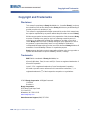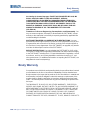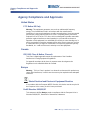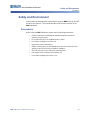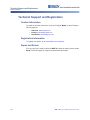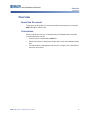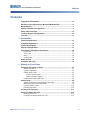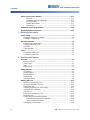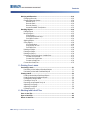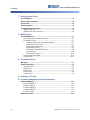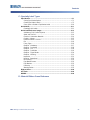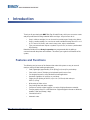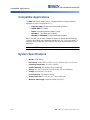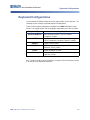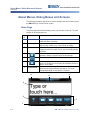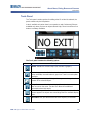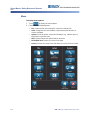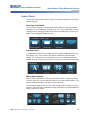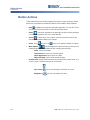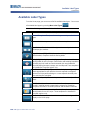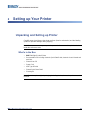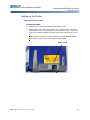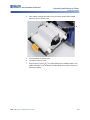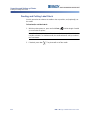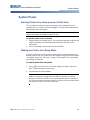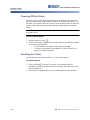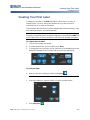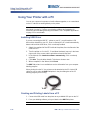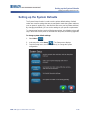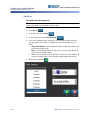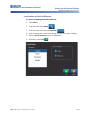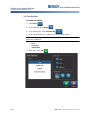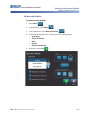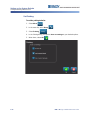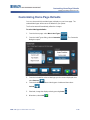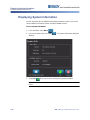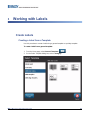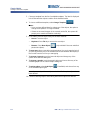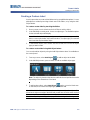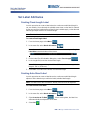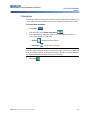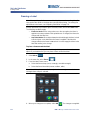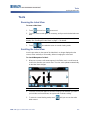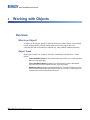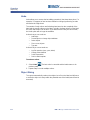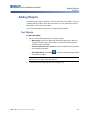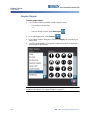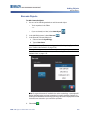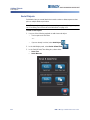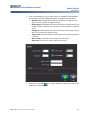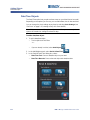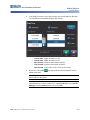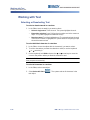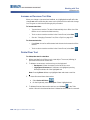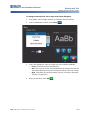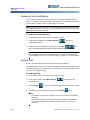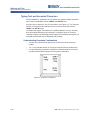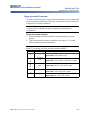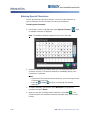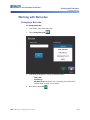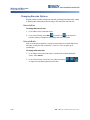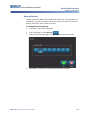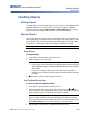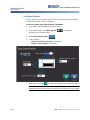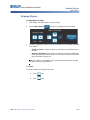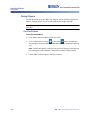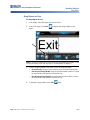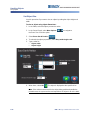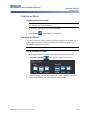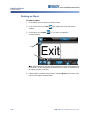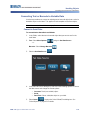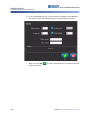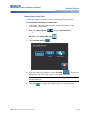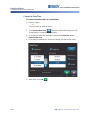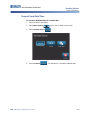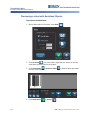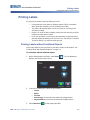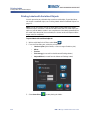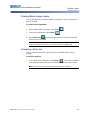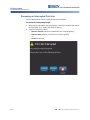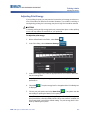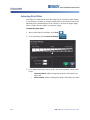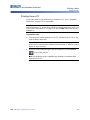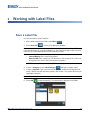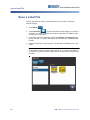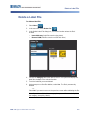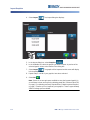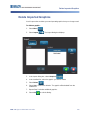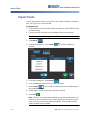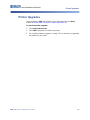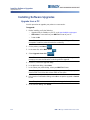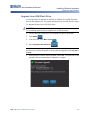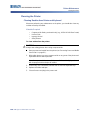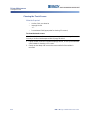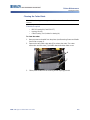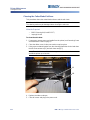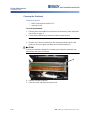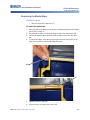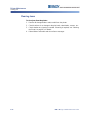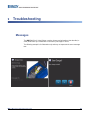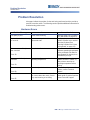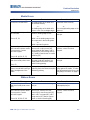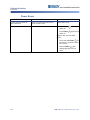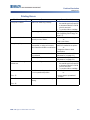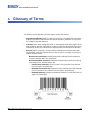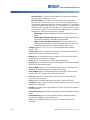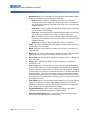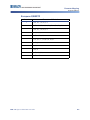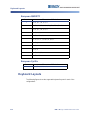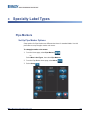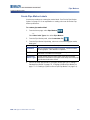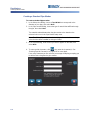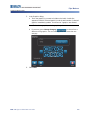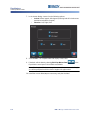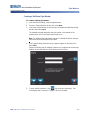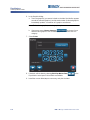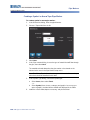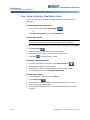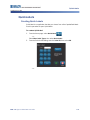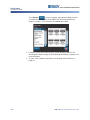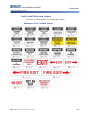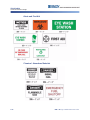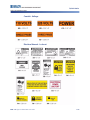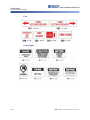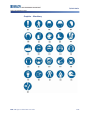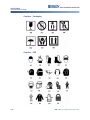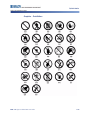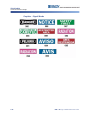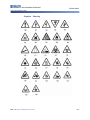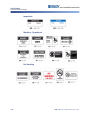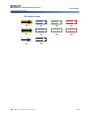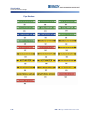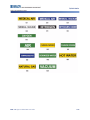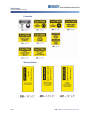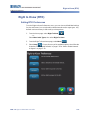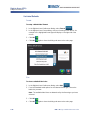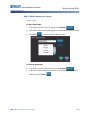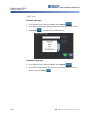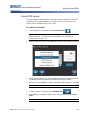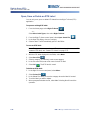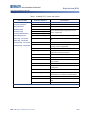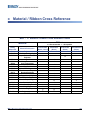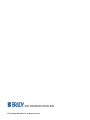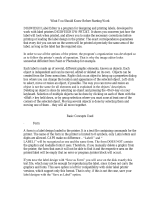User’s Manual

BBP™31 Sign & Label Printer
User Guide
iii
Copyright and Trademarks
Trademarks
Copyright and Trademarks
Disclaimer
This manual is proprietary to Brady Worldwide, Inc. (hereafter "Brady"), and may
be revised from time to time without notice. Brady disclaims any understanding to
provide you with such revisions, if any.
This manual is copyrighted with all rights reserved. No portion of this manual may
be copied or reproduced by any means without the prior written consent of Brady.
While every precaution has been taken in the preparation of this document, Brady
assumes no liability to any party for any loss or damage caused by errors or
omissions or by statements resulting from negligence, accident, or any other
cause. Brady further assumes no liability arising out of the application or use of
any product or system described, herein; nor any liability for incidental or
consequential damages arising from the use of this document. Brady disclaims all
warranties of merchantability of fitness for a particular purpose.
Brady reserves the right to make changes without further notice to any product or
system described herein to improve reliability, function, or design.
Trademarks
BBP™31 is a trademark of Brady Worldwide, Inc.
Microsoft, Windows, Excel, Access and SQL Server are registered trademarks of
Microsoft Corporation.
Lotus 1-2-3 is a registered trademark of Lotus Development Corporation.
All brand or product names referenced in this manual are trademarks (™) or
registered trademarks (
®
) of their respective companies or organizations.
© 2010 Brady Corporation. All Rights Reserved.
Y1097081
Revision A
Brady Corporation
6555 West Good Hope Road
P.O. Box 2131
Milwaukee, WI 53201-2131
www.bradycorp.com
Sales/Customer Support:(800) 537-8791

iv BBP™31 Sign & Label Printer
User Guide
End User License Agreement for Microsoft
Windows CE©
End User License Agreement for Microsoft
Windows CE
©
You have acquired a device that includes software licensed by Brady Worldwide,
Inc. from Microsoft Licensing or its affiliates (“MS”). Those installed software
products of Microsoft origin, as well as associated media, printed materials, and
“online” or electronic documentation (“SOFTWARE”) are protected by international
intellectual property laws and treaties. The SOFTWARE is licensed, not sold. All
rights reserved.
IF YOU DO NOT AGREE TO THIS END USER LICENSE AGREEMENT, DO
NOT USE THE DEVICE OR COPY THE SOFTWARE. INSTEAD, PROMPTLY
CONTACT BRADY WORLDWIDE, INC. FOR INSTRUCTIONS ON RETURN OF
THE UNUSED DEVICE FOR A REFUND. ANY USE OF THE SOFTWARE,
INCLUDING BUT NOT LIMITED TO USE ON THE DEVICE, WILL CONSTITUTE
YOUR AGREEMENT TO THIS END USER LICENSE AGREEMENT (OR
RATIFICATION OF ANY PREVIOUS CONSENT).
GRANT OF SOFTWARE LICENSE: This End User License Agreement grants
you the following license:
You may use the SOFTWARE only on the DEVICE.
NOT FAULT TOLERANT. THE SOFTWARE IS NOT FAULT TOLERANT.
BRADY WORLDWIDE, INC. HAS INDEPENDENTLY DETERMINED HOW TO
USE THE SOFTWARE IN THE DEVICE, AND MS HAS RELIED UPON BRADY
WORLDWIDE, INC. TO CONDUCT SUFFICIENT TESTING TO DETERMINE
THAT THE SOFTWARE IS SUITABLE FOR SUCH USE.
NO WARRANTIES FOR THE SOFTWARE. The SOFTWARE is provided “as
is” and with all faults. THE ENTIRE RISK AS TO SATISFACTORY QUALITY,
PERFORMANCE, ACCURACY, AND EFFORT (INCLUDING LACK OF
NEGLIGENCE) IS WITH YOU. ALSO, THERE IS NO WARRANTY AGAINST
INTERFERENCE WITH YOUR ENJOYMENT OF THE SOFTWARE OR
AGAINST INFRINGEMENT. IF YOU HAVE RECEIVED ANY WARRANTIES
REGARDING THE DEVICE OR THE SOFTWARE, THOSE WARRANTIES DO
NOT ORIGINATE FROM, AND ARE NOT BINDING ON, MS.
Note on Java support. The SOFTWARE may contain support for programs
written in Java. Java technology is not fault tolerant and is not designed,
manufactured, or intended for use or resale as online control equipment in
hazardous environments requiring fail-safe performances, such as in the
operation of nuclear facilities, aircraft navigation or communication systems, air
traffic control, direct life support machines, or weapons systems, in which the
failure of Java technology could lead directly to death, personal injury, or severe
physical or environmental damage. Sun Microsystems, Inc. has contractually
obligated MS to make this disclaimer.

BBP™31 Sign & Label Printer
User Guide
v
Brady Warranty
Trademarks
No Liability for Certain Damages. EXCEPT AS PROHIBITED BY LAW, MS
SHALL HAVE NO LIABILITY FOR ANY INDIRECT, SPECIAL,
CONSEQUENTIAL OR INCIDENTAL DAMAGES ARISING FROM OR IN
CONNECTION WITH THE USE OR PERFORMANCE OF THE SOFTWARE.
THIS LIMITATION SHALL APPLY EVEN IF ANY REMEDY FAILS OF ITS
ESSENTIAL PURPOSE. IN NO EVENT SHALL MS BE LIABLE FOR ANY
AMOUNT IN EXCESS OF U.S. TWO HUNDRED FIFTY DOLLARS
(U.S.$250.00).
Limitations on Reverse Engineering, Decompilation, and Disassembly. You
may not reverse engineer, decompile, or disassemble the SOFTWARE, except
and only to the extent that such activity is expressly permitted by applicable law
not withstanding this limitation.
SOFTWARE TRANSFER ALLOWED BUT WITH RESTRICTIONS. You may
permanently transfer rights under this End User License Agreement only as part
of a permanent sale or transfer of the Device, and only if the recipient agrees to
this End User License Agreement. If the SOFTWARE is an upgrade, any transfer
must also include all prior versions of the SOFTWARE.
EXPORT RESTRICTIONS. You acknowledge that SOFTWARE is of US-origin.
You agree to comply with all applicable international and national laws that apply
to the SOFTWARE, including the U.S. Export Administration Regulations, as well
as end-user, end-use, and country destination restrictions issued by U.S. and
other governments. For additional information on exporting the SOFTWARE, see
http://www.microsoft.com/exporting/.
Brady Warranty
Our products are sold with the understanding that the buyer will test them in actual
use and determine for him or herself their adaptability to his/her intended uses.
Brady warrants to the buyer that its products are free from defects in material and
workmanship, but limits its obligation under this warranty to replacement of the
product shown to Brady’s satisfaction to have been defective at the time Brady
sold it. This warranty does not extend to any persons obtaining the product from
the buyer.
THIS WARRANTY IS IN LIEU OF ANY OTHER WARRANTY, EXPRESS OR
IMPLIED, INCLUDING, BUT NOT LIMITED TO, ANY IMPLIED WARRANTY OF
MERCHANTABILITY OR FITNESS FOR A PARTICULAR PURPOSE, AND OF
ANY OTHER OBLIGATIONS OR LIABILITY ON BRADY’S PART. UNDER NO
CIRCUMSTANCES WILL BRADY BE LIABLE FOR ANY LOSS, DAMAGE,
EXPENSE OR CONSEQUENTIAL DAMAGES OF ANY KIND ARISING IN
CONNECTION WITH THE USE, OR INABILITY TO USE, BRADY’S PRODUCTS.

vi BBP™31 Sign & Label Printer
User Guide
Agency Compliance and Approvals
Europe
Agency Compliance and Approvals
United States
FCC Notice-US Only
Warning: This equipment generates, uses and can radiate radio frequency
energy. If not installed and used in accordance with the manufacturer’s
instructions, it may cause interference to radio communications. It has been tested
and found to comply with the limits for a Class A computing device pursuant to
Subpart B of Part 15 of the FCC rules, which are designed to provide reasonable
protection against interference when operating in a commercial environment.
Operation of this equipment in a residential area is likely to cause interference, in
which case required corrective measures will be at the owner’s expense.The user
is cautioned that any changes or modifications not expressly approved by Brady
Worldwide, Inc. could void the user’s authority to use the equipment.
Canada
ICES-003 Class A Notice, Classe A
This Class A digital apparatus meets all requirements of the Canadian
Interference-Causing Equipment Regulations.
Cet appareil numerique de la classe A respecte toutes les exigences du
Reglement sur le material broilleur du Canada.
Europe
Warning – This is a Class A product. In a domestic environment this product may
cause radio interference, in which case the user may be required to take adequate
measures.
Waste Electrical and Electronic Equipment Directive
In accordance with the European WEEE Directive, this device must be recycled in
the European Union country in which it was purchased.
RoHS Directive 2002/95/EC
This statement clarifies Brady’s product compliance with the European Union’s
Directive 2002/95/EC, Restriction of Hazardous Substances

BBP™31 Sign & Label Printer
User Guide
vii
Safety and Environment
Precautions
Safety and Environment
Please read and understand this manual before using the BBP™31 Sign & Label
Printer for the first time. This manual describes all of the main functions of the
BBP™31 printer.
Precautions
Before using the BBP™31
printer
, please note the following precautions:
• Read all instructions carefully before operating the printer and prior to
performing any procedure.
• Do not place the unit on an unstable surface or stand.
• Do not place anything on top of the unit.
• Keep the top clear of obstructions.
• Always use the printer in a well ventilated area. Do not block the slots and
opening on the unit, which are provided for ventilation.
• Only use the power source indicated on the rating label.
• Use only the power cord that comes with the unit.
• Do not place anything on the power cord.

viii BBP™31 Sign & Label Printer
User Guide
Technical Support and Registration
Repair and Return
Technical Support and Registration
Contact Information
For repair or technical assistance, locate your regional Brady Technical Support
office by going to:
•
Americas
:
www.bradyid.com
•
Europe
:
www.bradyeurope.com
•
Asia Pacific
:
www.bradycorp.com
Registration Information
To register your printer, go to www.bradycorp.com/register.
Repair and Return
If for any reason you need to return the BBP™31 printer for repair, please contact
Brady Technical Support for repair and replacement information.

BBP™31 Sign & Label Printer
User Guide
ix
Overview
Conventions
Overview
About this Document
The purpose of this guide is to provide information and instructions on using the
BBP™31 Sign & Label Printer.
Conventions
When using this document, it is important that you understand the conventions
used throughout the manual.
• All User actions are indicated by Bold text.
• References to Menus, dialog boxes, button and screens are indicated by Italics
text.
• See
“About Menus, Dialog Boxes and Screens” on page 1-4
for a description of
the menus and controls.

BBP™31
Sign & Label Printer
User Guide
xi
Contents
Contents
Copyright and Trademarks ......................................................................................iii
End User License Agreement for Microsoft Windows CE©...................................iv
Brady Warranty ...........................................................................................................v
Agency Compliance and Approvals.........................................................................vi
Safety and Environment...........................................................................................vii
Technical Support and Registration ......................................................................viii
Overview.....................................................................................................................ix
1 - Introduction
Features and Functions ......................................................................................... 1-1
Compatible Applications........................................................................................ 1-2
System Specifications............................................................................................ 1-2
Keyboard Configurations....................................................................................... 1-3
About Menus, Dialog Boxes and Screens............................................................ 1-4
Home Page ....................................................................................................... 1-4
Tools Panel ....................................................................................................... 1-5
Menu ................................................................................................................. 1-6
Control Panel .................................................................................................... 1-7
Button Actions ........................................................................................................ 1-8
Available Label Types ............................................................................................ 1-9
2 - Setting up Your Printer
Unpacking and Setting up Printer......................................................................... 2-1
What’s in the Box .............................................................................................. 2-1
System Components ......................................................................................... 2-2
Setting up the Printer ........................................................................................ 2-3
Connect Printer Power................................................................................ 2-3
Install or Change Supplies .......................................................................... 2-4
Feeding and Cutting Label Stock ...................................................................... 2-8
System Power ......................................................................................................... 2-9
Starting Printer from a Non-powered (Cold) State ............................................ 2-9
Waking the Printer from Sleep Mode ................................................................ 2-9
Powering Off the Printer .................................................................................. 2-10
Resetting the Printer ....................................................................................... 2-10
Creating Your First Label..................................................................................... 2-11
Using Your Printer with a PC............................................................................... 2-12
Installing USB Driver ....................................................................................... 2-12
Creating and Printing Labels from a PC .......................................................... 2-12

xii BBP™31 Sign & Label Printer
User Guide
Contents
Setting up the System Defaults ...........................................................................2-13
Set Clock...................................................................................................2-14
Localization and Unit of Measure..............................................................2-15
Set Text Defaults.......................................................................................2-16
Set Barcode Defaults.................................................................................2-17
Set Printing................................................................................................2-18
Customizing Home Page Defaults.......................................................................2-19
Displaying System Information............................................................................ 2-20
3 - Working with Labels
Create Labels........................................................................................................... 3-1
Creating a Label from a Template .....................................................................3-1
Creating a Custom Label ...................................................................................3-3
Set Label Attributes ................................................................................................3-4
Creating Fixed-Length Label .............................................................................3-4
Creating Auto-Sized Label ................................................................................3-4
Orientation .........................................................................................................3-5
Framing a Label ................................................................................................3-6
Tools......................................................................................................................... 3-7
Zooming the Label View ....................................................................................3-7
Scrolling the Label View ....................................................................................3-7
4 - Working with Objects
Overview ..................................................................................................................4-1
What is an Object? ............................................................................................4-1
Object Types .....................................................................................................4-1
Undo ..................................................................................................................4-2
Object Sizing .....................................................................................................4-2
Adding Objects........................................................................................................ 4-3
Text Objects ......................................................................................................4-3
Graphic Objects .................................................................................................4-4
Barcode Objects ................................................................................................4-5
Serial Objects ....................................................................................................4-6
Date/Time Objects .............................................................................................4-8
Working with Text ................................................................................................. 4-10
Selecting or Deselecting Text ..........................................................................4-10
Increase or Decrease Text Size ......................................................................4-11
Delete/Clear Text ............................................................................................4-11
Changing Character Font, Size or Style ..........................................................4-12
Horizontal Text Justification ............................................................................4-14
Vertical Text ....................................................................................................4-14
Expanding or Condensing Text .......................................................................4-15
Reversing Text ................................................................................................4-15
Typing Text and Accented Characters ............................................................4-16
Understanding Keystroke Combinations ...................................................4-16
Typing Accented Characters.....................................................................4-17
Entering Special Characters ............................................................................4-18

BBP™31
Sign & Label Printer
User Guide
xiii
Contents
Working with Barcodes........................................................................................ 4-19
Changing a Barcode ....................................................................................... 4-19
Changing Barcode Options ............................................................................. 4-20
Barcode Size............................................................................................. 4-20
Barcode Ratio ........................................................................................... 4-20
Barcode Density........................................................................................ 4-21
Human-Readable Text Options................................................................. 4-22
Handling Objects .................................................................................................. 4-23
Editing Objects ................................................................................................ 4-23
Moving Objects ............................................................................................... 4-23
Drag Objects ............................................................................................. 4-23
Use Keyboard Arrow Keys........................................................................ 4-23
Set Object Position.................................................................................... 4-24
Aligning Objects .............................................................................................. 4-25
Sizing Objects ................................................................................................. 4-26
Use Size Buttons....................................................................................... 4-26
Drag Objects to Size ................................................................................. 4-27
Set Object Size ......................................................................................... 4-28
Deleting an Object ........................................................................................... 4-29
Framing an Object ........................................................................................... 4-29
Rotating an Object .......................................................................................... 4-30
Converting Text or Barcode to Variable Data ................................................. 4-31
Convert to Serial Data............................................................................... 4-31
Convert from Serial Data........................................................................... 4-33
Convert to Date/Time................................................................................ 4-34
Convert from Date/Time .................................................................................. 4-35
5 - Printing Your Labels
Previewing Labels................................................................................................... 5-1
Previewing a Label without Serialized Objects ................................................. 5-1
Previewing a Label with Serialized Objects ...................................................... 5-2
Printing Labels........................................................................................................ 5-3
Printing Labels without Serialized Objects ........................................................ 5-3
Printing Labels with Serialized Objects ............................................................. 5-4
Printing Mirror-Image Labels ............................................................................. 5-5
Canceling a Print Job ........................................................................................ 5-5
Resuming an Interrupted Print Job ................................................................... 5-6
Adjusting Print Energy ....................................................................................... 5-7
Adjusting Print Offset ........................................................................................ 5-8
Printing from a PC ............................................................................................. 5-9
6 - Working with Label Files
Save a Label File..................................................................................................... 6-1
Open a Label File .................................................................................................... 6-2
Delete a Label File................................................................................................... 6-3

xiv BBP™31 Sign & Label Printer
User Guide
Contents
7 - Using System Tools
Import Graphics ...................................................................................................... 7-1
Delete Imported Graphics.......................................................................................7-3
Import Fonts ............................................................................................................7-4
Printer Upgrades ..................................................................................................... 7-5
Installing Software Upgrades................................................................................. 7-5
Upgrade from a PC ...........................................................................................7-5
Upgrade from USB Flash Drive..........................................................................7-6
8 - Maintenance
Printer Maintenance................................................................................................8-1
Removing Power and Media from Printer .........................................................8-1
Cleaning the Printer ...........................................................................................8-3
Cleaning Residue from Printer and Keyboard.............................................8-3
Cleaning the Touch Screen.........................................................................8-4
Cleaning the Cutter Blade ...........................................................................8-5
Cleaning the Sensors..................................................................................8-7
Cleaning the Cutter Blade Exit Area............................................................8-8
Dust Cleaning..............................................................................................8-9
Cleaning the Printhead..............................................................................8-10
Replacing the Media Wiper .............................................................................8-11
Clearing Jams .................................................................................................8-12
9 - Troubleshooting
Messages ................................................................................................................9-1
Problem Resolution ...............................................................................................9-2
Hardware Errors ................................................................................................9-2
Media Errors .....................................................................................................9-3
Ribbon Errors ...................................................................................................9-3
Power Errors ....................................................................................................9-4
Printing Errors ...................................................................................................9-5
A - Glossary of Terms
B - Character Mapping & Keyboard Layouts
Character Mapping................................................................................................. B-1
Americas QWERTY ..........................................................................................B-1
European AZERTY ...........................................................................................B-2
European QWERTZ .........................................................................................B-3
European QWERTY .........................................................................................B-4
European Cyrillic ..............................................................................................B-4
Keyboard Layouts.................................................................................................. B-4

BBP™31
Sign & Label Printer
User Guide
xv
Contents
C - Specialty Label Types
Pipe Markers............................................................................................................C-1
Set Up Pipe Marker Options .............................................................................C-1
Create Pipe Marker Labels ...............................................................................C-3
Save, Open or Delete a Pipe Marker Label ....................................................C-10
QuickLabels...........................................................................................................C-11
Creating Quick Labels .....................................................................................C-11
Quick Label Reference Images............................................................................C-13
Admittance, Exit, Confined Spaces .................................................................C-13
Alerts and First Aid ..........................................................................................C-14
Chemical - Hazardous Materials .....................................................................C-14
Conduit - Voltage ............................................................................................C-15
Electrical Hazard - Lockout .............................................................................C-15
Fire ..................................................................................................................C-16
Funny Signs ....................................................................................................C-16
Graphics - Mandatory ......................................................................................C-17
Graphics - Packaging ......................................................................................C-18
Graphics - PPE ...............................................................................................C-18
Graphics - Prohibition ......................................................................................C-19
Graphics - Signal Words .................................................................................C-20
Graphics - Warning .........................................................................................C-21
Inspection ........................................................................................................C-21
Machine - Operational .....................................................................................C-22
No Smoking .....................................................................................................C-22
Pipe Marker Arrows .........................................................................................C-22
Pipe Markers ...................................................................................................C-23
Protective ........................................................................................................C-25
Warning Stakes ...............................................................................................C-25
Right to Know........................................................................................................C-26
Arc Flash................................................................................................................C-26
WHMIS....................................................................................................................C-26
D - Material Ribbon Cross Reference

BBP™31 Sign & Label Printer
User Guide
1-1
1 Introduction
Thank you for purchasing the BBP™31 Sign & Label Printer, which you can use to create
and print professional-looking industrial labels and signs. All you have to do is:
• Drop in a ribbon cartridge. You can choose from a wide range of single-color ribbons.
• Drop in a media cartridge. You can choose media in widths that range from 0.5 in. to 4
in (12.7 mm to 101.6 mm), and come in many colors, styles, and materials.
• Type your text and insert objects or symbols of your choice; or choose a preformatted
layout design.
Material and ribbons from Brady Corporation are programmed with the ability to
communicate with the printer and software. This allows you to gain the full benefit of the
system,
Features and Functions
The following are just some of the features that make this system so easy to use and
ready to meet your label-making requirements:
• Small, lightweight (approximately 15 lbs [6.8 kg]) unit, ready for your desktop.
• Color touch screen LCD display, plus keyboard input for ease of use.
• Pre-designed layouts for many standard-use label applications.
• Hundreds of graphics for inclusion on your labels.
• Single-color job printing at 300 DPI, up to 4 in. (101.6 mm) wide and up to
9.8 ft. (3 m) long.
• Wide variety of ribbon colors.
• Easy loading label and ribbon supplies.
• Continuous and die-cut label supplies in a variety of high-performance materials.
• Transfer graphics from PC or USB flash drive. Supported graphic formats are Windows
metafile (*.wmf) and Bitmap (*.bmp).
• Print labels from PC.
• Automatic cutter.

1-2 BBP™31 Sign & Label Printer
User Guide
Compatible Applications
Compatible Applications
The BBP™31 Sign & Label Printer is compatible with the following software
applications (when connected to a PC):
•
LOCKOUT-PRO™
Graphical Procedure Writing Software
•
CHEMLABEL™
Software
•
NetDoc
Cable Management Software System
•
MarkWare
™
Tape and Label Software
• MarkWare™ EXPRESS Facility Identification Software
When used with one of these software packages, the printer will automatically
recognize all enabled and compatible materials up to 4 in. (101.6 mm) wide. For
operation of the printer with other software, refer to the documentation for your
application.
Note: Only BBP31™ supplies will work with this printer.
System Specifications
•
Weight
: 15 lbs (6.8 kg)
•
Dimensions
(stored): 8.9 in. x 12.0 in. x 9.5 in. (22.6 cm x 30.5 cm x 24.1 cm)
•
Operating Temperature
: 50 - 104°F (10-40°C)
•
Relative Humidity
: 10% to 80% RH non-condensing
•
Storage
: -4 to 122°F (-20 to 50°C) at 15% to 90% RH non-condensing
•
Voltage
: 90 to 264 VAC, 47 to 63 Hz
•
Print Resolution
: 11.8 dot/mm, 300 dpi
•
Output media size
: 0.5 in. to 4 in. (12.7 mm to 101.6 mm)
•
Maximum label length
(continuous media): 9.8 ft (3 m)

BBP™31 Sign & Label Printer
User Guide
1-3
Keyboard Configurations
Keyboard Configurations
Your keyboard configuration depends on the region where you do business. The
following are the currently supported keyboard configurations.
There are five keypad configurations available for the BBP™31 Sign & Label
Printer. The keypad layouts and the language supported by each are as follows:
See “Typing Text and Accented Characters” on page 4-16 for instructions on how
to access all of the keyboard characters.
Keyboard Type Language Applied
Americas QWERTY North American Spanish, French Canadian,
Portuguese, English
QWERTY English, Danish, Finnish, Italian, Dutch, Norwegian,
Polish, Portuguese, Romanian, Spanish, Swedish
AZERTY English, French, Dutch
QWERTZ English, Czech, German, Hungarian, Slovakian,
Slovenian, French, Italian
Cyrillic English, Bulgarian, Russian
Asia English, Simplified Chinese, Traditional Chinese,
Japanese, Korean

1-4 BBP™31 Sign & Label Printer
User Guide
About Menus, Dialog Boxes and Screens
Home Page
About Menus, Dialog Boxes and Screens
The following information describes the menus, dialog boxes and screens used in
the BBP™31 Sign & Label Printer system.
Home Page
The Home page automatically displays when you first start the printer. The main
sections of the Home page are:
Item
#
Icon Description
1
Status Bar
Shows the current label size and indicators for the amount of
media and ribbon remaining.
2
Tools Panel
Depending on the option selected, provides buttons for
Object Sizing, Delete, Undo, Zoom In/Out, and Help.
3
Editor
Text or object entry area. Type, touch or select objects to
display and edit in this area. Shows color of installed media
and ribbon.
4
Home
: Returns you to the Home page from anywhere in the
application. Button is greyed out on the Home page.
5
Menu
: Displays File, Label and System options.
6
Print
: Displays the Print dialog box where you can choose
options for printing the current label. Not available unless an
object is in the Editor.
7
Control Panel
Primary area for selecting all of your options for creating,
editing and working with labels and objects. The panel
changes depending on what option is selected.
4
5
6
3
2
7
1

BBP™31 Sign & Label Printer
User Guide
1-5
About Menus, Dialog Boxes and Screens
Tools Panel
Tools Panel
The Tools panel contains options for editing a label. If no label is selected, the
panel contains only the Help button.
Undo is available only when there is an operation to undo. Delete and Size are
available only when you have an object selected. Help, Zoom In and Zoom Out
buttons are always available.
The Tools panel contains the following options:
Icon Description
Delete: Deletes the selected object (text, barcode or graphic).
Undo: Lets you undo a limited number of actions. If there is no undo
action available, the undo button is greyed out. There is no redo option
available.
Size: Toggles the display of sizing handles so you can change the size or
rotation of the selected object.
Help: Context sensitive help that displays information about the selected
item or area on the menu. See the User’s Manual for additional
information about Help topics.
Zoom In: Lets you increase the view of the object(s) on the label. Scroll
arrows appear if the objects are zoomed larger than the available display
area.
Zoom Out: Lets you decrease the view of the object(s) on the label.

1-6 BBP™31 Sign & Label Printer
User Guide
About Menus, Dialog Boxes and Screens
Menu
Menu
To display menu options:
1. Touch to display the menu options.
2. Choose from the following areas:
•
File
: Create new file, open existing file, save a file or delete a file.
•
Label
: Change the size and orientation, add a frame around the label, or
choose a template.
•
System
: Set up the printer, view printer information (e.g., software version),
import data, or get more tools.
•
Help
: Displays help for the options listed on the menu.
•
Home/Start Over
: Returns you to the
Home
page.
•
Cancel
: Cancels the current action and returns you to the previous location.

BBP™31 Sign & Label Printer
User Guide
1-7
About Menus, Dialog Boxes and Screens
Control Panel
Control Panel
The Control Panel provides options specific to the object selected or the function
being performed.
Home Page Control Panel
From the Home page, the control panel provides options for selecting available
label types (e.g., Pipe Markers, Right-to-Know, etc.). These label types provide a
starting point for creating your label. Depending on the label type you select, the
options for populating the objects will vary.
Add Object Panel
The Add Object control panel provides options for adding additional objects (e.g.,
text, graphic, etc.). Once selected, the options available for that object type
display. This control panel is accessed when you press Add Object from other
panels, touching a blank part of the label or touching the home screen label area.
With an Object Selected
With an object selected, the control panel provides options for editing the object.
From this panel, you can also add more objects or see more editing options. The
panel changes depending on the type of object selected.
The following example shows one of the text-editing panels. Pressing one of the
options in the panel either immediately changes the option or provides additional
options that you can select.
Page is loading ...
Page is loading ...
Page is loading ...
Page is loading ...
Page is loading ...
Page is loading ...
Page is loading ...
Page is loading ...
Page is loading ...
Page is loading ...
Page is loading ...
Page is loading ...
Page is loading ...
Page is loading ...
Page is loading ...
Page is loading ...
Page is loading ...
Page is loading ...
Page is loading ...
Page is loading ...
Page is loading ...
Page is loading ...
Page is loading ...
Page is loading ...
Page is loading ...
Page is loading ...
Page is loading ...
Page is loading ...
Page is loading ...
Page is loading ...
Page is loading ...
Page is loading ...
Page is loading ...
Page is loading ...
Page is loading ...
Page is loading ...
Page is loading ...
Page is loading ...
Page is loading ...
Page is loading ...
Page is loading ...
Page is loading ...
Page is loading ...
Page is loading ...
Page is loading ...
Page is loading ...
Page is loading ...
Page is loading ...
Page is loading ...
Page is loading ...
Page is loading ...
Page is loading ...
Page is loading ...
Page is loading ...
Page is loading ...
Page is loading ...
Page is loading ...
Page is loading ...
Page is loading ...
Page is loading ...
Page is loading ...
Page is loading ...
Page is loading ...
Page is loading ...
Page is loading ...
Page is loading ...
Page is loading ...
Page is loading ...
Page is loading ...
Page is loading ...
Page is loading ...
Page is loading ...
Page is loading ...
Page is loading ...
Page is loading ...
Page is loading ...
Page is loading ...
Page is loading ...
Page is loading ...
Page is loading ...
Page is loading ...
Page is loading ...
Page is loading ...
Page is loading ...
Page is loading ...
Page is loading ...
Page is loading ...
Page is loading ...
Page is loading ...
Page is loading ...
Page is loading ...
Page is loading ...
Page is loading ...
Page is loading ...
Page is loading ...
Page is loading ...
Page is loading ...
Page is loading ...
Page is loading ...
Page is loading ...
Page is loading ...
Page is loading ...
Page is loading ...
Page is loading ...
Page is loading ...
Page is loading ...
Page is loading ...
Page is loading ...
Page is loading ...
Page is loading ...
Page is loading ...
Page is loading ...
Page is loading ...
Page is loading ...
Page is loading ...
Page is loading ...
Page is loading ...
Page is loading ...
Page is loading ...
Page is loading ...
Page is loading ...
Page is loading ...
Page is loading ...
Page is loading ...
Page is loading ...
Page is loading ...
Page is loading ...
Page is loading ...
Page is loading ...
Page is loading ...
Page is loading ...
Page is loading ...
Page is loading ...
Page is loading ...
Page is loading ...
Page is loading ...
Page is loading ...
Page is loading ...
Page is loading ...
Page is loading ...
Page is loading ...
Page is loading ...
Page is loading ...
Page is loading ...
Page is loading ...
Page is loading ...
Page is loading ...
Page is loading ...
-
 1
1
-
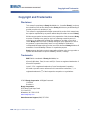 2
2
-
 3
3
-
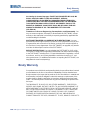 4
4
-
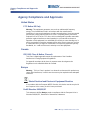 5
5
-
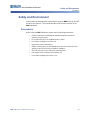 6
6
-
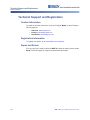 7
7
-
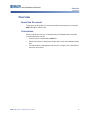 8
8
-
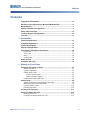 9
9
-
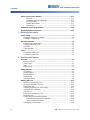 10
10
-
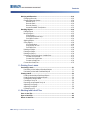 11
11
-
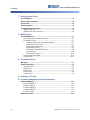 12
12
-
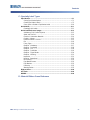 13
13
-
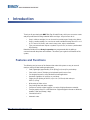 14
14
-
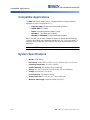 15
15
-
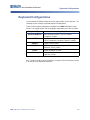 16
16
-
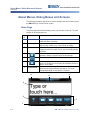 17
17
-
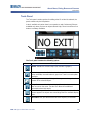 18
18
-
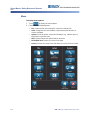 19
19
-
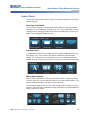 20
20
-
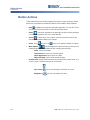 21
21
-
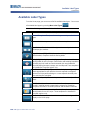 22
22
-
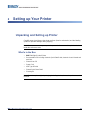 23
23
-
 24
24
-
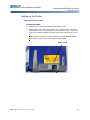 25
25
-
 26
26
-
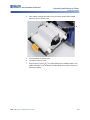 27
27
-
 28
28
-
 29
29
-
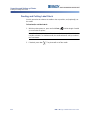 30
30
-
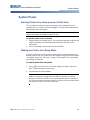 31
31
-
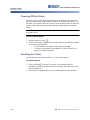 32
32
-
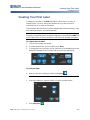 33
33
-
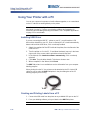 34
34
-
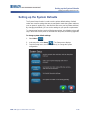 35
35
-
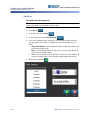 36
36
-
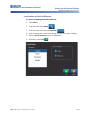 37
37
-
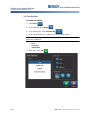 38
38
-
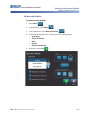 39
39
-
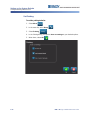 40
40
-
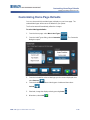 41
41
-
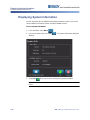 42
42
-
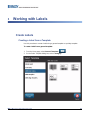 43
43
-
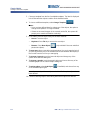 44
44
-
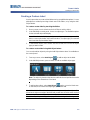 45
45
-
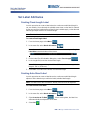 46
46
-
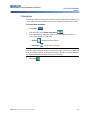 47
47
-
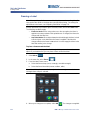 48
48
-
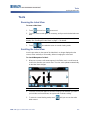 49
49
-
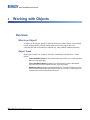 50
50
-
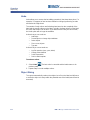 51
51
-
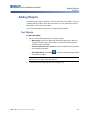 52
52
-
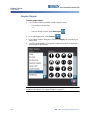 53
53
-
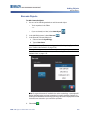 54
54
-
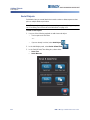 55
55
-
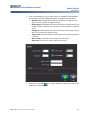 56
56
-
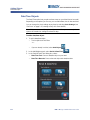 57
57
-
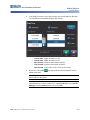 58
58
-
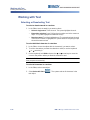 59
59
-
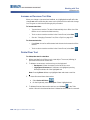 60
60
-
 61
61
-
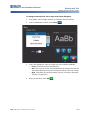 62
62
-
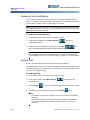 63
63
-
 64
64
-
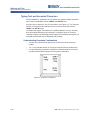 65
65
-
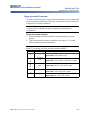 66
66
-
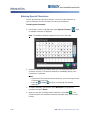 67
67
-
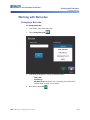 68
68
-
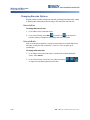 69
69
-
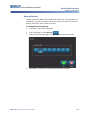 70
70
-
 71
71
-
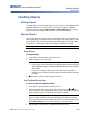 72
72
-
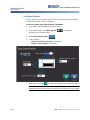 73
73
-
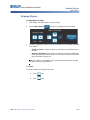 74
74
-
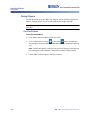 75
75
-
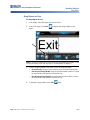 76
76
-
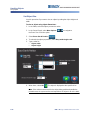 77
77
-
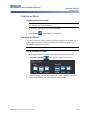 78
78
-
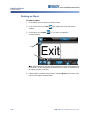 79
79
-
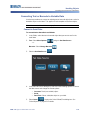 80
80
-
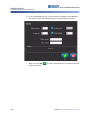 81
81
-
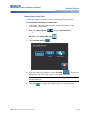 82
82
-
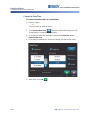 83
83
-
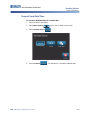 84
84
-
 85
85
-
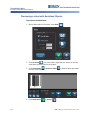 86
86
-
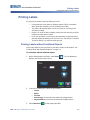 87
87
-
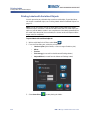 88
88
-
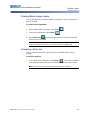 89
89
-
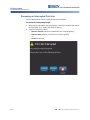 90
90
-
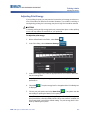 91
91
-
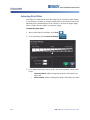 92
92
-
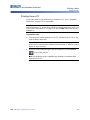 93
93
-
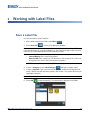 94
94
-
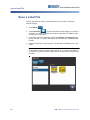 95
95
-
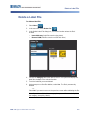 96
96
-
 97
97
-
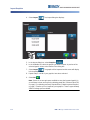 98
98
-
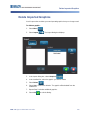 99
99
-
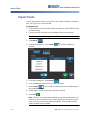 100
100
-
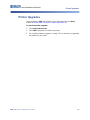 101
101
-
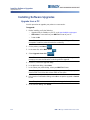 102
102
-
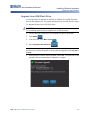 103
103
-
 104
104
-
 105
105
-
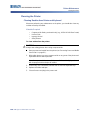 106
106
-
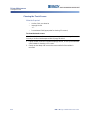 107
107
-
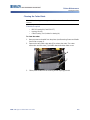 108
108
-
 109
109
-
 110
110
-
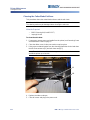 111
111
-
 112
112
-
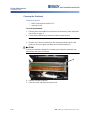 113
113
-
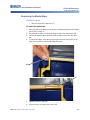 114
114
-
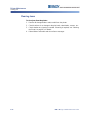 115
115
-
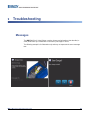 116
116
-
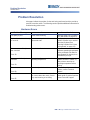 117
117
-
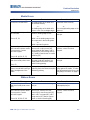 118
118
-
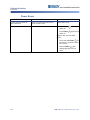 119
119
-
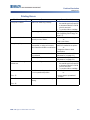 120
120
-
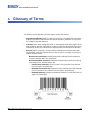 121
121
-
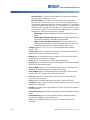 122
122
-
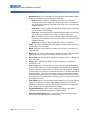 123
123
-
 124
124
-
 125
125
-
 126
126
-
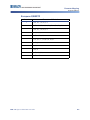 127
127
-
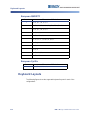 128
128
-
 129
129
-
 130
130
-
 131
131
-
 132
132
-
 133
133
-
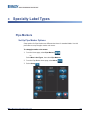 134
134
-
 135
135
-
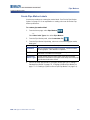 136
136
-
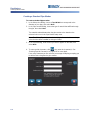 137
137
-
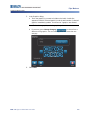 138
138
-
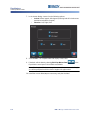 139
139
-
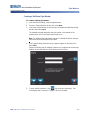 140
140
-
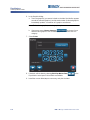 141
141
-
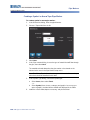 142
142
-
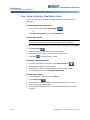 143
143
-
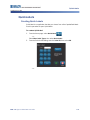 144
144
-
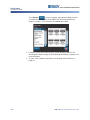 145
145
-
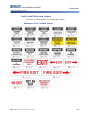 146
146
-
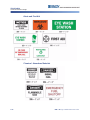 147
147
-
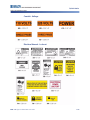 148
148
-
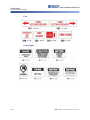 149
149
-
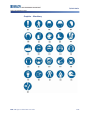 150
150
-
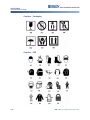 151
151
-
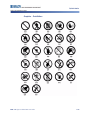 152
152
-
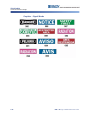 153
153
-
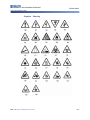 154
154
-
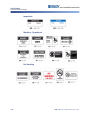 155
155
-
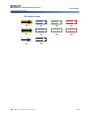 156
156
-
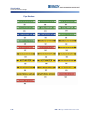 157
157
-
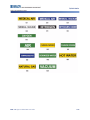 158
158
-
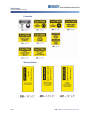 159
159
-
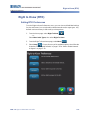 160
160
-
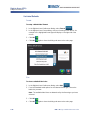 161
161
-
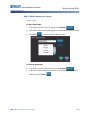 162
162
-
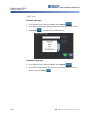 163
163
-
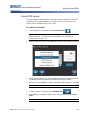 164
164
-
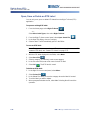 165
165
-
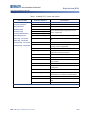 166
166
-
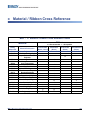 167
167
-
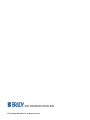 168
168
Ask a question and I''ll find the answer in the document
Finding information in a document is now easier with AI
Related papers
Other documents
-
Brother PT-E550W Owner's manual
-
Brother PT-E550W User guide
-
Casio KL-8200 User manual
-
Casio KL-C500 User manual
-
MBM Aerocut Velocity Complete Barcode Reader User manual
-
Brother PT-E500 Owner's manual
-
Casio KL-750E User manual
-
Casio KL 750B - 2 Line Label Printer User manual
-
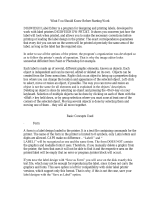 DigiWeigh DW-PRT24T User guide
DigiWeigh DW-PRT24T User guide
-
 Göldo Zero Glide ZGZS7F Nut User guide
Göldo Zero Glide ZGZS7F Nut User guide