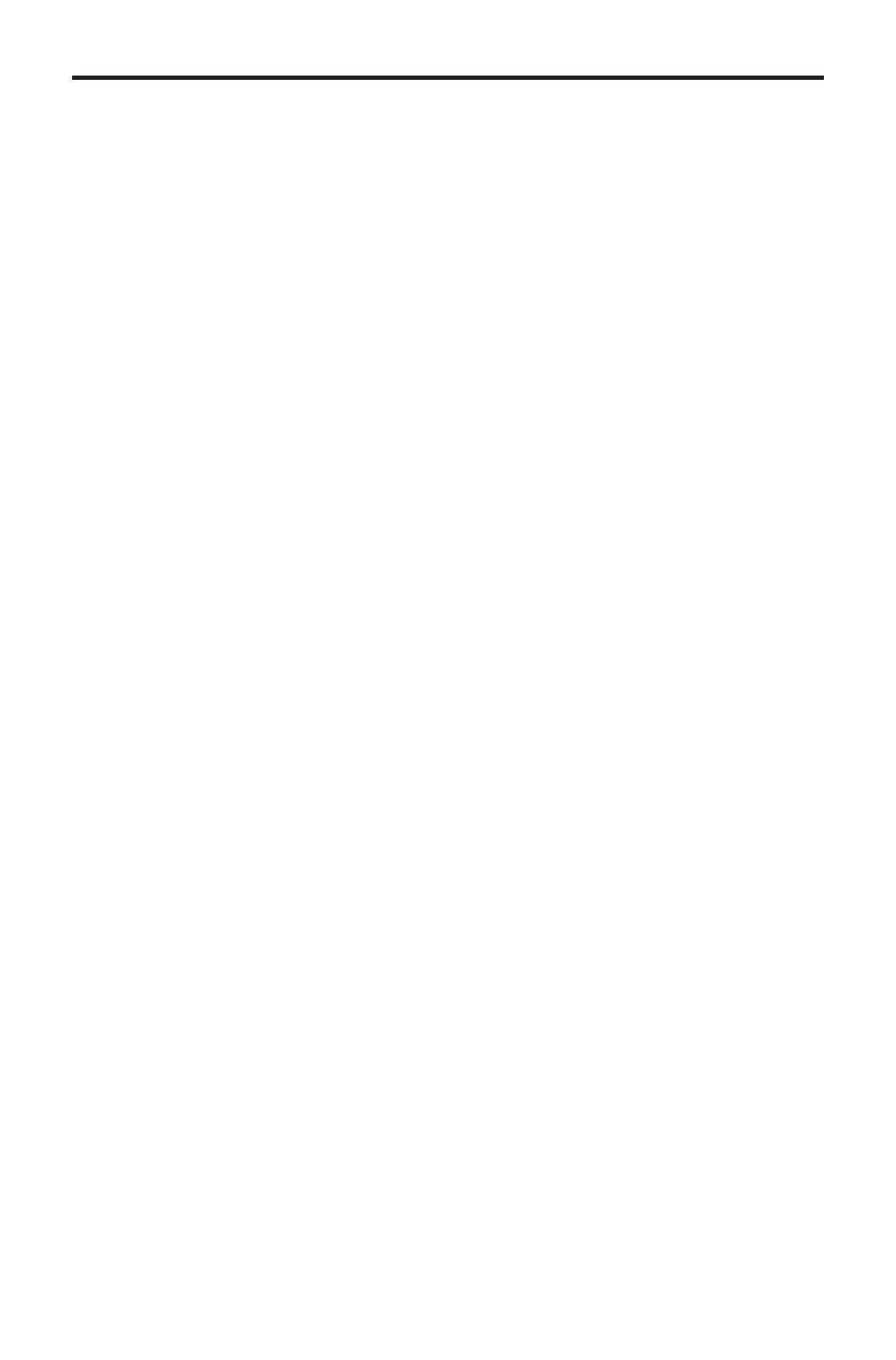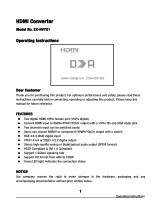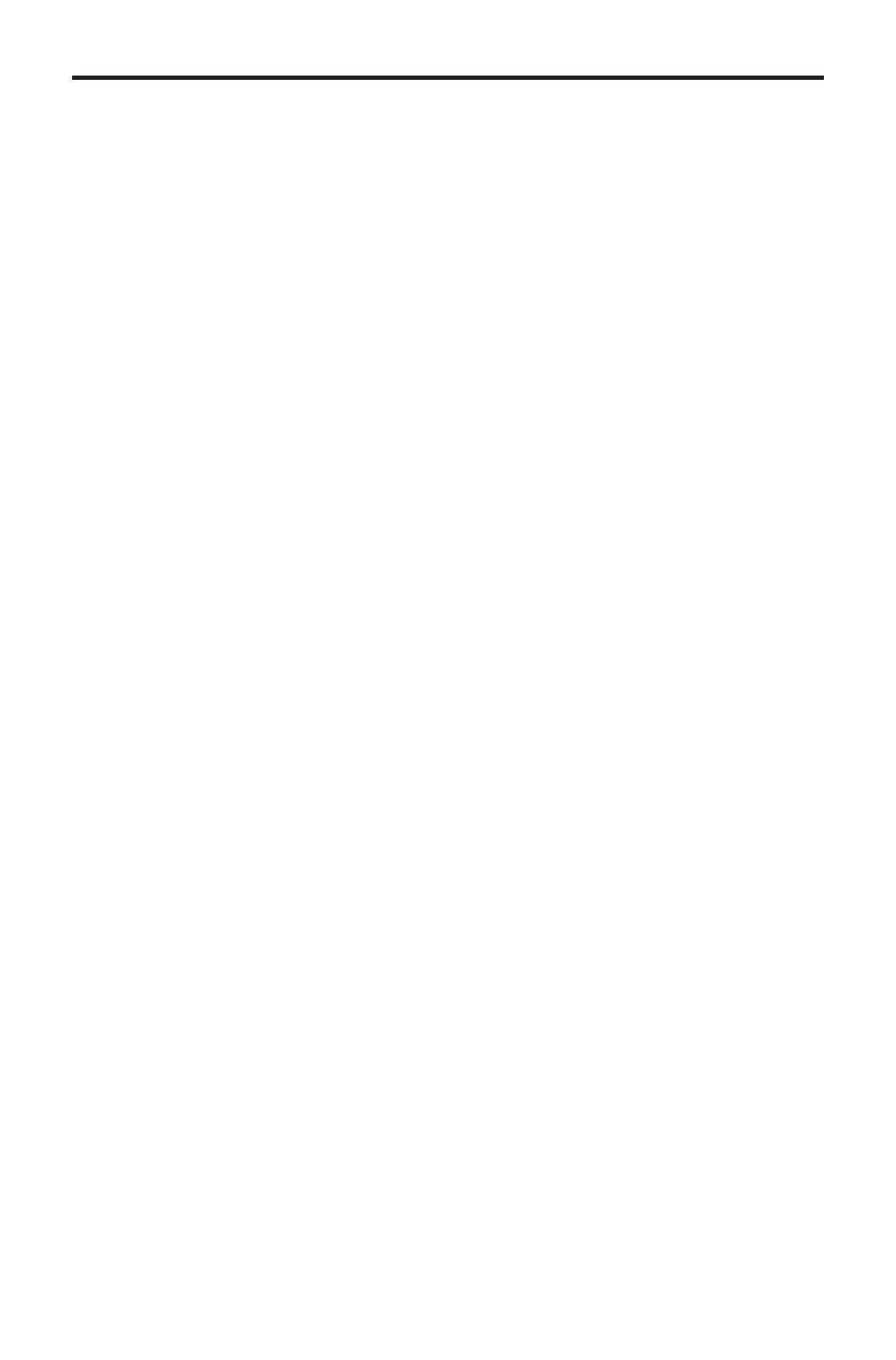
on
ratulations on
our purchase o
the V
A to DVI
caler Plus. Your complete
atis
action is ver
important to us.
efen
e
en delivers innovative, pro
ressive computer and electronics add-on solutions
that harness inte
ration, extension, distribution and conversion technolo
ies.
e
en’s reliable, plu
-and-pla
products supplement cross-plat
orm computer
stems, pro
essional audio
video environments and HDTV s
stems o
all sizes
with hard-workin
solutions that are eas
to implement and simple to operate.
he Gefen VGA to DVI Scaler Plus
The V
A to DVI
caler Plus connects traditional analo
video
raphic cards
V
A
to DVI compliant di
ital monitors. The VGA to DVI Scaler PLUS enables users to
onnect laptops or le
ac
PC computers equipped with HD-15 video connections
to the DVI
di
ital visual interface
video displa
format. The VGA to DVI Scaler
Plus will also work with component video sources such as DVD pla
ers and set top
boxes. You can even add a converter cable to achieve HDMI video, or
o further
and mer
e external audio sources with the HDMI si
nal to create HDMI video with
mbedded di
ital audio.
How It Works
impl
connect the supplied V
A
M-F
cable to the input side o
the V
A to DVI
caler PLU
. Then connect the DVI monitor or pro
ector to the DVI output o
the
V
A to DVI
caler Box. The converter
enerates the compatible analo
to di
ital
onversion si
nals to make the connection between the analo
input and the
di
ital output work. Navi
ation throu
h the menu is easil
done via the buttons in
th
r
nt
th
nit.
INTRODUCTIO