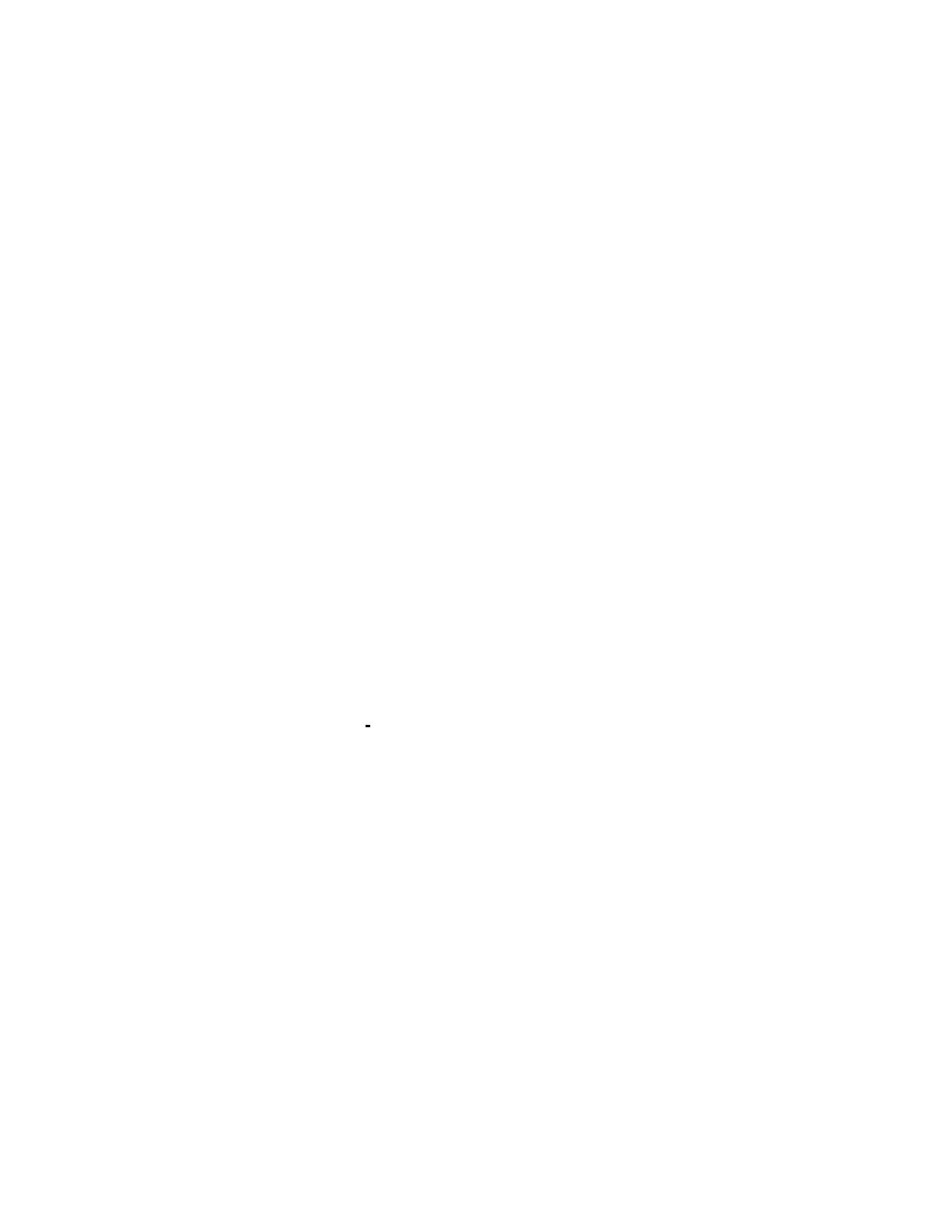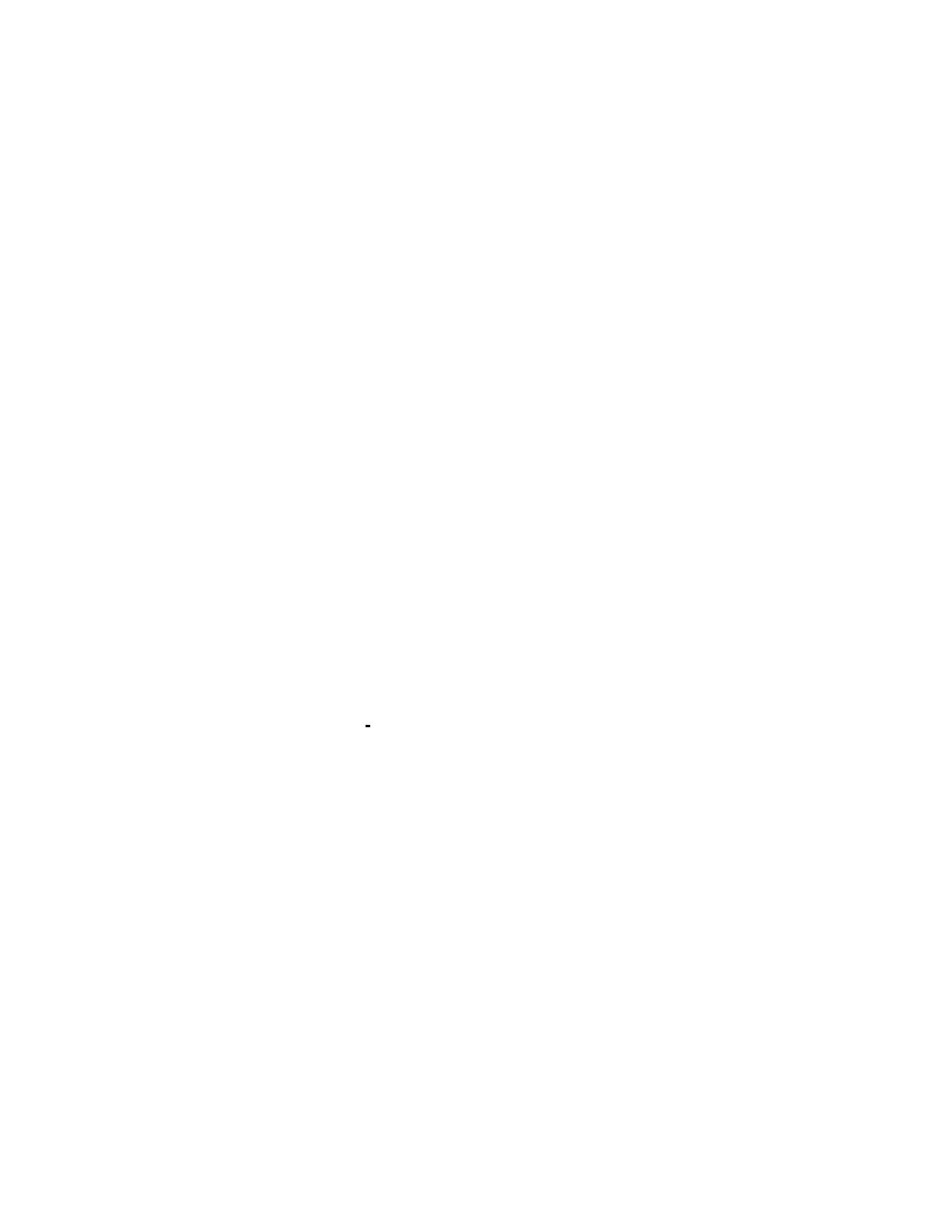
4
•
1 INTRODUCTION
Thanks for purchasing this Video Scaler from TV One. The 1T-VGA-DVI scaler is
designed to convert Analog RGB input (VGA) to either DVI or DVI-I (Digital or Digital with
overlaid Analog RGB) output. Our professional video conversion products have been
serving the industry for over twelve years. In addition to Video Scalers, TV One offers a
full line of high quality Scan Converters, Genlock Adatpers, Standards Converters, DV-to-
Analog Converters, Digital Video Recorders, Time Base Correctors, LCD Monitors and
Distribution Amplifiers.
1.1 Features
• Ultra Compact, High Performance Units
• Converts VGA to DVI-I Outputs
• The input may be Analog VGA or HDTV signals in RGBHV, YpbPr or YCbCR formats
• The output may be Digital (DVI), Analog VGA, or HDTV digital RGBHV bitstream plus
Analog RGBHV, known as DVI-I
• Automatic Detection of Input Resolution
• DVI output provides low loss conversion of signals
• 48Mb Frame Memory
• Integral Picture Adjustments
• On Screen Display for Setup and Adjustment
• Rugged Metal Case
• Locking DC Power Connector for Security
1.2 Getting the Best Results
There are many factors affecting the quality of results when scaling video signals. Some
basic precautions will ensure the best possible performance from your Video Scaler.
Output display device
– The quality of the output signal will depend largely upon
the type and quality of display device used. For instance, some video projectors just
look better than others.
•
•
•
•
Using Native Resolution – It is always best to set the output resolution of the scaler
to the native resolution and refresh rate of the display device. This allows our scaler
to do most of the work, which usually results in a superior picture.
Distance between the Video Scaler and the display device – This plays a major
role in the final result. Long distances are possible, but special measures should be
taken in order to avoid cable losses. These include using high quality (coax-type)
VGA cables and Premium DVI Cables. Line amplifiers may also be necessary.
Output connection cables – Low quality cables are susceptible to interference.
They degrade signal quality due to poor matching and cause elevated noise levels.
Therefore, cables should be of the best quality. Coax-type computer cables are
recommended because of their superior internal shielding characteristics.
Interference from nearby electrical devices – These can have an adverse effect
on signal quality. For example, an older computer monitor often emits very high
electromagnetic fields that can interfere with the performance of video equipment in
its proximity.