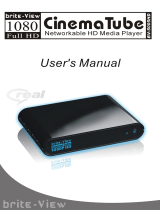Page is loading ...

“Download Media” Step-by-Step
BitTorrent is one of the most common peer-to-peer file-sharing (P2P) communication
protocols for exchanging files on the Internet. More information about BitTorrent can be
found on
WikiPedia.
With the built-in BitTorrent engine, BV-5003 makes downloading media files quick and
easy without having to keep your computer on. BT download is now effortless and green.
You’re saving at least 90% of energy, because it only takes 10 Watts to keep the BV-5003 on, but it
takes about 100 Watts just to turn your computer on. Meanwhile, BV-5003 protects you from
computer viruses, because BV-5003 only recognizes supported media formats and skips
the others, such as .exe files in which computer viruses sometimes resides.
To activate the download feature of BV-5003, you need:
1. A USB storage device in NTFS (windows NT file System) or EXT3(Third
Extended File System) format
2. At least 20GB of free space in the storage device is highly recommended
3. BV-5003 connected to the Internet, either through the Ethernet cable or
wirelessly (please refer to the “Network” section of the user manual)
You can download sample torrents here to the USB storage device, or to the shared
folder on the network remote PC.
These video clips are samples provided by
B1 Media Company. B1 Media Company
owns the copyright of these videos. These videos are only for BV-5003 users to test out
the download feature of BV-5003; not to be distributed, copied, modified or shown in
public without the permission of B1 Media Company.

On the Home menu, navigate to “Download Media” and click “OK”, or simply click
“Download” on the remote control.
ge you to download the clean and legal content listed here.
We encoura

BV-5003 will find the available NTFS (or EXT3) disks, and you can select a partition for
download media.
After you’ve selected the partition, you are entering the main menu of “Download Media”,
and BV-5003 will show you that a workable BT HDD was mounted for downloading. In
order to protect your hard drive, please do not remove it when downloading. Otherwise,
BV-5003 will reboot.

Part One: reading .torrent files on USB HDD
1. Navigate to “USB torrent” and click “OK”.
2. BV-5003 will list all .torrent files in the USB HDD.

3. Navigate to the preferred .torrent file and click OK, to add the torrent to BV-5003
downloading queue.
The downloading queue will allow 20 torrents so you can repeat adding torrents to
the queue. BV-5003 will inform you if you choose a torrent already in queue.

4. Click “Return” to return to “Download Media” main menu. BV-5003’s BitTorrent
engine begins to download the media files associated with the torrents. BV-5003
will download up to 3 files at the same time. Other files will remain in the waiting
list.
BV-5003 will show the size of the file, the % of the file downloaded, download speed
and estimated remaining time to complete the download.
5. You can start and pause a download by clicking “Start/Pause”, or cancel the
download by clicking “Delete” indicted at the bottom of the main menu.

6. When you navigate to the files in queue, you can start or pause a download by
clicking “Start/Pause”, and cancel the download by clicking “Delete”, or set the
priority of the download by clicking “Priority –“ or “Priority +” indicted at the
bottom of the main menu.
7. By clicking “Downloaded”, you can see a list of downloaded files.

Now you can play the media content using BV-5003, without having to convert it to other
formats!

Part Two: reading .torrent files on a remote PC
Other than reading the torrent files on the attached USB HDD, BV-5003 can also read
the torrent files on network remote computers (Please refer to “PC Media” section of the
user manual for instructions on sharing a computer on the network).
1. Navigate to “PC torrent” and click OK.

2. BV-5003 will list the computers on the network, navigate to the one with the
shared folder storing the torrent files, and BV-5003 will begin the search.
3. After
searching, BV-5003 lists the torrent files found in the computer
And you can add the torrent files to BV-5003 downloading queue, as instructed in
step 3 in
Part One .

Part Three: Folders created in your USB HDD
Upon reading torrent files either on the USB HDD or on the remote computer, BV-
5003 will create two folders in the USB HDD. One is “BTDownloadAssignFolder” and
the other one is “BTDownloadedFolder”.

The “BTDownloadAssignFolder” stores temporary folders and torrent files being
downloaded and in queue. If you remove or delete any of these temporary folders,
BV-5003 will not be able to download it the next time when you activate the
“Download Media” feature. After a download is completed, the temporary folder and
the associated torrent file will be deleted from “BTDownloadAssignFolder”
automatically.

The “BTDownloadedFolder” stores those downloaded media files in separate folders
under different file names.
You can
freely
rename the folder (and the file in it), and move it to other storage devices.
/