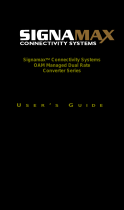Chapter 1 Overview
1.1 Overview
GVM-1101 / GVM-1220 / GVM-1000 is remote Managed 10/100/1000 auto-negotiation Ethernet
fiber media converter with OAM functions developed by our company. Remote devices can be
managed by fiber-connected media converters/switches (which must support IEEE802.3ah standard).
1. Offer one Ethernet port, one 1000BASE-FX、1000 BASE-SX/LX optical port or SFP port.
2. Support 4 kinds of OAM functions: Discover of OAM, MIB variable response, OAM Loop back,
Dying Gasp alarm.
3. Support optional LFP feature
4. Support Jumbo frame transmission
5. Support MDI/MDIX UTP cable
1.2 functional characteristics
1. Support LFP function.
2. Support Q-in-Q function, Optical port and Ethernet port can be set separately as dual Tag ports,
and can be set as ISP Tag and ISP Tag TPID at will.
3. Can query and configured the operation mode of each port on local and remote devices, including
port speed, full/half-duplex, and flow control, etc, and can display the real-time status of each port.
4. Support bandwidth-limiting function: with the step of 64kps, the bandwidth can be set between
0Mbps and 1000Mbps at will.
5.Offer MIB library files, support Open View、Snmpc, and other softwares.
6. Support link line-speed loopback, convenient for line debugging