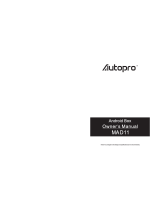Page is loading ...

ANDROID MULTIMEDIA PC
SMP 5004 PRO /
SMP 9004 PRO
USER’SMANUAL
EN


EN 3
EN
Revision 08/2017Copyright © 2017, Fast ČR, a. s.
Table of Contents
Table of Contents
1. General instructions .................................................................. 7
2. Input peripheral devices ...........................................................8
3. Remote control ...........................................................................8
3.1 Programmable zone ..................................................... 10
4. Wiring diagram ...........................................................................11
5. Putting into operation and using ..........................................13
5.1 Controlling applications ................................................13
5.2 Putting into operation ...................................................13
5.3 Advanced settings .........................................................14
5.4 Turning the unit on and off .........................................15
5.5 Using the unit .................................................................15
5.6 Installing the applications ........................................... 16
5.7 Uninstalling the applications ..................................... 16
5.8 Third party applications .............................................. 16
5.9 AutoStartKodi ..................................................................17
5.10 Kodi ...................................................................................17
5.11 Hotspot ............................................................................ 19
6. Factory settings ....................................................................... 20
7. Troubleshooting ....................................................................... 20
8. Specifi cations SMP 5004 PRO / SMP 9004 PRO .......22

4 EN
EN
Revision 08/2017Copyright © 2017, Fast ČR, a. s.
Safety Instructions
Safety Instructions
This product has been designed with the utmost safety in mind.
However, incorrect use may lead to electric shock or fi re. This is
why users should observe the following instructions when using
this device.
This device uses asemiconductor unit and contains no user
serviceable parts. Do not disassemble this device, otherwise you
are exposed to the risk of electric shock. If any damage to this
product occurs, please have this product repaired by aqualifi ed
service technician.
Power source
Power supply of this unit must be match the serial plate data.
Heat source
Keep this unit out of heat sources like stove or direct sunlight.
Cleaning
Prior to cleaning, please disconnect power fi rst. For cleaning, don’t
use liquid detergents or caustic liquids - just clean the unit with
asoft cloth.
Heavy objects
Do not place heavy objects on the unit, otherwise damage might
occur.
Connecting other devices
Before connecting other devices to this unit, please make sure to
disconnect power. Otherwise damage to the unit or personal injury
might occur.

EN 5
EN
Revision 08/2017Copyright © 2017, Fast ČR, a. s.
Safety Instructions
Faults to be repaired
If any of the following problems occurs, please disconnect power to
the unit and contact aqualifi ed service technician.
A. Power cord or plug is damaged.
B. Liquids or other foreign objects have penetrated inside the
product.
C. If the unit does not work even if it’sbeing operated
according to the instructions, don’t press any buttons
other than those described in these instructions.
Otherwise, damage to this unit may occur along with
amore demanding repair.
D. This unit has fallen on the ground from abig height.
E. Burns can be smelled from the product inside.
Maintenance
If you don’t have enough technical knowledge necessary
to maintain this unit, don’t attempt to repair it by yourself.
Byremoving cover, you are exposed to arisk of electric shock.
Ifneeded, please contact aqualifi ed service technician.
Replacement of parts
If you need to replace any part of this unit, ask your service
technician to make areplacement for equal spare part models.
If other spare part models are used for replacement, serious
damage,electric shock or shortening the unit’slifetime may occur.
Safety check
When done with the maintenance, ask your service technician
to perform an on-site safety check to make sure that the
unit’soperation is safe.
Note:
Before using this product, read these instructions carefully and
keep it well for future use.

6 EN
EN
Revision 08/2017Copyright © 2017, Fast ČR, a. s.
Supply content
Introduction
Thank you for choosing our product. In this user’smanual you
will fi nd the information necessary to operate your unit easily.
Please read it carefully before fi rst use and save for future
reference.
Declaration
We have tried to obtain the most up-to-date information
regarding this product. No warranty of this user’smanual
content is provided and we do not assume any implied
warranties. The information provided in this manual are mere
instructions to operate the unit.
We reserve the right to make corrections, changes and
translations in this user'smanual without prior notice. For this
reason, we recommend that you regularly visit our website and
acquire the latest information.
Supply content
1 pc - TV Box
1 pc - Remote control
1 pc - Power adapter
1 pc - HDMI cable
1 pc - User’smanual

EN 7
EN
Revision 08/2017Copyright © 2017, Fast ČR, a. s.
General instructions
1. General instructions
USB connector, notes on using the unit
USB memory device must be inserted directly into the unit. To
prevent data transmission failure or its interference, do not use
USB extension cables.
Electrostatic discharges may cause the unit to malfunction. In
such an event, the user must restart the unit.
Before using aUSB memory device, test its ability to
communicate with the unit, its data reading and writing speed.
To achieve maximum reading speed we recommend that you
keep disk space defragmented. Use FAT32 or NTFS fi le system,
single partition and without protection. If reading and writing on
the USB memory device is not continuous, undesirable effects
may occur such as partial image loss (distortions/checkering
effects) or complete image loss, audio defects, and in extreme
cases the operation will be stopped. Unexpected behaviour of
the connected fl ash drive, or the presence of viruses or other
damaging software may cause the functions of the appliance to
stop working, necessitating arestart.
The USB connector is the standard type and is not able to
power aUSB device with ahigh power usage (e.g. hard disk
drives HDD). Use devices with independent power supplies and
power them from their own power supplies.
The appliance was designed to achieve maximum compatibility
with memory devices. With respect to the variety of devices
on the market, it is not possible to guarantee compatibility with
every USB device. In the event of diffi culties, try formatting the
memory device directly in the appliance. If problems persist,
use adifferent memory device.

8 EN
EN
Revision 08/2017Copyright © 2017, Fast ČR, a. s.
Remote control
2. Input peripheral devices
USB
The device supports portable hard drives and USB storages
which can be connected via USB 2.0. To facilitate the device
control, you can use PC keyboards and mice without advanced
functions such as special game button, sound control keys etc.
Micro SD card:
Next to the USB ports, there is aslot to insert amicro SD card
of up to 32 GB. Insert the card into the unit with the contacts
aiming downward.
3. Remote control
Buttons and their functions
1 On/off button
2 Skip backward/forward
3Home
4, 6, 13, 14 Direction navigation keys (up, left, right, down)
5 Confi rmation or Play/Pause button
7
Menu (in some applications, it allows the
application setup to be made, if supported by that
application)
8 Unit setup
9 Programmable zone buttons area
10 Increase volume
11 Decrease volume
12 Back
15 Switch to mouse mode
16 Backspace (deleting the entered text)

EN 9
EN
Revision 08/2017Copyright © 2017, Fast ČR, a. s.
Remote control

10 EN
EN
Revision 08/2017Copyright © 2017, Fast ČR, a. s.
Remote control
3.1 Programmable zone
The remote controller’sprogrammable zone allows you to store
5 buttons/functions of another remote control (such as for aTV
set).
Button programming procedure:
1) Hold down the programmable zone’son button on
the remote controller (wait until the on button’scolour
indication changes from fl ashing to solid light state).
2) Press the programmable zone’sbutton you want to
program (the programmable zone’son button will start
fl a s h i n g ) .
3) Aim the sensors of both remote controllers against each
other (from adistance of no more than 5cm) and press
another unit’sremote controller button whose function
you wish to store in the selected button of the remote
controller’sprogrammable zone.
4) Successful storing will be confi rmed by asolid light of the
programmable zone’son button.
5) Continue in the same manner to setup other
programmable area buttons. Toexit the programming
mode of the programmable zone buttons, wait acouple
ofseconds until the programmable zone on button’scolour
indication goes fully out.
Attention: Due to the variety of devices on the market, the
compatibility with all remote controllers cannot be guaranteed.

EN 11
EN
Revision 08/2017Copyright © 2017, Fast ČR, a. s.
Remote control
4. Wiring diagram
Using the HDMI connection
HDMI is aversatile digital connection standard for awide range
of picture resolutions in both interlaced and non-interlaced
mode, combined with audio transmission, all in asingle
connector.
a) Connect your HDMI cable to your unit’soutput and TV
input.
b) Set the unit’sTV output to the highest resolution your
TV supports. This will allow you to make the most of the
picture display.
Using the A/V(CVBS) connection
If your TV is not equipped with aHDMI output, you can
connect your TV via an AV cable. Connect the AV cable to the
unit’soutput (both audio and video) and your TV input. This
output allows amaximum resolution of 576p to be transmitted.
Note: The CVBS video output is only active if no HDMI cable is
connected.
HDMI
HDMI
cable

12 EN
EN
Revision 08/2017Copyright © 2017, Fast ČR, a. s.
Remote control
Connecting to alocal network
You can connect the unit to alocal router using the UTP cable.
By default, the unit is set to obtain IP addresses automatically
using DHCP.
Note: It is required that both devices should be “linked together”
to the highest speed available. This will guarantee stable data
transmission.
Router
Power
cord

EN 13
EN
Revision 08/2017Copyright © 2017, Fast ČR, a. s.
Putting into operation and using
5. Putting into operation and using
Leave the unit turned off and make connections as you need -
especially connecting to your TV and internet.
5.1 Controlling applications
To confi rm the selection, remote controller’s“OK” button is
usually used. In some cases, switching to mouse control mode
to confi rm the selection with mouse is required.
Recommendation: To easily control the unit, we recommend
connecting wireless mouse and keyboard.
5.2 Putting into operation
1) when done with the wiring, connect the power adapter to
your power outlet and connect its plug to the unit’spower
socket. On the connected TV, select the input to which
you have connected your unit’soutput.
Note: The HDMI output takes priority over the Video
output (CVBS). If the HDMI output is connected to your
TV, the Video output (CVBS) is disabled. To enable,
it’snecessary to unplug the HDMI cable from the
unit’soutput.
2) press the remote controller button to turn the unit on.
After awhile, the operating system will boot with and
the basic screen appears. After initial connection, basic
function setup wizard will launch. The wizard start-up
may take several minutes.
3) navigate through the setup wizard and set the following
items step-by-step (after each step, select Next): user
interface language, image size, internet connection
method (select either wireless WiFi or cable Ethernet;
the network protocol does not allow to enable both
methods simultaneously), when connecting to WiFi, enter

14 EN
EN
Revision 08/2017Copyright © 2017, Fast ČR, a. s.
Putting into operation and using
your network password (for details, please contact your
administrator).
4) when done with the setup wizard, the user interface main
screen will appear (over Android system) with available
applications (you can manage / add more applications
using the AptoideTV store with your own account), access
to multimedia fi les, information network, web browser etc.
5.3 Advanced settings
In addition to the basic setting made in the Setup wizard,
you can also make detailed setup of Android properties in
Android’sown settings. This is available under the Settings
option. Android system setting is available on the “More
Settings” tab. All the setup wizard options are also available in
the advanced settings.

EN 15
EN
Revision 08/2017Copyright © 2017, Fast ČR, a. s.
Putting into operation and using
5.4 Turning the unit on and off
We recommend to defi ne the “Power key defi nition” off button
in Settings as the function to turn the unit completely off. All the
applications will be properly stopped and it will be necessary to
launch them again following the start-up.
On each start-up, the unit’ssystem will boot from the very start,
thus being more time demanding but providing asmoother unit
operation.
5.5 Using the unit
You can use the unit’sbasic functions in the web browser by
navigating through and managing your fi les like movies, music
or images on memory devices (including those connected) and
media players. In addition to the simple intrinsic player, there is
also advanced Kodi player installed.
Web browser File manager Basic player

16 EN
EN
Revision 08/2017Copyright © 2017, Fast ČR, a. s.
Putting into operation and using
5.6 Installing the applications
To install third party applications from an external storage, use
the App Installer. Afterthe USB/SD storage has been inserted
and the App Installer has been launched, you will be prompted
to select the media from which you wish to install your .apk
format applications. You applications will be found and offered
for installation automatically. Just click on the found application
and select “INSTALL”.
Attention: Due to the wide range of applications on the
market, the compatibility of all applications with this unit
is not guaranteed. It may happen that your application will
malfunction or be unstable once installed.
5.7 Uninstalling the applications
To simply uninstall your installed applications, go to Settings/
Application in the Downloaded application section.
Attention: System applications are fi rmly preset in the system
and cannot be removed/uninstalled.
5.8 Third party applications
The unit is equipped with third-party applications such as
YouTube, Stream.cz, Fairytales, Apptoid and more.
AptoideTV - with this application, you can add more applications
to your device. Beforeinstallation, please check whether your
installed application requires GoogleServices. In such case, the
installed application will be disabled.
Youtube for Android TV - the application does not allow you to
log on to the user accounts and browse the history.
Attention: Operating these applications may differ according to
an application version. We recommend to control with standard
keyboard and mouse. Online videos that can be played back

EN 17
EN
Revision 08/2017Copyright © 2017, Fast ČR, a. s.
Putting into operation and using
using third-party applications don’t have to meet the playback
video resolution requirements.
5.9 AutoStartKodi
This pre-installed application allows you to setup automatic
launch of Kodi application when the unit starts (provided
the off button is correctly confi gured - see the separate
chapter “Turning the unit on and off”), or the unit’sStandard
environment (interface) display on start-up.
• Open Auto Start KODI - automatically launches the Kodi
application when the unit starts
• Close Autostart Kodi - launches the Standard environment
when the unit starts
5.10 Kodi
The Kodi application offering many multimedia features is pre-
installed in the unit you purchased. The Kodi player can work
with the internal memory as well as network hard drives. We
have prepared aclean Kodi environment for you that you can
enhance to your taste.
Before launching the Kodi player, please make sure that your
device is connected to alocal network with the internet.
First launching will be in English, then you can change the
language settings as needed in: Kodi-> System/Appearance/
International/Language
During each launching, the IP TV transmissions and libraries
you have preset in the application are verifi ed fi rst. During this
process, the application may temporarily slow down or even
pause in some cases. Should the application be stopped, this
is no malfunction. Once the application has stopped, launch it
again and wait until completely uploaded.

18 EN
EN
Revision 08/2017Copyright © 2017, Fast ČR, a. s.
Putting into operation and using
Setting the DLNA server
In order make full use of the DLNA server, it’suseful to set
the Kodi application in the AutoStartKodi menu to launch
automatically when the unit starts. It’srequired that your local
network should be setup and the function parameters in the
application should be completed correctly. When the unit is
turned on, the Kodi application will start automatically, thus no
display unit is needed for the server’sDLNA function.
To setup DLNA in Kodi, go to System/ Settings/ Services/
UPnP/DLNA //Share my libraries
To add multimedia records, go to the main menu Videos/Files/
Add videos. If you have any records on the USB/SD storage,
select <None> Browse / Root fi lesystem/Storage (select your
connected storage here). You storage may be indicated by
alabel such as C0E1-4F85. Once the folder with records is
selected, just confi rm your selection by pressing OK.

EN 19
EN
Revision 08/2017Copyright © 2017, Fast ČR, a. s.
Putting into operation and using
To add multimedia records from network storages, use similar
method as for the USB/SD storages. It’simportant that correct
path to multimedia records should always be set and astable
network connection should be provided.
Installing the plugins
First, install your Repository (it contains links to plugins). To
import, go to System/Settings/Add-ons/Install from zip fi le. Or,
install individual plugins supplied by you.
Attention: Due to the wide range of plugins on the market,
the compatibility of all applications with the preinstalled Kodi
version is not guaranteed.
5.11 Hotspot
The unit can be set as ahotspot provided that the
unit’sconnectivity is made by aUTP cable. The unit transmits
WiFi signal at 2,4 GHz. This option can be found in the Android
advanced settings.

20 EN
EN
Revision 08/2017Copyright © 2017, Fast ČR, a. s.
Factory settings
6. Factory settings
If your unit has been set to an undesired state which
prevents normal use, the easiest way to restore the
operation is to reset the unit to its factory settings.
The unit can be set to the original “factory” settings. First, make
sure you have all your required fi les backed up outside the unit.
This function will reset all content including the unit setup to
the default state and this action cannot be undone. In menu, go
to Settings, then select the “Storage and reset” tab and choose
“Reset to default settings”. To complete the factory settings,
confi rm “Reset to default settings” and then “Deleteall”.
7. Tr oubleshooting
Warning
Under no circumstances should you attempt to repair the device
yourselves – this will constitute abreach of warranty conditions.
Do not open the device as there is arisk of injury by electric
shock. If the device malfunctions, fi rst check the following list of
problems and their solutions. If you are not able to remedy the
fault with the help of the following tips, contact your vendor.
/