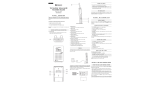Page is loading ...

TV User's Guide
Models 20F671T, 24F671T, 27V571T,
27F671T, 32F671T
Changing Entertainment. Again.
16356860 Cover 4/28/04, 9:53 AM1

This symbol indicates "dangerous voltage" inside the
product that presents a risk of electric shock or
personal injury.
WARNING
To reduce the risk of fire or electric shock,
do not expose this product to rain or
moisture.
The apparatus shall not be exposed to
dripping or splashing and that no objects
filled with liquids, such as vases, shall be
placed on the apparatus.
Caution: To reduce the risk of electric shock, do not remove cover (or back). No user serviceable
parts inside. Refer servicing to qualified service personnel.
This symbol indicates important
instructions accompanying the
product.
CAUTION
RISK OF ELECTRIC SHOCK
DO NOT OPEN
Refer to the identification/rating label located on the
back panel of your product for its proper operating
voltage.
FCC Regulations state that unauthorized changes or
modifications to this equipment may void the user’s
authority to operate it.
Caution: Using video games or any external accessory
with fixed images for extended periods of time can
cause them to be permanently imprinted on the
picture tube (or projection TV picture tubes). ALSO,
some network/program logos, phone numbers, etc.
may cause similar damage. This damage is not covered
by your warranty.
Cable TV Installer: This reminder is provided to call your
attention to Article 820-40 of the National Electrical
Code (Section 54 of the Canadian Electrical Code, Part
1) which provides guidelines for proper grounding and,
in particular, specifies that the cable ground shall be
connected to the grounding system of the building as
close to the point of cable entry as practical.
Important Information
Product Registration
Please fill out the product registration card (packed separately) and return it immediately. For U.S.
customers: Your RCA Consumer Electronics product may also be registered at www.rca.com/
productregistration. Registering this product allows us to contact you if needed.
Product Information
Keep your sales receipt to obtain warranty parts and service and for proof of purchase. Attach it here
and record the serial and model numbers. These numbers are located on the product.
Model No. ____________________ Serial No. __________________ Purchase Date: ______________
Dealer/Address/Phone: _________________________________________________________________
This symbol indicates that this product incorporates double
insulation between hazardous mains voltage and user
accessible parts. When servicing use only identical
replacement parts.
16356860 Cover 4/28/04, 9:53 AM2

Alert Guard™ Important Information
• The green READY light on the front panel of the TV is the main indicator that the Alert Guard system
is receiving NWR broadcast information. If it's not lit, the Alert Guard system can’t inform you of
alerts. During poor reception conditions, the Alert Guard system might not inform you of alerts even
if the green light is on.
• Generally, the Alert Guard system can fail to notify you of dangerous conditions for the following
reasons:
1. National Oceanic and Atmospheric Administration (NOAA) did not broadcast an alert. Certain
criteria must be met for NOAA to issue an alert, and only certain events are reported by NOAA.
While weather forecasting continues to improve, it is not perfectly accurate. For this reason,
situations that might be dangerous to you may be unknown to NOAA.
2. Power was lost to the TV during the time when an alert was broadcast. If power is lost for more
than 15 seconds, the Alert Guard system will notify you that power was interrupted the next
time the TV is turned on. Any alerts issued during a power failure won't be acknowledged by the
Alert Guard system. Therefore, you might want to purchase a battery operated alert radio or have
a battery powered radio available for listening when household power fails.
3. Reception of the NOAA Weather Radio (NWR) was poor at the time an alert was broadcast. Since
NOAA only broadcasts an alert once, momentary loss of reception can prevent alerts from being
received.
4. Options in the Alert Guard menu, such as locations and the NWR channel, were not set
appropriately. Instructions within the User's Guide will help you set up Alert Guard correctly.
• Alert Guard shouldn't be your only source of information. You should always maintain personal,
family, and neighborhood safeguard systems, and remain aware of changing conditions. The Alert
Guard system relays alerts based on information provided by the NWR. The Alert Guard system is
designed to recognize all alerts currently issued over the all hazards NWR broadcast system.
Incidents (such as local traffic accidents and weather related school closings) that don't endanger
the community with immediate threats are
not broadcast.
• Alert Guard coverage is limited to the U.S., U.S. territories, possessions and associated states, within
your local geographic area. These areas are listed on pages 37-54.
• While it appears you can set up the Alert Guard system to receive alerts from across the country, it
can only receive alerts broadcast for areas close to the location of the TV.
• For models 20F671T, 24F671T, 27V571T, and 27F671T, don’t leave headphones plugged in when they
aren’t in use. Alarms will sound through the headphones and not the TV’s speakers, causing alarms
not to be heard.
• If your TV is connected to a receiver, amplifier, home theater system, or other audio equipment,
alerts won’t be audible through such devices connected to the audio output terminals of the TV;
instead, the Alert Guard system will turn on the TV’s internal speakers to sound an alarm and make
the alerts audible.
• Non-weather emergency messages, such as chemical spills, nuclear power plant emergencies, gas line
breaks, etc., are not fully implemented nationally.
• If you receive an alert that tells you to seek shelter, do so immediately and don't continue to listen
for other alerts until you are safe.
• It might take time, and after you've received several alerts, before you understand how the Alert
Guard feature works.
• While government agencies use sophisticated equipment, such as weather models, radars, and
satellites to determine an alert’s effective time and duration, the end of an alert also does not
necessarily mean that related emergency events are over. Weather conditions can change rapidly,
and caution should be taken before and after alerts.
Important Information
Alert Guard is a trademark of Thomson Inc.
16356860 Cover 4/28/04, 9:53 AM3

16356860 Cover 4/28/04, 9:53 AM4

Table of Contents
1
Chapter 1: Connections & Setup
Things to Consider Before You Connect .......................................................................3
Protect Against Power Surges ........................................................................... 3
Protect Components from Overheating ........................................................... 3
Position Cables Properly to Avoid Audio Interference .................................... 3
Important Stand and Base Safety Information ................................................ 3
Use Indirect Light ............................................................................................... 3
Cables Needed to Connect Components to Your TV ....................................... 3
Alert Guard Antenna ......................................................................................... 3
TV + DVD + VCR ..............................................................................................................4
Explanation of Jacks .......................................................................................................5
The Front of Your TV ......................................................................................................6
Alert Guard Front Panel Buttons and Lights .................................................... 6
Front Input Jacks ................................................................................................ 7
Front Panel Buttons ........................................................................................... 7
Connect Alert Guard Antenna .......................................................................................8
Connect TV Antenna .......................................................................................................8
Plug in the TV ..................................................................................................................8
Put batteries in the remote ...........................................................................................8
How to Use the Remote Control to Complete the Initial Setup ................................8
Turn on the TV.................................................................................................................9
Complete the Initial Setup .............................................................................................9
Complete Auto Channel Search ........................................................................ 9
Alert Guard Initial Setup .................................................................................... 9
Chapter 2: Using the Remote Control
Button Descriptions for TV Mode ............................................................................... 12
Button Descriptions for Alert Guard .......................................................................... 12
Button Descriptions for Other Modes ........................................................................ 13
Using the INPUT Button ................................................................................... 13
Programming the Remote to Operate Other Components....................................... 14
Find Out If You Need to Program the Remote ............................................... 14
Programming the Remote ............................................................................... 14
How to Use the Remote After You’ve Programmed It .................................. 15
Remote Control Codes ................................................................................................. 16
16356860 TOC 4/28/04, 9:53 AM1

2
Table of Contents
Chapter 3: Using the TV’s Features
Alert Guard ................................................................................................................... 19
Alert Options .................................................................................................... 20
Locations ........................................................................................................... 21
News Weather .................................................................................................. 21
NWR Channel ................................................................................................... 22
Channel Banner ............................................................................................................ 22
Why You Should Use the Auto Tuning Feature ........................................................ 23
How to Set Up the Auto Tuning Feature ........................................................ 23
Parental Controls and V-Chip ..................................................................................... 24
How V-Chip Works ........................................................................................... 24
USA V-Chip Rating System ............................................................................... 24
USA V-Chip TV Rating Limit ............................................................................. 25
Blocking Specific Content Themes .................................................................. 26
Viewing Specific Content Themes ................................................................... 27
V-Chip Movie Rating Limit ............................................................................... 27
V-Chip Exempt Program Block......................................................................... 27
KidPass .............................................................................................................. 28
V-Chip Active .................................................................................................... 28
Front Panel Lock ............................................................................................... 28
Change Password ............................................................................................. 28
Chapter 4: Using the TV’s Menu System
Sound Menu.................................................................................................................. 29
Picture Menu ................................................................................................................ 30
Setup Menu .................................................................................................................. 31
Parental Control Menu ................................................................................................ 32
Time Menu .................................................................................................................... 32
Alert Guard Menu ........................................................................................................ 32
Chapter 5: Other Information
Troubleshooting ............................................................................................................ 33
Care and Cleaning ........................................................................................................ 36
Alert Guard Location Codes ........................................................................................ 37
Limited Warranty (for models 20F671T, 24F671T, 27F671T and 32F671T) ........ 55
Limited Warranty (for model 27V571T) .................................................................... 57
16356860 TOC 4/28/04, 9:53 AM2

Chapter 1 3
Graphics contained within this publication are for representation only.
Chapter 1: Connections & Setup
Things to Consider Before You Connect
Protect Against Power Surges
• Connect all components before you plug any of their power cords into the wall outlet.
•Turn off the TV and/or component before you connect or disconnect any cables.
• Make sure all antennas and cables are properly grounded. Refer to the Important Safety Instructions
packed separately.
Protect Components from Overheating
• Don’t block ventilation holes on any of the components. Arrange the components so that air can
circulate freely.
• Don’t stack components.
• If you place components in a stand, make sure you allow adequate ventilation.
• If you connect an audio receiver or amplifier, place it on the top shelf so the heated air from it
won’t flow around other components.
Position Cables Properly to Avoid Audio Interference
• Insert each cable firmly into the designated jack.
• If you place components above the TV, route all cables down the side of the back of the TV instead
of straight down the middle of the TV.
• If your antenna uses 300-ohm twin lead cables, do not coil the cables. Also, keep the twin lead
cables away from audio/video cables.
Important Stand and Base Safety Information
Choose the location for your TV carefully. Place the TV on a stand or base that is of adequate size and
strength to prevent the TV from being accidentally tipped over, pushed off, or pulled off. This could
cause personal injury and/or damage the TV. Refer to the Important Safety Instructions packed
separately.
Use Indirect Light
Don’t place the TV where sunlight or room lighting will be directed toward the screen. Use soft or
indirect lighting.
Cables Needed to Connect Components to Your TV
The pictures below show the cables needed for the connection represented in this book.
Audio/Video cables
Component Video (Y, Pb, Pr) cablesS-Video cableCoaxial cable
Alert Guard Antenna
Alert Guard Antenna
The picture to the left shows the Alert Guard antenna packed with your TV,
specifically designed for the Alert Guard feature. Connect the antenna to the EXT
Alert Guard ANT jack on the back of the TV (go to page 8 for more information).
Don’t connect the antenna to the regular TV ANT jack on the back of the TV.
16356860.01- C&S 4/28/04, 9:53 AM3

4 Chapter 1
Graphics contained within this publication are for representation only.
Connections & Setup
TV + DVD + VCR
1. Connect your DVD Player to your TV.
A. Connect the audio (white and red) cables to the VIDEO 2 R and L/MONO AUDIO jacks on the back
of the TV and to the Audio Output jacks on the DVD player.
B. If your DVD player has Component Output Jacks (Y, Pb, Pr), connect three video grade cables to
the Y, Pb, Pr jacks on the DVD player and to the VIDEO 2 Y, Pb, Pr jacks on the back of the TV. If
your DVD player doesn’t have Y, Pb, Pr jacks, go to C.
-OR-
C. If your DVD player has an S-Video Jack, connect an S-Video cable to the S-Video jack on the DVD
player and to the S-VIDEO IN jack on the back of the TV. If your DVD player doesn’t have an
S-Video jack, go to D.
Note: If you connect an S-Video cable, you must connect the audio cables to the VIDEO 1 AUDIO jacks on the back of the
TV, not the VIDEO 2 AUDIO jacks.
-OR-
D. Connect a video cable (yellow) to the Video Output Jack on the DVD player and to the VIDEO 2
VIDEO jack on the back of the TV.
2. Connect your TV to your VCR.
Connect a coaxial cable to the TV ANT jack on your TV and to the Antenna Output Jack on your VCR
(sometimes labeled OUT TO TV).
Note: If your VCR has Audio/Video output jacks, you can connect your TV to your VCR using audio/video cables for better
quality.
3. Make sure cable or antenna is connected to your VCR.
Connect the coaxial cable from your cable outlet or antenna to the Antenna Input Jack (sometimes
labeled IN FROM ANT) on the VCR.
Go to page 8
Pr
Pb
Y
R
L
VIDEO 3
TV (back panel)
Pr
Pb
Y
R
L/MONO
AUDIO
VIDEO
TV ANT
DVD
S-VIDEO
L
R
VIDEO
OUT
IN FROM ANT
OUT TO TV
CH3
CH4
VCR
VIDEO
OUT
LR
AUDIO
IN
LR
From Cable
or Antenna
Pb
Pr
Y
S-VIDEO IN
R
AUDIO
VIDEO
R
L
VIDEO 1
OUTPUT
L/MONO
VIDEO 2
EXT
Alert Guard ANT
V
AUDIO
1A
2
1D
3
1B
1C*
* If you connect an S-Video cable, you must connect
the audio cables to the VIDEO 1 AUDIO jacks on the
back of the TV, not the VIDEO 2 AUDIO jacks.
16356860.01- C&S 4/28/04, 9:53 AM4

Chapter 1 5
Graphics contained within this publication are for representation only.
Connections & Setup
R
L/MONO
AUDIO
VIDEO
S-VIDEO IN
VIDEO 1
Pr
Pb
Y
R
AUDIO
VIDEO
L/MONO
VIDEO 2
Pr
Pb
Y
R
L
VIDEO 3
AUDIO
Explanation of Jacks
This section describes the jacks you can use to make connections. There are several
ways to connect components to your TV.
TV ANT Lets you connect a coaxial cable to receive the signal from the antenna,
cable, cable box, or if using the example on page 4, a VCR.
EXT Alert Guard ANT Lets you connect an antenna if you need to receive a
stronger signal for the Alert Guard feature. Go to page 8 for more information.
VIDEO 1
VIDEO, AUDIO R and L/MONO INPUTS Lets you connect a
component such as a VCR, DVD player, or laserdisc player.
• R (RIGHT) AUDIO Provides right audio connection. The
right audio connector is usually red.
• L/MONO AUDIO Provides left audio connection. The
left audio connector is usually white.
• VIDEO Provides composite video connection. The video
connector is usually yellow.
• S-VIDEO Provides better picture quality than the
composite video jacks because the color part of the
signal is separated from the black and white part of the
picture. When using S-VIDEO IN, make sure to also
connect left and right audio cables to the VIDEO1 AUDIO
Input jacks.
VIDEO 2
VIDEO, AUDIO R and L/MONO and Y, Pb, Pr
INPUTS Lets
you connect a component video source, such as a DVD player.
• Y, Pb, Pr Provides optimum picture quality because the
video is separated into three signals. Use three video-
grade cables for the connection. When using VIDEO 2
Y, Pb, Pr, make sure to also connect left and right audio
cables to the VIDEO 2 AUDIO Input jacks.
• R and L/MONO AUDIO and VIDEO Their description is
the same as VIDEO 1 above.
VIDEO 3
R and L AUDIO and Y, Pb, Pr
INPUTS Lets you connect a
second component video source, such as a DVD player. Their
description is the same as VIDEO 2 above. When using
VIDEO 3 Y, Pb, Pr, make sure to also connect the left and
right audio cables to the VIDEO 3 AUDIO Input jacks.
16356860.01- C&S 4/28/04, 9:53 AM5

6 Chapter 1
Graphics contained within this publication are for representation only.
Connections & Setup
AUDIO/VIDEO OUTPUTS (Video Out not available on model
27V571T) Lets you connect an amplifier or audio receiver
for improved sound quality or an external video monitor, for
models with Video Out.
The Front of Your TV
Alert Guard Front Panel Buttons and Lights
READY (Green Light) Remains lit as long as the TV is
receiving a strong signal.
ADVISORY (Yellow light) On during Advisory alert. Also,
lights for approximately 15 minutes during the weekly NOAA
(National Oceanic and Atmospheric Administration) Weather
Radio (NWR) test.
WATCH (Orange light) On during Watch alert.
WARNING (Red light) On during Warning alert.
Note: The lights blink when an alert is first received. To stop them
from blinking, press STOP ALARM. Lights stay on until an alert has
expired. For your protection, you can never turn a light off while an
alert is in effect.
VIEW MESSAGE Press the VIEW MESSAGE button to
display the alert being issued. If the TV is off, pressing this
button turns on the TV and displays the message. Press this
button at any time during an alert or weekly test to display
the time remaining until the alert or test expires.
HEAR VOICE Toggles the NWR on and off.
STOP ALARM Turns off alarms and then removes on-screen
messages.
MENU/OK
VOL
CH
CH
VOL
POWER
READY
ADVISORY
WATCH
WARNING
VIEW
MESSAGE
STOP
ALARM
HEAR
VOICE
READY
ADVISORY
WATCH
WARNING
VIEW
MESSAGE
STOP
ALARM
HEAR
VOICE
27V571T Front Panel
20F671T, 24F671T, 27F671T, 32F671T
Front Panel
R
L
OUTPUT
V
MENU/OK
VOL
CH
CH
VOL
POWER
W
A
TC
H
VIEW
MESSAGE
STOP
A
L
A
R
M
HEAR
VOICE
W
A
R
N
I
N
G
R
E
A
D
Y
A
D
V
I
S
O
R
Y
W
ATCH
VIEW
MESSAGE
STOP
ALARM
HEAR
VOICE
WARNING
R
EADY
ADVISORY
16356860.01- C&S 4/28/04, 9:53 AM6

Chapter 1 7
Graphics contained within this publication are for representation only.
Connections & Setup
Front Input Jacks
The TV has front input jacks for your convenience: one set of
audio/video inputs, an S-Video and a headphone jack. These
jacks are towards the front of the TV on the side. To access
the component you connected to the front of the TV, press
the INPUT button on your remote until FRNT (SFRNT for
S-VIDEO) appears on the screen. The jacks are ideal for
connecting a video game console or a camcorder.
Note: When connecting a component that only has one audio jack,
such as some camcorders, use the TV’s AUDIO L/MONO jack to hear
the audio.
H-PHONE (Headphones- not available on model
32F671T) Allows you to connect headphones to listen to
the sound coming from the TV.
Note: For models 20F671T, 24F671T, 27V571T and 27F671T, don’t
leave headphones plugged in when they aren’t in use. Alarms will
sound through the headphones and not the TV’s speakers, causing
alarms not to be heard.
VIDEO Receives video from another component such as a
VCR, camcorder, or video game console.
L/MONO and RIGHT AUDIO Receives audio from another
component such as a VCR, camcorder, or video game console.
S-VIDEO Allows you to connect an S-Video cable from
another component. Make sure you also connect audio
cables from the component to the TV.
Front Panel Buttons
If you can’t locate your remote, you can use the front panel
buttons of your TV to operate many of the TV’s features.
MENU/OK Brings up the Main menu. In the menu system, it
selects highlighted items.
CH v Scans down through the current channel list. In the
menu system, acts like the down arrow button on the remote
control and adjusts menu controls.
CH Scans up through the channel list. In the menu
system, acts like the up arrow button on the remote control
and adjusts menu controls.
VOL < Decreases the volume. In the menu system, acts like
the left arrow button on the remote control and adjusts
menu controls.
VOL > Increases the volume. In the menu system, acts like
the right arrow button on the remote control and adjusts
menu controls.
POWER Turns the TV on and off.
v
MENU/OK
VOL
CH
CH
VOL
POWER
READY
ADVISORY
WATCH
WARNING
VIEW
MESSAGE
STOP
ALARM
HEAR
VOICE
MENU/OK
VOL
CH
CH
VOL
POWER
MENU/OK
VOL
CH
CH
VOL
POWER
READY
ADVISORY
WATCH
WARNING
VIEW
MESSAGE
STOP
ALARM
HEAR
VOICE
L/MONO
AUDIO
VIDEO S-VIDEOH-PHONE RIGHT
16356860.01- C&S 4/28/04, 9:53 AM7

8 Chapter 1
Graphics contained within this publication are for representation only.
Connections & Setup
Connect Alert Guard Antenna
Connect the supplied antenna, with the rod positioned
straight up and down, to the EXT Alert Guard ANT jack on the
back of the TV.
Connect TV Antenna
If you haven’t already, connect the coaxial cable from your
cable source (if using the example on page 4, a VCR) to the
TV ANT jack on the back of the TV.
TV
ON OFF
AUX
DVD
SAT•CABLE
SOUND
GO BACK
C
H
+
C
H
-
V
O
L
V
O
L
SKIPMUTE
INFO
OK
GUIDE
VCR1
VCR2
OK button
Arrows
Pr
Pb
Y
R
L
VIDEO 3
TV (back panel)
Pr
Pb
Y
R
L/MONO
AUDIO
VIDEO
TV ANT
S-VIDEO IN
R
AUDIO
VIDEO
R
L
VIDEO 1
OUTPUT
L/MONO
VIDEO 2
EXT
Alert Guard ANT
V
AUDIO
From Cable, Antenna,
or Satellite Receiver
Plug in the TV
Plug the end of the power cord into a grounded wall outlet.
Insert the plug completely into the outlet.
Put batteries in the remote
• Remove the battery compartment cover from the back of
the remote by pushing down on and sliding off the cover.
• Insert 2 fresh “AA” batteries. Make sure the polarities (+
and -) are aligned correctly.
• Replace the cover.
How to Use the Remote Control to Complete
the Initial Setup
The technical term is “Navigation”– how you move through
the on-screen menus. The method is the same throughout
the menu screens: highlight your choice and select it.
To highlight a menu item, press the arrow buttons on the
remote to highlight one of the items listed on the screen. Use
the up or down arrow button to move up or down. Use the
right or left arrow button to move right or left.
To select the item that you’ve highlighted, press OK.
Note: Highlighted means that the menu item stands out from other
menu items on the list (appears darker, brighter, or a different color).
16356860.01- C&S 4/28/04, 9:53 AM8

Chapter 1 9
Graphics contained within this publication are for representation only.
Connections & Setup
SETUP ALERT GUARD
To setup Alert Guard, you
must do two things:
1) Tune to the strongest NWR
channel, if you have not already done so.
2) Set the location where
your TV is now.
Check the manual for details.
Tune now, press OK.
Turn on the TV
Press TV on the remote, or press POWER on the TV’s front panel.
Note: Pressing the TV button not only turns on the TV, but puts the remote into TV mode. “TV
mode” means that the buttons on the remote control operate the TV’s functions.
Go Back
Signal Type
Start
Channel
AUTO CHANNEL SEARCH
Cable. . .
Go Back
Auto Ch. Search
Closed Caption
Auto Tuning
Language
SETUP
. . .
. . .
. . .
English . . .
(steps continued on the next page)
Complete the Initial Setup
The menu system in your TV allows the TV’s features to work
properly. The first time you turn on your TV, the SETUP screen
appears with Language highlighted. The default language is
English. To choose another language, press the right arrow
button.
Complete Auto Channel Search
This part of the setup allows the TV to search for all channels
viewable through your antenna or cable TV system. This is
sometimes called auto programming.
1. Highlight Auto Ch. Search and press OK.
2. The Signal Type option is set to Cable. To change the
option to Antenna, press the right arrow button.
3. Press the down arrow button to highlight Start. Press the
OK button to begin the auto channel search.
Once the search is complete, the Alert Guard Setup menu
appears.
Alert Guard Initial Setup
Alert Guard informs you of hazards such as winter storm
watches and civil danger warnings that are being broadcast
by the all hazards NWR broadcast system for your specific
area.
Note: Alert Guard receives alerts for the U.S. , U.S. territories,
possessions and associated states, within your local geographic
area. These areas are listed on pages 37-54. Your TV can’t respond to
alerts outside these areas.
Also, Alert Guard can only receive alerts broadcast for areas close to
the location of the TV.
1. Press OK (the NWR CHANNEL menu appears, and tunes to
the strongest NWR channel).
Listen to the NWR channel. If the signal is clearly
understandable and is broadcasting information for your
local area, go to step 2.
If the signal isn’t understandable or isn’t broadcasting
information for your local area, go to page 33 for more
information.
16356860.01- C&S 4/28/04, 9:53 AM9

10 Chapter 1
Graphics contained within this publication are for representation only.
Connections & Setup
2. Highlight Go back and press OK.
3. Highlight Locations and press OK.
4. The LOCATIONS menu appears. Press the down arrow to
highlight All of U.S. Press the left or right arrow button
to choose your region- the state, territory, or marine area
where you are living or District of Columbia. These are
listed in alphabetical order, with marine areas at the end
of the list (press the left arrow button to access these
quickly, starting at the end of the list).
LOCATIONS
Go back
Location
All of U.S.. . .
Location code
My Area. . .
000000
Set My Area where the TV is
now. If desired, set
Nearby 1, 2, and 3 locations.
LOCATIONS
Go back
Indiana
All nearby. . .
Location Code 018000
. . .
Select a state, territory,
marine area, or D.C.with the
left or right key.Choose the
area where your TV is now.
5. After you set your region, press the down arrow button
to highlight All nearby. Press the left or right arrow
button to choose the county, city, parish, area, borough,
district, island, atoll, state or municipality where you are
living. These are also listed in alphabetical order. Most
states don’t have cities as choices.
LOCATIONS
Go back
Indiana
Howard County. . .
Location Code 018067
. . .
Select a county, city, etc.,
with the left or right key.
If your area is not found,
set the code manually.
The location code is now set. To receive alerts from three
other locations within close proximity of where you live,
proceed with the following instructions. If you don’t want to
set these areas, highlight and select Go Back or press CLEAR
to exit.
The more areas you set, the more alerts you’ll receive.
To set these areas:
1. From the LOCATIONS menu, highlight Location.
2. Press the left or right arrow button to choose which area
you want to set, for example Nearby 1, Nearby 2, or
Nearby 3 (if you completed the Alert Guard initial setup,
My Area has already been set). Set the areas in order of
priority.
3. Press the down arrow button to highlight No area.
4. Press the right arrow button to highlight the state,
territory, or marine area where you are living or District
of Columbia. These are listed in alphabetical order, with
marine areas at the end of the list (press the left arrow
button to access these quickly).
To clear an area, choose No area in the list, which is
before Alabama and after St. Lawrence River.
5. Press the down arrow button to highlight All nearby.
LOCATIONS
Go back
Location
No area. . .
Location code
Nearby 1. . .
------
Set additional locations
near My Area.
16356860.01- C&S 4/28/04, 9:53 AM10

Chapter 1 11
Graphics contained within this publication are for representation only.
Connections & Setup
Warning Watch Advisory
Message
on-screen
Alarm Voice None None
setting
YesYes No (box
not checked)
6. Press the right arrow button to choose another area different than the area set
for My Area. This could be another county, city, parish, area, borough, district,
island, atoll, state or municipality nearby where you are living.
7. If you can’t find your location, you need to set it manually. Press the down
arrow button to highlight Location code.
8. Go to pages 37-54 or call toll-free 1-800-NWR-SAME to find the location code
for your area. Enter the code using the number buttons on the remote.
Note: Occasionally the government changes or adds location codes. If you live in a new
county or renamed county, you need to call 1-800-NWR-SAME because the code probably
isn’t in the list. Enter the code using the number buttons on the remote. Question marks
(???) will appear in the area above the location code, which is normal since the TV isn’t
aware of this new area. Alert Guard will still respond if an alert is received for this location.
To set another area, press the up arrow to highlight Location, and follow steps 2-8.
To exit, highlight and select Go Back or press CLEAR.
You can set each alert level, Warning, Watch or Advisory, to notify you of alerts
broadcasted by receiving a message on-screen or hearing a type of alarm. The
default settings for these alert levels are:
To change these settings and for more information on how to customize options in
Alert Guard, go to Chapter 3.
Note: If you move from the area you set in the Initial Setup, you need to set your new area in
the Alert Guard LOCATIONS menu.
16356860.01- C&S 4/28/04, 9:53 AM11

12 Chapter 2
Graphics contained within this publication are for representation only.
Chapter 2: Using the Remote Control
Button Descriptions for TV Mode
Arrows Used to point to different items in the TV menu and to adjust the menu
controls.
Indicator Indicates the programming mode when programming the remote to
control components. Lights when you press a valid button on the remote.
(0-9) Number Buttons Enter channel numbers and time settings directly
through the remote control.
To enter a one-digit channel, enter a zero first. To enter a two-digit channel, press
the two digits and expect a few seconds delay. This is in case you want to enter a
third digit.
CH + or CH - Scans up or down through the current channel list. Press once to
change the channel up or down; press and hold to continue changing channels.
CLEAR Removes any menu or display from the screen and returns you to normal
viewing.
GO BACK Returns you to the previous channel.
INFO Brings up channel banner; press again to clear the screen.
INPUT Toggles through the available input sources (VID1/SVID1, VID2/CVID2,
FRNT/SFRNT, CVID3 and current channel).
MENU Brings up the Main menu.
MUTE Reduces the TV’s volume to its minimum level. Press again to restore the
volume.
OK When in the menu system, selects highlighted items.
ON•OFF When in TV mode, turns the TV on and off. If in another mode (VCR,
DVD, SAT•CABLE, etc.), will turn the component on and off.
SKIP Press once before changing channels and the TV will go back to the original
channel after 30 seconds. Press repeatedly to add more time.
SOUND Displays the SOUND menu.
TV Turns on the TV and puts the remote in TV mode. Also displays current status.
VOL – or VOL + Decreases or increases the TV’s volume.
Button Descriptions for Alert Guard
(Listed from left to right)
VIEW MESSAGE Press to display the alert being issued. If the TV is off, pressing
this button turns on the TV and displays the message. Press this button at any time
during an alert or weekly test to display the time remaining until the alert or test
expires.
HEAR VOICE Toggles the NWR on and off.
STOP ALARM Turns off alarms and then removes on-screen messages.
NEWS WEATHER Scans through the four channels in the order they were set in
the News Weather menu. If no channels have been set up, the default News
Weather station is channel 6. If the TV is off, pressing this button turns the TV on
and tunes to the first News Weather channel.
STOP PAUSE
TV
ON OFF
AUX
DVD
SAT•CABLE
PLAY FORWARDREVERSE
SOUND
GO BACK
C
H
+
C
H
-
V
O
L
V
O
L
SKIPMUTE
INFO
MENU
OK
CLEAR
GUIDE
ANTENNA
1
2
3
4
5
6
7
8
9
0
INPUT
VCR1
RECORD
VCR2
VIEW
MESSAGE
HEAR
VOICE
STOP
ALARM
NEWS
WEATHER
ALERT GUARD
Indicator
16356860.02-Remote 4/28/04, 9:53 AM12

Chapter 2 13
Graphics contained within this publication are for representation only.
Using the Remote Control
Button Descriptions for Other Modes
AUX Puts the remote in AUX mode. Can also be programmed to operate most
brands of an additional remote-controllable component.
ANTENNA In VCR mode, functions as a TV/VCR button. In SAT•CABLE mode,
functions as a TV/receiver button.
DVD Puts the remote in DVD mode and, if auto tuning is enabled, will turn on the
TV and tune to the correct video input channel.
GUIDE If you’re operating another component that has an on-screen program
guide, this button accesses the on-screen guide.
REVERSE, PLAY, FORWARD, RECORD, STOP, PAUSE If programmed, provides
transport control for some remote-controllable VCRs, DVD players, and CD players.
SAT•CABLE Puts the remote in SAT•CABLE mode and, if auto tuning is enabled,
will turn on the TV and tune to the correct video input channel.
VCR1 Puts the remote in VCR mode and, if auto tuning is enabled, will turn on
the TV and tune to the correct video input channel.
VCR2 Puts the remote in VCR mode to operate a second VCR and, if auto tuning
is enabled, will turn on the TV and tune to the correct video input channel.
Using the INPUT Button
Use the INPUT button to scroll through the available video input channels and
view components you have connected to the TV.
1. Press TV to place the remote in TV mode. Make sure the component you want
to view is turned ON.
2. Press INPUT to tune to an available video input source and view the
component.
3. To return to the previous channel, continue pressing INPUT.
16356860.02-Remote 4/28/04, 9:53 AM13

14 Chapter 2
Graphics contained within this publication are for representation only.
Using the Remote Control
Programming the Remote to Operate Other
Components
The universal remote can be programmed to operate most
brands of remote controllable components. The remote is
already programmed to operate most RCA, GE, and Proscan
components.
Also, the AUX button can be programmed to operate most
brands of an additional remote-controllable component.
Notes: The TV button can’t be programmed on this remote.
The remote may not be compatible with all brands and models of
components. It also may not operate all functions of the remote that
came with your component.
Find Out If You Need to Program the Remote
To determine whether the universal remote needs to be
programmed for your component, turn the component ON.
For example, to program the remote for a VCR, turn on the
VCR. Point the remote at the VCR, and press the VCR1 button.
Then press ON•OFF or CH + (channel up) or CH – (channel
down) to see if the VCR responds to the remote commands. If
the component does not respond, the remote needs to be
programmed.
You’ll use these buttons when
programming the remote.
STOP PAUSE
TV
ON OFF
AUX
DVD
SAT•CABLE
PLAY FORWARDREVERSE
SOUND
GO BACK
C
H
+
C
H
-
V
O
L
V
O
L
SKIPMUTE
INFO
MENU
OK
CLEAR
GUIDE
ANTENNA
1
2
3
4
5
6
7
8
9
0
INPUT
VCR1
RECORD
VCR2
VIEW
MESSAGE
HEAR
VOICE
STOP
ALARM
NEWS
WEATHER
ALERT GUARD
REVERSE
and PLAY
buttons
STOP
button
DVD, VCR2,
AUX and
SAT•CABLE
buttons
VCR1 and
ON•OFF
buttons
Programming the Remote
There are two ways to program the remote control:
• automatic code search
• direct entry
Using Automatic Code Search
The following instructions can be used to program the remote to operate each of your
components. If you want to stop the automatic code search without programming
any of your components, press CLEAR until the indicator on the remote turns off.
1. Turn on the component you want to operate (VCR, DVD player, etc.)
2. Press and hold the component button you want to program (VCR1, DVD, etc.).
While holding the component button, press and hold ON•OFF until the indicator
on the remote turns on, then release both buttons.
3. Point the remote at the component. Press and release PLAY, then wait 5 seconds or
until the indicator on the remote stops flashing.
At this point the remote is searching for the correct code to program. If, after 5
seconds, the component you want to operate does not turn off, press PLAY again
to tell the remote to search the next set of codes.
Continue pressing PLAY until the component turns off or you have searched
through all of the codes. There are 20 total sets of codes. If the component does
not turn off after pressing PLAY 20 times, then the remote can’t be programmed
to operate that component. Press CLEAR to turn off the indicator light.
CLEAR
button
16356860.02-Remote 4/28/04, 9:53 AM14

Chapter 2 15
Graphics contained within this publication are for representation only.
Using the Remote Control
If the component you want to control does turn off:
1. Press and release REVERSE, then wait 2 seconds. Repeat this step until the
component turns back ON.
2. To finish, press and hold STOP until the indicator on the remote turns off.
Using Direct Entry
1. Turn on the component to be programmed.
2. Look up the brand and code number(s) for the component on the code list in
this section.
3. Press and hold the component button you want to program on the remote.
4. Enter the 4-digit code from the remote control code list on the following
pages. If the indicator flashes, you have either entered an invalid code or the
button isn’t programmable.
5. Release the component button.
6. Point the remote at the component. Press ON•OFF to see if the component
responds to the command. If it doesn’t, try pressing the component button and
then ON•OFF again.
• If you get no response, repeat these steps using the next code listed for your
brand, until the component responds to the remote commands.
• If you try all the codes for your component brand and none work, try the
automatic code search method. If automatic code search doesn’t find the code,
the remote is not compatible with your component.
How to Use the Remote After You’ve Programmed It
Because this universal remote can control several different components (TV, DVD,
VCR, satellite receiver, etc.) it uses operational modes triggered by the component
buttons. For example, if you want the remote to control the TV, you would press
the TV button to put the remote into TV mode before you could control the TV.
1. Press the appropriate component button (DVD, TV, VCR1, VCR2, SAT•CABLE,
AUX) to set the remote to control the component.
2. Press ON•OFF to turn the component ON or OFF.
3. Use the remote buttons that apply to that component.
Note: If you keep pressing buttons and nothing happens, the remote is probably in the wrong
mode. You must press the component button that matches the component you want to
operate (i.e., if you want to operate the VCR, press VCR1 on the remote control to put the
remote in VCR mode.)
16356860.02-Remote 4/28/04, 9:53 AM15

16 Chapter 2
Graphics contained within this publication are for representation only.
Using the Remote Control
Remote Control Codes
VCR Codes
Programmable for VCR1, VCR2 and AUX buttons.
Admiral ..................................................................................... 2132
Adventura ................................................................................ 2026
Aiko .......................................................................................... 2027
Aiwa ......................................................................................... 2026
Akai ................. 2003, 2004, 2005, 2007, 2008, 2111, 2112, 2113
American High ......................................................................... 2021
Asha .......................................................................................... 2013
Audio Dynamics ........................................................... 2009, 2010
Audiovox .................................................................................. 2014
Bell & Howell ........................................................................... 2011
Beaumark .................................................................................. 2013
Broksonic ....................................................................... 2012, 2025
Calix .......................................................................................... 2014
Candle ...................................................... 2013, 2014, 2015, 2016,
............................................................................. 2017, 2018, 2019
Canon ................................................................... 2021, 2022, 2114
Capehart .......................................................................... 2020, 2110
Carver ....................................................................................... 2062
CCE ................................................................................. 2027, 2061
Citizen ........................................................................... 2013, 2014,
............................................. 2015, 2016, 2017, 2018, 2019, 2027
Colortyme ................................................................................ 2009
Colt ............................................................................................ 2061
Craig .......................................................... 2013, 2014, 2023, 2061
Curtis-Mathes .................................................... 2000, 2009, 2013,
................................... 2016, 2018, 2021, 2022, 2024, 2115, 2131
Cybernex .................................................................................. 2013
Daewoo .......... 2015, 2017, 2019, 2025, 2026, 2027, 2028, 2110
Daytron ..................................................................................... 2110
DBX ................................................................................ 2009, 2010
Dimensia ........................................................................ 2000, 2131
Dynatech .................................................................................. 2026
Electrohome .................................................................. 2014, 2029
Electrophonic ........................................................................... 2014
Emerson ............................. 2012, 2014, 2015, 2021, 2024, 2025,
..........2026, 2029, 2030, 2031, 2032, 2033, 2034,2035, 2036,
..........2037, 2038, 2039, 2040, 2041, 2042,2044, 2045, 2046,
............................................2047, 2065, 2113, 2116, 2117, 2130
Fisher ............. 2011, 2023, 2048, 2049, 2050, 2051, 2052, 2118
Fuji .................................................................................. 2021, 2119
Funai ........................................................................................ 2026
Garrard ..................................................................................... 2026
GE ....................................................................... 2000, 2001, 2013,
.............................................. 2021, 2022, 2053, 2115, 2120, 2131
Goldstar ................................................... 2009, 2014, 2018, 2054
Gradiente ................................................................................. 2026
Harley Davidson ..................................................................... 2026
Harman Kardon ...................................................................... 2009
Harwood ................................................................................... 2061
Headquarter .............................................................................. 2011
Hitachi .......................................................................... 2055, 2056,
......................................................... 2057, 2107, 2111, 2120, 2122
Hi-Q .......................................................................................... 2023
Instant Replay .......................................................................... 2021
JCL ............................................................................................. 2021
JC Penney ................................................ 2009, 2010, 2011, 2013,
....................................................... 2014, 2021, 2022, 2055, 2056,
......................................................... 2058, 2059, 2060, 2107, 2118
Jensen .................................................................. 2055, 2056, 2111
JVC ........................................ 2009, 2010, 2011, 2018, 2111, 2123
Kenwood .................... 2009, 2010, 2011, 2016, 2018, 2111, 2123
KLH ........................................................................................... 2061
Kodak ............................................................................. 2014, 2021
Lloyd ........................................................................................ 2026
Logik ........................................................................................ 2061
LXI ............................................................................................ 2014
Magnavox ......................................................... 2021, 2022, 2062,
......................................................... 2063, 2104, 2105, 2108, 2124
Magnin ..................................................................................... 2013
Marantz .......... 2009, 2010, 2011, 2016, 2018, 2021, 2062, 2064
Marta ........................................................................................ 2014
Masushita ................................................................................ 2021
Mei ........................................................................................... 2021
Memorex ........ 2011, 2013, 2014, 2021, 2023, 2026, 2104, 2132
MGA .................................................................... 2029, 2065, 2113
MGN Technology .................................................................... 2013
Midland .................................................................................... 2053
Minolta ............................................................... 2055, 2056, 2107
Mitsubishi .............. 2029, 2055, 2056, 2065, 2066, 2067, 2068,
............. 2068, 2070, 2071, 2072, 2073, 2074, 2106, 2113, 2123
Montgomery Ward ....................................................... 2075, 2132
Motorola ........................................................................ 2021, 2132
MTC ................................................................................ 2013, 2126
Multitech ....................................... 2013, 2016, 2026, 2053, 2061
NEC .................................................. 2009, 2010, 2011,2016, 2018,
.............................................. 2064, 2076, 2078, 2079, 2111, 2123
Nikko ........................................................................................ 2014
Noblex ...................................................................................... 2013
Olympus ................................................................................... 2021
Optimus .......................................................................... 2014, 2132
Optonica .................................................................................. 2096
Panasonic ........................... 2021, 2022, 2109, 2125, 2126, 2127
Pentax ............................................ 2016, 2055, 2056, 2107, 2120
Pentex Research ...................................................................... 2018
Philco ....................................................... 2021, 2022, 2062, 2063
Philips ...................................................... 2021, 2062, 2096, 2124
Pilot .......................................................................................... 2014
Pioneer ........................................... 2010, 2055, 2080, 2081, 2123
Portland .................................................... 2016, 2017, 2019, 2110
Proscan ............................................................... 2000, 2001, 2131
Protec ....................................................................................... 2061
Pulsar ........................................................................................ 2104
Quarter ...................................................................................... 2011
Quartz ....................................................................................... 2011
Quasar ................................................................. 2021, 2022, 2125
RCA ......................... 2000, 2001, 2003, 2013, 2021, 2055, 2056,
.................... 2082, 2083, 2084, 2085, 2086, 2087, 2088, 2089,
......................... 2090, 2091, 2107, 2115, 2120, 2125, 2131, 2133
Radioshack/Realistic .............................. 2011, 2013, 2014, 2021,
....................... 2022, 2023, 2026, 2029, 2049, 2050, 2096, 2132
Radix ........................................................................................ 2014
Randex ..................................................................................... 2014
Ricoh ........................................................................................ 2128
Runco ........................................................................................ 2104
Samsung ............................. 2005, 2013, 2015, 2033, 2053, 2112
Sanky ............................................................................. 2104, 2132
Sansui ........................................................ 2010, 2092, 2111, 2123
Sanyo .................................................................. 2011, 2013, 2023
Scott ............... 2012, 2015, 2025, 2032, 2038, 2065, 2093, 2116
Sears .............................................. 2011, 2014, 2021, 2023, 2048,
.................................. 2049, 2050, 2051, 2055, 2056, 2107, 2118
Sharp ........................ 2017, 2029, 2094, 2095, 2096, 2097, 2132
16356860.02-Remote 4/28/04, 9:53 AM16
/