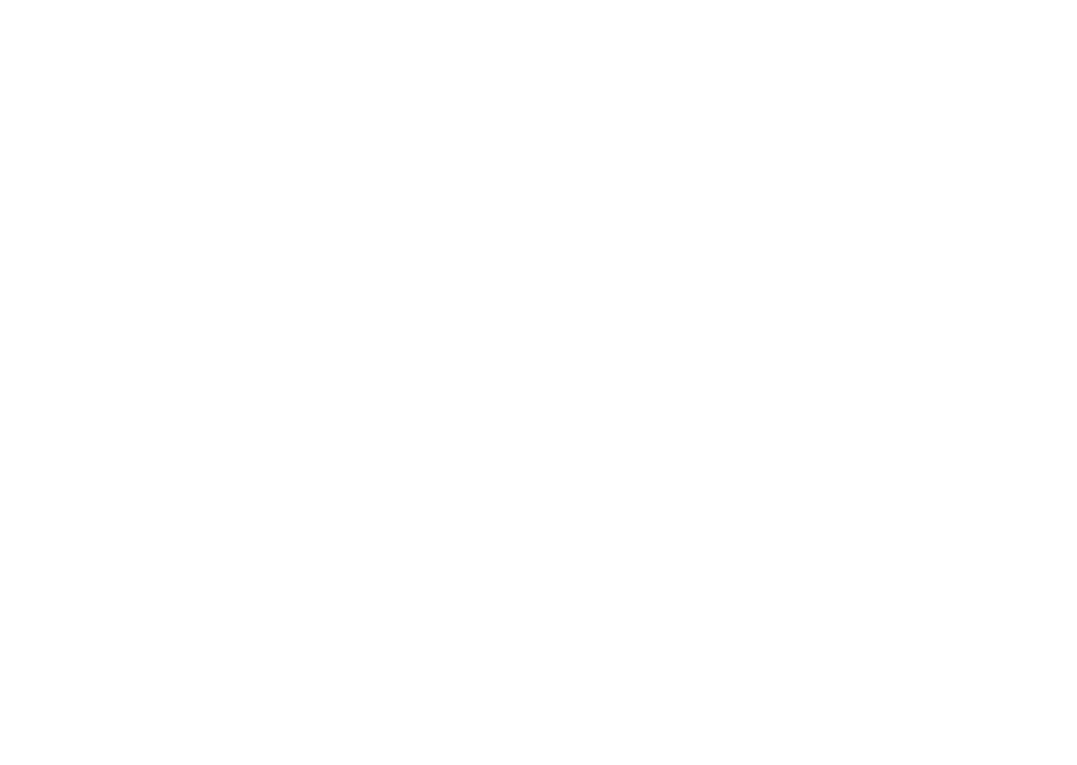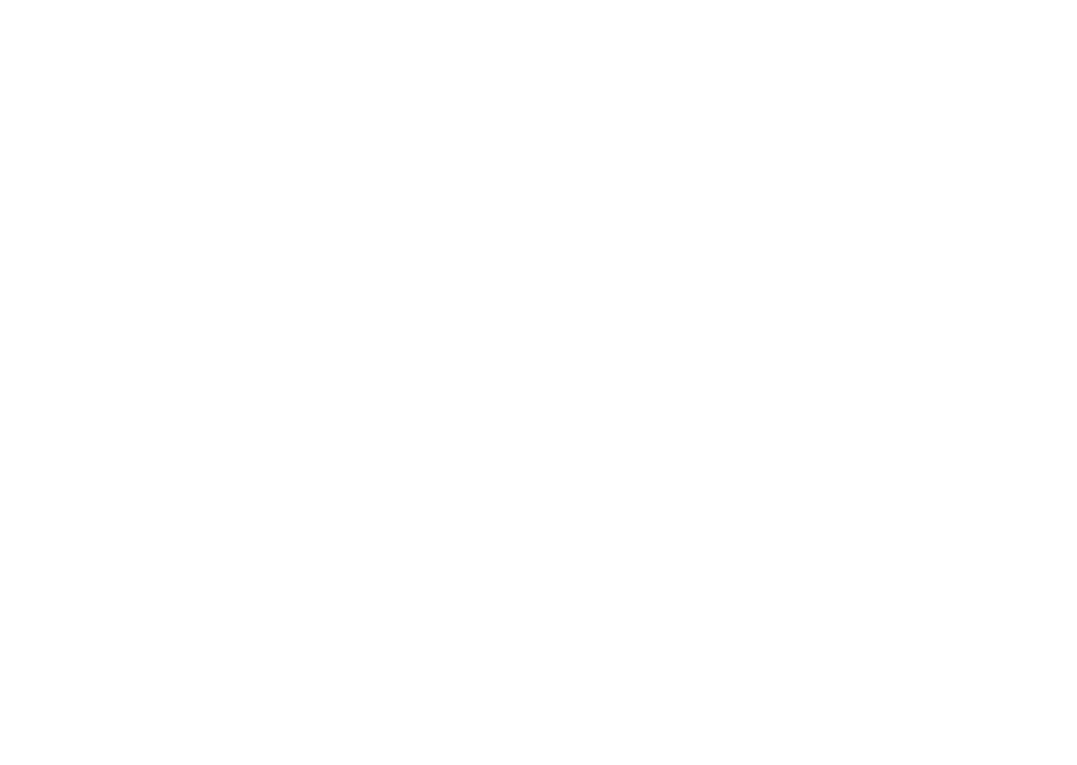
5 6
Use only batteries, battery chargers, and accessories which are
recommended by TCL Communication Ltd. and its affiliates and are
compatible with your phone model. TCL Communication Ltd. and its
affiliates disclaim any liability for damage caused by the use of other
chargers or batteries.
Remember to make backup copies or keep a written record of all
important information stored on your phone.
Some people may suffer epileptic seizures or blackouts when exposed
to flashing lights, or when playing video games. These seizures or
blackouts may occur even if a person never had a previous seizure or
blackout. If you have experienced seizures or blackouts, or if you have
a family history of such occurrences, please consult your doctor before
playing video games on your phone or enabling a flashing-lights feature
on your phone.
Parents should monitor their children’s use of video games or
other features that incorporate flashing lights on the phones. All
persons should discontinue use and consult a doctor if any of the
following symptoms occur: convulsion, eye or muscle twitching, loss of
awareness, involuntary movements, or
disorientation. To limit the likelihood of such symptoms, please take the
following safety precautions:
- Do not play or use a flashing-lights feature if you are tired or need
sleep;
- Take a minimum of a 15-minute break hourly;
- Play in a room in which all lights are on;
- Play at the farthest distance possible from the screen;
- If your hands, wrists, or arms become tired or sore while playing, stop
and rest for several hours before playing again;
- If you continue to have sore hands, wrists, or arms during or after
playing, stop the game and see a doctor.
Switch the phone off when you are near gas or flammable liquids.
Strictly obey all signs and instructions posted in a fuel depot, petrol
station, or chemical plant, or in any potentially explosive atmosphere.
When the phone is switched on, it should be kept at least 15 cm from
any medical device such as a pacemaker, a hearing aid, or an insulin
pump, etc.. In particular when using the phone, you should hold it
against the ear on the opposite side to the device, if any.
To avoid hearing impairment, pick up the call before holding your phone
to your ear. Also move the phone away from your ear while using the
"hands-free" mode because the amplified volume might cause hearing
damage.
Do not let children use the phone and/or play with the phone and
accessories without supervision.
If your phone has a removable cover, note that your phone may contain
substances that could create an allergic reaction.
If your phone is a unibody device, the back cover and battery are not
removable. If you disassemble your phone the warranty will not apply.
Disassembling the phone may damage the battery, and may cause
leakage of substances that could create an allergic reaction.
Always handle your phone with care and keep it in a clean and dust-
free place.
Do not allow your phone to be exposed to adverse weather or
environmental conditions (moisture, humidity, rain, infiltration of
liquids, dust, sea air, etc.). The manufacturer’s recommended operating
temperature range is -10°C (14°F) to +45°C (113°F).
At over 45°C (113°F) the legibility of the phone’s display may be
impaired, though this is temporary and not serious.
Do not open, dismantle, or attempt to repair your phone yourself.
Do not drop, throw, or bend your phone.
Do not use the phone if the glass screen is damaged, cracked, or
broken to avoid any injury.
Do not paint it.