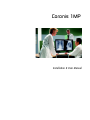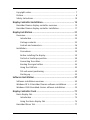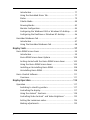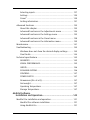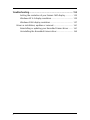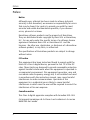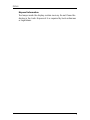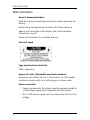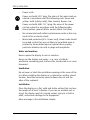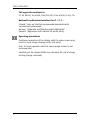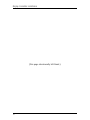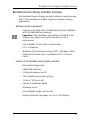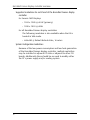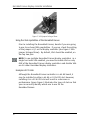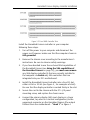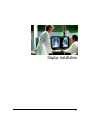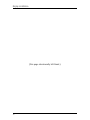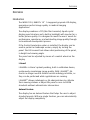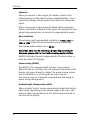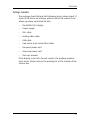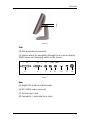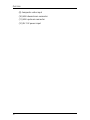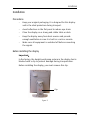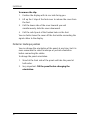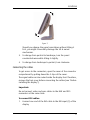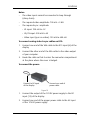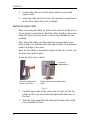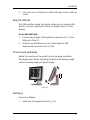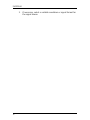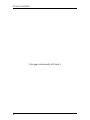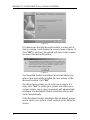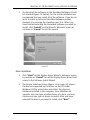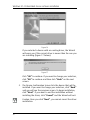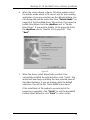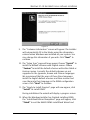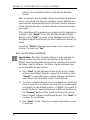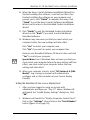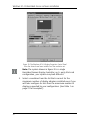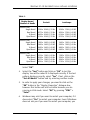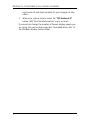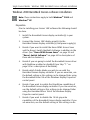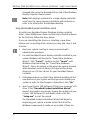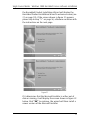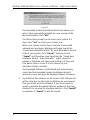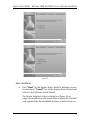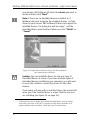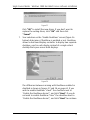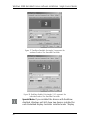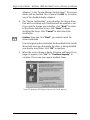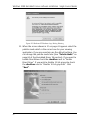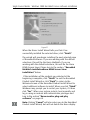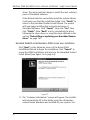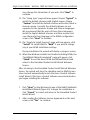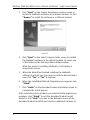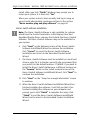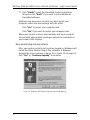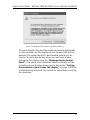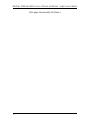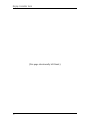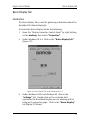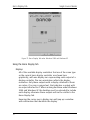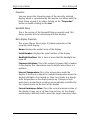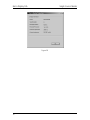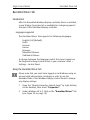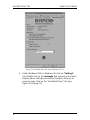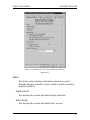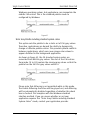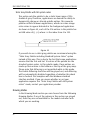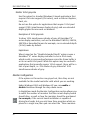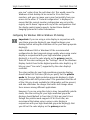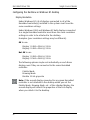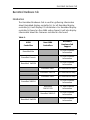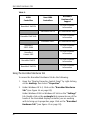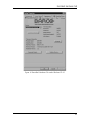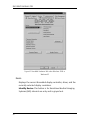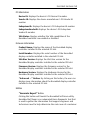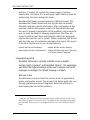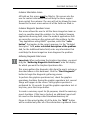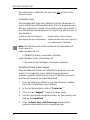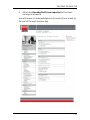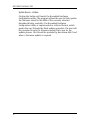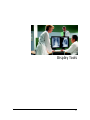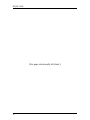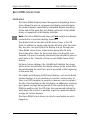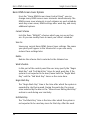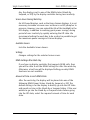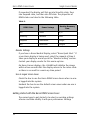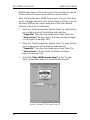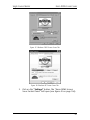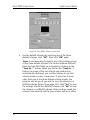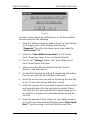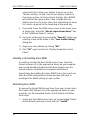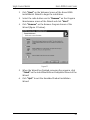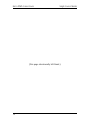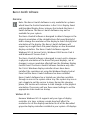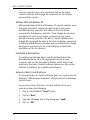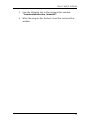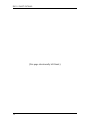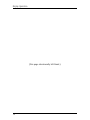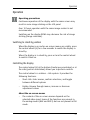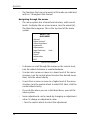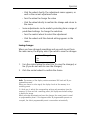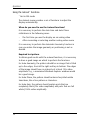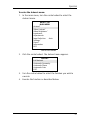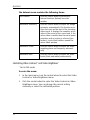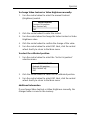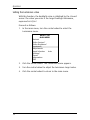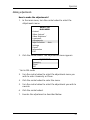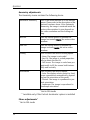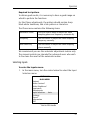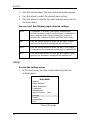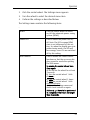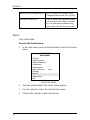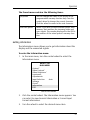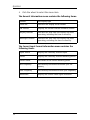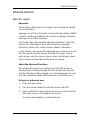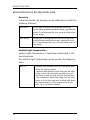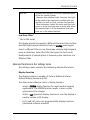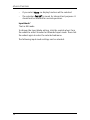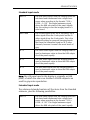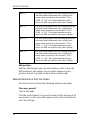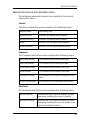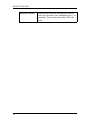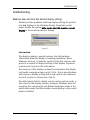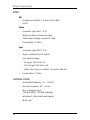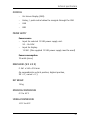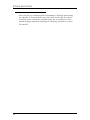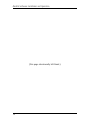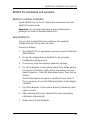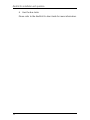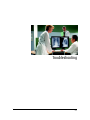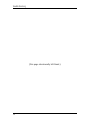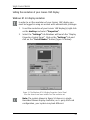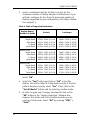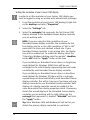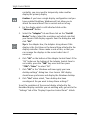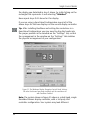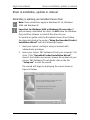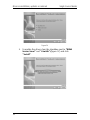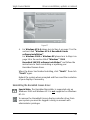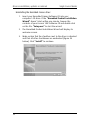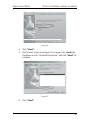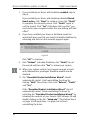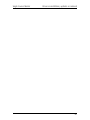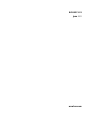Installation & User Manual
Coronis 1MP

3
Copyright notice................................................................................... 7
Preface ................................................................................................. 8
Safety Instructions............................................................................. 10
Display Controller Installation ..................................................13
BarcoMed CORONIS display controller overview................................ 15
BarcoMed C
ORONIS display controller installation............................. 17
Display Installation................................................................... 21
Overview............................................................................................ 23
Introduction ................................................................................ 23
Package contents ....................................................................... 25
Controls and connectors............................................................. 26
Installation......................................................................................... 29
Precautions................................................................................. 29
Before installing the display...................................................... 29
Portrait or landscape position.................................................... 30
Connecting the cables................................................................ 31
Routing the signal cables .......................................................... 34
Using the USB hub...................................................................... 35
Tilt and swivel positioning......................................................... 35
Starting up .................................................................................. 35
Software Installation ................................................................ 37
Software installation overview......................................................... 39
Windows NT 4.0 BarcoMed C
ORONIS software installation............... 41
Windows 2000 BarcoMed C
ORONIS software installation ................. 53
Display Controller Tools ............................................................ 71
Barco Display Tab............................................................................... 73
Introduction ................................................................................ 73
Using the Barco Display Tab ...................................................... 74
BarcoMed Driver Tab ......................................................................... 77

4
Introduction ................................................................................ 77
Using the BarcoMed Driver Tab ................................................. 77
Status .......................................................................................... 79
Palette Mode .............................................................................. 80
Drawing Modes .......................................................................... 82
Monitor Configuration ................................................................ 84
Configuring the Windows 2000 or Windows XP desktop......... 85
Configuring the DualView or Windows NT desktop.................. 86
BarcoMed Hardware Tab ................................................................... 87
Introduction ................................................................................ 87
Using The BarcoMed Hardware Tab........................................... 88
Display Tools............................................................................. 97
Barco DPMS Screen Saver ................................................................. 99
Introduction ................................................................................ 99
Barco DPMS Screen Saver Options........................................... 100
Getting started with the Barco DPMS Screen Saver............... 102
Using the Barco DPMS Screen Saver ....................................... 103
Installing or Reinstalling Barco DPMS ..................................... 108
Uninstalling Barco DPMS.......................................................... 108
Barco I-Switch Software .................................................................. 111
Overview................................................................................... 111
Display Operation ...................................................................115
Operation ......................................................................................... 117
Switching to stand-by position................................................ 117
Controlling the display............................................................. 117
Using the Autoset* functions................................................... 120
Controlling Video Contrast* and Video Brightness*................ 122
Setting the Luminance value................................................... 124
Making adjustments ................................................................ 125

5
Selecting inputs........................................................................ 127
Settings..................................................................................... 128
Preset* ...................................................................................... 130
Getting information.................................................................. 131
Advanced functions ......................................................................... 133
About this chapter.................................................................... 133
Advanced functions in the Adjustments menu ...................... 134
Advanced functions in the Settings menu.............................. 135
Advanced functions in the Preset menu................................. 138
Advanced functions in the Information menu........................ 139
Maintenance.................................................................................... 141
Troubleshooting............................................................................... 143
Windows does not show the desired display settings........... 143
Pixel Faults................................................................................ 144
Technical specifications ................................................................... 145
GEOMETRY ................................................................................. 145
VISUAL PERFORMANCE.............................................................. 145
INPUTS....................................................................................... 146
SCANNING SYSTEM.................................................................... 146
CONTROLS.................................................................................. 147
POWER SUPPLY.......................................................................... 147
Dimensions (W x H x D)........................................................... 147
Net weight................................................................................ 147
Operating Temperature............................................................ 147
Storage Temperature................................................................ 147
MediCal Software
Installation and Operation.................................................149
MediCal Pro installation and operation.......................................... 151
MediCal Pro software installation ........................................... 151
Using MediCal Pro .................................................................... 151

6
Troubleshooting......................................................................153
Setting the resolution of your CORONIS 1MP display ............... 155
Windows NT 4.0 display resolution......................................... 155
Windows 2000 display resolution ........................................... 157
Driver re-installation, updates or removal..................................... 161
Reinstalling or updating your BarcoMed C
ORONIS driver......... 161
Uninstalling the BarcoMed C
ORONIS driver............................... 163

Copyright notice
7
Copyright notice
This document is copyrighted. All rights are reserved. Nor this
document, nor any part of it, may be reproduced or copied in any
form or by any means - graphical, electronic, or mechanical
including photocopying, taping or information storage and
retrieval systems - without written permission of Barco
© 2005 Barco N.V. All rights reserved.

Preface
8
Preface
Notice
Although every attempt has been made to achieve technical
accuracy in this document, we assume no responsibility for errors
that may be found. Our goal is to provide you with the most
accurate and usable documentation possible; if you discover
errors, please let us know.
BarcoView software products are the property of BarcoView.
They are distributed under copyright by Barco N.V. or BarcoView,
LLC., for use only under the specific terms of a software license
agreement between Barco N.V. or BarcoView LLC. and the
licensee. No other use, duplication, or disclosure of a BarcoView
software product, in any form, is authorized.
The specifications of BarcoView products are subject to change
without notice.
FCC notice
This equipment has been tested and found to comply with the
limits of a Class A digital device, pursuant to Part 15 of the FCC
rules. These limits are designed to provide reasonable protection
against harmful interference when the equipment is operated in
a commercial environment. This equipment generates, uses and
can radiate radio frequency energy and, if not installed and used
in accordance with the instruction manual, may cause harmful
interference to radio communications. Operation of this
equipment in a residential area is likely to cause harmful
interference in which case the user will be required to correct the
interference at his own expense.
Canadian notice
This Class A digital apparatus complies with Canadian ICES-003.
Cet appareil numérique de la Classe A est conforme à la norme
NMB-003 du Canada.

Preface
9
Disposal Information
The lamps inside the display contain mercury. Do not throw the
display in the trash. Dispose of it as required by local ordinances
or regulations.

Safety Instructions
10
Safety Instructions
General Recommendations
Read the safety and operating instructions before operating the
display.
Retain safety and operating instructions for future reference.
Adhere to all warnings on the display and in the operating
instructions manual.
Follow all instructions for operation and use.
Electrical shock
Type of protection (electrical):
Class I equipment
Degree of safety (flammable anesthetic mixture):
Equipment not suitable for use in the presence of a flammable
anesthetic mixture with air or with oxygen or nitrous oxide.
Power connection
• Power requirements: The display must be powered using the
12 VDC power supply that is supplied with the display.
• The 12 VDC power supply must be powered by the AC mains
voltage.

Safety Instructions
11
•Power cords:
Power cord with CEE 7 plug: The colors of the mains lead are
colored in accordance with the following code: Green-and-
yellow: Earth (safety earth), Blue: Neutral, Brown: Line
Power cord with ANSI 73.11 plug: The wires of the power
cord are colored in accordance with the following code:
Green/yellow: ground, White: neutral, Black: line (live)
• Do not overload wall outlets and extension cords as this may
result in fire or electric shock.
• Mains lead protection (U.S.: Power cord): Power cords should
be routed so that they are not likely to be walked upon or
pinched by items placed upon or against them, paying
particular attention to cords at plugs and receptacles.
Water and moisture
Never expose the display to rain or moisture.
Never use the display near water - e.g. near a bathtub,
washbasin, swimming pool, kitchen sink, laundry tub or in a wet
basement.
Ventilation
Do not cover or block the ventilation openings in the cover of the
set. When installing the display in a cupboard or another closed
location, heed the necessary space between the set and the
sides of the cupboard.
Installation
Place the display on a flat, solid and stable surface that can bear
the weight of at least 3 displays. If you use an unstable cart or
stand, the display may fall, causing serious injury to a child or
adult, and serious damage to the equipment.
More warnings in the Installation chapter.

Safety Instructions
12
This apparatus conforms to:
CE, IEC 60950, UL 60950, CAN/CSA C22.2 No. 60950 (c-UL), CCC.
National Scandinavian Deviations for Cl. 1.7.2 :
Finland: "Laite on liitettävä suojamaadoituskoskettimilla
varustettuun pistorasiaan"
Norway: "Apparatet må tilkoples jordet stikkontakt"
Sweden: "Apparaten skall anslutas till jordat uttag"
Operating precautions
Continuous operation of the display with the same screen may
result in some image sticking on the LCD panel.
Over 10 hours operation with the same image content is not
recommended.
Switching on the display DPMS may decrease the risk of image
sticking (image retention).

13
Display Controller Installation

Display Controller Installation
14
(This page intentionally left blank.)

BarcoMed CORONIS display controller overview
15
BarcoMed CORONIS display controller overview
The BarcoMed CORONIS display controller delivers a quality image
with 1024 simultaneous shades of gray for medical viewing
applications.
Minimum system requirements
• Pentium II 266 MHz with 128 MB RAM (Pentium II 800MHz
with 256 MB RAM for cineloops)
Important: Other hardware and software installed in the
system may require more system memory for best
performance.
• 64-bit/66Mhz PCI slot with no obstructions
• PCI 2.2 Compliant
•Windows
®
XP Professional Service Pack 1, Windows
®
2000
Professional Service Pack 4 or Windows NT
®
4.0 Service
Pack 6
Features of the BarcoMed CORONIS display controller
• Dual Head Configuration
• 64MB Video Memory
• 10-bit performance on LCD
• 1024 Simultaneous shades of gray
• 10-bit in/10-bit out LUT
• Portrait or Landscape Mode
• Hardware cursor
• 64-bit/66MHz Single slot PCI card
• Displays VGA boot messages on
CORONIS 1MP displays.

BarcoMed CORONIS display controller overview
16
Supported resolutions for each head of the BarcoMed CORONIS display
controller
For Coronis 1MP Displays
• 1024 x 1280 @ 60 HZ (primary)
• 1280 x 1024 @ 60Hz
For all BarcoMed C
ORONIS display controllers
The following resolution is also available when the OS is
booted in VGA mode.
• 640x480 @ Default Refresh Rate, 16 colors
System Configuration Guidelines
Because of the low power consumption and low heat generation
of the BarcoMed C
ORONIS display controller, multiple controllers
may be installed in adjacent PCI slots or adjacent to other PCI
boards. Additionally there should be no need to modify either
the PC’s power supply and/or cooling system.

BarcoMed CORONIS display controller installation
17
BarcoMed CORONIS display controller installation
Caution: Wear a grounded, protective ESD strap during
installation or handling of the display controller. Electrostatic
charges can damage the display controller.
Prior to installing your BarcoMed C
ORONIS display controller(s) in
your PC please take a few minutes to familiarize yourself with
both the display controller and the PCI slots in your computer.
Figure 1: The BarcoMed CORONIS display controller
Jumper location
There is one user changeable jumper on the BarcoMed CORONIS. It
is used to enable or disable the VGA capabilities of the display
controller.

BarcoMed CORONIS display controller installation
18
Figure 2: VGA Jumper Enlarged View
Using the VGA capabilities of the BarcoMed CORONIS
Prior to installing the BarcoMed CORONIS, decide if you are going
to use its on-board VGA capabilities. If you are, check the setting
of the Jumper at J-1 on the display controller (see figure 2 VGA
Jumper Enlarged View). By default, VGA should be enabled, on
the top two pins.
NOTE: To use multiple BarcoMed C
ORONIS display controllers in a
single host with VGA enabled, you need to enable VGA on only
ONE of the BarcoMed C
ORONIS display controllers and disable VGA
on ALL other BarcoMed display controllers.
Examples of PCI slots
Although the BarcoMed CORONIS controller is a 64-bit board, it
may be installed in either a 64-bit or 32-bit PCI slot. However,
installing it in a 32-bit PCI slot will result in a decrease in
performance. Figure Figure 3 illustrates the types of slots so that
you can correctly identify which one to use for the
BarcoMed C
ORONIS.

BarcoMed CORONIS display controller installation
19
Figure 3: PCI and RAID Controller Slots
Install the BarcoMed CORONIS controller in your computer
following these steps:
1. Turn off the power to your computer and disconnect the
power cord, however make sure that the computer chassis is
still grounded.
2. Remove the chassis cover according to the manufacturer’s
instructions. Be sure to observe safety warnings.
3. If you have decided to use the on-board VGA capabilities of
the BarcoMed C
ORONIS (see Using the VGA capabilities of
the BarcoMed C
ORONIS on page 18), you must now remove
any VGA display controller(s) that are currently installed in
the computer or disable any VGA controllers that are
integrated into your PC’s motherboard.
4. Install the BarcoMed C
ORONIS Controller into a free PCI slot,
either 64-bit or 32-bit (see figure 3, for examples of slots).
Be sure that the display controller is seated firmly in the slot.
5. Secure the card to the chassis with the PC’s I/O panel
mounting screw, and replace the chassis cover.
6. Connect the primary display (left most display in a linear
configuration, top most in a vertical configuration) to the
uppermost connector on the BarcoMed C
ORONIS (the output
farthest from the motherboard – “Head 1” in figure 4

BarcoMed CORONIS display controller installation
20
below) using the provided DVI cable. For a dual-headed
BarcoMed C
ORONIS setup, connect the secondary display to
the other connector on the display controller.
7. Replace the chassis cover, reconnect the power cord, turn on
the power, and boot the system as usual.
Running multiple BarcoMed CORONIS display controllers in a single host
The physical order of the displays may vary when you are
running multiple BarcoMed C
ORONIS display controllers. This is
due to the PC’s PCI bus control in the system BIOS, and not the
BarcoMed display controller. It may become necessary,
depending on how your PC’s BIOS configures the PCI bus, to
switch your DVI display connections to achieve a linear desktop
configuration.
Figure 4: The Video Outputs.

21
Display Installation
Page is loading ...
Page is loading ...
Page is loading ...
Page is loading ...
Page is loading ...
Page is loading ...
Page is loading ...
Page is loading ...
Page is loading ...
Page is loading ...
Page is loading ...
Page is loading ...
Page is loading ...
Page is loading ...
Page is loading ...
Page is loading ...
Page is loading ...
Page is loading ...
Page is loading ...
Page is loading ...
Page is loading ...
Page is loading ...
Page is loading ...
Page is loading ...
Page is loading ...
Page is loading ...
Page is loading ...
Page is loading ...
Page is loading ...
Page is loading ...
Page is loading ...
Page is loading ...
Page is loading ...
Page is loading ...
Page is loading ...
Page is loading ...
Page is loading ...
Page is loading ...
Page is loading ...
Page is loading ...
Page is loading ...
Page is loading ...
Page is loading ...
Page is loading ...
Page is loading ...
Page is loading ...
Page is loading ...
Page is loading ...
Page is loading ...
Page is loading ...
Page is loading ...
Page is loading ...
Page is loading ...
Page is loading ...
Page is loading ...
Page is loading ...
Page is loading ...
Page is loading ...
Page is loading ...
Page is loading ...
Page is loading ...
Page is loading ...
Page is loading ...
Page is loading ...
Page is loading ...
Page is loading ...
Page is loading ...
Page is loading ...
Page is loading ...
Page is loading ...
Page is loading ...
Page is loading ...
Page is loading ...
Page is loading ...
Page is loading ...
Page is loading ...
Page is loading ...
Page is loading ...
Page is loading ...
Page is loading ...
Page is loading ...
Page is loading ...
Page is loading ...
Page is loading ...
Page is loading ...
Page is loading ...
Page is loading ...
Page is loading ...
Page is loading ...
Page is loading ...
Page is loading ...
Page is loading ...
Page is loading ...
Page is loading ...
Page is loading ...
Page is loading ...
Page is loading ...
Page is loading ...
Page is loading ...
Page is loading ...
Page is loading ...
Page is loading ...
Page is loading ...
Page is loading ...
Page is loading ...
Page is loading ...
Page is loading ...
Page is loading ...
Page is loading ...
Page is loading ...
Page is loading ...
Page is loading ...
Page is loading ...
Page is loading ...
Page is loading ...
Page is loading ...
Page is loading ...
Page is loading ...
Page is loading ...
Page is loading ...
Page is loading ...
Page is loading ...
Page is loading ...
Page is loading ...
Page is loading ...
Page is loading ...
Page is loading ...
Page is loading ...
Page is loading ...
Page is loading ...
Page is loading ...
Page is loading ...
Page is loading ...
Page is loading ...
Page is loading ...
Page is loading ...
Page is loading ...
Page is loading ...
Page is loading ...
Page is loading ...
Page is loading ...
Page is loading ...
Page is loading ...
Page is loading ...
Page is loading ...
Page is loading ...
Page is loading ...
-
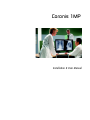 1
1
-
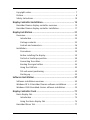 2
2
-
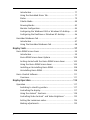 3
3
-
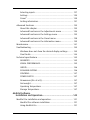 4
4
-
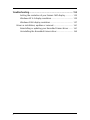 5
5
-
 6
6
-
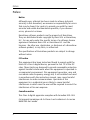 7
7
-
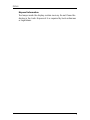 8
8
-
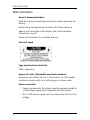 9
9
-
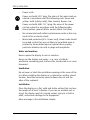 10
10
-
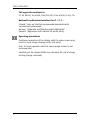 11
11
-
 12
12
-
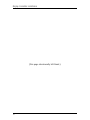 13
13
-
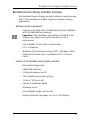 14
14
-
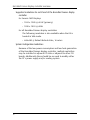 15
15
-
 16
16
-
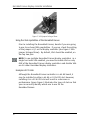 17
17
-
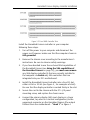 18
18
-
 19
19
-
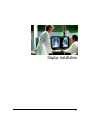 20
20
-
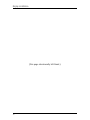 21
21
-
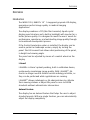 22
22
-
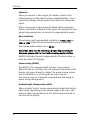 23
23
-
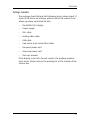 24
24
-
 25
25
-
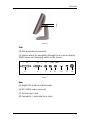 26
26
-
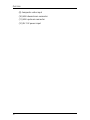 27
27
-
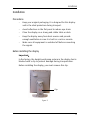 28
28
-
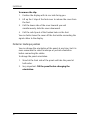 29
29
-
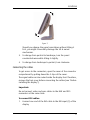 30
30
-
 31
31
-
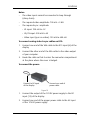 32
32
-
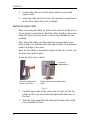 33
33
-
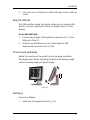 34
34
-
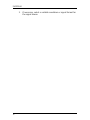 35
35
-
 36
36
-
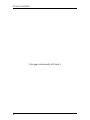 37
37
-
 38
38
-
 39
39
-
 40
40
-
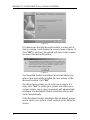 41
41
-
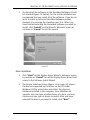 42
42
-
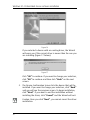 43
43
-
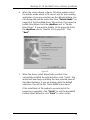 44
44
-
 45
45
-
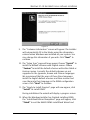 46
46
-
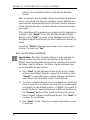 47
47
-
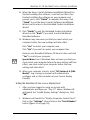 48
48
-
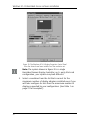 49
49
-
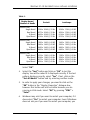 50
50
-
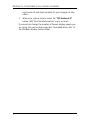 51
51
-
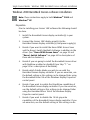 52
52
-
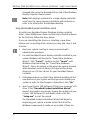 53
53
-
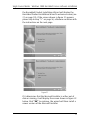 54
54
-
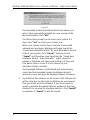 55
55
-
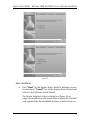 56
56
-
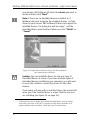 57
57
-
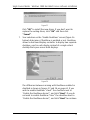 58
58
-
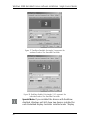 59
59
-
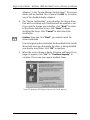 60
60
-
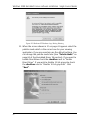 61
61
-
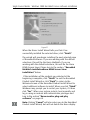 62
62
-
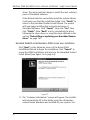 63
63
-
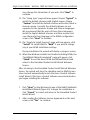 64
64
-
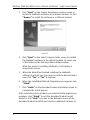 65
65
-
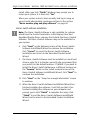 66
66
-
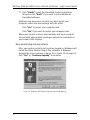 67
67
-
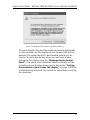 68
68
-
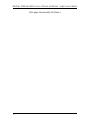 69
69
-
 70
70
-
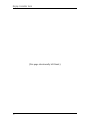 71
71
-
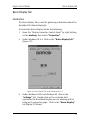 72
72
-
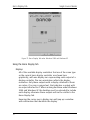 73
73
-
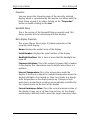 74
74
-
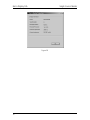 75
75
-
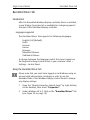 76
76
-
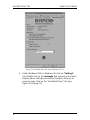 77
77
-
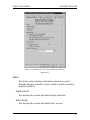 78
78
-
 79
79
-
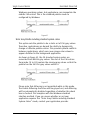 80
80
-
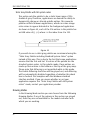 81
81
-
 82
82
-
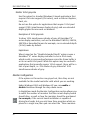 83
83
-
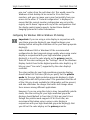 84
84
-
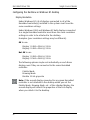 85
85
-
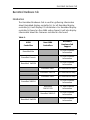 86
86
-
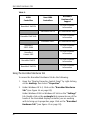 87
87
-
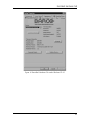 88
88
-
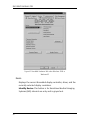 89
89
-
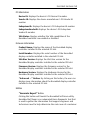 90
90
-
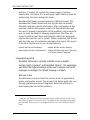 91
91
-
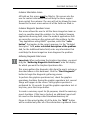 92
92
-
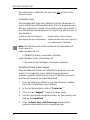 93
93
-
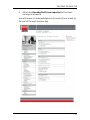 94
94
-
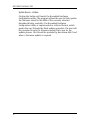 95
95
-
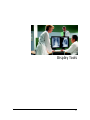 96
96
-
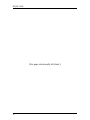 97
97
-
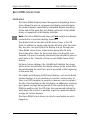 98
98
-
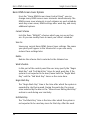 99
99
-
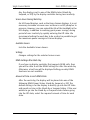 100
100
-
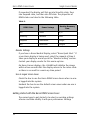 101
101
-
 102
102
-
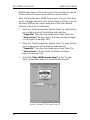 103
103
-
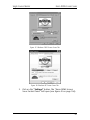 104
104
-
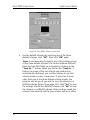 105
105
-
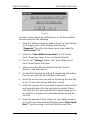 106
106
-
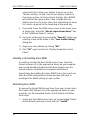 107
107
-
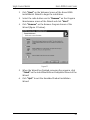 108
108
-
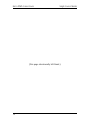 109
109
-
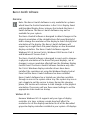 110
110
-
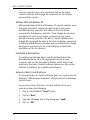 111
111
-
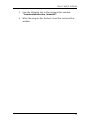 112
112
-
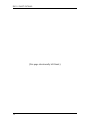 113
113
-
 114
114
-
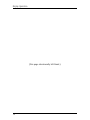 115
115
-
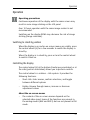 116
116
-
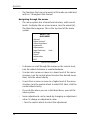 117
117
-
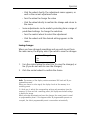 118
118
-
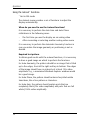 119
119
-
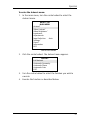 120
120
-
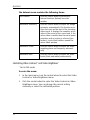 121
121
-
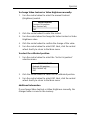 122
122
-
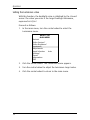 123
123
-
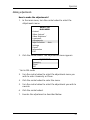 124
124
-
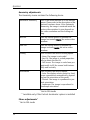 125
125
-
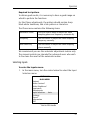 126
126
-
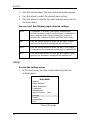 127
127
-
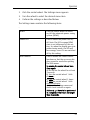 128
128
-
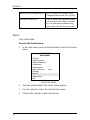 129
129
-
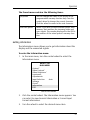 130
130
-
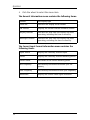 131
131
-
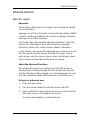 132
132
-
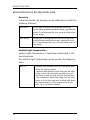 133
133
-
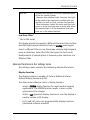 134
134
-
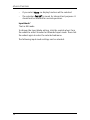 135
135
-
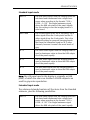 136
136
-
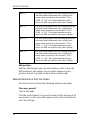 137
137
-
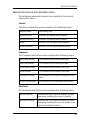 138
138
-
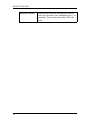 139
139
-
 140
140
-
 141
141
-
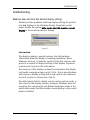 142
142
-
 143
143
-
 144
144
-
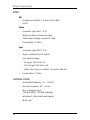 145
145
-
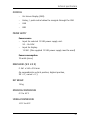 146
146
-
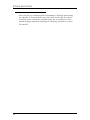 147
147
-
 148
148
-
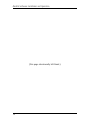 149
149
-
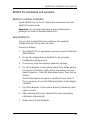 150
150
-
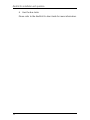 151
151
-
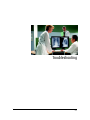 152
152
-
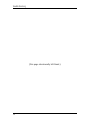 153
153
-
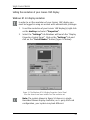 154
154
-
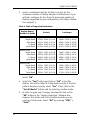 155
155
-
 156
156
-
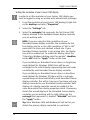 157
157
-
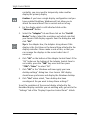 158
158
-
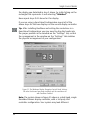 159
159
-
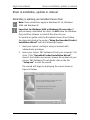 160
160
-
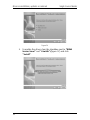 161
161
-
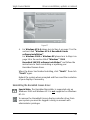 162
162
-
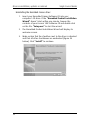 163
163
-
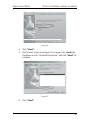 164
164
-
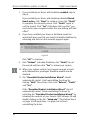 165
165
-
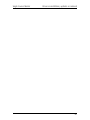 166
166
-
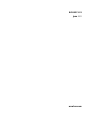 167
167
Barco DuraLight User guide
- Type
- User guide
- This manual is also suitable for
Ask a question and I''ll find the answer in the document
Finding information in a document is now easier with AI
Related papers
-
Barco Color Coronis 2MP User manual
-
Barco Coronis 3MP (MFGD-3420) User manual
-
Barco Med 2MP2FH User guide
-
Barco Coronis 2MP (MFGD-2621) User manual
-
Barco Coronis 5MP (MFGD-5421) User manual
-
Barco MFGD 1318 User manual
-
Barco MDMG-5121 Specification
-
Barco Coronis 5MP Mammo (MDMG-5121) User guide
-
Barco NioWatch User manual
-
Barco Med 5MP2FH PCI User guide
Other documents
-
Acer MP3 Flash Stick Driver Quick start guide
-
VisionTek 900639 User manual
-
 Totoku LV52P3 User manual
Totoku LV52P3 User manual
-
Beam RST985 Installation guide
-
Lindy Switch ePowerSwitch User manual
-
 Coronis Fusion MDCC-6430 User manual
Coronis Fusion MDCC-6430 User manual
-
Lindy Switch ePowerSwitch User manual
-
Philips DPM-9350 User manual
-
American Machine & Tool Illustra Flex Series ADCi600F-W012** User manual