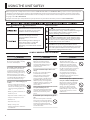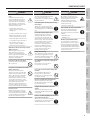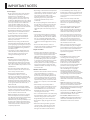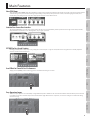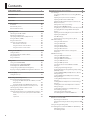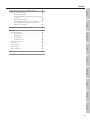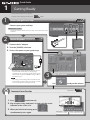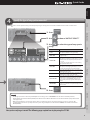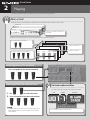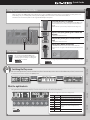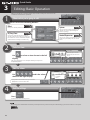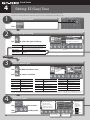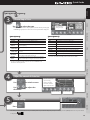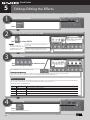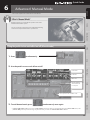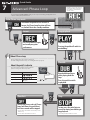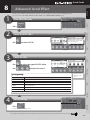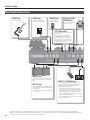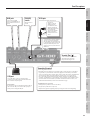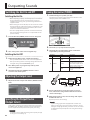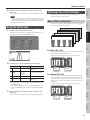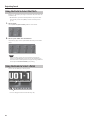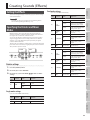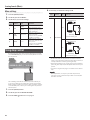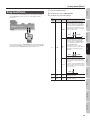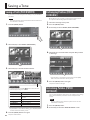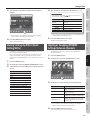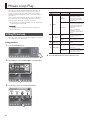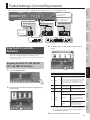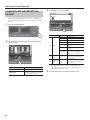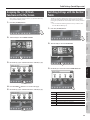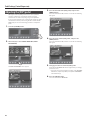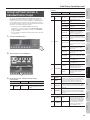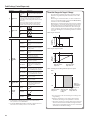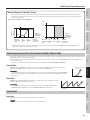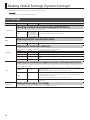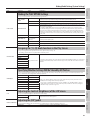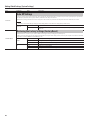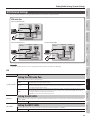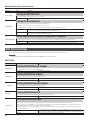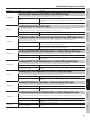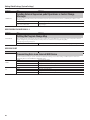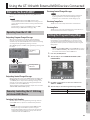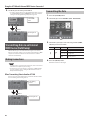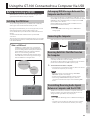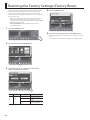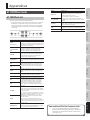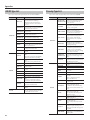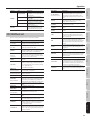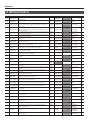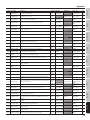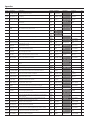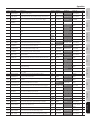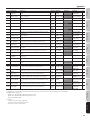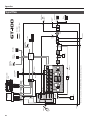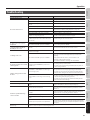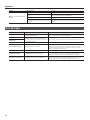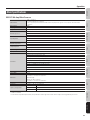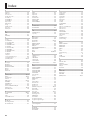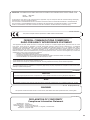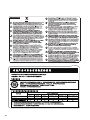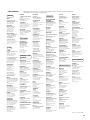Boss GT-100 User manual
- Category
- Musical Instruments
- Type
- User manual
This manual is also suitable for

How to obtain a PDF of the owner’s manual
PDF les of the owner’s manual and supplementary material for this product can be obtained from the Roland website.
• GT-100 Owner’s Manual (this document)
• GT-100 Parameter Guide *
*These are not included with the product; you may download them as necessary.
Visit the following URL, choose “owner’s manuals,” and search for the model name “GT-100.“
http://www.roland.com/support/en/

2
Used for instructions intended to alert the
user to the risk of injury or material
damage should the unit be used
improperly.
* Material damage refers to damage or
other adverse effects caused with
respect to the home and all its
furnishings, as well to domestic animals
or pets.
Used for instructions intended to alert the
user to the risk of death or severe injury
should the unit be used improperly.
The symbol alerts the user to things that must be
carried out. The specific thing that must be done is
indicated by the design contained within the circle. In the
case of the symbol at left, it means that the power-cord
plug must be unplugged from the outlet.
The symbol alerts the user to important instructions or
warnings.The specific meaning of the symbol is
determined by the design contained within the triangle. In
the case of the symbol at left, it is used for general
cautions, warnings, or alerts to danger.
The symbol alerts the user to items that must never be
carried out (are forbidden). The specific thing that must
not be done is indicated by the design contained within
the circle. In the case of the symbol at left, it means that
the unit must never be disassembled.
About WARNING and CAUTION Notices
About the Symbols
ALWAYS OBSERVE THE FOLLOWING
USING THE UNIT SAFELY
WARNING
Do not disassemble or modify by yourself
Do not open (or modify in any way)
the unit or its AC adaptor.
Do not repair or replace parts by yourself
Do not attempt to repair the unit,
or replace parts within it (except
when this manual provides specic
instructions directing you to do so).
Refer all servicing to your retailer,
the nearest Roland Service Center, or
an authorized Roland distributor, as
listed on the “Information” page.
Do not use or store in the following types of
locations
• Subject to temperature extremes
(e.g., direct sunlight in an enclosed
vehicle, near a heating duct, on top
of heat-generating equipment);
or are
• Damp (e.g., baths, washrooms, on
wet oors); or are
• Exposed to steam or smoke; or are
• Subject to salt exposure; or are
• Humid; or are
• Exposed to rain; or are
• Dusty or sandy; or are
• Subject to high levels of vibration
and shakiness.
WARNING
Do not place in an unstable location
Make sure you always have the
unit placed so it is level and sure
to remain stable. Never place it on
stands that could wobble, or on
inclined surfaces.
Use only the included AC adaptor and the correct
voltage
Be sure to use only the AC adaptor
included with the unit. Also,
make sure the line voltage at the
installation matches the input
voltage specied on the AC adaptor’s
body. Other AC adaptors may use a
dierent polarity, or be designed for
a dierent voltage, so their use could
result in damage, malfunction, or
electric shock.
Use only the included power cord
Use only the attached power-supply
cord. Also, the included power cord
must not be used with any other
device.
Do not bend the power cord or place heavy objects
on it
Do not excessively twist or bend the
power cord, nor place heavy objects
on it. Doing so can damage the cord,
producing severed elements and
short circuits. Damaged cords are re
and shock hazards!
WARNING
Avoid extended use at high volume
This unit, either alone or in
combination with an amplier and
headphones or speakers, may be
capable of producing sound levels
that could cause permanent hearing
loss. Do not operate for a long period
of time at a high volume level, or
at a level that is uncomfortable. If
you experience any hearing loss
or ringing in the ears, you should
immediately stop using the unit, and
consult an audiologist.
Don’t allow foreign objects or liquids to enter unit;
never place containers with liquid on unit
Do not place containers containing
liquid on this product. Never allow
foreign objects (e.g., ammable
objects, coins, wires) or liquids
(e.g., water or juice) to enter this
product. Doing so may cause short
circuits, faulty operation, or other
malfunctions.
Before using this unit, carefully read the sections entitled: “USING THE UNIT SAFELY” and “IMPORTANT NOTES” (p. 4). These sections provide important
information concerning the proper operation of the unit. Additionally, in order to feel assured that you have gained a good grasp of every feature
provided by your new unit, Owner’s manual should be read in its entirety. The manual should be saved and kept on hand as a convenient reference.
Copyright © 2012 BOSS CORPORATION
All rights reserved. No part of this publication may be reproduced in any form without the written permission of BOSS CORPORATION.

USING THE UNIT SAFELY
3
Quick Guide Overview Outputting Sound Eects Saving
Pedal Settings
System MIDI/USB Appendices
WARNING
Turn o the unit if an abnormality or malfunction
occurs
Immediately turn the unit o,
remove the AC adaptor from the
outlet, and request servicing by
your retailer, the nearest Roland
Service Center, or an authorized
Roland distributor, as listed on the
“Information” page when:
• The AC adaptor, the power-
supply cord, or the plug has been
damaged; or
• If smoke or unusual odor occurs; or
• Objects have fallen into, or liquid
has been spilled onto the unit; or
• The unit has been exposed to rain
(or otherwise has become wet); or
• The unit does not appear to
operate normally or exhibits a
marked change in performance.
Adults must provide supervision in places where
children are present
When using the unit in locations
where children are present, be
careful so no mishandling of the
unit can take place. An adult should
always be on hand to provide
supervision and guidance.
Do not drop or subject to strong impact
Protect the unit from strong impact.
(Do not drop it!)
Do not share an outlet with an unreasonable
number of other devices
Do not force the unit’s power-
supply cord to share an outlet with
an unreasonable number of other
devices. Be especially careful when
using extension cords—the total
power used by all devices you have
connected to the extension cord’s
outlet must never exceed the power
rating (watts/amperes) for the
extension cord. Excessive loads can
cause the insulation on the cord to
heat up and eventually melt through.
Do not use overseas
Before using the unit in a foreign
country, consult with your retailer,
the nearest Roland Service Center, or
an authorized Roland distributor, as
listed on the “Information” page.
CAUTION
Place in a well ventilated location
The unit and the AC adaptor should
be located so their location or
position does not interfere with their
proper ventilation.
Grasp the plug when connecting or disconnecting
the AC adaptor
Always grasp only the plug on the
AC adaptor cord when plugging into,
or unplugging from, an outlet or this
unit.
Periodically clean the AC adaptor’s plug
At regular intervals, you should
unplug the AC adaptor and clean
it by using a dry cloth to wipe all
dust and other accumulations away
from its prongs. Also, disconnect the
power plug from the power outlet
whenever the unit is to remain
unused for an extended period of
time. Any accumulation of dust
between the power plug and the
power outlet can result in poor
insulation and lead to re.
Manage cables for safety
Try to prevent cords and cables from
becoming entangled. Also, all cords
and cables should be placed so they
are out of the reach of children.
Avoid climbing on top of the unit, or placing heavy
objects on it
Never climb on top of, nor place
heavy objects on the unit.
Do not connect or disconnect the AC adaptor with
wet hands
Never handle the AC adaptor or
its plugs with wet hands when
plugging into, or unplugging from,
an outlet or this unit.
Disconnect everything before moving the unit
Before moving the unit, disconnect
the AC adaptor and all cords coming
from external devices.
Unplug the AC adaptor from the outlet before
cleaning
Before cleaning the unit, turn it o
and unplug the AC adaptor from the
outlet (p. 24).
If there is a possibility of lightning strike, disconnect
the AC adaptor from the outlet
Whenever you suspect the possibility
of lightning in your area, disconnect
the AC adaptor from the outlet.
CAUTION
Take care not to get ngers pinched by lid
Be careful so you don’t get your
ngers pinched when you handle
any moving parts such as the
following. Adult supervision is
recommended whenever small
children use the unit.
• Expression Pedal (p. 20)
Keep small items out of the reach of children
To prevent accidental ingestion
of the parts listed below, always
keep them out of the reach of small
children.
• Removable Parts
USB Cap (p. 23)
Handle the ground terminal carefully
If you remove the screw from the
ground terminal, be sure to replace
it; don’t leave it lying around where
it could accidently be swallowed by
small children. When refastening the
screw, make that it is rmly fastened,
so it won’t come loose.
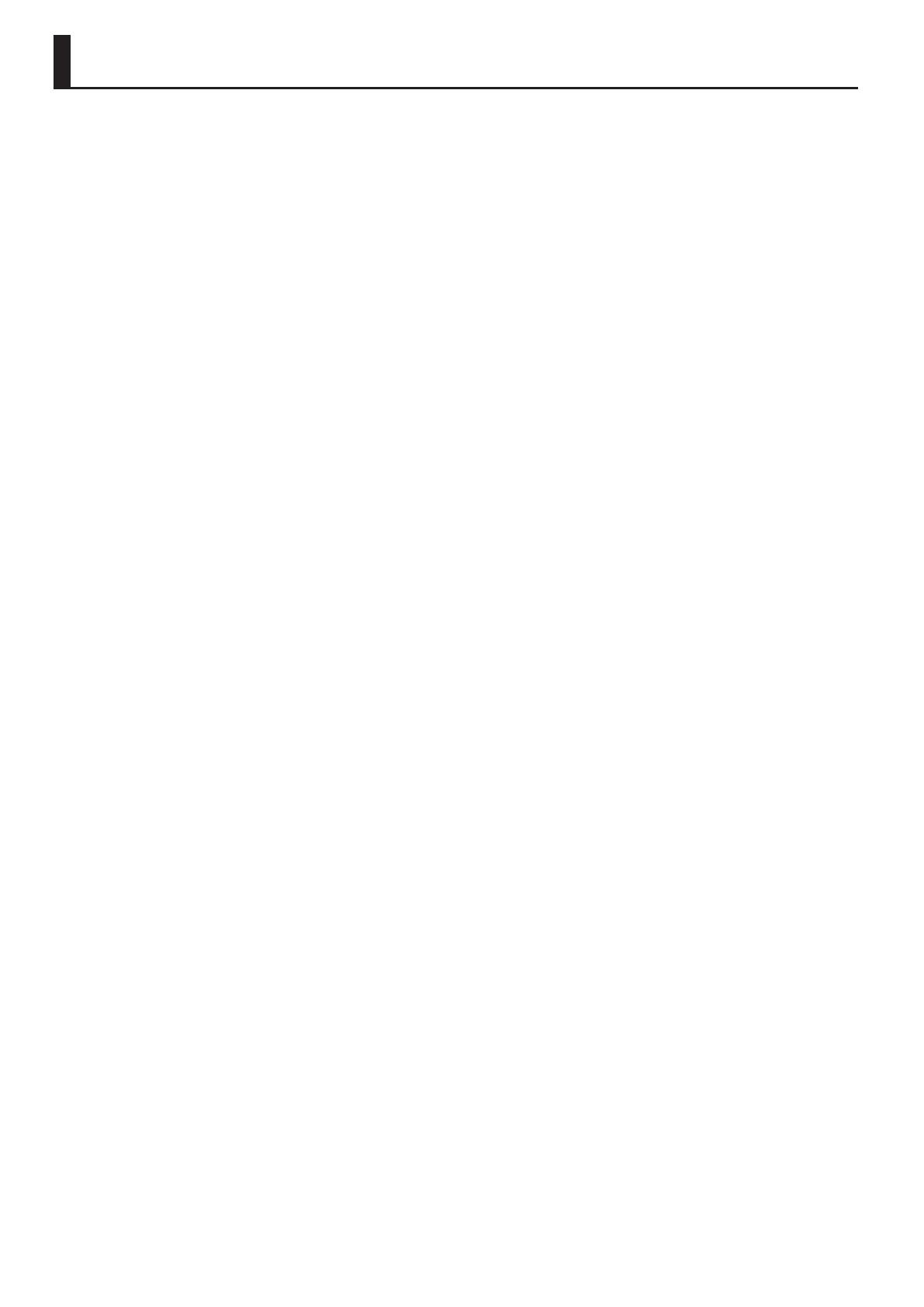
4
Power Supply
• Do not connect this unit to same electrical
outlet that is being used by an electrical
appliance that is controlled by an
inverter or a motor (such as a refrigerator,
washing machine, microwave oven, or air
conditioner). Depending on the way in which
the electrical appliance is used, power supply
noise may cause this unit to malfunction
or may produce audible noise. If it is not
practical to use a separate electrical outlet,
connect a power supply noise lter between
this unit and the electrical outlet.
• The AC adaptor will begin to generate heat
after long hours of consecutive use. This is
normal, and is not a cause for concern.
• To prevent malfunction and equipment
failure, always make sure to turn o the
power on all your equipment before you
make any connections.
• With the factory settings, the GT-100 will
automatically be switched o 10 hours after
you stop playing or operating the unit. If you
don’t want the unit to turn o automatically,
change the “AUTO OFF” setting to “OFF” as
described on p. 42.
* The settings you were editing will be lost
when the unit is turned o. If you want to
keep your settings, you must save your
settings before turning the unit o.
Placement
• Using the unit near power ampliers (or
other equipment containing large power
transformers) may induce hum. To alleviate
the problem, change the orientation of this
unit; or move it farther away from the source
of interference.
• This device may interfere with radio and
television reception. Do not use this device
in the vicinity of such receivers.
• Noise may be produced if wireless
communications devices, such as cell
phones, are operated in the vicinity of this
unit. Such noise could occur when receiving
or initiating a call, or while conversing.
Should you experience such problems, you
should relocate such wireless devices so they
are at a greater distance from this unit, or
switch them o.
• Do not expose the unit to direct sunlight,
place it near devices that radiate heat, leave
it inside an enclosed vehicle, or otherwise
subject it to temperature extremes. Excessive
heat can deform or discolor the unit.
• When moved from one location to another
where the temperature and/or humidity is
very dierent, water droplets (condensation)
may form inside the unit. Damage or
malfunction may result if you attempt to use
the unit in this condition. Therefore, before
using the unit, you must allow it to stand for
several hours, until the condensation has
completely evaporated.
• Depending on the material and temperature
of the surface on which you place the unit, its
rubber feet may discolor or mar the surface.
You can place a piece of felt or cloth
under the rubber feet to prevent this from
happening. If you do so, please make
sure that the unit will not slip or move
accidentally.
• Do not put anything that contains water on
this unit. Also, avoid the use of insecticides,
perfumes, alcohol, nail polish, spray cans,
etc., near the unit. Swiftly wipe away any
liquid that spills on the unit using a dry, soft
cloth.
Maintenance
• For everyday cleaning wipe the unit with a
soft, dry cloth or one that has been slightly
dampened with water. To remove stubborn
dirt, use a cloth impregnated with a mild,
non-abrasive detergent. Afterwards, be sure
to wipe the unit thoroughly with a soft, dry
cloth.
• Never use benzine, thinners, alcohol or
solvents of any kind, to avoid the possibility
of discoloration and/or deformation.
Repairs and Data
• Please be aware that all data contained in
the unit’s memory may be lost when the unit
is sent for repairs. Important data should
always be backed up computer, in another
MIDI device, or written down on paper (when
possible). During repairs, due care is taken
to avoid the loss of data. However, in certain
cases (such as when circuitry related to
memory itself is out of order), we regret that
it may not be possible to restore the data,
and Roland assumes no liability concerning
such loss of data.
Additional Precautions
• Please be aware that the contents of memory
can be irretrievably lost as a result of a
malfunction, or the improper operation of
the unit. To protect yourself against the risk
of loosing important data, we recommend
that you periodically save a backup copy of
important data you have stored in the unit’s
memory on a computer, or in another MIDI
device.
• Unfortunately, it may be impossible to
restore the contents of data that was stored
in the unit’s memory, on a computer, or in
another MIDI device once it has been lost.
Roland Corporation assumes no liability
concerning such loss of data.
• Use a reasonable amount of care when using
the unit’s buttons, sliders, or other controls;
and when using its jacks and connectors.
Rough handling can lead to malfunctions.
• Never strike or apply strong pressure to the
display.
• When disconnecting all cables, grasp the
connector itself—never pull on the cable.
This way you will avoid causing shorts, or
damage to the cable’s internal elements.
• To avoid disturbing others nearby, try to
keep the unit’s volume at reasonable levels.
You may prefer to use headphones, so you
do not need to be concerned about those
around you.
• When you need to transport the unit,
package it in the box (including padding)
that it came in, if possible. Otherwise, you
will need to use equivalent packaging
materials.
• Use only the specied expression pedal
(Roland EV-5, BOSS FV-500L, BOSS FV-
500H; sold separately). By connecting any
other expression pedals, you risk causing
malfunction and/or damage to the unit.
• Some connection cables contain resistors.
Do not use cables that incorporate resistors
for connecting to this unit. The use of such
cables can cause the sound level to be
extremely low, or impossible to hear. For
information on cable specications, contact
the manufacturer of the cable.
• When you operate the expression pedal,
please be careful not to get your ngers
pinched between the movable part and the
panel. In places where small children are
present, make sure that an adult provides
supervision and guidance.
Copyright
• It is forbidden by law to make an audio
recording, video recording, copy or
revision of a third party’s copyrighted work
(musical work, video work, broadcast, live
performance, or other work), whether
in whole or in part, and distribute, sell,
lease, perform, or broadcast it without the
permission of the copyright owner.
• Do not use this product for purposes
that could infringe on a copyright
held by a third party. We assume no
responsibility whatsoever with regard to
any infringements of third-party copyrights
arising through your use of this product.
• Company names and product names
appearing in this document are registered
trademarks or trademarks of their respective
owners.
• MMP (Moore Microprocessor Portfolio)
refers to a patent portfolio concerned with
microprocessor architecture, which was
developed by Technology Properties Limited
(TPL). Roland has licensed this technology
from the TPL Group.
• This product contains eCROS integrated
software platform of eSOL Co.,Ltd. eCROS is a
trademark of eSOL Co., Ltd. in Japan.
• Roland, BOSS, COSM, Metal Zone and
SLICER are either registered trademarks or
trademarks of Roland Corporation in the
United States and/or other countries.
IMPORTANT NOTES

5
Quick Guide Overview Outputting Sound Eects Saving
Pedal Settings
System MIDI/USB Appendices
Main Features
New COSM Amps
These newly remodeled COSM amps oer a distillation of all the sound creation know-how that we’ve built up over the years. They represent a further
evolution that goes beyond conventional vintage amp modeling. From pristinely transparent clean sounds, to extreme high-gain sounds, these
models allow your picking to freely control the amp’s dynamic behavior and its subtle nuances.
Intuitive Two-Screen User Interface
Two graphic LCD displays are used; select a menu item in the left screen, and immediately edit the parameters in the right screen. Knobs, switches,
amps, and eects are shown as icons, allowing direct, easy-to-grasp operation.
EZ TONE for Easy Sound Creation
Creating your own patch or amp setup is easy; simply select a musical style or a type of sound, and use the tone grid screen to visually adjust the
character and the amount of distortion.
Accel Eect for Powerful Live Performance
Simply press the [ACCEL] pedal to add an aggressive sound eect that changes over time.
Easy-Operation Looper
The basic looper operations are controlled by a single dedicated pedal. In addition to the conventional method in which the eect-processed sound
is recorded, you can also record the unprocessed sound and then apply eects later for comparison, or use the recording for a sound check during
rehearsal on stage.

6
Contents
USING THE UNIT SAFELY . . . . . . . . . . . . . . . . . . . . . . . . . . . . . . . . . . . . . 2
IMPORTANT NOTES . . . . . . . . . . . . . . . . . . . . . . . . . . . . . . . . . . . . . . . . . . 4
Main Features . . . . . . . . . . . . . . . . . . . . . . . . . . . . . . . . . . . . . . . . . . . . . . . 5
Quick Guide . . . . . . . . . . . . . . . . . . . . . . . . . . . . . . . . . . . . . . . . . . . . . . . . . 8
Panel Descriptions . . . . . . . . . . . . . . . . . . . . . . . . . . . . . . . . . . . . . . . . . . . 20
Front Panel . . . . . . . . . . . . . . . . . . . . . . . . . . . . . . . . . . . . . . . . . . . . . . . . .20
About the Play Screen . . . . . . . . . . . . . . . . . . . . . . . . . . . . . . . . . . . . . . .21
Rear Panel (Connections) . . . . . . . . . . . . . . . . . . . . . . . . . . . . . . . . . . . .22
Outputting Sounds . . . . . . . . . . . . . . . . . . . . . . . . . . . . . . . . . . . . . . . . . . 24
Switching the Unit On and O . . . . . . . . . . . . . . . . . . . . . . . . . . . . . . .24
Adjusting the Output Level . . . . . . . . . . . . . . . . . . . . . . . . . . . . . . . . . .24
Specifying the Output Device (Output Select) . . . . . . . . . . . . . . . .24
Tuning the Guitar (TUNER) . . . . . . . . . . . . . . . . . . . . . . . . . . . . . . . . . .24
Using the Metronome . . . . . . . . . . . . . . . . . . . . . . . . . . . . . . . . . . . . . . .25
Selecting a Tone (Patch Change) . . . . . . . . . . . . . . . . . . . . . . . . . . . . .25
How a Patch Is Structured . . . . . . . . . . . . . . . . . . . . . . . . . . . . .25
Using the Pedal to Select the Patch . . . . . . . . . . . . . . . . . . . .26
Using the Knobs to Select a Patch . . . . . . . . . . . . . . . . . . . . .26
Creating Sounds (Eects) . . . . . . . . . . . . . . . . . . . . . . . . . . . . . . . . . . . . 27
Setting the Eects . . . . . . . . . . . . . . . . . . . . . . . . . . . . . . . . . . . . . . . . . .27
Specifying the Divider and Mixer Modes . . . . . . . . . . . . . . . . . . . . .27
Using Amp Control . . . . . . . . . . . . . . . . . . . . . . . . . . . . . . . . . . . . . . . . . .28
Using Send/Return . . . . . . . . . . . . . . . . . . . . . . . . . . . . . . . . . . . . . . . . . .29
Saving a Tone . . . . . . . . . . . . . . . . . . . . . . . . . . . . . . . . . . . . . . . . . . . . . . . 30
Saving a Patch (PATCH WRITE) . . . . . . . . . . . . . . . . . . . . . . . . . . . . . . .30
Exchanging Patches (PATCH EXCHANGE) . . . . . . . . . . . . . . . . . . . . .30
Initializing Patches (PATCH INITIALIZE) . . . . . . . . . . . . . . . . . . . . . . .30
Storing Settings by Eect (Quick Setting Write). . . . . . . . . . . . . . .31
Copying or Swapping PREAMP Settings Between Channels . . .31
Phrase Loop Play . . . . . . . . . . . . . . . . . . . . . . . . . . . . . . . . . . . . . . . . . . . . 32
Setting Phrase Loop . . . . . . . . . . . . . . . . . . . . . . . . . . . . . . . . . . . . . . . . .32
Pedal Settings (Control/Expression) . . . . . . . . . . . . . . . . . . . . . . . . . . . 33
Using Pedals to Control the Parameters . . . . . . . . . . . . . . . . . . . . . .33
Assigning the ACCEL/CTL, EXP SW, SUB CTL1, and SUB
CTL2 Functions . . . . . . . . . . . . . . . . . . . . . . . . . . . . . . . . . . . . . . .33
Assigning the EXP and SUB EXP Pedal Functions . . . . . . .34
Assigning the [1]–[8] Knob Functions in the Play Screen . . . . . .35
Switching Settings with the Number Pedals . . . . . . . . . . . . . . . . . .35
Adjusting the [EXP] pedal . . . . . . . . . . . . . . . . . . . . . . . . . . . . . . . . . . .36
Setting Each Pedal Functions to Individual Patches (Assign) . .37
Virtual expression pedal system (Internal Pedal / Wave
Pedal) . . . . . . . . . . . . . . . . . . . . . . . . . . . . . . . . . . . . . . . . . . . . . . . .39
Input Level . . . . . . . . . . . . . . . . . . . . . . . . . . . . . . . . . . . . . . . . . . .39
Making Global Settings (System Settings) . . . . . . . . . . . . . . . . . . . . . 40
List of Settings . . . . . . . . . . . . . . . . . . . . . . . . . . . . . . . . . . . . . . . . . . . . . .40
Specifying the Output Device You’re Using (OUTPUT
SELECT) . . . . . . . . . . . . . . . . . . . . . . . . . . . . . . . . . . . . . . . . . . . . . .40
Adjusting the Input Level from Your Guitar . . . . . . . . . . . . .40
Adjusting the Overall Tone (Global EQ) . . . . . . . . . . . . . . . . .40
Adjusting the Overall Noise Suppressor, Reverb, and
Output Level (Total) . . . . . . . . . . . . . . . . . . . . . . . . . . . . . . . . . . .40
Making Phrase Loop (p. 32) Settings . . . . . . . . . . . . . . . . . . .40
Making the PLAY OPTION Settings . . . . . . . . . . . . . . . . . . . . .41
Assigning the [1]–[8] Knob Functions in the Play Screen 41
Specifying Whether Settings Will Be Shared by All
Patches . . . . . . . . . . . . . . . . . . . . . . . . . . . . . . . . . . . . . . . . . . . . . . .41
Adjusting the Contrast (Brightness) of the LCD Screen . .41
Adjusting the [EXP] pedal . . . . . . . . . . . . . . . . . . . . . . . . . . . . .41
Auto O Settings . . . . . . . . . . . . . . . . . . . . . . . . . . . . . . . . . . . . .42
Restoring the Factory Settings (Factory Reset) . . . . . . . . . .42
USB-Related Settings . . . . . . . . . . . . . . . . . . . . . . . . . . . . . . . . . . . . . . . .43
Setting the USB audio ow . . . . . . . . . . . . . . . . . . . . . . . . . . . .43
Setting the MIX LEVEL . . . . . . . . . . . . . . . . . . . . . . . . . . . . . . . . .43
Setting the INPUT LEVEL . . . . . . . . . . . . . . . . . . . . . . . . . . . . . .43
Setting the OUTPUT LEVEL . . . . . . . . . . . . . . . . . . . . . . . . . . . .44
Setting the Direct Monitor . . . . . . . . . . . . . . . . . . . . . . . . . . . . .44
Controlling the Direct Monitor Setting from a
Computer . . . . . . . . . . . . . . . . . . . . . . . . . . . . . . . . . . . . . . . . . . . .44
MIDI-Related Settings . . . . . . . . . . . . . . . . . . . . . . . . . . . . . . . . . . . . . . .44
Setting the MIDI Receive Channel . . . . . . . . . . . . . . . . . . . . .44
Setting the MIDI Omni Mode . . . . . . . . . . . . . . . . . . . . . . . . . .44
Setting the MIDI Transmit Channel . . . . . . . . . . . . . . . . . . . . .44
Setting the MIDI Device ID . . . . . . . . . . . . . . . . . . . . . . . . . . . .44
Setting the MIDI Sync Clock . . . . . . . . . . . . . . . . . . . . . . . . . . .44
Selecting the Connector That Will Receive MIDI
Messages . . . . . . . . . . . . . . . . . . . . . . . . . . . . . . . . . . . . . . . . . . . . .45
Sending Program Change Messages . . . . . . . . . . . . . . . . . . .45
Enabling/Disabling the Program Change Map Settings
(MIDI Map Select) . . . . . . . . . . . . . . . . . . . . . . . . . . . . . . . . . . . . .45
Sending [PHRASE LOOP] Pedal Operations as Control
Change Messages . . . . . . . . . . . . . . . . . . . . . . . . . . . . . . . . . . . . .45
Sending [ACCEL/CTL] Pedal Operations as Control
Change Messages . . . . . . . . . . . . . . . . . . . . . . . . . . . . . . . . . . . . .45
Sending [EXP] Pedal Operations as Control Change
Messages . . . . . . . . . . . . . . . . . . . . . . . . . . . . . . . . . . . . . . . . . . . . .45
Sending EXP Pedal Sw Operations as Control Change
Messages . . . . . . . . . . . . . . . . . . . . . . . . . . . . . . . . . . . . . . . . . . . . .45
Sending External Footswitch Operations as Control
Change Messages . . . . . . . . . . . . . . . . . . . . . . . . . . . . . . . . . . . . .45
Sending External Expression pedal Operations as
Control Change Messages . . . . . . . . . . . . . . . . . . . . . . . . . . . . .46
Setting the Program Change Map . . . . . . . . . . . . . . . . . . . . .46
Transmitting Data to an External MIDI Device . . . . . . . . . .46
Using the GT-100 with External MIDI Devices Connected . . . . . . . 47
What Can You Do with MIDI? . . . . . . . . . . . . . . . . . . . . . . . . . . . . . . . .47
Operating From the GT-100 . . . . . . . . . . . . . . . . . . . . . . . . . . .47
Remotely Controlling the GT-100 Using an External MIDI
Device . . . . . . . . . . . . . . . . . . . . . . . . . . . . . . . . . . . . . . . . . . . . . . . .47
Setting the Program Change Map . . . . . . . . . . . . . . . . . . . . . . . . . . .47
Transmitting Data to an External MIDI Device (Bulk Dump) . . .48
Making Connections . . . . . . . . . . . . . . . . . . . . . . . . . . . . . . . . . .48
Transmitting the Data . . . . . . . . . . . . . . . . . . . . . . . . . . . . . . . . .48

Contents
7
Quick Guide Overview Outputting Sound Eects Saving
Pedal Settings
System MIDI/USB Appendices
Using the GT-100 Connected to a Computer Via USB . . . . . . . . . . . 49
Before Connecting with USB . . . . . . . . . . . . . . . . . . . . . . . . . . . . . . . . .49
Installing the USB Driver . . . . . . . . . . . . . . . . . . . . . . . . . . . . . . .49
Exchanging MIDI Messages between the Computer and
the GT-100 . . . . . . . . . . . . . . . . . . . . . . . . . . . . . . . . . . . . . . . . . . . .49
Connecting the Computer . . . . . . . . . . . . . . . . . . . . . . . . . . . . .49
Receiving Bulk Data That Was Saved on the Computer . .49
Transmitting/Receiving Audio Signals Between a
Computer and the GT-100 . . . . . . . . . . . . . . . . . . . . . . . . . . . . .49
Restoring the Factory Settings (Factory Reset) . . . . . . . . . . . . . . . . . 50
Appendices . . . . . . . . . . . . . . . . . . . . . . . . . . . . . . . . . . . . . . . . . . . . . . . . . . 51
GT-100 Eects Guide . . . . . . . . . . . . . . . . . . . . . . . . . . . . . . . . . . . . . . . .51
GT-100 Eects List . . . . . . . . . . . . . . . . . . . . . . . . . . . . . . . . . . . . .51
OD/DS Type List . . . . . . . . . . . . . . . . . . . . . . . . . . . . . . . . . . . . . . .52
Preamp Type List . . . . . . . . . . . . . . . . . . . . . . . . . . . . . . . . . . . . . .52
FX1/FX2 Eects List. . . . . . . . . . . . . . . . . . . . . . . . . . . . . . . . . . . .53
GT-100 Preset Patch List . . . . . . . . . . . . . . . . . . . . . . . . . . . . . . . . . . . . .54
Signal Flow . . . . . . . . . . . . . . . . . . . . . . . . . . . . . . . . . . . . . . . . . . . . . . . . .60
Troubleshooting . . . . . . . . . . . . . . . . . . . . . . . . . . . . . . . . . . . . . . . . . . . .61
Error Messages . . . . . . . . . . . . . . . . . . . . . . . . . . . . . . . . . . . . . . . . . . . . . .62
Main Specications . . . . . . . . . . . . . . . . . . . . . . . . . . . . . . . . . . . . . . . . . .63
Index . . . . . . . . . . . . . . . . . . . . . . . . . . . . . . . . . . . . . . . . . . . . . . . . . . . . . . . . 64

8
Quick Guide
Connect your guitar and amp.
Minimize the volume!
Turn o the power to the GT-100 and your amp, and set the volume to the
minimum.
1. Connect the AC adaptor.
2. Turn the [POWER] switch on.
3. Turn on the power to your guitar amp.
1
2
1
Getting Ready
This Quick Guide explains basic operation.
For details, refer to the pages shown by the
page XX
symbol.
Connect your guitar and amp.
Turn on the power
Use to adjust the volume.
3
Adjust the volume
For details, see
page 22
For details, see
page 24
Convenient tuner function
1. Press simultaneously.
2. Play an open string, and tune it so that only the center
indicator in the screen is lit.
3. When you’re nished tuning, press
simultaneously once again.
Set the reference pitch Set the OUTPUT mode(p. 24)
* With the factory settings, the GT-100 will automatically
be switched o 10 hours after you stop playing or
operating the unit. If you don’t want the unit to turn o
automatically, change the “AUTO OFF” setting to “OFF” as
described on p. 42.
Note
The settings you were editing will be lost when the unit
is turned o. If you want to keep your settings, you must
save your settings before turning the unit o.
For details, see
page 24

9
Quick Guide
Quick Guide Overview Outputting Sound Eects Saving
Pedal Settings
System MIDI/USB Appendices
Now you’re ready to get started! The following pages explain how to play using the GT-100.
4
Specify the type of amp you’ve connected
In order to ensure optimal sound, you should specify the type of amp you’ve connected to the GT-100. Please take a moment to do
this.
1. Press .
2. Use to choose “OUTPUT SELECT.”
3. Use to select the type of amp you’re
using.
Value Explanation
JC-120
Choose this setting if the GT-100 is connected to the
guitar input of a Roland JC-120 guitar amp.
SMALL AMP
Choose this setting if the GT-100 is connected to a
small guitar amp.
COMBO AMP
Choose this setting if the GT-100 is connected to the
guitar input of a combo-type guitar amp (i.e., a single
unit that contains the amp and speaker) other than
the JC-120.
For some types of guitar amps, the “JC-120” setting
might produce better results.
STACK AMP
Choose this setting if the GT-100 is connected to the
guitar input of a stack-type guitar amp (i.e., one in
which the amp and speaker are separate units).
JC-120 RETURN
Choose this setting if the GT-100 is connected to the
RETURN jack of the JC-120.
COMBO RETURN
Choose this setting if the GT-100 is connected to the
RETURN jack of a combo-type guitar amp.
STACK RETURN
Choose this setting if the GT-100 is connected to the
RETURN jack of a stack-type guitar amp. You should
also choose the “STACK RETURN” setting if you’re
using a guitar power amp together with a speaker
cabinet.
LINE/PHONES
Choose this setting if you’re using headphones, or if
the GT-100 is connected to a keyboard amp, mixer, or
digital recorder.
4. Press .
MEMO
• The SP Type parameter is valid only if the Output Select setting is set to “LINE/PHONES.” For the detail on SP TYPE parameter,
download “GT-100 Parameter Guide” (PDF le) from “GT-100” in the “Owner’s Manuals” list on the Roland website (http://www.roland.
com/support/en/).
• When using headphones, you won’t be able to obtain a sound that is typical of a guitar amp unless you turn on a preamp. We
recommend that you turn on a preamp whenever you’re using headphones. For the detail on PREAMP, refer to “GT-100 Parameter
Guide” (PDF le).

10
Quick Guide
Press the pedal of the desired number.
1. Use to select the bank.
2. Press the pedal of the desired number.
2
Playing
Now that you’re nished with the preparations, you can get started playing the GT-100.
Selecting patches in the same bank
Selecting patches from a dierent bank
What is a Patch?
The GT-100 contains numerous eects. A combination of these eects and their settings is called a “patch.”
Patch U01-4
Patch U01-3
Patch U01-2
Patch U01-1
A “patch” is a combination of eects and
their settings.
The GT-100 comes with 400 patches; they are organized by bank and number, as follows.
Preset Bank P50
User Bank
User Bank
Preset Bank P01
User Bank U50
User Bank
User Bank
User Bank U01
Patch Patch Patch Patch
You can’t save by overwriting
a patch in a preset bank.
You can save by overwriting
a patch in a user bank.
Use pedals 1 through 4 to switch numbers.
Use the bank pedals to switch banks.
MEMO
You can’t switch patches unless you’re in the Play screen (p. 11).
Press the [EXIT] button to return to the Play screen, and then
switch patches.
Bank and number indication
The display shows the currently selected bank and number.
You can also switch patches by turning knob [1].
Bank Number Patch Name

11
Quick Guide
Quick Guide Overview Outputting Sound Eects Saving
Pedal Settings
System MIDI/USB Appendices
Using the pedals to control the eects
Switching the Play screen
The screen that appears when you turn on the GT-100’s power is called the “Play screen.” There are three dierent Play screens, as shown below.
To switch from one to the next, press the [PAGE] button.
Screen with the patch name shown large
Amp control screen Eect on/o status indication screen
What the eight knobs do
The eight knobs located below the displays control the functions shown at the bottom of the displays.
When you depress the [ACCEL/CTL] pedal, it will function as either an ACCEL pedal, which allows you to modify the sound by means of an
Accel eect (p. 19), or an ordinary CTL (control) pedal. The [EXP] pedal can be used to control Foot Volume, Wah, etc.
The function of each of these pedals can be assigned individually for each patch.
Press the [ACCEL/CTL] pedal
When using the pedal for ACCEL (SOURCE MODE set to MOMENT; p. 33),
the function will be turned on when you depress the pedal (indicator
will light).
It will turn o when you release the pedal (the indicator will go out).
Depress the [EXP] pedal (press down on
the toe)
The [EXP] pedal’s value will increase.
Release the pedal (press down on the
heel)
The [EXP] pedal’s value will decrease.
Firmly press down on the toe
The EXP PEDAL SW function will turn on (the indicator will be lit).
Firmly press down once again to turn the function o (the indicator will
go out).
You are free to assign the parameters that will be controlled by these pedals.
page 33
Phrase Loop
By operating the [PHRASE LOOP] pedal
you can create performances in which you
build up layers of sound by recording and
playing back in real time.
Page 18
The functions assigned to each knob are displayed here.
You can assign the Play screen knobs to control the parameters you
want.
page 35
Knob Function Explanation
[1] PATCH Selects patches.
[2] CH A/B Switches between channels (settings) A and B.
[3] A:GAIN Adjusts the distortion of preamp A.
[4] B:GAIN Adjusts the distortion of preamp B.
[5] MT LOW
Adjusts the low, mid, and high-frequency
ranges.
[6] MT MID
[7] MT HI
[8] PAT LV Adjusts the volume.

12
Quick Guide
Choose what you’re going to edit
Press one of the following buttons.
1
3
Editing: Basic Operation
Select an item
Exit the settings
Edit the values
2
4
3
Editing on the GT-100 is extremely simple; the procedure is always the same. Please take
a moment to learn the basic operations.
Use to select an item shown in the left
display.
Press
.
Use
to edit the values
shown in the right display.
Eect
Here you can edit the parameters of each eect.
System
Here you can make settings that apply to the
entire GT-100, such as output settings and
phrase loop settings.
EZ (Easy) Tone
Here you can create the desired tone simply by
choosing a musical style and the type of song you
have in mind. You can also customize the amp and
overdrive/distortion settings in an intuitive way.
Control/Expression
Here you can assign the desired functions to the
[ACCEL/CTL] pedal, [EXP] pedal, and external
pedals.
Turn the knobs
to edit the
values.
If page tabs are shown in the screen, you can use the
[PAGE] buttons to move between tabs.
The screen shown here is an example of when you’ve pressed
the [EFFECT] button.
You’ll be returned to the Play screen.
NOTE
The settings you’ve edited will be lost when you switch patches. If you want to keep the edited settings, you must save them as a user patch.
Next Page
Turn knob [4] to select the
desired item (the cursor will
move).
page 16
page 14
page 40
page 33

13
Quick Guide
Save
Access the Write menu
Select the write destination
3
1
2
If you want to keep a patch you’ve edited, you must save (write) it as a user patch using the procedure described below. If you don’t save an
edited patch, your edits will be lost when you switch patches.
Press .
Press
.
Use
to select the write destination
(U01-1–U50-4).
Turn the knob to
change the write
destination.
When the patch has been saved, you will return to the Play screen.
Editing: Saving a Patch
Types of saving
In the left display, you can choose the type of data that will be saved. (By default, the patch will be saved.)
Turn knob [4] to choose the
type of data to save.
Save
Exchange Initialize Save to User Quick
Settings (p. 31)
Exchange or copy PREAMP
settings between channels
A and B.
And if you turn knob [4]...
...
Assigning a name
To edit the patch name, use knob [8] to move the cursor and use knob [8] to
change the character.
Controller Operation
Knob [6] Selects the type of characters
Knob [7] Switches between lowercase/uppercase characters
Knob [8] Changes the character
PAGE [
][ ] button
Moves the cursor
[EZ TONE] button Deletes one character
[CTL/EXP] button Inserts one character
page 30
Quick Guide Overview Outputting Sound Eects Saving
Pedal Settings
System MIDI/USB Appendices

14
Quick Guide
Enter EZ (Easy) Tone mode
Press .
1
Select the type of editing
Select a musical style
Adjust the sound
2
3
4
EZ (Easy) Tone lets you create your sound intuitively, simply by turning knobs as indicated in the screen.
If you want to edit the parameters of each eect in the patch, refer to “Editing: Editing the Eects” (p. 16).
Use to select the type of editing
Use
to choose the basic tone,
and
to select a variation.
Use
to switch screens.
Use
to adjust the
sound.
Turn the knobs
to edit the
values.
Editing: EZ (Easy) Tone
Turn knob [4] to select a menu
item (the cursor will move).
Move horizontally
Move vertically
Amount of distortion
Up: For soloing
Down: For backing
Left: Warm distortion
Right: Sharp distortion
Resonance
Knob [8]
adjusts the
length of the
resonance.
: Less
: More
4
Menu Explanation
PATCH CREATE
Lets you easily create your sound starting from
your choice of musical style and type of song.
AMP CUSTOM Lets you intuitively customize the amp.
OD/DS CUSTOM
Lets you intuitively customize the overdrive/
distortion.
Basic tone Explanation
BLUES Blues sound
Soul Funk Soul and Funk sound
Jazz Jazz sound
LIVERPOOL British Rock
70’s Hard Rock
The Hard Rock sound
popular in the ’70s
Basic tone Explanation
80s METAL
The Metal sound popular in
the ’80s
MODERN METAL Modern Metal sound
West Coast West Coast sound
Fuzz Rock Fuzz
STUDIO Recording Studio
Basic tone Explanation
PROGRESSIVE Progressive
SURF ROCK Surf Rock sound
COUNTRY Country
Acoustic For Acoustic Guitar
Punk Pop Punk Pop
For PATCH CREATE
* Upon selection of a variation, as described above, the unit will be set to the appropriate preamp type (p. 52). However, if PREAMP under PREFERENCE (p. 41) is set to
SYSTEM 1 through 3, the preamp type that has been set within will be retained. In such cases, there's no need to proceed to the next step, "4. Adjust the sound."

15
Quick Guide Overview Outputting Sound Eects Saving
Pedal Settings
System MIDI/USB Appendices
Quick Guide
The edits you made here will be lost if you switch patches. If you want to keep the patch you created, press the [WRITE] button to save your edits as
a user patch.
page 13
Choose Amp or Drive
Adjust the amount of distortion
3
4
Use to select the type.
Initially, “CURRENT” will be displayed; then, below that the preamp type
or OD/DS type (p. 52) that is set for the current patch will be displayed.
Use to switch screens.
Use
to adjust the
distortion.
Turn the knob to
change the type.
Move horizontally
Move vertically
Amount of distortion
Up: For soloing
Down: For backing
Left: Warm distortion
Right: Sharp distortion
Finish editing
5
Press .
For AMP CUSTOM
Type Explanation
JC CLEAN This models the sound of the Roland JC-120.
TW CLEAN This models a Fender Twin Reverb.
CRUNCH
This is a crunch sound that can faithfully reproduce the
nuances of picking.
COMBO DRIVE
This is a combo amp sound that it suited to sixties-style British
rock.
COMBO LEAD
This is a lead sound of a combo tube amp typical of the late
‘70s to ‘80s.
MS HiGAIN
This models the sound input to Input I on a Marshall 1959.
This is a trebly sound suited to hard rock.
MODERN
STACK
This original high-gain amp delivers thick lows and intense
distortion while still preserving the sound’s clear denition.
* In order to use AMP CUSTOM, you rst need to turn on PREAMP A or B,
whichever is currently selected.
For OD/DS CUSTOM
Type Explanation
OD-1 This models the sound of the BOSS OD-1.
OD-2 This is an overdrive sound with high gain.
CRUNCH This is a crunch sound.
DS-1 This gives a basic, traditional distortion sound.
DS-2 This creates a heavier distortion sound.
METAL1 This is a metal sound with a characteristic midrange.
METAL2 This gives a heavy metal sound.
FUZZ This gives a basic, traditional fuzz sound.
* In order to use OD/DS CUSTOM, you rst need to turn on OD/DS.
For AMP CUSTOM or OD/DS CUSTOM

16
Quick Guide
Enter Eect Edit mode
Press .
1
Editing: Editing the Eects
Select the eect that you want to edit
Finish editing
Edit the values
2
4
3
You can edit the parameters of each eect in the patch. Here we’ll show an example of editing the distortion of the overdrive eect.
Use to select OD/DS.
Press
.
Use
to edit the values
shown in the right display.
Turn the knob to
change the value.
You’ll be returned to the Play screen.
The edits you made here will be lost if you switch patches. If you want to keep the patch you created, press the [WRITE] button to save your edits as a user patch.
page 13
5
Turn knob [4] to select the eect
(the cursor will move).
You can use knob [3] to turn the eect on/o.
(Only if the cursor is located at FX1 or FX2) Use
knob [2] to select the eect type for FX1 or FX2.
Use knob [1] to move the position of the eect to
left or right.
Use the [PAGE] buttons to move between page tabs.
Convenient Quick Settings
If you select a page tab that shows “QS,” you’ll be able to easily call up settings (Quick Settings) that have been saved for each eect.
For details on how to save Quick Settings, refer to “Storing Settings by Eect (Quick Setting Write)” (p. 31).
What does each knob do?
The function (parameter) of each knob will dier depending on the eect. For a list of all parameters, download “GT-100 Parameter Guide” (PDF le) from
“GT-100” in the “Owner’s Manuals” list on the Roland website (http://www.roland.com/support/en/).
Switches the type of overdrive/distortion
Knob Operation Explanation
[5] TYPE Switches the type of overdrive/distortion.
[6] DRIVE Adjusts the amount of overdrive/distortion.
[7] TONE Adjust the tone quality. Higher values produce a sharper tone.
[8] EFFECT LEVEL Adjusts the volume when the eect is being applied.
MEMO
An eect can also be
selected by stepping on the
pedal that has been set in
Manual mode (p. 17).

17
Quick Guide
6
Using the pedals to turn each eect on/o (Manual mode)
1. Press simultaneously.
2. Use the pedals to turn each eect on/o.
On/o status
Pedal name
Eect name
Use the pedals to turn each eect on/o.
You can assign the
desired eects unit
to each pedal.
3. To exit Manual mode, press simultaneously once again.
* If PHRASE LOOP PEDAL FUNC (p. 32) is set to “PHRASE LOOP,” you won’t be able to assign anything other than PHRASE LOOP (“PL”) to the
[PHRASE LOOP] pedal. If you want to assign any other function, you must turn PHRASE LOOP PEDAL FUNC o.
Advanced: Manual Mode
This section explains more advanced uses of the GT-100.
What Is Manual Mode?
Manual mode lets you use the GT-100’s pedals to turn on/o
individual eects within a patch.
You can use this just as though you were individually switching
on/o several compact eects units in a pedalboard.
Quick Guide Overview Outputting Sound Eects Saving
Pedal Settings
System MIDI/USB Appendices

18
Quick Guide
7
Advanced: Phrase Loop
Press twice
By operating the [PHRASE LOOP] pedal, you can carry out recording and playback in real
time to create layered performances.
Record
Stop
Clear/Exit
Press the pedal once again,
and record your guitar
performance.
To stop, press the pedal twice in
succession during overdubbing or
loop playback.
* Press the pedal twice within one second.
To clear the phrase and exit Phrase
Loop, hold down the pedal for at
least two seconds while stopped.
* The recorded content will be erased when you exit
Phrase Loop.
* The recorded content will not be saved.
Loop playback
Play back the loop.
Pressing the pedal will switch to
overdubbing.
Overdub
Record additional layers
while playing back the
loop.
Press the pedal to switch
to playback.
Each time you press the pedal, the
right display will show the phrase
loop status for a predetermined
amount of time.
Hold down two seconds or longer
Enter Phrase Loop mode
Hold down the pedal for two seconds or
longer; the Phrase Loop function will turn
on, and will be in the standby condition.
About Phrase Loop
The recording time is 38 seconds in monaural.
To make settings for Phrase Loop, see “Setting Phrase Loop” (p. 32).
About the pedal’s indicator
The pedal’s indicator will blink or light in a dierent
pattern according to the Phrase Loop status.
Status Indicator illumination pattern
Standby
...
Recording/Overdub
...
Playback
(stays lit)
Indicator
: lit : unlit

19
Quick Guide
Advanced: Accel Eect
The GT-100 has six dierent Accel eects that make the sound more aggressive when you press the [ACCEL/CTL] pedal.
First, you need to set [CTL/EXP]: ACCEL/CTL FUNC to ACCEL, and set SOURCE MODE to MOMENT (p. 33).
Enter Eect Edit mode
Press .
1
Select the ACCEL eect
Exit the settings
Select the eect
2
4
3
Use to select “ACCEL.”
Press
.
Use
to select the type of ACCEL eect.
Use
to adjust the sound.
You’ll be returned to the Play screen.
The settings you made will be lost if you switch patches. If you want to keep the patch you created, save it as a user patch.
page 13
Turn knob [4] to select the eect
(the cursor will move).
8
ACCEL eects types
Type Eect
S-BEND Applies intense bending.
LASER BEAM Produces a laser beam-like sound.
RING MODULATOR Produces a metallic sound, creating the impression that the sound is being focused.
TWIST
Produces an aggressive sense of rotation. Using this in conjunction with distortion will produce an even
wilder sense of rotation.
WARP Produces a dream-like sound.
FEEDBACKER Generates feedback performance.
Select the type
Adjust the sound.
(Depends on the
type.)
Quick Guide Overview Outputting Sound Eects Saving
Pedal Settings
System MIDI/USB Appendices

20
Panel Descriptions
Front Panel
Display
Various information about the GT-100 is shown
here.
Knob/Button Explanation
[OUTPUT LEVEL]
knob
This adjusts the volume
level at the OUTPUT jack
and the PHONES jack.
[EFFECT] button
Lets you make eect
settings(p. 16).
[SYSTEM] button
Lets you make overall
settings for the entire
GT-100 (p. 40).
[EZ TONE] button
Lets you easily create a
sound by specifying a
musical style or character
of song (p. 14).
[CTL/EXP] button
Lets you make control
pedal and expression
pedal assignments (p. 33).
[EXIT] button
Returns you to the previ-
ous screen, or cancels the
previous operation.
[WRITE] button
Saves patch settings,
or lets you exchange or
copy data (p. 30).
[EXP] pedal
Controls volume, wah, and other parameters. By strongly
pressing the toe end of the pedal, you can turn volume control
or wah on/o.
Knob/Button Explanation
Parameter knobs
[1]–[8]
Adjust the parameter
values shown in the
display.
PAGE [
][ ]
button
Switch pages in the
display.
Pedal Explanation
[BANK UP]
Switch the patch bank
(p. 10) or turn Manual
mode on/o (p. 17).
[BANK DOWN]
Number pedals 1–4
These switch the patch
number (p. 10). Press the
[1]/[2] pedals simultane-
ously to turn the tuner
function on/o (p. 24).
[PHRASE LOOP]
Starts the Phrase Loop
function (p. 18).
[ACCEL/CTL] pedal
Starts the Accel function
(p. 19), or can be used as a
control pedal.
* When you operate the expression
pedal, please be careful not to get
your ngers pinched between
the movable part and the panel.
In places where small children
are present, make sure that an
adult provides supervision and
guidance.
Page is loading ...
Page is loading ...
Page is loading ...
Page is loading ...
Page is loading ...
Page is loading ...
Page is loading ...
Page is loading ...
Page is loading ...
Page is loading ...
Page is loading ...
Page is loading ...
Page is loading ...
Page is loading ...
Page is loading ...
Page is loading ...
Page is loading ...
Page is loading ...
Page is loading ...
Page is loading ...
Page is loading ...
Page is loading ...
Page is loading ...
Page is loading ...
Page is loading ...
Page is loading ...
Page is loading ...
Page is loading ...
Page is loading ...
Page is loading ...
Page is loading ...
Page is loading ...
Page is loading ...
Page is loading ...
Page is loading ...
Page is loading ...
Page is loading ...
Page is loading ...
Page is loading ...
Page is loading ...
Page is loading ...
Page is loading ...
Page is loading ...
Page is loading ...
Page is loading ...
Page is loading ...
Page is loading ...
Page is loading ...
-
 1
1
-
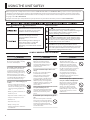 2
2
-
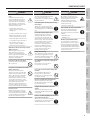 3
3
-
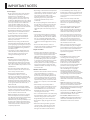 4
4
-
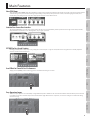 5
5
-
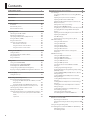 6
6
-
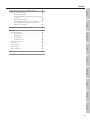 7
7
-
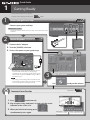 8
8
-
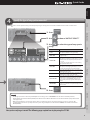 9
9
-
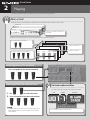 10
10
-
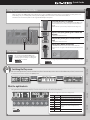 11
11
-
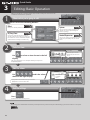 12
12
-
 13
13
-
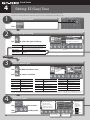 14
14
-
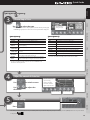 15
15
-
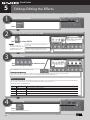 16
16
-
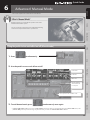 17
17
-
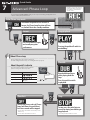 18
18
-
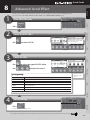 19
19
-
 20
20
-
 21
21
-
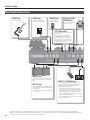 22
22
-
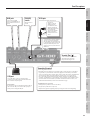 23
23
-
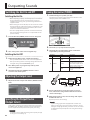 24
24
-
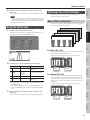 25
25
-
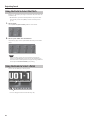 26
26
-
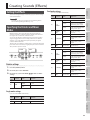 27
27
-
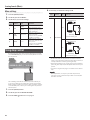 28
28
-
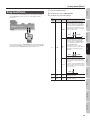 29
29
-
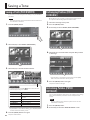 30
30
-
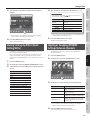 31
31
-
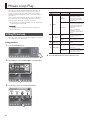 32
32
-
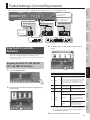 33
33
-
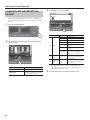 34
34
-
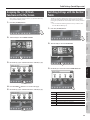 35
35
-
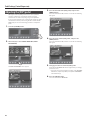 36
36
-
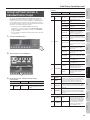 37
37
-
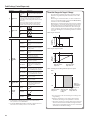 38
38
-
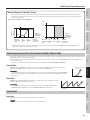 39
39
-
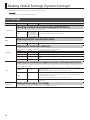 40
40
-
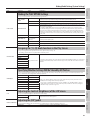 41
41
-
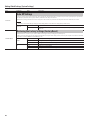 42
42
-
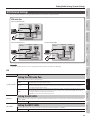 43
43
-
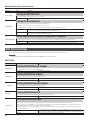 44
44
-
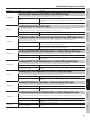 45
45
-
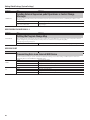 46
46
-
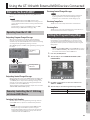 47
47
-
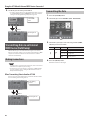 48
48
-
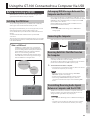 49
49
-
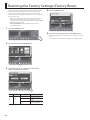 50
50
-
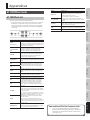 51
51
-
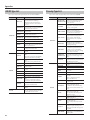 52
52
-
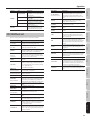 53
53
-
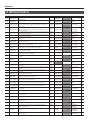 54
54
-
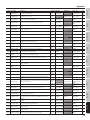 55
55
-
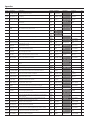 56
56
-
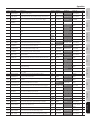 57
57
-
 58
58
-
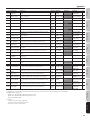 59
59
-
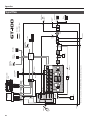 60
60
-
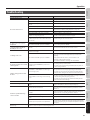 61
61
-
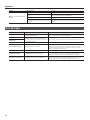 62
62
-
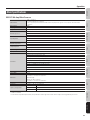 63
63
-
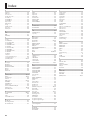 64
64
-
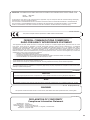 65
65
-
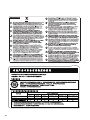 66
66
-
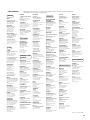 67
67
-
 68
68
Boss GT-100 User manual
- Category
- Musical Instruments
- Type
- User manual
- This manual is also suitable for
Ask a question and I''ll find the answer in the document
Finding information in a document is now easier with AI
Related papers
-
Boss EV-30 Owner's manual
-
Boss ME-90 Owner's manual
-
Boss GT-8 Owner's manual
-
Boss GT-100 Owner's manual
-
Boss ME-90 Owner's manual
-
Boss Audio Systems GT-100 User manual
-
Boss MS-3 Owner's manual
-
Boss GT-6 GT-6 Owner's manual
-
Boss ME-90 Owner's manual
-
Boss ME-90 Guitar Multi Effects Pedalboard User manual
Other documents
-
Roland VG-99 User manual
-
Microtech USB Footswitch for Windows Operating instructions
-
Roland SYSTEM-500 512 Owner's manual
-
Roland JP-08 User manual
-
Roland GR55 Guitar Synthesizer User manual
-
Roland JC-22 Owner's manual
-
Roland V-Synth Owner's manual
-
Roland GR-55 Owner's manual
-
Roland VG-99 Owner's manual
-
Roland V-Synth XT Owner's manual