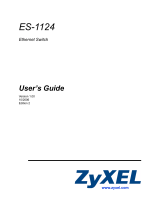Page is loading ...

1/2 Copyright © 2013 ZyXEL Communications Corp. All Rights Reserved
EU Importer: ZyXEL Communications A/SGene ratorvej 8D, 2730 Herlevht tp://www.zyxel.dk
US Importer: ZyXEL Communications, Inc1130 North Miller Street Anaheim, CA 92806-2001ht tp://www.us.zyxel.com
Declarations
English
Environmental product declaration
RoHS Directive 2011/65/EU
WEEE Directive 2012/19/EU
PPW Directive 94/62/EC
REACH Regulation (EC) No 1907/2006
ErP Directive 2009/125/EC
Name/ title Raymond Huang / Quality & Customer
Service Division Assistant VP
Signature Date (dd/mm/yyyy)
01/10/2013
www.zyxel.com
Declaration of Conformity
Product information
Product Name :
GPON SFU with 4-port GbE Switch
Model Number :
PMG1006-B20A
Produced by
Company Name : ZyXEL Communications Corporation
Company Add. : No. 2, Gongye E. 9th Road Hsinchu Science Park, Hsinchu, Taiwan
to which this declaration relates, is in conformity with the following standards or other
normative documents:
EMC:
EN 55022: 2010/AC: 2011
EN 61000-3-2: 2006 + A2: 2009
EN 61000-3-3: 2008
EN 55024: 2010
Safety :
EN 60950-1:2006+A11:2009+A1:
2010+A12:2011
ErP:
EN 50564:2011 ( IEC 62301 Modified )
RoHS 2 :EN 50581:2012
The Product herewith complies with requirements of the following Directive :
The Low
Voltage Directive 2006/95/EC , The EMC Directive 2004/108/EC,
The ErP Directive 2009/125/EC, The RoHS Directive 2011/65/EU
and carries the CE Marking accordingly.
The TCF-File is located at:
Local contact for regulatory topics only :
Company Address :
Hsinchu Office : No. 2, Gongye E. 9th Road Hsinchu Science Park,
Hsinchu Taiwan
: No. 6, Innovation Road II, Science-Park,Hsin-chu,300
Taiwan
TAIPEI Office :11F., NO.223, SEC. 3, BEIXIN RD., XINDIAN DIST., NEW
TAIPEI CITY 23143, TAIWAN (R.O.C.)
Person is responsible for marking this declaration:
Raymond Huang
Assistant VP.
Quality & Customer Service Division
Name (Full Name) Position/ Title
2013-10-9
Hardware Connections
2
3
2
Connect power and press the power button.
3
1
LAN
POWER
4
PON
GREEN
PON
ORANGE
PON
RED
PON not connected. Turn off, disconnect power,
and repeat hardware connection steps.
PON connected and registered.
4
Make sure the LEDs are on and check the
PON LED.
Connect computer using an Ethernet cable.
PON connected but not registered.
An installation technician must have already
connected the fiber optic cable. See the Fiber
Connection section on the next page for more
information
Warning! To avoid possible eye injury, do NOT
look into an operating fiber-optic module's
connector.
Quick Start Guide
PMG1006-B20A
GPON SFU with 4-port GbE Switch
1

See the User's Guide on the CD or at www.zyxel.com for more information.
2/2 Copyright © 2013 ZyXEL Communications Corp. All Rights Reserved
EU Importer: ZyXEL Communications A/SGene ratorvej 8D, 2730 Herlevht tp://www.zyxel.dk
US Importer: ZyXEL Communications, Inc1130 North Miller Street Anaheim, CA 92806-2001ht tp://www.us.zyxel.com
Fiber Connection
Warning! To avoid possible eye injury, do NOT look into an
operating fiber-optic module's connector.
Unscrew and remove the bottom
cover.
1
Use the screws to re-attach the
bottom cover.
3
Remove the fiber connector's cover
and connect the fiber cable.
2
/