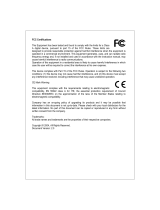Page is loading ...

GiGabit
Web-Smart
SWitch
uSer
manual
MODELS 524063
& 524087
INT-524063/524087-UM-0308-02
Shown: Model 524063, 24-Port

2
INTRODUCTION
Thank you for purchasing the INTELLINET NETWORK SOLUTIONS
™
Gigabit
Web-Smart Switch, Model 524063 (24-Port) or Model 524087 (16-Port).
This handy device lets you increase the speed of your network with 10/100/1000
Mbps auto-sensing ports that automatically detect optimal network speeds, and
it lets you increase the speed of your own work through user-friendly Web-based
management for uncomplicated administration.
Easy-to-follow instructions in this user manual help make installation of the switch
quick and simple, so you’ll also soon be enjoying the benets of these additional
features:
• All RJ45 ports with Auto-MDIX (auto uplink) support
• Supports NWay auto-negotiation
• Broadcast storm control with multicast packet rate settings
• Store and forward switching architecture
• Packet ltering/forwarding rates: 1,488,000 pps (1000 Mbps), 148,800 pps (100
Mbps), 14,880 pps (10 Mbps)
• Supports port controls (speed, ow control and maximum frame size)
• Supports VLAN (tag-based and port-based)
• Supports link aggregation (trunking)
• Provides IEEE 802.1x port-based security
• Supports port mirroring
• 19” rackmount
• LEDs for power, link/activity, connection speed
• Supports IEEE802.1D Spanning Tree Protocol
• Supports static priority, ToS, 802.1p Class of Service with 4-level priority queuing
• Lifetime Warranty
Some of the following screen images have been modied to t the format of this
user manual.
NOTE: For a quick install procedure, refer to the printed quick install guide enclosed
with this product.

3
CONTENTS
contentS
HARDWARE INSTALLATION ..............................................................................5
WEB-BASED BROWSER MANAGEMENT .........................................................6
Switch Access..................................................................................................6
Conguration ...................................................................................................7
System ...................................................................................................7
Ports .....................................................................................................10
PVLANs ................................................................................................ 11
802.1Q VLANs .....................................................................................12
Aggregation ..........................................................................................15
MAC Binding ........................................................................................17
ARL Table .............................................................................................18
Multicast ...............................................................................................18
RSTP ....................................................................................................21
Mirroring ...............................................................................................25
Quality of Service (QoS) ......................................................................26
Filter .....................................................................................................30
Rate Limit .............................................................................................31
Storm Control .......................................................................................32
Monitoring ......................................................................................................33
Detailed Statistics .................................................................................33
RSTP Status ........................................................................................35
Maintenance ..................................................................................................37
Warm Restart .......................................................................................37
Factory Default .....................................................................................37
Software Upload ...................................................................................38
Logout ..................................................................................................38
CONSOLE MANAGEMENT ................................................................................38
Direct Access .................................................................................................38
Logging On ....................................................................................................38
Command-Line Interface (CLI) Commands...................................................39
SPECIFICATIONS ...............................................................................................43

4
REGU L ATORY STATEMENTS
Safety & compliance StatementS
FEDERAL COMMUNICATIONS COMMISSION (FCC) STATEMENT
This equipment has been tested and found to comply with the limits for a Class A
digital device, pursuant to part 15 of the FCC Rules. These limits are designed to
provide reasonable protection against harmful interference when the equipment is
operated in a commercial environment. This equipment generates, uses and can
radiate radio frequency energy and, if not installed and used in accordance with
the instruction manual, may cause harmful interference to radio communications.
Operation of this equipment in a residential area is likely to cause harmful
interference, in which case the user will be required to correct the interference at
his own expense.
This device complies with Part 15 of the FCC Rules. Operation is subject to the
following two conditions: 1) This device may not cause harmful interference and 2)
This device must accept any interference received, including interference that may
cause undesired operation.
CE STATEMENT
This equipment complies with the requirements relating to electromagnetic
compatibility, EN 55022 class A for ITE, the essential protection requirement of
Council Directive 89/336/EEC on the approximation of the laws of the member
states relating to electromagnetic compatibility.

5
hARDwARE INSTALLATION
hardWare inStallation
SELECTING A SITE FOR THE SWITCH
As with any electrical device, you should place the switch where it will not be
subjected to extreme temperatures, humidity or electromagnetic interference.
Specically, the site you select should meet the following requirements:
• The ambient temperature should be between 32 and 104 degrees Fahrenheit
(0 to 40 degrees Celsius).
• The relative humidity should be less than 90 percent, non-condensing.
• Surrounding electrical devices should not exceed the electromagnetic eld (RFC)
standards for IEC 801-3, Level 2 (3V/M) eld stength.
• Make sure that the switch receives adequate ventilation. Do not block the fan
exhaust port on the switch.
• The power outlet should be within 1.5 meters of the switch.
• Do not place objects on top of the unit.
• Always avoid dust and dirt.
CONNECTING TO POWER
1. Connect the AC power cord to the receptacle on the back of the switch, then
plug it into a standard AC outlet with a voltage range from 180 to 260 V AC.
2. Disconnect the power cord if you want to shut down the switch.
CABLING
1. Ensure the power of the switch and end devices is turned off. NOTE: Always
ensure that the power is off before any installation.
2. Prepare cable with corresponding connectors for each type of port in use.
3. Connect one end of the cable to the switch and the other end to a desired device.
4. Once the connections between two end devices are made successfully, turn on
the power and the switch is operational.

6
wEb-bASED bROwSER MANAGEMENT
Web-baSed broWSer manaGement
The Gigabit Web-Smart Switch switch provides an Administration Authority that
lets you congure and manage the switch remotely. This section describes how to
congure the switch using its Web-based browser management interface.
Switch Access
The advanced management capabilities of the switch can be accessed using a
standard Internet browser. To access the Web-based management interface,
congure the management station with an IP address and subnet mask that are
compatible with your switch.
The factory defaults are 192.168.1.254 for the IP address; 255.255.255.0 for the
subnet mask.
1. Activate your Web browser and enter the IP address (192.168.1.254) in the
address eld.
2. Select the Administration Authority and key in the password. The factory default
for the password is “admin.”
After login, the initial menu screen displays. Click on the links on the left side of
each screen to access the various management functions.
Gigabit Web-Smart Switch

7
wEb-bASED bROwSER MANAGEMENT
Conguration
The Conguration menu includes the following subsections: System, Ports,
PVLANs, 802.1Q VLANs, Aggregation, MAC Binding, ARL Table, Multicast
Conguration, RSTP, Mirroring, Quality of Service, Filter, Rate Limit and Storm
Control.
SYSTEM
This screen provides the current status of the device. Click “Apply” so any changes
that are made will take effect.

8
wEb-bASED bROwSER MANAGEMENT
S/W Version: This is the software version of this device.
H/W Version: This is the hardware version of this device.
Active IP Address: Displays the current effective IP address of the device.
Active Subnet Mask: Displays the current effective subnet mask of the device.
Active Gateway: Displays the current effective gateway of the device.
DHCP Server: If the device uses the DHCP server to connect to the network, the
system will display the IP address of the DHCP server. The default value is
0.0.0.0, indicating the DHCP is disabled.
Lease Time Left: Displays the real remaining lease time to the DHCP server.
DHCP Enabled: Either “Enabled” or “Disabled” (default). Species whether the IP
address is static or dynamically assigned via DHCP. “Enabled” is a special case
of a dynamically assigned IP address. DHCP is widely used in LAN environments
to dynamically assign IP addresses from a centralized server, which reduces
the overhead of administrating IP addresses.
Fallback IP Address: XXX.XXX.XXX.XXX, where XXX ranges from 0 to 255.
Default: 192.168.1.254. Species the IP address of this device. An IP address is
a 32-bit number that is notated by using four segments of numbers, each from 0
through 255, separated by periods. Only a unicast IP address is allowed, which
ranges from 1.0.0.0 to 233.255.255.255.
Fallback Subnet Mask: XXX.XXX.XXX.XXX, where XXX ranges from 0 to 255.
Default: 255.255.255.0. Species the IP subnet mask of this device. An IP
subnet mask is a 32-bit number that is notated by using four numbers from 0

9
wEb-bASED bROwSER MANAGEMENT
through 255, separated by periods. Typically, subnet mask numbers use either
0 or 255 as values (e.g., 255.255.255.0), but other numbers can appear.
Fallback Gateway: XXX.XXX.XXX.XXX, where XXX ranges from 0 to 255.
Default: 192.168.1.1. Species the default gateway IP address. It is only required
if you intend to manage the device from another LAN connected via an IP router.
The gateway address must be on the same IP subnet as this device.
NOTE: After applying a new IP address, a new login page will automatically
appear. Log in again to proceed to other congurations.
TFTP Server Enabled: Either “Enabled” or “Disabled” (default). When you want to
use the TFTP upgrade model from the console, enable this parameter.
Management VLAN: The number ranges from 1 to 4094. Default: 1. Modify this
parameter with care! It species the VLAN through which the switch can be
managed. By default, the switch is programmed to use VLAN 1 for management
and every port on the switch is programmed to use VLAN 1. If you modify a
switch port to use a VLAN other than the management VLAN, devices on that
port will not be able to manage the switch. If you change the management VLAN
without having at least one port that supports the new management VLAN
number, you will lose the ability to contact the management package. The
switch will immediately stop responding to any pings, TFTP, Telnet and Web
sessions from the old management VLAN. For this reason, it’s suggested that
modication of VLAN management information be made early in the switch-
commissioning process, and via the console port.
Name: 16-character ASCII string. Default: admin. The system name can make it
easier to identify the switches within your network provided that all switches are
given a unique name.
Password: 16-character ASCII string. Default: admin. From here, you can modify
the default management password.
Console Inactivity Timeout (secs): 0 or 60 to 10000. Default: 0. Species when
the console will time out and display the login screen if there is no user activity.
A value of zero disables timeouts for console users. For console users, the
maximum timeout value is limited to 10,000 seconds.
Web Inactivity Timeout (secs): 0 or 60 to 10000. Default: 0. Species when the
Web management interface will time out and display the login screen if there is
no user activity. A value of zero disables timeouts for Web management users.
For Web server users, the maximum timeout value is limited to 10,000 seconds.
SNMP Enabled: Either “Enabled” or “Disabled” (default). This parameter enables
or disables SNMP access to the device. The device supports Simple Network
Management Protocol Version 1 and Version 2 (SNMPv1 and SNMPv2), which
provide access to devices over the network.
SNMP Trap Destination: XXX.XXX.XXX.XXX, where XXX ranges from 0 to 255.

10
wEb-bASED bROwSER MANAGEMENT
Default: 0.0.0.0. This is the IP address of the user’s SNMP management station
if it is congured to receive traps and notications.
SNMP Read Community: Any 20 characters. Default: public. This parameter
identies the MIB tree(s) to which this entry authorizes read access.
SNMP Write Community: Any 20 characters. Default: private. This parameter
identies the MIB tree(s) to which this entry authorizes write access.
SNMP Trap Community: Any 20 characters. Default: public. This parameter
identies the MIB tree(s) to which this entry authorizes access for notications.
VLAN Mode: Either “Port-based” or “802.1Q VLAN” (default). Species the VLAN
mode to congure the 802.1Q-based VLAN or the port-based VLAN, or to close
the function. This device supports Virtual VLAN, which means the network can
be segmented into groups to reduce collisions caused by wide broadcasting.
The device supports both port-based VLAN and 802.1Q tag-based VLAN: Port-
based VLAN directs incoming packets to VLANs according to their ingress
ports; 802.1Q tag-based VLAN adds a tag to the header of the packet to direct
the packet to the right VLAN. NOTE: When you change the VLAN mode, the
system will reboot.
MAC Agetime (secs): 10 to 65535. Default: 300 seconds. This congures the time
a learned MAC address is held before being aged out.
PORTS
On this screen, you can congure the function of each port, including Mode and Flow
Control settings. Select the port number and set its function, then click “Apply” to save
the new settings to the device.

11
wEb-bASED bROwSER MANAGEMENT
Link: Displays the current link status of each port: “1000MFDX,” “100MFDX,”
“100MHDX,” “10MFDX,” “10MHDX” or “Down.” The eld lights green and shows
the link speed if there is a valid connection on the port.
Mode: Options are “Auto speed,” “10M/Half,” “10M/Full,” “100M/Half,” “100M/Full,”
“1000M/Full” and “Disabled.” Default: Auto. Enabling auto-negotiation (“Auto”)
results in speed and duplex being negotiated upon link detection; both end devices
must be auto-negotiation compliant for the best possible results. 10Mbps and
100Mbps ber optic media don’t support auto-negotiation, so these media must be
explicitly congured to either half or full duplex. Full duplex operation requires that
both ends be congured as such; otherwise, severe frame loss will occur during
heavy network trafc. “Auto” supports all speed and duplex modes. Disabling a
port (for troubleshooting or to secure it from unauthorized connections, perhaps)
will prevent all frames from being sent and received on that port. Also, when
disabled, link integrity pulses aren’t sent, so the link/activity LED will never be lit.
Flow Control: Either “Enabled” or “Disabled” (default). This is useful for preventing
frame loss during times of severe network trafc. Examples of this include
multiple source ports sending to a single destination port or a higher-speed port
bursting to a lower-speed port. When the port is half duplex, it is accomplished
using backpressure, in which the switch simulates collisions, causing the sending
device to retry transmissions according to the Ethernet backoff algorithm. When
the port is full duplex, it is accomplished using PAUSE frame, which causes the
sending device to stop transmitting for a certain period of time.
Drop frames after excessive collisions: Either “Enabled” or “Disabled” (default).
Enable to discard the frames after excessive collision.
Jumbo Frame Support: Either “Enabled” or “Disabled” (default, or 1518 bytes).
Enable to adjust the size of Jumbo Frames to a maximum value of 9600 bytes.
PVLANS
Congure the port-based VLAN members on this screen. You need to congure
the current VLAN mode on the System Conguration screen to be PVLAN.

12
wEb-bASED bROwSER MANAGEMENT
VLAN Conguration List: Options range from “VLAN Group 1” to ““VLAN Group
24” (default). Species the VLAN Group No. to congure its members.
VLAN Members: Options range from “Port 1” to “Port 24” and “Trunk 01” to
“Trunk 08” (default: none selected). These are ports that are allowed to be
members of the VLAN. A trunk can be selected as a VLAN member, but a trunk
group needs to be congured rst. NOTE: Model 524063 (24-Port) allows up to
12 member ports per trunk; Model 524087 (16-Port) allows up to 8 member ports
per trunk.
Delete: Click to delete the current VLAN Group conguration.
Modify: Click to complete the current VLAN conguration.
802.1Q VLANS
A virtual LAN, or VLAN, is a group of devices on one or more LAN segments that
communicate as if they were attached to the same physical LAN segment. VLANs
are extremely exible because they are based on logical instead of physical
connections. When VLANs are introduced, all trafc in the network must belong
to one or another VLAN. Trafc on one VLAN cannot pass to another, except
through an intranetwork router or Layer 3 switch. A VLAN tag is the identication
information that is present in frames in order to support VLAN operation.
Tagged vs. Untagged Frames
Tagged frames are frames with 802.1Q (VLAN) tags that specify a valid VLAN
identier (VID). Untagged frames are frames without tags or frames that carry 802.1p
(Prioritization) tags only having prioritization information and a VID of 0. Frames
with a VID of 0 are also called priority-tagged frames. When a switch receives a
tagged frame, it extracts the VID and forwards the frame to other ports in the same
VLAN.
Native VLAN
Each port is assigned a native VLAN number, the port VLAN ID (PVID). When an
untagged frame ingresses a port, it is associated with the port’s native VLAN. By
default, when the switch transmits a frame on the native VLAN, it sends the frame
untagged, but can be congured to transmit frames on the native VLAN tagged.
VLAN Ingress and Egress Rules
Ingress rules are the rules applied to all frames when they are received by the
switch, as indicated below.

13
wEb-bASED bROwSER MANAGEMENT
Egress rules are the rules applied to all frames when they are transmitted by the
switch, as indicated below.
From here, you can congure the IEEE 802.1Q tag-based VLAN members. You
need to congure the current VLAN mode on the System Conguration screen to
be 802.1Q VLAN.
VLAN List: Options range from “1” (default) to “4094.” Species the VLAN ID to
congure its members. First you need to click “Add” to add your VLAN ID.

14
wEb-bASED bROwSER MANAGEMENT
VLAN Members: Options range from “1” to “24” and “Trunk 01” to “Trunk 08”
(default: none selected). These are ports that are allowed to be members of the
VLAN. A trunk can be selected as a VLAN member, but a trunk group needs to
be congured rst.
Delete: Click to delete the current VLAN Group conguration.
Modify: Click to complete the current VLAN conguration.
When your VLAN Mode option is 802.1Q tag-based VLAN, you need to congure
the VLAN member port’s attribute.

15
wEb-bASED bROwSER MANAGEMENT
VLAN Aware: Either “Enabled” or “Disabled” (default). When enabled, the VLAN-
aware attribute will be enabled; when disabled, the VLAN-unaware attribute will
be enabled. The native operation mode for an IEEE 802.1Q-compliant switch is
VLAN-aware. Even if a specic network architecture doesn’t use VLANs, the
system default VLAN settings allow the switch to still operate in a VLAN-aware
mode while providing functionality required for almost any network application.
However, the IEEE 802.1Q standard denes a set of rules that must be followed
by all VLAN-aware switches. For example:
• Valid VID range is 1 to 4094 (VID=0 and VID=4095 are invalid)
• Each frame ingressing a VLAN-aware switch is associated with a valid VID
• Each frame egressing a VLAN-aware switch is either untagged or tagged with
a valid VID (which means priority-tagged frames with VID=0 are never sent
out by a VLAN-aware switch)
It turns out that some applications have requirements conicting with the IEEE
8202.1Q native mode of operation (e.g., some applications explicitly require
priority-tagged frames to be received by end devices). To ensure the required
operation in any possible application scenario and provide full compatibility with
legacy (VLAN-unaware) devices, the switch can be congured to work in a
VLAN-unaware mode. In that mode:
• Frames ingressing a VLAN-unaware switch are not associated with any VLAN
• Frames egressing a VLAN-unaware switch are sent out unmodied; i.e., in the
same untagged, 802.1Q-tagged format as they were received.
Ingress Filtering Enabled: Either “Enabled” or “Disabled” (default). When enabled,
checks whether the source port and this port are in the same VLAN, only allowing
the same VLAN members to forward packets. When disabled, it allows the
same PVID packets to receive.
Packet Type: Either “All” or “Tagged Only” (default: All). When selecting “Tagged
Only,” the port will only be allowed to receive the tagged frames. “All” allows all
packets to access this port.
PVID: Default: 1. Species the VLAN ID associated with untagged frames received
on this port. Frames tagged with a non-zero VLAN ID will always be associated
with the VLAN ID retrieved from the frame tag.
AGGREGATION
This screen allows you to aggregate several Ethernet ports into one logical link
(port trunk) with a higher bandwidth. Aggregation can be used for two purposes:
• To obtain increased, linearly incremental link bandwidth
• To improve network reliability by creating link redundancy. If one of the aggregated
links fails, the switch will balance the trafc between the remaining links.
To set up port trunk groups, put the selected ports’ numbers into the same trunk group.
You can congure up to eight groups. Click “Apply” to complete the conguration.

16
wEb-bASED bROwSER MANAGEMENT
Group: Options range from “Group1” to “Group 8” or “Normal” (default). NOTE: The
trunk group number doesn’t affect port trunk operation in any way and is only
used for identication. The port of the normal group does not belong to any
trunk groups.
Port: Select any combination of numbers valid for this parameter (default: none
selected). This creates a list of ports aggregated in the trunk.
Procedure Recommendations and Limitations
Link aggregation is also known as port trunking or port bundling. The Gigabit Web-
Smart Switch provides these related features:
• Support for up to eight port trunks. NOTE: At least two ports are required to
compose a port trunk.
• Up to 12 ports can be aggregated in a port trunk for Model 524063 (24-Port); up
to 8 ports for Model 524087 (16-Port).
• Highly randomized load balancing between the aggregated links based on trunk
algorithm conguration.
Port trunks must be properly congured on both sides of the aggregated link. In
switch-to-switch connections, if the conguration on both sides doesn’t match (e.g.,
some ports are mistakenly not included in the port trunk), it will result in a loop. To
avoid this and ensure a successful conguration, the following procedure is strongly
recommended.
1. Disconnect or disable all the ports involved in the conguration; i.e., either being
added to or removed from the port trunk.
2. Congure the port trunk on both switches.

17
wEb-bASED bROwSER MANAGEMENT
3. Double-check the port trunk conguration on both switches.
4. Reconnect or re-enable the ports.
If the port trunk is being congured while the ports are still connected or enabled,
the ports will be disabled for a few seconds automatically.
Also, consider these function limitations when conguring port trunks:
• A port mirroring target port can not be a member of a port trunk. However, a
port mirroring source port can be.
• A DHCP relay agent client port can not be a member of a port trunk.
• Load balancing between the links of a bundle is randomized and may not be ideal.
For instance, if three 1000Mbps links are aggreagted, the result bandwidth of the
port trunk may not be precisely 3000 Mbps.
• A static MAC address should not be congured to reside on an aggregated port,
as it may cause some frames destined to that address to be dropped.
MAC BINDING
This screen allows you to bind a MAC address to a specic port on the switch.
Static MAC addresses are usually congured to enforce port security (if supported),
and when a device can receive — but cannot transmit — frames.
Port Number: Options range from “Port 1” (default) to “Port 24.” Species the port
number to be bound with MAC addresses.
MAC Address: XX-XX-XX-XX-XX-XX, where XX ranges from 0 to FF. Default:
00-00-00-00-00-00. This is the MAC address that is to be statically congured.
VLAN ID: Options range from “1” (default) to “4094.” This is the VLAN identier of
the VLAN upon which the MAC address operates.
Add: Click to add the item.
Delete: Click to delete the bound MAC address item.
Exit: Click to exit this conguration screen.
NOTE: When the current VLAN Mode option is not IEEE802.1Q tag-based VLAN,
the VLAN ID parameter will be disabled.

18
wEb-bASED bROwSER MANAGEMENT
ARL TABLE
This screen allows you to view MAC addresses of the MAC address table.
MAC Address: XX-XX-XX-XX-XX-XX, where XX ranges 0 to FF. Default: 00-00-
00-00-00-00. Species the MAC address to search for.
Search: Click to start searching for the specied MAC address.
NOTE: The MAC address table consists of static addresses, dynamic addresses
and the device address.
MULTICAST CONFIGURATION
IGMP (Internet Group Management Protocol) is used by IP hosts to report their
host group memberships to multicast routers. As hosts join and leave specic
multicast groups, streams of trafc are directed to or withheld from that host. The
IGMP protocol operates between multicast routers and IP hosts. When an
unmanaged switch is placed between multicast routers and their hosts, the multicast
streams will be distributed to all ports. This may introduce signicant trafc onto
ports that do not require it and receive no benet from it.
A device with IGMP Snooping enabled will act upon IGMP messages sent from the
router and the host, restricting trafc streams to the appropriate LAN segments.
The following gure provides a simple example of IGMP use. One “producer” IP
host (P1) is generating two IP multicast streams, M1 and M2. There are four
potential “consumers” of these streams, C1 through C4. The multicast router
discovers which host wishes to subscribe to which stream by sending general
membership queries to each of the segments.
In this example, the general membership query sent to the C1-C2 segment is
answered by a membership report (also referred to as a “join”) indicating the desire
to subscribe to stream M2. The router will forward the M2 stream onto the C1-C2
segment. In a similar fashion, the router discovers that it must forward M1 onto
segment C3-C4.

19
wEb-bASED bROwSER MANAGEMENT
A consumer may join any number of multicast groups, issuing a membership report
for each group. Hosts on the segment note membership reports from other hosts
and will suppress their own reports accordingly. In this way, the IGMP protocol
guarantees the segment will issue only one join for each group.
The router periodically queries each of its segments in order to determine if at least
one consumer still subscribes to a given stream. If no responses occur within a given
timeout period (usually two query intervals), the router will prune the multicast
stream from the given segment. A more usual method of pruning occurs when
consumers wishing to unsubscribe issue an IGMP “leave group” message. The
router will immediately issue a group-specic membership query to determine if
there are any remaining subscribers of that group on the segment. After the last
consumer of a group has un-subscribed, the router will prune the multicast stream
from the given segment.
IGMP Snooping Rules
When a multicast source starts multicasting, the trafc stream will be immediately
blocked on segments from which joins have not been received. The switch will
always forward all multicast trafc to the ports where multicast routers are attached
unless congured otherwise.
Packets with a destination IP multicast address in the 224.0.0.X range which are
not IGMP are always forwarded to all ports. This behavior is based on the fact that
many systems do not send joins for IP mulicast addresses in this range while still
listening to such packets. The switch will only send IGMP membership reports out
of those ports where multicast routers are attached because sending membership
reports to hosts could result in unintentionally preventing a host from joining a
specic group.
Multicast routers use IGMP to elect a master router known as the querier: the one
with the lowest IP address. All other routers become of non-queriers, participating

20
wEb-bASED bROwSER MANAGEMENT
only to forward multicast trafc. When the querier election process is complete, the
switch simply relays IGMP queries received from the querier.
When sending IGMP packets, the switch uses its own IP address, if it has one, or
an address of 0.0.0.0, if it doesn’t have any assigned IP address (e.g., when sending
packets on a non-management VLAN). NOTE: IGMP Snooping switches perform
multicast pruning using a multicast frame’s destination MAC multicast address,
which depends on the group IP multicast address: IP address W.X.Y.Z corresponds
to MAC address 01-00-5E-XX-YY-ZZ, where XX is the lower 7 bits of X and YY and
ZZ are simply Y and Z coded in hexadecimal.
IP multicast addresses such as 224.1.1.1 and 225.1.1.1 will both map onto the same
MAC address 01-00-5E-01-01-01. This is indeed a problem for which the IETF
Network Working Group currently has offered no solution. Users are advised to be
aware of and avoid this problem.
From here, you can congure your Static Multicast Groups.
MAC Address: XX-XX-XX-XX-XX-XX, where XX ranges from 0 to FF. Default:
00-00-00-00-00-00. This is the multicast group MAC address.
VLAN ID: Options range from “1” (default) to “4094.” This is the VLAN identier of
the VLAN upon which the multicast group operates.
Ports: Select any combination of numbers valid for this parameter (default: none
selected). These are ports to which the multicast group trafc is forwarded.
Add: Click to add a new static multicast group.
Delete: Click to delete the item.
Static Multicast Group Table: From the static multicast table, you can view all of
the current static multicast groups’ information.
/