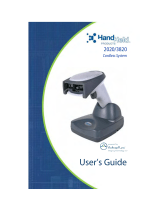Page is loading ...

Disclaimer
Honeywell International Inc. (“Honeywell”) reserves the right to make changes
in specifications and other information contained in this document without prior
notice, and the reader should in all cases consult Honeywell to determine
whether any such changes have been made. The information in this publication
does not represent a commitment on the part of Honeywell.
Honeywell shall not be liable for technical or editorial errors or omissions con-
tained herein; nor for incidental or consequential damages resulting from the
furnishing, performance, or use of this material.
This document contains proprietary information that is protected by copyright.
All rights are reserved. No part of this document may be photocopied, repro-
duced, or translated into another language without the prior written consent of
Honeywell.
© 2004-2008 Honeywell International Inc. All rights reserved.
Other product names or marks mentioned in this document may be trademarks
or registered trademarks of other companies and are the property of their
respective owners.
Web Address:
www.honeywell.com/aidcwww.honeywell.com/aidc
Microsoft® Pocket PC 2002, Windows®, Windows NT®, Windows 2000,
Windows ME, Windows XP, ActiveSync®, Outlook®, and the Windows logo are
trademarks or registered trademarks of Microsoft Corporation.
The
Bluetooth
®
word mark and logos are owned by Bluetooth SIG, Inc.

Product Agency Compliance
USA
FCC Part 15 Subpart C
This device complies with part 15 of the FCC Rules. Operation is subject to
the following two conditions:
1. This device may not cause harmful interference.
2. This device must accept any interference received, including interference
that may cause undesired operation.
Caution: Any changes or modifications made to this equipment not
expressly approved by Honeywell may void the FCC authorization
to operate this equipment.
UL Statement
UL listed: UL60950-1 for I.T.E product safety.
Canada
Industry Canada
This device complies with Canadian RSS-210.
Operation is subject to the following conditions:
1. This device may not cause interference, and
2. This device must accept any interference, including interference that may
cause undesired operation of this device.
Conformité à la règlementation canadienne
Cet appareil ISM est conforme à la norme CNR-210 du Canada.
Son fonctionnement est assujetti aux conditions suivantes :
1. Cet appareil ne doit pas causer de brouillage préjudiciable.
2. Cet appareil doit pouvoir accepter tout brouillage reçu, y compris le
brouillage pouvant causer un fonctionnement indésirable.

cUL Statement
cUL listed: CSA C22.2 No.60950-1-03 for I.T.E product safety.
Europe
The CE marking on the product indicates that this device is in
conformity with all essential requirements of the 1999/5/EC R&TTE
Directive. In addition, complies to 2006/95/EC Low Voltage Directive,
when shipped with recommended power supply.
For CE-related inquiries, please contact:
Honeywell Imaging & Mobility Europe BV
International Inc.
Nijverheidsweg 9-13
5627 BT Eindhoven
The Netherlands
Honeywell shall not be liable for use of our product with equipment (i.e.,
power supplies, personal computers, etc.) that is not CE marked and does
not comply with the Low Voltage Directive. This equipment is intended for
use throughout the European Community and has been assessed to the
following standards:
EN 300 328
EN 301 489-1
EN 301 489-17
EN60950-1
EN60825-1
Waste Electrical and Electronic Equipment
Information
Honeywell complies with Directive 2002/96/EC OF THE EUROPEAN
PARLIAMENT AND OF THE COUNCIL on waste electrical and electronic
equipment (WEEE).
This product has required the extraction and use of natural resources for its
production. It may contain hazardous substances that could impact health
and the environment, if not properly disposed.
In order to avoid the dissemination of those substances in our environment
and to diminish the pressure on the natural resources, we encourage you to
use the appropriate take-back systems for product disposal. Those systems
will reuse or recycle most of the materials of the product you are disposing in
a sound way.
The crossed out wheeled bin symbol informs you that the product
should not be disposed of along with municipal waste and invites you to use
the appropriate separate take-back systems for product disposal.

If you need more information on the collection, reuse, and recycling systems,
please contact your local or regional waste administration.
You may also contact your supplier for more information on the
environmental performances of this product.
Germany
If your product is marked with the GS symbol, then the product has
been issued a GS certificate showing compliance to IEC 60950-1
and IEC 60825-1.
Australia/NZ
C-Tick Statement
Conforms to AS/NZS 3548 EMC requirements.
Japan (2020-5B)
Complies with Technical Regulations Conformity Certification of Specified
Radio equipment.
Mexico
Applicable if NOM logo is marked on product. Conforms
to NOM-019.
Comision Federal de Telecomunicaciones (radio aprobación)
International
CAUTION: RISK OF EXPLOSION IF BATTERY IS REPLACED BY
AN INCORRECT TYPE. The battery should be disposed of by a
qualified recycler or hazardous materials handler. Do not incinerate
the battery or dispose of the battery with general waste materials.
!

Eye Safety Statement (LED)
This device has been tested in accordance with IEC60825-1 LED safety, and
has been certified to be a Class 1 LED device.
Radio Technology
Class II
CB Scheme
Certified to CB Scheme IEC 60950-1.
Solids and Water Protection
The 3820 has a rating of IP41, immunity of foreign particles and dripping
water.
The 3820i has a rating of IP54, immunity of foreign particles and sprayed
water.
Patents
Please refer to product packaging for patent information.

Required Safety Labels
Scanner
Compliance
Label locations
Item Number,
Serial Number
and Revision
Information
location

Base
Compliance
Label locations
Item Number,
Serial Number
and Revision
Information
location

i
Chapter 1 - Getting Started
About This Manual ...................................................... 1-1
Unpacking the System ................................................ 1-1
Models......................................................................... 1-1
Cordless System: Main Components.......................... 1-2
About the Battery ........................................................ 1-2
Proper Disposal of the Battery .............................. 1-3
Base Charge Mode .................................................... 1-4
Linking Image Scanner to Base .................................. 1-5
Image Scanner Modes ................................................ 1-5
Unlinking the Image Scanner ................................ 1-5
Single Image Scanner Operation ................................ 1-6
Locked Link Mode - Single Image Scanner........... 1-6
Open Link Mode - Single Image Scanner ............. 1-6
Override Locked Image Scanner........................... 1-6
Multiple Image Scanner Operation.............................. 1-7
Image Scanner Name ................................................. 1-7
Changing Image Scanner Name - Serially............ 1-7
Changing Image Scanner Name - via Barcodes... 1-8
Image Scanner Report ................................................ 1-9
Application Work Groups ............................................ 1-9
Application Work Group Selection....................... 1-10
Resetting the Standard Product Default Settings:
Current Application Work Group ............................ 1-11
Resetting the Standard Product Default Settings:
All Application Work Groups ................................... 1-11
Using the Image Scanner with Bluetooth Devices ... 1-12
Changing Bluetooth PIN Code ............................ 1-12
Out-of-Range Alarm .................................................. 1-12
Duration............................................................... 1-12
Alarm Sound Type............................................... 1-13
Data Accumulation Mode .......................................... 1-13
Batch Mode Transmit Delay................................ 1-14
Table of Contents

ii
Beeper and LED Sequences and Their Meaning ......1-14
3820/3820i LED Sequences and Their Meaning .1-15
2020 LED Sequences and Their Meaning...........1-15
Basic Operation of the Cordless System...................1-16
System Conditions...............................................1-17
Communication Between the Cordless System
and the Host ........................................................1-18
Connecting the Base When Powered by Host
(Keyboard Wedge) ..................................................1-18
Reading Techniques..................................................1-20
Resetting the Standard Product Defaults ..................1-20
Plug and Play.............................................................1-21
Keyboard Wedge Connection....................................1-21
Laptop Direct Connect .........................................1-21
RS-232.................................................................1-21
Wand Emulation Plug & Play...............................1-22
IBM 4683 Ports 5B, 9B, and 17 Interface ..................1-22
Connecting the Base with USB..................................1-23
IBM SurePos........................................................1-24
USB PC or Macintosh Keyboard .........................1-24
USB HID ..............................................................1-25
USB Com Port Emulation ....................................1-25
Connecting the Base with Serial Wedge ...................1-26
Chapter 2 - Terminal Interfaces
Terminal ID ..................................................................2-1
Supported Terminals ...................................................2-2
Keyboard Country........................................................2-4
Keyboard Style ............................................................2-6
Keyboard Modifiers......................................................2-7

iii
Connecting the Base with RS-232 Serial Port ............ 2-8
RS-232 Baud Rate ................................................ 2-9
RS-232 Word Length: Data Bits, Stop Bits,
and Parity ............................................................ 2-10
RS-232 Handshaking .......................................... 2-10
Host ACK Selection............................................. 2-11
Host ACK Enable ................................................ 2-12
Wand Emulation........................................................ 2-14
Wand Emulation Connection............................... 2-14
Wand Emulation Transmission Rate................... 2-15
Wand Emulation Polarity..................................... 2-15
Wand Emulation Idle ........................................... 2-15
Wand Emulation Data Block Size........................ 2-16
Wand Emulation Delay Between Blocks ............. 2-16
Wand Emulation Overall Checksum.................... 2-16
Chapter 3 - Output
Good Read Indicators ................................................. 3-1
Beeper – Good Read ............................................ 3-1
Beeper Volume – Good Read ............................... 3-1
Beeper Pitch – Good Read ................................... 3-2
Beeper Duration – Good Read.............................. 3-2
LED – Good Read................................................. 3-2
Number of Beeps – Good Read............................ 3-2
Good Read Delay........................................................ 3-3
User-Specified Good Read Delay ......................... 3-3
Image Scanner Trigger Modes.................................... 3-3
Manual/Serial Trigger, Low Power ........................ 3-3
Automatic Trigger.................................................. 3-5
Presentation Mode ................................................ 3-5
Hands Free Time-Out ................................................. 3-6
Reread Delay .............................................................. 3-6
User-Specified Reread Delay................................ 3-6
Centering Window ...................................................... 3-7
Preferred Symbology .................................................. 3-8

iv
Output Sequence Overview.......................................3-10
Output Sequence Editor ......................................3-11
Require Output Sequence ...................................3-11
Multiple Symbols........................................................3-13
No Read.....................................................................3-14
Video Reverse ...........................................................3-14
Chapter 4 - Data Editing
Prefix/Suffix Overview..................................................4-1
To Add a Prefix or Suffix:.......................................4-1
To Clear One or All Prefixes or Suffixes: ...............4-2
To Add a Carriage Return Suffix to All
Symbologies ..........................................................4-3
Prefix Selections ....................................................4-3
Suffix Selections ....................................................4-4
Function Code Transmit ........................................4-4
Intercharacter, Interfunction, and Intermessage
Delays..........................................................................4-4
Intercharacter Delay ..............................................4-5
User Specified Intercharacter Delay ......................4-5
Interfunction Delay.................................................4-6
Intermessage Delay...............................................4-6
Chapter 5 - Data Formatting
Data Format Editor Introduction...................................5-1
To Add a Data Format ...........................................5-1
Other Programming Selections..............................5-2
Data Format Editor Commands .............................5-2
Data Format Editor ................................................5-4
Data Formatter.......................................................5-4
Alternate Data Formats..........................................5-5
Chapter 6 - Symbologies
Introduction..................................................................6-1
All Symbologies ...........................................................6-1

v
Message Length.......................................................... 6-2
Codabar ...................................................................... 6-3
Codabar Start/Stop Characters ............................ 6-3
Codabar Check Character..................................... 6-3
Codabar Concatenation ........................................ 6-4
Codabar Message Length..................................... 6-5
Code 39....................................................................... 6-5
Code 39 Start/Stop Characters............................. 6-5
Code 39 Check Character..................................... 6-6
Code 39 Message Length ..................................... 6-6
Code 39 Append ................................................... 6-7
Code 32 Pharmaceutical (PARAF)........................ 6-7
Full ASCII .............................................................. 6-8
Code 39 Code Page.............................................. 6-9
Interleaved 2 of 5 ........................................................ 6-9
Check Digit............................................................ 6-9
Interleaved 2 of 5 Message Length..................... 6-10
Code 93..................................................................... 6-11
Code 93 Message Length ................................... 6-11
Code 93 Code Page............................................ 6-11
Straight 2 of 5 Industrial ............................................ 6-12
Straight 2 of 5 Industrial Message Length........... 6-12
Straight 2 of 5 IATA Message Length ................. 6-13
Matrix 2 of 5 .............................................................. 6-13
Matrix 2 of 5 Message Length............................. 6-14
Code 11..................................................................... 6-14
Check Digits Required......................................... 6-14
Code 11 Message Length ................................... 6-15
Code 128................................................................... 6-15
ISBT 128 Concatenation ..................................... 6-16
Code 128 Message Length ................................. 6-16
Code 128 Code Page.......................................... 6-16
Code 128 Function Code Transmit ..................... 6-17
Telepen ..................................................................... 6-17
Telepen Output.................................................... 6-17
Telepen Message Length.................................... 6-18

vi
UPC A........................................................................6-18
UPC A Check Digit ..............................................6-18
UPC A Number System .......................................6-19
UPC A Addenda ..................................................6-19
UPC A Addenda Required...................................6-19
UPC A Addenda Separator..................................6-20
UPC-A/EAN-13 with Extended Coupon Code ...........6-20
UPC E0 and UPC E1.................................................6-21
UPC E0 and UPC E1 Expand..............................6-21
UPC E0 and UPC E1 Addenda Required............6-21
UPC E0 and UPC E1 Addenda Separator...........6-22
UPC E0 Check Digit ............................................6-22
UPC E0 Number System .....................................6-22
UPC E0 Addenda ................................................6-23
EAN/JAN 13...............................................................6-23
EAN/JAN 13 Check Digit .....................................6-23
EAN/JAN 13 Addenda .........................................6-24
EAN/JAN 13 Addenda Required..........................6-24
EAN/JAN 13 Addenda Separator ........................6-24
ISBN Translate ....................................................6-25
EAN/JAN 8.................................................................6-25
EAN/JAN 8 Check Digit .......................................6-25
EAN/JAN 8 Addenda ...........................................6-26
EAN/JAN 8 Addenda Required............................6-26
EAN/JAN 8 Addenda Separator ..........................6-26
MSI ............................................................................6-27
MSI Check Character ..........................................6-27
MSI Message Length...........................................6-27
Plessey Code.............................................................6-28
Plessey Message Length.....................................6-28
GS1 DataBar Omnidirectional ...................................6-29
GS1 DataBar Limited.................................................6-29
GS1 DataBar Expanded ............................................6-30
GS1 DataBar Expanded Message Length...........6-30
GS1 Emulation...........................................................6-30
China Post Code........................................................6-31

vii
Korea Post Code....................................................... 6-32
Korea Post Message Length............................... 6-32
PosiCode A and B..................................................... 6-32
PosiCode Message Length ................................. 6-33
Trioptic Code............................................................. 6-33
Codablock F .............................................................. 6-34
Codablock F Message Length............................. 6-34
Code 16K .................................................................. 6-35
Code 16K Message Length................................. 6-35
Code 49..................................................................... 6-35
Code 49 Message Length ................................... 6-36
Chapter 7 - Interface Keys
Keyboard Function Relationships ............................... 7-1
Chapter 8 - Utilities
To Add a Test Code I.D. Prefix to All Symbologies..... 8-1
Reset Image Scanner ................................................. 8-1
Show Software Revision ............................................. 8-1
Show Data Format ...................................................... 8-1
Image Scanner Report ................................................ 8-2
Image Scanner Address.............................................. 8-2
Base Address.............................................................. 8-2
Resetting the Standard Product Default Settings:
Current Application Work Group............................... 8-2
Resetting the Standard Product Default Settings:
All Application Work Groups ....................................... 8-3
Temporary Visual Xpress Configuration ..................... 8-3
Chapter 9 - Visual Xpress
Visual Xpress Introduction .......................................... 9-1
Installing Visual Xpress from the Web................... 9-2
Chapter 10 - Serial Programming Commands
Conventions .............................................................. 10-1

viii
Menu Command Syntax ............................................10-1
Query Commands................................................10-2
Concatenation of Multiple Commands.................10-2
Responses...........................................................10-3
Examples of Query Commands...........................10-3
Trigger Commands....................................................10-4
Resetting the Standard Product Default Settings:
Current Application Work Group .............................10-4
Resetting the Standard Product Default Settings:
All Application Work Groups....................................10-5
Menu Commands ......................................................10-6
Terminal Interfaces ..............................................10-7
Output Selections ..............................................10-11
Prefix/Suffix Selections ......................................10-13
Data Formatter Selections .................................10-14
Symbologies ......................................................10-14
Minimizing Bluetooth/ISM Band Network
Activity ...............................................................10-22
Chapter 11 - Product Specifications
3820 Product Specifications ......................................11-1
3820i Product Specifications .....................................11-2
2020-5BE Product Specifications .............................11-3
2020-CBE Product Specifications .............................11-4
Chapter 12 - Maintenance
Maintenance ..............................................................12-1
Cleaning the Device.............................................12-1
Inspecting Cords and Connectors .......................12-1
Replacing the 2020 Interface Cable: ...................12-2
Troubleshooting Base................................................12-2
Chapter 13 - Customer Support
Technical Assistance.................................................13-1
Online Technical Assistance................................13-1

ix
Product Service and Repair ...................................... 13-2
Online Product Service and Repair Assistance... 13-2
Limited Warranty ....................................................... 13-3
Appendix A - Reference Charts
Symbology Chart.........................................................A-1
ASCII Conversion Chart (Code Page 1252) ...............A-2
Code Page Mapping of Printed Barcodes...................A-4
Appendix B - Minimizing Bluetooth/ISM Band Network
Activity
Auto Reconnect Mode...........................................B-1
Maximum Link Attempts........................................B-2
Relink Time-Out ....................................................B-3
Bluetooth/ISM Network Activity Examples ..................B-3

1 - 1
1
Getting Started
About This Manual
This manual contains information to help you set up, operate, and program the
cordless system. Product specifications, connector pinouts, a troubleshooting
guide, and customer support information are also provided.
Honeywell barcode image scanners are factory programmed for the most com-
mon terminal and communications settings. If you need to change these set-
tings, programming is accomplished by scanning the barcodes in this guide.
An asterisk (*) next to an option indicates the default setting.
This section contains the following information:
• Unpacking the System
• Cordless System Main Components
• Battery and Charging Information
• Linking the Image Scanner to the Base
• Beeper and LED Sequences and Their Meaning
• Basic Operation of the Cordless System
• Communication Between the Cordless System and the Host
• Connection of the Base to an Interface
Unpacking the System
After you open the shipping carton containing the product, take the following
steps:
• Check to make sure everything you ordered is present.
• Save the shipping container for later storage or shipping.
• Check for damage during shipment. Report damage immediately to the
carrier who delivered the carton.
Models
Models Description
2020-5BE Cordless Base that supports the following interfaces:
Keyboard wedge, TTL level 232, TTL level 232 serial
wedge, IBM 4683, wand emulation, USB keyboard, USB
HID, USB retail (IBM SurePOS)
2020-CBE Charge-Only Base
3820SR0C0BE Cordless Linear Image Scanner
3820iSE Industrial Cordless Linear Image Scanner

1 - 2
Cordless System: Main Components
About the Battery
Use only the Li-ion battery packs provided by Honeywell. Use of any
battery not sold/manufactured by Honeywell may result in damage not
covered by the warranty.
Power is supplied to the cordless image scanner by a rechargeable battery that
is integrated in the image scanner handle. Each image scanner is shipped with
a battery.
(See Product Specifications
beginning on page 11-1
.)
Charging Information
The battery is designed to charge while the image scanner is positioned in the
cordless base unit. Refer to "2020 LED Sequences and Their Meaning" on
page 1-15 for an interpretation of the Charge Status indicators.
• Place the image scanner in the base that is connected to an appropriate
power supply.
Battery Contained in Handle
!

1 - 3
Battery Recommendations
• Batteries are shipped approximately 30% to 60% charged and should be fully
charged for maximum charge capacity.
• The battery is a lithium ion cell and can be used without a full charge, as well
as can be charged without fully discharging, without impacting the battery life.
There is no need to perform any charge/discharge conditioning on this cell
type battery.
• Do not disassemble the battery. There are no user-serviceable parts in the
battery.
• Keep the base connected to power when the host is not in use.
• Replace a defective battery immediately since it could damage the 3820/
3820i.
• Don’t short-circuit a battery or throw it into a fire. It can explode and cause
severe personal injury.
• Although your battery can be recharged many times, it will eventually be
depleted. Replace it after the battery is unable to hold an adequate charge.
• If you are not sure if the battery or charger is working properly, send it to
Honeywell or an authorized Honeywell International Inc. service center for
inspection. Refer to Product Service and Repair on page 13-2 for additional
information
Proper Disposal of the Battery
When the battery has reached the end of its useful life, the
battery should be disposed of by a qualified recycler or haz-
ardous materials handler. Do not incinerate the battery or
dispose of the battery with general waste materials. You may
send batteries to Honeywell (postage paid). The shipper is
responsible for complying with all federal, state, and local
laws and regulations related to the packing, labeling, mani-
festing, and shipping of spent batteries. Contact the Product
Service Department (see 13-1) for recycling or disposal information. Since you
may find that your cost of returning the batteries significant, it may be more cost
effective to locate a local recycle/disposal company.

1 - 4
Base Charge Mode
In order for the battery to be charged, there must be enough voltage for the cir-
cuitry to work. There are three conditions during which power can be supplied
to the base:
Condition 1:9VDC power supply connected to the barrel connector
Condition 2:12VDC host power source only
Condition 3:5VDC host power source only
The chart below describes each selection by condition.
Using a slow charge rate draws less current (power) from the input power
source when the battery is mostly discharged.
Scan the appropriate barcode for your application.
Default = Automatic
.
Condition 1 Condition 2 Condition 3
Automatic Fast Charge Slow Charge No Charge
Full Charge Rate Fast Charge Fast Charge No Charge
Low Charge Rate Slow Charge Slow Charge No Charge
Battery Charge Off No Charge No Charge No Charge
* Automatic
Low Charge Rate
Full Charge Rate
Battery Charge Off
/