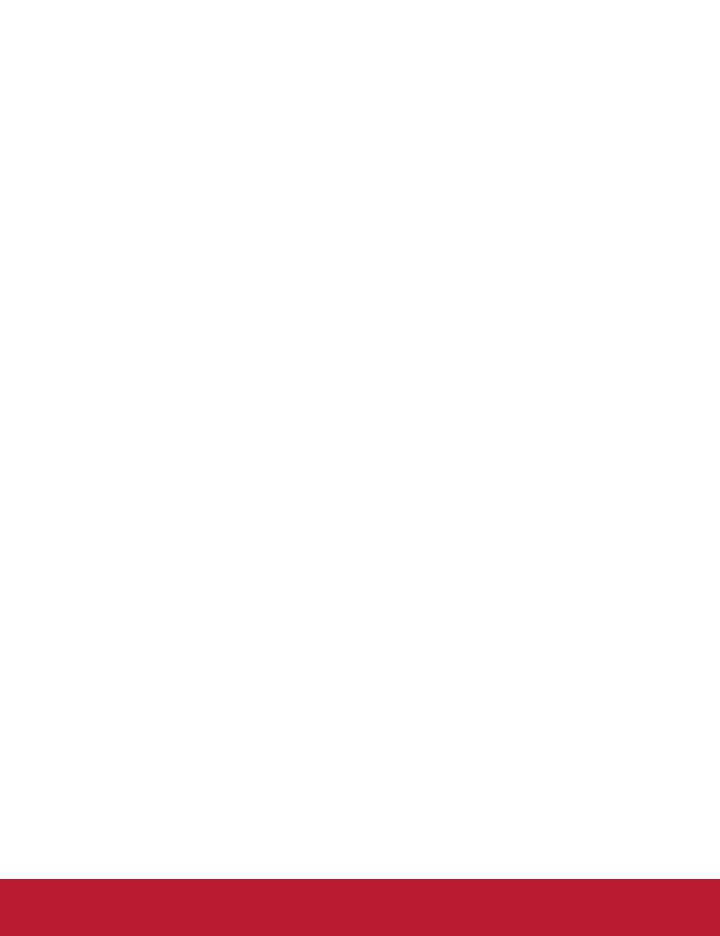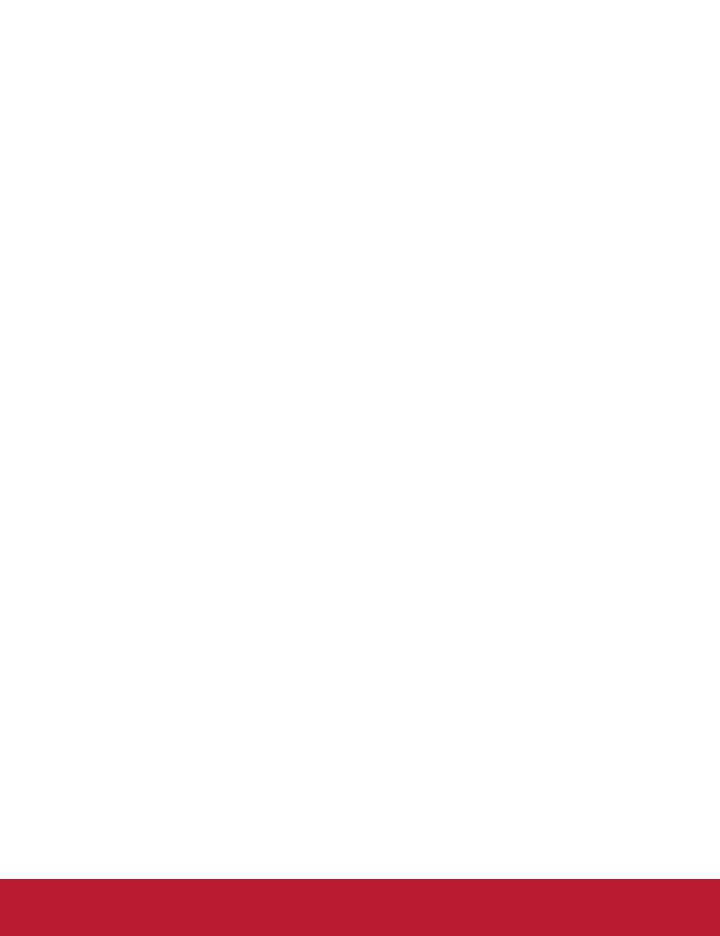
CONTENTS
Introduction ........................................................................ 5
Projector Features .......................................................................................................5
Package Contents ....................................................................................................... 6
Projector Overview ...................................................................................................... 7
Using the Product .............................................................. 9
Control Panel ..............................................................................................................9
Connection Ports .......................................................................................................10
Remote Control ......................................................................................................... 11
Installing the Batteries ...............................................................................................13
Remote Control Operation ........................................................................................14
Connection ....................................................................... 15
Connecting a computer or monitor ............................................................................ 16
Connecting Video source devices ............................................................................. 17
Operation .......................................................................... 20
Powering On/Off the Projector ..................................................................................20
Adjusting the Projector Height ...................................................................................21
Adjusting the Projector Zoom and Focus ..................................................................21
Adjusting Projection Image Size ...............................................................................22
Locking control keys ..................................................................................................24
Setting the presentation timer ...................................................................................25
Menu Operation ........................................................................................................26
Maintenance .....................................................................33
Cleaning the Lens .....................................................................................................33
Cleaning the Projector Housing ................................................................................ 33
Replacing the Lamp .................................................................................................. 34
Specifications ...................................................................36
Dimensions ............................................................................................................... 37
Ceiling mount installation ..........................................................................................37
Appendix ........................................................................... 38
LED Indicator Messages! ..........................................................................................38
Compatibility Modes ..................................................................................................39
Troubleshooting ........................................................................................................ 41
RS-232 Command and Configuration! ......................................................................42
IR Control Code ........................................................................................................45
4