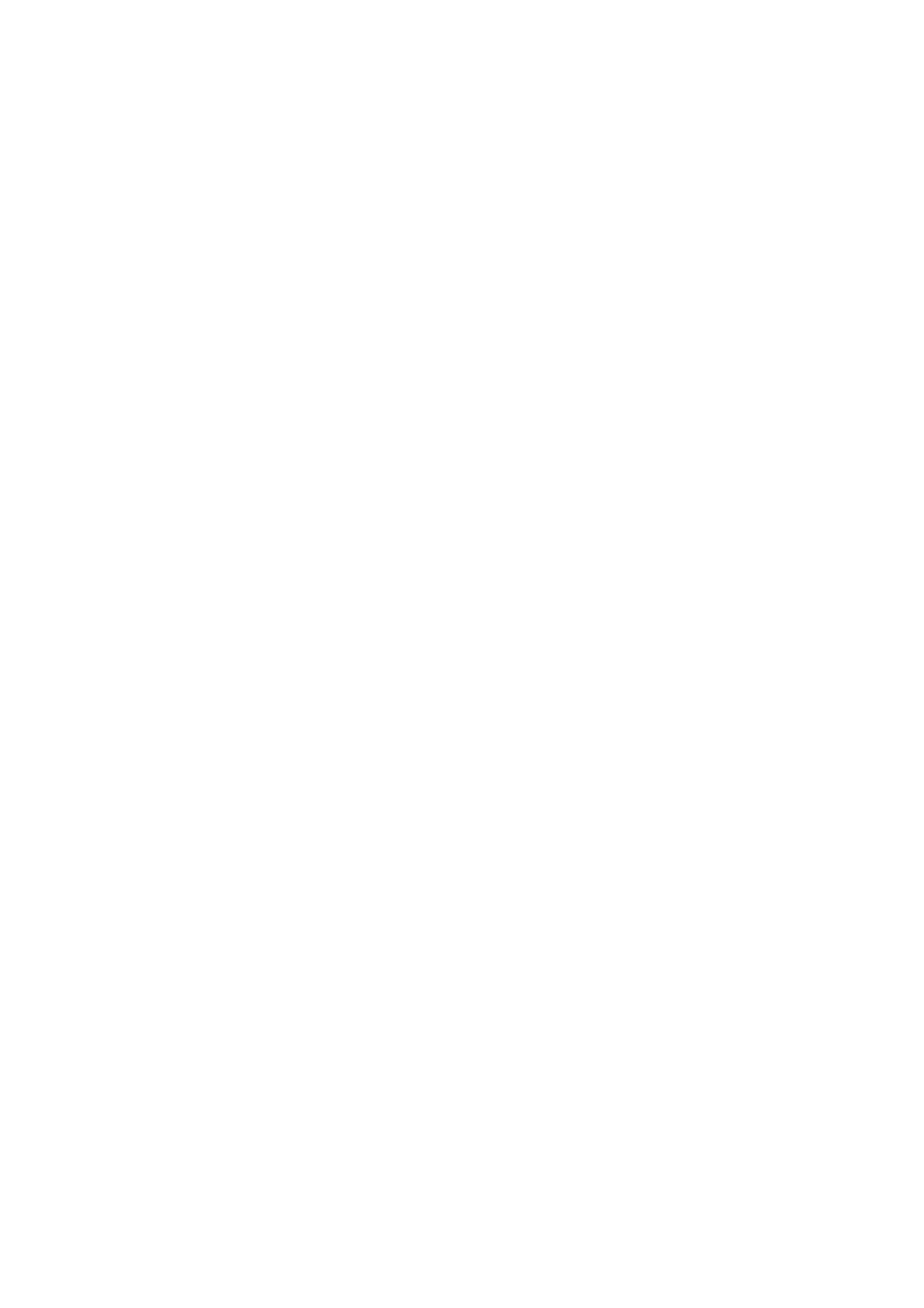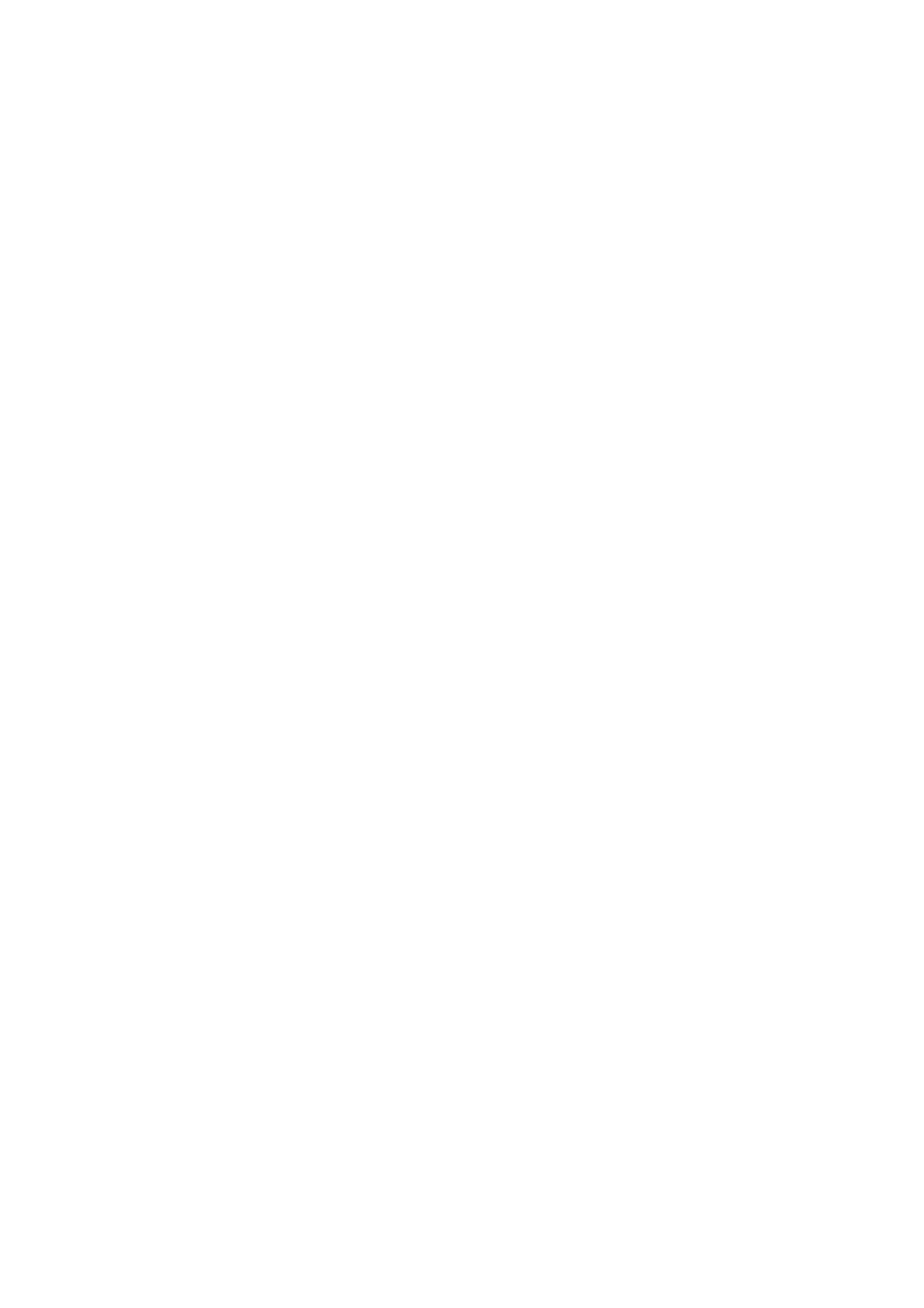
Table of contents
iv
Introduction ........................................................................................... 1
Projector Features ................................................................................................................................. 1
Projector Overview ................................................................................................................................. 2
Using the Product ................................................................................. 4
Control Panel ......................................................................................................................................... 4
Connection Ports ................................................................................................................................... 5
Remote Control ...................................................................................................................................... 6
Installing the Batteries ............................................................................................................................ 9
Remote Control Operation ................................................................................................................... 10
Connection .......................................................................................... 11
Connection ........................................................................................................................................... 13
Operation ............................................................................................. 14
Powering On/Off the Projector ............................................................................................................. 14
Adjusting the Projector Height ............................................................................................................. 15
Adjusting the Projector Focus and Zoom ............................................................................................. 15
Adjusting Projection Image Size .......................................................................................................... 16
Securing the projector .......................................................................................................................... 17
Setting the presentation timer .............................................................................................................. 18
Menu operation .................................................................................................................................... 19
Maintenance ........................................................................................ 28
Cleaning the Lens ................................................................................................................................ 28
Cleaning the Projector Housing ........................................................................................................... 28
Replacing the Lamp ............................................................................................................................. 29
Cleaning and replacing the dust filters (Optional accessory) ............................................................... 31
Specifications ...................................................................................... 32
Dimensions .......................................................................................................................................... 33
Appendix .............................................................................................. 34
LED Indicator Messages ...................................................................................................................... 34
Compatibility Modes ............................................................................................................................. 35
Troubleshooting ................................................................................................................................... 37
RS-232 Protocol ................................................................................................................................... 38