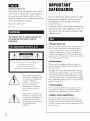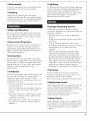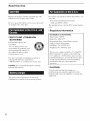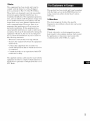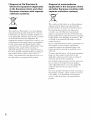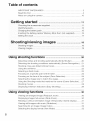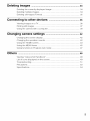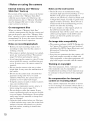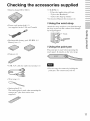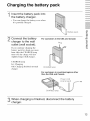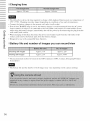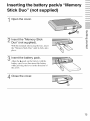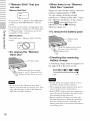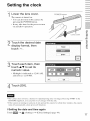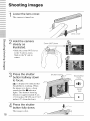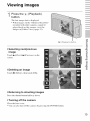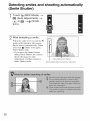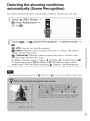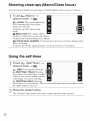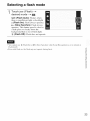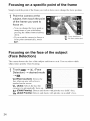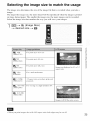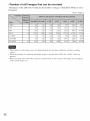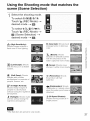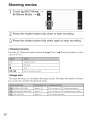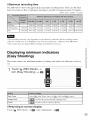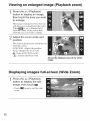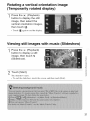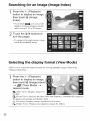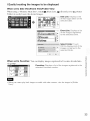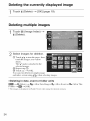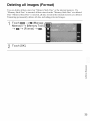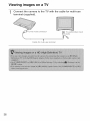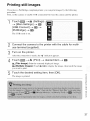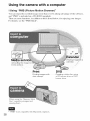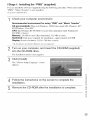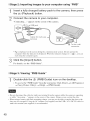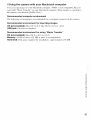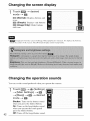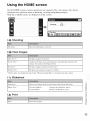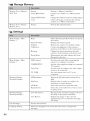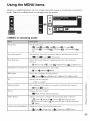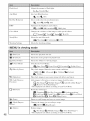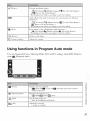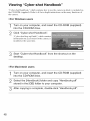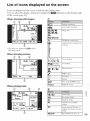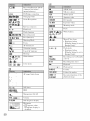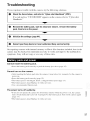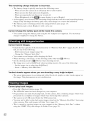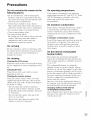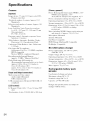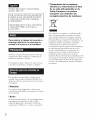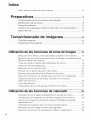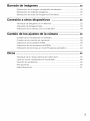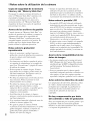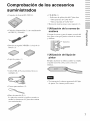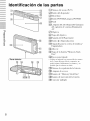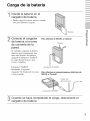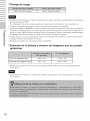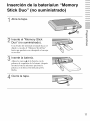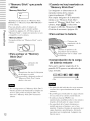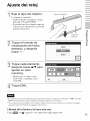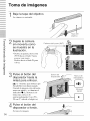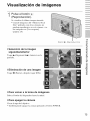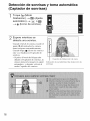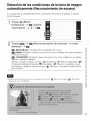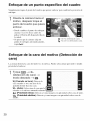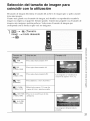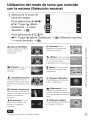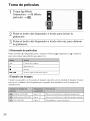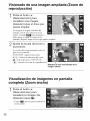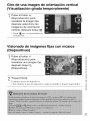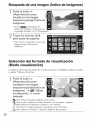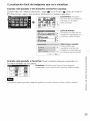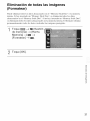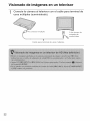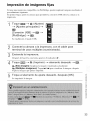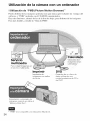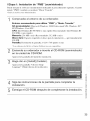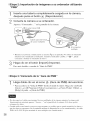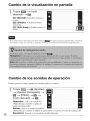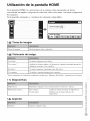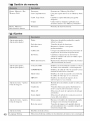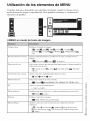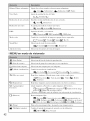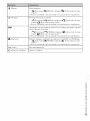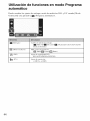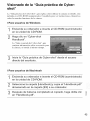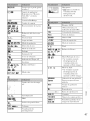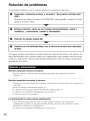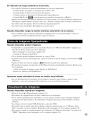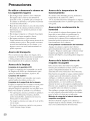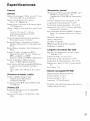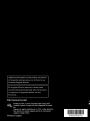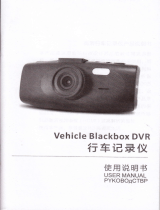Owner's Record
The model and serial nmnbers are located
on the bottoru. Record the serial number ill
the space provided below, Refer to these
numbers whenever you call upon your Sony
dealer regarding this product,
Model No. DSC-T77
Serial No.
To reduce fire or shock hazard, do
not expose the unit to rain or
moisture.
CAUTIO : TO REDUCE THE RISK OF ELECTRIC SHOCK,
DO NOT REMOVE COVER {OR BACK).
NO USER-SERViCEABLE _AmS INSIDE.
REFER SERVICING TO OUALIFIED SERVICE PErtSONNEL.
This symbol is intended to
alert the user to the presence
of uninsulated "dangerous
voltage" within the
product's enclosure that
may be of sufficient
magnitude to constitute a
risk of electric shock to
persnus.
This symbol is intended to
alert the user tn the presence
of important operating and
maintenance (servicing)
instructions in the literature
accompanying the
appliance.
IMPORTANT
SAFEGUARDS
For your protection, please read these safety
instructions completely before operating
the appliance, and keep this manual for
future reference.
Carefully observe all warnings, precautions
and instructions on the appliance, or the one
described in the operating instructions and
adhere to them.
Power Sources
This set should be operated only frnm the type of
power source indicated on the marking label. If
you are not sure of the type of electrical power
supplied to your home, consult your dealer or
local power company. For those sets designed to
operate fl'om battery power, or other sources, relier
to the operating instructions.
Polarization
This set Inalr be equipped with a polarized ac
power cord plug (a plug having one blade wider
than the other).
This plug will fit into the power outlet only one
way. This is a sali_ty feature. If you are unable to
insert the plug flflly into the outlet, try reversing
the plug. If the plug should still fail tn fit, contact
your electrician to have a suitable outlet installed.
Do not defi_at the safi_ty purpose of the polarized
plug by lorcing it in.
Overloading
Do not nverlnad wall outlets, extension cords or
convenience receptacles beyond their capacib/
since this can result in fire or electric shock.
Object and Liquid Entry
Never push objects of an> kind into the set
through openings as they may touch dangerous
voltage points or short out parts that could result
in a fire or electric shock. Never spill liquid of any
kind on the set.

Attachments
Do not use attachments not recommended by the
manufacturer, as they may cause hazards.
Cleaning
Unplug tile set fronl the wall outlet belore
cleaning or polishing it. Do not use liquid cleaners
or aerosol cleaners. Use a cloth lightly dampened
with water for cleaning the exterior of the set.
Water and Moisture
Do not use puwer-line operated sets Ileal"water --
for example, near a bathtub, washbowl, kitchen
sink, or laundry tub, ill a wet basement, or near a
swin/miug pool, etc.
Power-Cord Protection
Route the power coM so that it is not likely to be
walked nn or pincbed by items placed upon or
against them, paying particular atteutinn to the
plugs, receptacles, and the point where the cord
exits from the appliance.
Accessories
Do uot place tlle set nu an unstable cart, stand,
tripod, bracket, or table. The set may lall, causing
serious injury to a cbild or an adult, and serious
damage to the set. Use only a cart, stand, tripod,
bracket, or table recomn/euded by tile
manufacturer.
Ventilation
The slots and openings ill the cabinet are provided
for necessary vemilation. To ensure reliable
operatiun of the set, and to protect it from
overheating, these slots and openings must never
be blocked or covered.
Never cover the slnts and openings with a clnth
or other materials.
Never blnck tile slots and openings by placing
the set on a bed, sofa, rug, (11"other similar
surface.
Never place the set ill a confined space, such as
a bookcase, (11"built=in cabinet, unless proper
ventilation is pruvided.
Do not place the set near or over a radiator or
heat register, or where it is exposed to direct
sunlight.
Lightning
For added protection lot tbis set during a lightning
storm, or when it is lel: unattended and unused [k_r
long periods of time, unplug it from the wall
outlet and disconnect the antenna or cable system.
This will prevent damage to tile set due to
lightning and powerqine surges.
Damage Requiring Service
Unplug the set from tile wall outlet aM refer
servicing to qualified service personnel under the
lollowing conditions:
When the power cord or plug is damaged or
flayed.
If liquid has been spilled or nbjects have fallen
intn tile set.
If tile set has been exposed to rain or water.
lftbe set has been subject to excessive shock by
being dropped, or tile cabinet has been
damaged.
If tile set does not operate nnrmally wben
following tile operating instructions. Adjust
only tbose controls tbat are specified in tile
operating instructions, hnproper adjustment of
otber controls may result in damage and will
ol:en require extensive work by a qualified
technician to restnre tile set to nurnlal operation.
When the set exhibits a distinct change in
performance this indicates a need lot service.
Servicing
Dn nnt attempt tn service the set yourself as
npeniug nr l'emoving covers may expose yn[i to
dangerous voltage or other bazards.
Reler all servicing to qualified service personnel.
Replacement parts
When replacement parts are required, be sure tile
service technician has used replacement parts
specified by the manufacturer that have the same
cbaracteristics as the original parts.
Unautborized substitutions may result in fire,
electric shock, or other hazards.
Safety Check
Upun cumpletion of any service or repairs to the
set, ask tile service technician to perfbrm routine
salbty checks (as specified by the manulhcmrer)
to determine that the set is in salb operating
condition.

Read this first
Replace the battery with the specified type only.
Otherwise, fire or injury may result.
Do not expose the batteries to excessive heat such
as sunshine, fire or the like.
RECYCLING LITHIUM-ION
BATTERIES
Lithium-Inn batteries are
recyclable.
You can help preserve our
environment by returning your
used rechargeable batteries to
the collection and recycling
location nearest you.
For more information regarding recycling of
rechargeable batteries, call toll free
1-800-822-8837, or visit http://wwwa'brc.org/
Caution: Do not handle damaged or leaking
Lithium-Inn batteries.
This power unit is intended to be correctly
orientated in a vertical or l]nor mount position.
| | - • t
If you bave any questions about this product, you
may call:
Sony Customer Information Center
1-80(1-222-SONY (7669)
The number below is for the FCC related matters
only.
Regulatory Information
Declaration of Conformity
Trade Name: SONY
Model No.: [)SC-T77
Responsible Party: Sony Electronics Inc.
Address: 16530 Via Esprillo,
San Diego, CA 92127U.S.A.
Telephone No.: 858-942-2230
This device complies with Part 15 of the FCC
Rules. Operation is subject to the following
two conditions: (1) This device may not cause
harmftd interference, and (2) this device must
accept any iuterlerence received, including
interlbreuce that may cause undesired
operation.
CAUTION
Ynu are cautioned that any changes or
modifications not expressly approved in this
manual could void your authority to operate this
equipment.
4

Note:
This equipment has been tested and found to
comply with the limits for a Class B digital
device, pursuant to Part 15 of the FCC Rules.
These limits are designed to provide reasonable
protection against harmful interference in a
residential installation. This equipment generates,
uses, and can radiate radio fl'equency energy and,
it"not installed and used in accordance with the
instructions, may cause harmflfl interlereuce to
radio communications. However, there is no
guarantee that interference will not occur in a
particular installation. If this equipment does
cause harmful interference to radio or television
reception, which can be determined by turning the
equipment off and on, tile user is encouraged to
try to correct the interfizreuce by one or more of
the following measures:
Reorient or relocate tile receiving antenna.
Increase the separation between tile equipment
and receiver.
Connect tile equipment into an outlet on a
circuit different from that to which tile receiver
is connected.
Consult the dealer or an experienced radiofrV
technician fi_r help.
The supplied iuterlace cable must be used with the
equipment in order to comply with the limits lot a
digital device pursuant to Subpart B of Part 15 of
FCC Rules.
This product has been tested and found compliant
with tile limits set out in the EMC Directive for
using connection cables shorter than 3 meters
(9.8 llzet).
Attention
The electromagnetic fields at tile specific
fi'equencies may influence the picture and sound
of this unit.
Notice
It"static electricity or electromagnetism causes
data trausllzr to discontinue midway (fail), restart
tile application or disconnect and connect the
comnmnicatiou cable (USB, etc.) again.
[el.']

Disposal of Old Electrical &
Electronic Equipment (Applicable
in the European Union and other
European countries with separate
collection systems)
This symbol on the product or on its packaging
indicates that this product shall not be treated as
household waste, lnstead it shall be banded over
to the applicable collection point for the recycling
of electrical and electronic equipment. By
ensuring this product is disposed of correctly, you
will help prevent potential negative consequences
for the environment and human health, which
could otherwise be caused by inappropriate waste
handling of this product. The recycling of
materials will help to conserve natural resources.
For more detailed information about recycling of
this product, please contact your local Civic
Office. your household waste disposal service or
the shop where you purchased the product.
Disposal of waste batteries
(applicable in the European Union
and other European countries with
separate collection systems)
This symbol on the battery or on the packaging
indicates that the battery provided with this
product shall not be treated as household waste.
By ensuring these batteries are disposed of
correctly, you will help prevent potentially
negative consequences lilt the environment and
hmnan health which could otherwise he caused by
inappropriate waste handling of the battery. The
recycling of the materials will help to conserve
natural resol./rces.
In case of products that for sallzty, performance or
data integrity reasons require a permanent
connection with an incorporated battery, this
battery should be replaced by qualified service
staff only.
To ensure that the battery will be treated properly,
hand over the product at end-ofqife to the
applicable collection point for the recycling of
electrical and electronic equipment.
For all other batteries, please view the section on
how to remove the battery from the product
safely. Hand the battery over to the applicable
collection point for the recycling of waste
batteries.
For more detailed infk_rmation about recycling of
this product or battery, please contact your local
Civic Office. your household waste disposal
service or the shop where you purchased the
product.
6

Notice for the customers in the
countries applying EU Directives
The manulhcmrer of this product is Snn_
Corpnmtion, 1=7= 1 Konan Minatn=ku Tokyo, 108=
0075 Japan. The Authorized Representative for
EMC and product safety is Sony Deutschland
GmbH, Hedelfinger Strasse 61,7(t327 Stuttgart,
Germany. For any service or guarantee matters
please relk2r to the addresses given in separate
service or guarantee documents.
A moulded plug complying with BS 1363 is fitted
to this equipment fnr your sali_ty and
convenience.
Should the fuse in tile plug supplied need to be
replaced, a fnse of the same rating as the supplied
one and approved by ASTA or BSI to BS 1362,
(i.e., marked with an @ or _'_ mark) must be
used.
lfthe plug supplied with this equipment has a
detachable Rise cover, be sure to attach tile fuse
cnver afier you change the fuse. Never use the
plug without the fuse cover. If you should lose tile
fl/se cover, please cnntact your nearest Snny
service station.

Table of contents
IMPORTANT SAFEGUARDS ..................................................................... 2
Read this first ............................................................................................ 4
Notes on using the camera ..................................................................... 10
"" "":-_eLL,n9 started ..................................................................._1
Checkinc the accessories supplied .................................................... 11
Identifying paris ..................................................................................... 12
Charging the battery pacK .................................................................... 13
Inserting the battery packta "Memory Stick Duo" _no[ supplied) ............ 15
Setting the clock ...................................................................................... 17
Shooting/viewing images ......................................18
Shooting images ...................................................................................... 18
Viewing images ........................................................................................ 19
Using
Using
shooting functions ........................................................20
Detecting smiles and shooting automatically (Smile Shutter) ................. 20
Detecting the shooting conditions automatically (Scene Recognition)... 21
Shooting close-ups (Macro/Close focus) ................................................ 22
Using the self-timer .................................................................................. 22
Selecting a flash mode ............................................................................ 23
Focusing on a specific point of the frame ............................................... 24
Focusing on the face of the subject (Face Detection) ............................. 24
Selecting the image size to match the usage .......................................... 25
Using the Shooting mode that matches the scene (Scene Selection) .... 27
Shooting movies ...................................................................................... 28
Displaying minimum indicators (Easy Shooting) ..................................... 29
viewing functions ..........................................................30
Viewing an enlarged image (Playback zoom) ......................................... 30
Displaying images full-screen (Wide Zoom) ............................................ 30
Rotating a vertical orientation image (Temporarily rotated display) ........ 31
Viewing still images with music (Slideshow) ............................................ 31
Searching for an image (Image Index) .................................................... 32
Selecting the display format (View Mode) ............................................... 32
8

Deleting images .............................................................................34
Deleting the currently displayed image .................................................. 34
Deleting multiple images ......................................................................... 34
Deleting all images (Format) ................................................................... 35
Connecting to other devices .................................................36
Viewing images on a TV .......................................................................... 36
Printing still images ................................................................................. 37
Using the camera with a computer ......................................................... 38
Changing camera settings ......................................................42
Changing the screen display .................................................................. 42
Changing the operation sounds .............................................................. 42
Using the HOME screen .......................................................................... 43
Using the MENU items ............................................................................ 45
Using functions in Program Auto mode .................................................. 47
Others ..................................................................................................48
Viewing "Cyber-shot Handbook". ............................................................ 48
List of icons displayed on the screen ...................................................... 49
Troubleshooting ....................................................................................... 51
Precautions .............................................................................................. 53
Specifications .......................................................................................... 54

_Notes on using the camera
Internal memory and "Memory
Stick Duo" back up
Do not turn off the camera, remo_,c tile battery
pack, or remove the "Memory Stick Duo"
while the access lamp is lit. Otherwise, the
internal memo U data or "Memory Stick Duo"
may be damaged. Be sure to make a backup
copy to protect your data.
On management files
When you insert a "Memory Stick Duo"
without a management file into the camera and
turn on the power, parl of the "Memo U Stick
Duo" capacity is used to automatically create a
management file. It may take some time until
you can perform the next operation.
Notes on recording/playback
• Before you start rccordiug, make a trial
recording to make sure that the camera is
working correctly.
• The camera is neither dust-proof, nor splash-
proof, nor water-proof. Read "Precautions"
(page 53) before operating the camera.
• Avoid exposing the camera to water. If water
enters inside the camera, a malfunction may
OCCllr. Ill SOllle cases, the camera cannot be
repaired.
• Do not aim the camera at the sun or other
bright light. It may cause the malfunction of
the camera.
• Do not use the camera near a location that
generates strong radio waves or emits
radiation. Otherwise, the camera may not
properly record or play back images.
• Using the camera in sandy or dusty locations
may cause malfunctions.
• If moisture condensation occurs, remove it
belk)rc using the camera (page 53).
• Do not shake or strike the camera. It may
cause a malfunction and you may not be able
to record images. Furthermore, the recording
media may become unusable or image data
may be damaged.
• Clean the flash surface before use. The heat
of flash emission may cause dirt on the flash
surface to become discolored or to stick to
the flash surface, resulting in insufficient
light emission.
Notes on the LCD screen
• The LCD scrcen is manufactured using
extremely high-precision technology so over
99.99c_ of the pixels are operational for
effective use. However, some tiny black and/
or bright dots (white, red, blue or green) may
appear on the LCD screen. These dots arc a
normal result of the manufacturing process,
and do not affect the recording.
• If water droplets or other liquids splash on
the LCD screen and make it wet,
immediately wipe off the scrcen with a soft
cloth. Leaving liquids on the LCD screen
surface can harm the quality and cause a
malfunction.
On image data compatibility
• The camera conforms with DCF (Design rule
for Camera File system) universal standard
established by JEITA (Japan Electronics and
Information Technology Industries
Association).
• Sony does not guarantee that the camera will
play back images rccorded or edited with
other equipment, or that other equipment will
play back images recorded with the camera.
Warning on copyright
Telex, ision programs, fihns, vidcotapcs, and
other materials may be copyrighted.
Unauthorized recording of such materials may
be contra W to the provisions of the copyright
laws.
No compensation for damaged
content or recording failure
Sony cannot compensate for failure to record
or loss or damage of recorded content due to a
malfunction of the camera or recording media,
etc.
10

Checking the accessories supplied
• Battery charger BC-CSD (1) • CD-ROM (1)
Cyber-shot application software
"Cyber-shot Handbook"
"Cyber-shot Step-up Guide"
• Instruction Manual (this manual) (1)
• Power cord (mains lead) ( 1)
(not supplied in the USA and Canada)
• Rechargeable baltery pack NP-BDI (1)/
Battery case (1)
• Paint pen (1)
_Using the wrist strap
Attach the strap and place your hand through
lhe loop Io prevent the camera from damage
by being dropped.
Hook
_Using the paint pen
The paint pen is used when operating the
touch panel. I1 atlaches lo lhe wrist slrap.
©
_NN
• USB, A/V cable for multi-use terminal (l)
• Do not carry the camera by holding the
paint pen. The camera may fall off.
• Wrist slrap (1)
• Station plate F (1)
The station plate is used when mounting the
camera on Cyber-shot station (not
supplied).
11

ii!ii_i!ii!i:_ii!ii_ii_i:!!:;i!i!_!ii!ii!ii!ii!i_;!i!,i_ii!!i!?!_!_!_i!iil
iiiiiiiiiiiiiiiii
iiiiiiiiiiiiiii
©
Identifying parts
[]
[] Zoom (W/T) lever
[] Shutter button
[] Microphone
[] POWER button/POWER lamp
[] Flash
[] Self-timer lamp/Smile Shutter lamp/
AF illuminator
[] Lens
]Lens cover
[] LCD screen/Touch panel
[] (Playback) button
[] Hook for wrist strop/Grip
[] Speaker
[] Battery/"Memory Stick Duo" cover
[] Tripod receptacle
• Use a tripod with a screw less than 5.5 mm
(7/32 inch) long. Otherwise_ you cannot
firmly secure the camera, and damage to the
canlera may occur.
[] Battery eject lever
[] Access lamp
[] "Memory Stick Duo" slot
[] Battery insertion slot
[] Multi connector
12

Charging the battery pack
1
Insert the battery pack into
the battery charger.
• You can charge the battery even when
it is partially charged.
Battery pack
Connect the battery
charger to the wall
outlet (wall socket).
If you continue charging the
battery pack for about one more
hour after the CHARGE lamp
turns off. the charge will last
slightly longer (full charge).
For customers in the USA and Canada
Plug
CHARGE lamp
Lit: Charging
Off: Charging finished (normal
charge)
CHARGE lamp
For customers in countries/regions other
than the USA and Canada
©
When charging is finished, disconnect the battery
charger.
13

iii
i
iiiiiiiiiiiii
iii
/ Charging time
iiiiiiiiiiiiiiiii:i!i_;;;!ii!;i;i:iii!ii_i
©
• The table above shows the time required to charge a fully depleted battery pack at a temperature of
25°C (77°F). Charging may take longer depending on conditions of use and circumstances.
• Connect the battery charger to the nearest wall outlet (wall socket).
• Even if the CHARGE lamp is not lit, the battery charger is not disconnected from the AC power
source (mains) as long as it is connected to the wall outlet (wall socket). If some trouble occurs
while using the battery charger, immediately shut off the power by disconnecting the plug from the
wall outlet (wall socket).
• When charging is finished, disconnect the power cord (mains lead) from the wall outlet (wall
socket), and remove the battery pack from the battery charger.
• Designed for use with compatible Sony batteries.
/ Battery life and number of images you can record/view
Shooting still images Approx. 110 Approx. 220
Viewing still images Approx. 230 Approx. 4600
• The measurement method is based on the CIPA standard. (CIPA: Camera & hnaging Products
Association)
• The battery lit'e and the number ol' still images may vary depending on the camera seltings.
14

Inserting the battery pack/a "Memory
Stick Duo" (not supplied)
Open the cover.
Insert the "Memory Stick
Duo" (not supplied).
With the terminal side facing the lens, insert
the "Memory Stick Duo" until it clicks into
place.
©
Insert the battery pack.
Align the • mark on the battery with the
battery eject lever, then insert the battery
while pressing the lever in the direction of
the arrow.
Close the cover.
®
15

[i[i[i[i[i[i[
[i[i[i[i[i[i[i[i[
iiiiiiiiiiiiiii
©
g
"Memory Stick" that you
can use
"Memory Stick Duo"
You can also use a "Memory Stick PRO Duo"
or "Memory Stick PRO-HG Duo" with the
camera.
For details on the number of images/time that
can be recorded, see pages 26, 29. Other types
of "Memory Stick" or memory card are not
compatible with the camera.
"Memory Stick"
You cannot use :t "Memory Stick" vdth the
camera.
_To remove the "Memory
Stick Duo"
Access lamp
Make sure that the access
lamp is not lit, then push the
"Memory Stick Duo" in once,
_When there is no "Memory
Stick Duo" inserted
hnages are stored in the camera's internal
memory (approximately 15 MB).
To copy images from the internal
memory to a "Memory Stick Duo," insert
the "Memory Stick Duo" in the camera,
touch [_ and select [Copyl in
[Memory Tooll of_ (Manage
Memory) (page 44).
_To remove the battery pack
Battery eject
lever
=_'X'_ Slide the battery eject lever,
"_, Be sure not to drop the
_ battery pack.
_Checking the remaining
battery charge
A remaining charge indicator appears on
the upper left of the LCD screen.
It
High Low
• Never remove the "Memory Stick Duo"/
battery pack when the access lmnp is lit. This
may cause damage to data in the "Memory
Stick Duo"/internal memory.
• It takes about one minute until the correct
remaining charge indicator appears.
• The remaining charge indicator may not be
correct under certain circuli1stances.
• If the NP-FD1 battery pack (not supplied) is
used, the minute display is also shown after
the remaining charge indicator.
• Battery capacity decreases over time and
through repeated use. When the operating
time per charge decreases markedly, the
battery pack needs to be replaced. Purchase a
new battery pack.
16

Setting the clock
1
Lower the lens cover.
The camera is turned on.
• You can also turn on the camera by
pressing the POWER button.
• It may take time for the power to turn
on and allow operation.
POWER button
Lens cover
Touch the desired date
display format, then
touch _>.
i Y=M=D
r D-M=Y
©
Touch each item, then
touch A/V to set its
numeric value.
• Midnight is indicated as 12:00 AM
and noon as 12:00 PM.
Touch [OK].
• The camera does not have a feature for superimposing dates on images. By using "PMB" in the
CD-ROM (supplied), you can print or save images with the date.
• If the camera is running on and you do not operate the camera for about three minutes, the camera
turns off automatically (Auto power-off function).
_Setting the date and time again
Touch _ --_ _ (Settings) --_ [Clock Settings] (page 44).
17

iiiii_
iiiii
iiiii
iiiiiii
Shooting images
I Lower the lens cover.
The camera is turned on.
g
o
B
18
Lens cover
Hold the camera
steady as
illustrated.
• Slide the zoom (W/T) lever
to the T side to zoom.
Slide to the W side to
return.
Zoom (W[]-)lever
-T
3
4
Press the shutter
button halfway down
to focus.
€(_o_'is displayed to indicate that
SteadyShot is working. When
the image is in focus, a beep
sounds and the • indicator
lights. The shortest shooting
distance is approximately 8 cm
(3 1/4 inches) (W)/50 cm (19 4/3
inches) (T) (fiom the lens).
Shutter button
Press the shutter
button fully down.
The image is shot.
SteadyShot
mark
AE/AF
lock

Viewing images
1
Press the _ (Playback)
button.
The last image shot is displayed.
• When images on the "Memory Stick Duo"
recorded with other cameras cannot be
played back on this camera, view the
images in [Folder Viewl (page 32).
(Playback) button
_Selecting next/previous
image
Touch _1 (Next)/14 (Previous) on the
screen.
_Deleting an image
Touch _ (Delete), then touch [OK].
O
©
B
_Returning to shooting images
Press the shutter button halfway down.
_Turning off the camera
Close the lens cover.
• You can also turn off the camera by pressing the POWER button.
19

Detecting smiles and shooting automatically
(Smile Shutter)
1
Touch _ (REC Mode) --,
(Auto Adjustment) --,
t
or _ --, @ (Smile
icon).
2 Wait detecting a smile.
When the smile level exceeds the "_
point on the indicator, the camera
shoots images automatically. When
you touch 0 (Smile icon) again,
Smile Shutter ends.
• If you press the shutter button
during Smile Shutter, the camera
shoots the image in Auto
Adjustment, and then returns to
Smile Shutter mode.
Face Detection frame
Smile Detection Sensitivity indicator
2O
Page is loading ...
Page is loading ...
Page is loading ...
Page is loading ...
Page is loading ...
Page is loading ...
Page is loading ...
Page is loading ...
Page is loading ...
Page is loading ...
Page is loading ...
Page is loading ...
Page is loading ...
Page is loading ...
Page is loading ...
Page is loading ...
Page is loading ...
Page is loading ...
Page is loading ...
Page is loading ...
Page is loading ...
Page is loading ...
Page is loading ...
Page is loading ...
Page is loading ...
Page is loading ...
Page is loading ...
Page is loading ...
Page is loading ...
Page is loading ...
Page is loading ...
Page is loading ...
Page is loading ...
Page is loading ...
Page is loading ...
Page is loading ...
Page is loading ...
Page is loading ...
Page is loading ...
Page is loading ...
Page is loading ...
Page is loading ...
Page is loading ...
Page is loading ...
Page is loading ...
Page is loading ...
Page is loading ...
Page is loading ...
Page is loading ...
Page is loading ...
Page is loading ...
Page is loading ...
Page is loading ...
Page is loading ...
Page is loading ...
Page is loading ...
Page is loading ...
Page is loading ...
Page is loading ...
Page is loading ...
Page is loading ...
Page is loading ...
Page is loading ...
Page is loading ...
Page is loading ...
Page is loading ...
Page is loading ...
Page is loading ...
Page is loading ...
Page is loading ...
Page is loading ...
Page is loading ...
Page is loading ...
Page is loading ...
Page is loading ...
Page is loading ...
Page is loading ...
Page is loading ...
Page is loading ...
Page is loading ...
Page is loading ...
Page is loading ...
Page is loading ...
Page is loading ...
Page is loading ...
Page is loading ...
Page is loading ...
Page is loading ...
-
 1
1
-
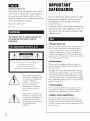 2
2
-
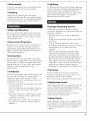 3
3
-
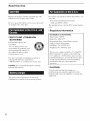 4
4
-
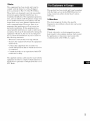 5
5
-
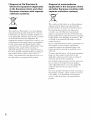 6
6
-
 7
7
-
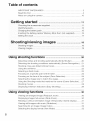 8
8
-
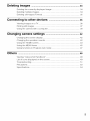 9
9
-
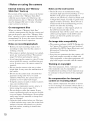 10
10
-
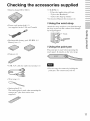 11
11
-
 12
12
-
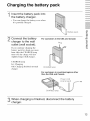 13
13
-
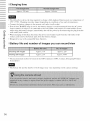 14
14
-
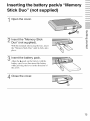 15
15
-
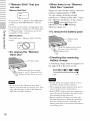 16
16
-
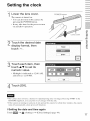 17
17
-
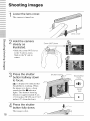 18
18
-
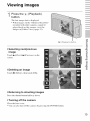 19
19
-
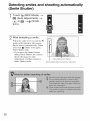 20
20
-
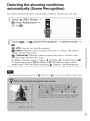 21
21
-
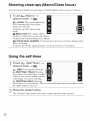 22
22
-
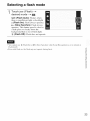 23
23
-
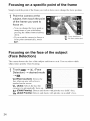 24
24
-
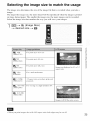 25
25
-
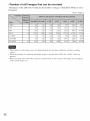 26
26
-
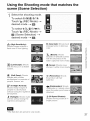 27
27
-
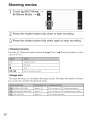 28
28
-
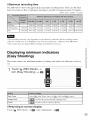 29
29
-
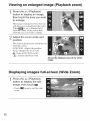 30
30
-
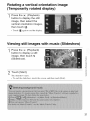 31
31
-
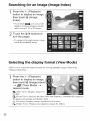 32
32
-
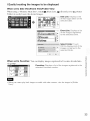 33
33
-
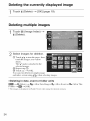 34
34
-
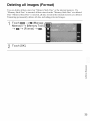 35
35
-
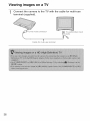 36
36
-
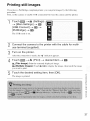 37
37
-
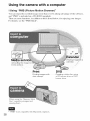 38
38
-
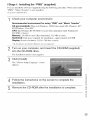 39
39
-
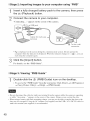 40
40
-
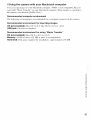 41
41
-
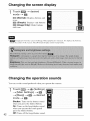 42
42
-
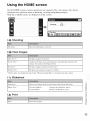 43
43
-
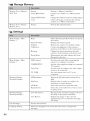 44
44
-
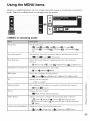 45
45
-
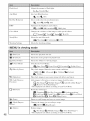 46
46
-
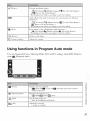 47
47
-
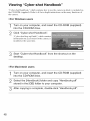 48
48
-
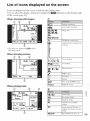 49
49
-
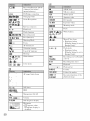 50
50
-
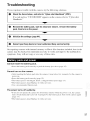 51
51
-
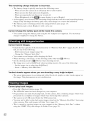 52
52
-
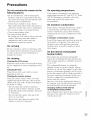 53
53
-
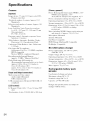 54
54
-
 55
55
-
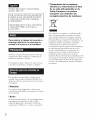 56
56
-
 57
57
-
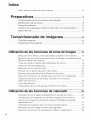 58
58
-
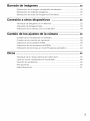 59
59
-
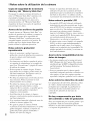 60
60
-
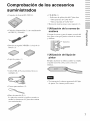 61
61
-
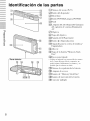 62
62
-
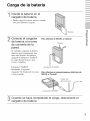 63
63
-
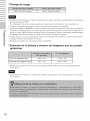 64
64
-
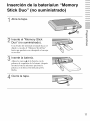 65
65
-
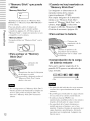 66
66
-
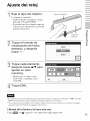 67
67
-
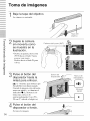 68
68
-
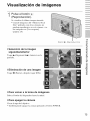 69
69
-
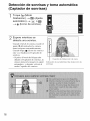 70
70
-
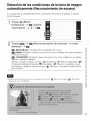 71
71
-
 72
72
-
 73
73
-
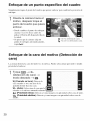 74
74
-
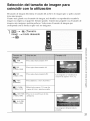 75
75
-
 76
76
-
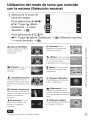 77
77
-
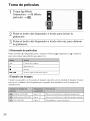 78
78
-
 79
79
-
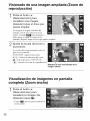 80
80
-
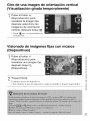 81
81
-
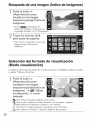 82
82
-
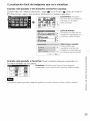 83
83
-
 84
84
-
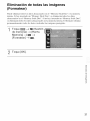 85
85
-
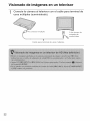 86
86
-
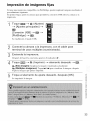 87
87
-
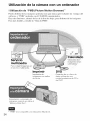 88
88
-
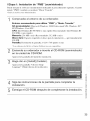 89
89
-
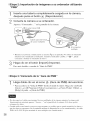 90
90
-
 91
91
-
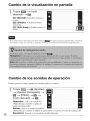 92
92
-
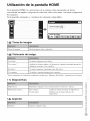 93
93
-
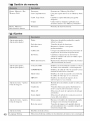 94
94
-
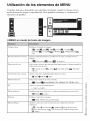 95
95
-
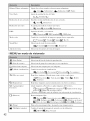 96
96
-
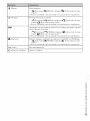 97
97
-
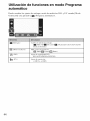 98
98
-
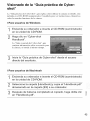 99
99
-
 100
100
-
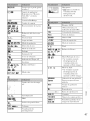 101
101
-
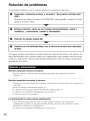 102
102
-
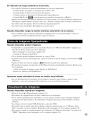 103
103
-
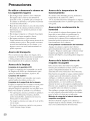 104
104
-
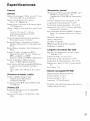 105
105
-
 106
106
-
 107
107
-
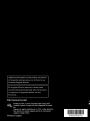 108
108
Sony DSC-T77P Owner's manual
- Category
- Camcorders
- Type
- Owner's manual
Ask a question and I''ll find the answer in the document
Finding information in a document is now easier with AI
in other languages
Related papers
-
Sony DSC-H55 Operating instructions
-
Sony DSC-T300 User manual
-
Sony DSC-T77 Operating instructions
-
Sony DSCT700H Owner's manual
-
Sony DSC-H10/B User manual
-
Sony DSCT700H User manual
-
Sony DSC-W300 User manual
-
Sony Cyber-shot DSC-W320 User manual
-
Sony DSC-S650 User manual
-
Sony Cyber Shot DSC-S780 User manual
Other documents
-
Samsung Digimax U-CA 4 User manual
-
Nikon Fun Touch 3 User guide
-
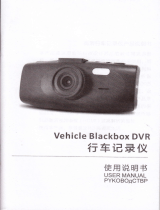 Chinavision CVACT-C365 User manual
Chinavision CVACT-C365 User manual
-
Nikon Fun Touch 5 User manual
-
Nikon not available User manual
-
QFX R-180 User manual
-
Nikon Fun Touch 6 User manual
-
Nikon Nice Touch Zoom Operating instructions
-
Nikon Zoom Touch 500S QD Operating instructions
-
Samsung SC-DC564 Owner's manual