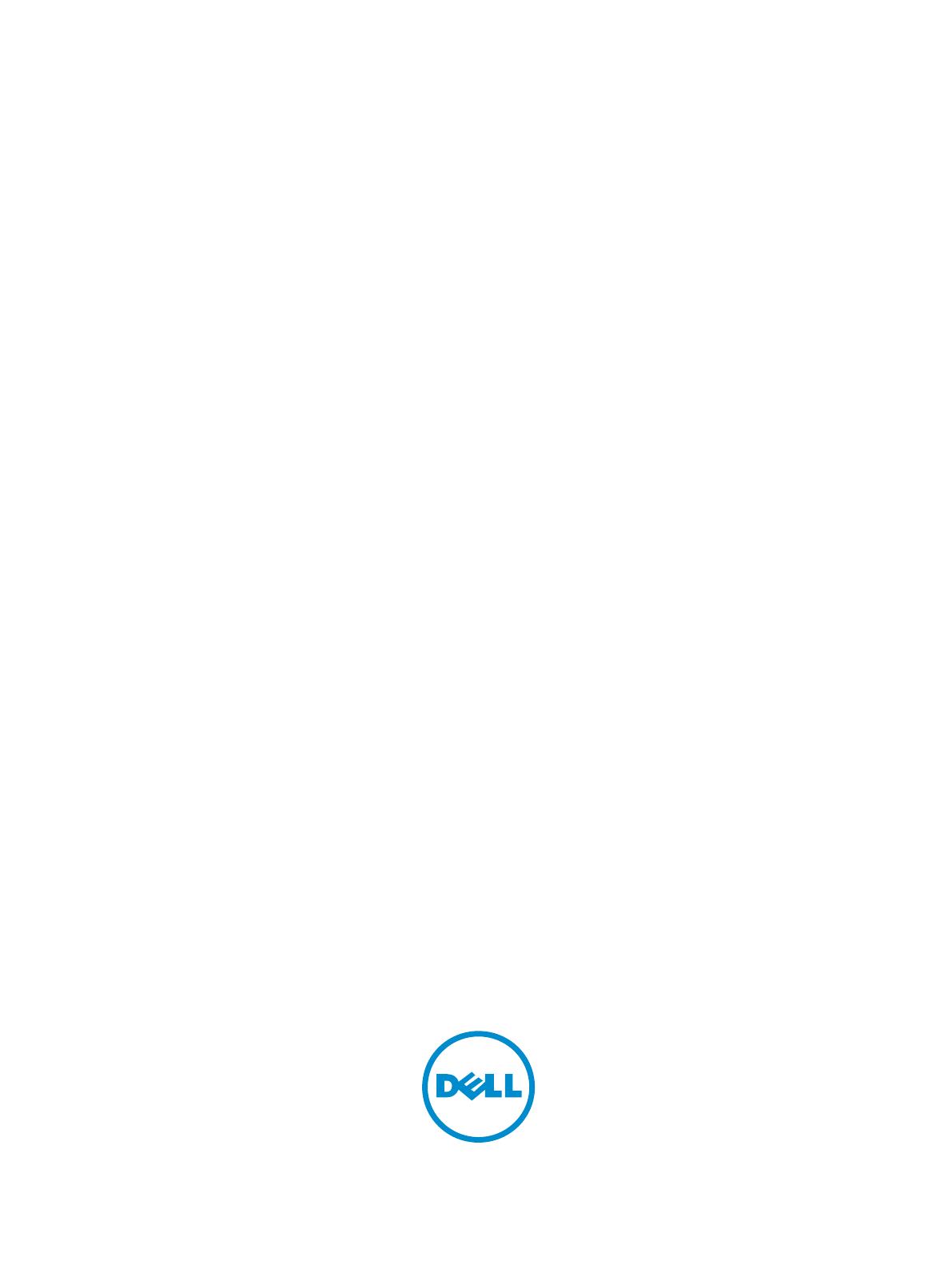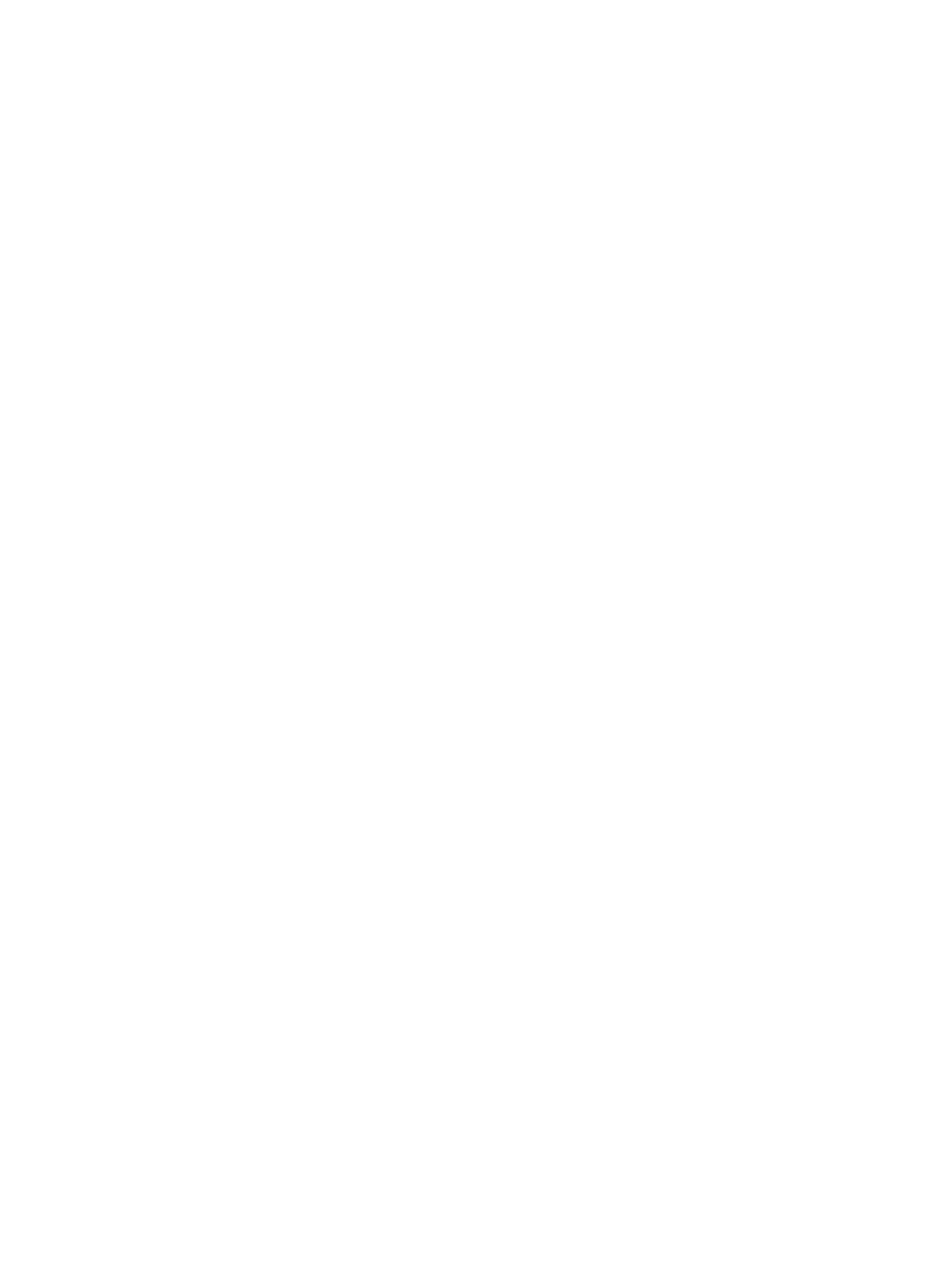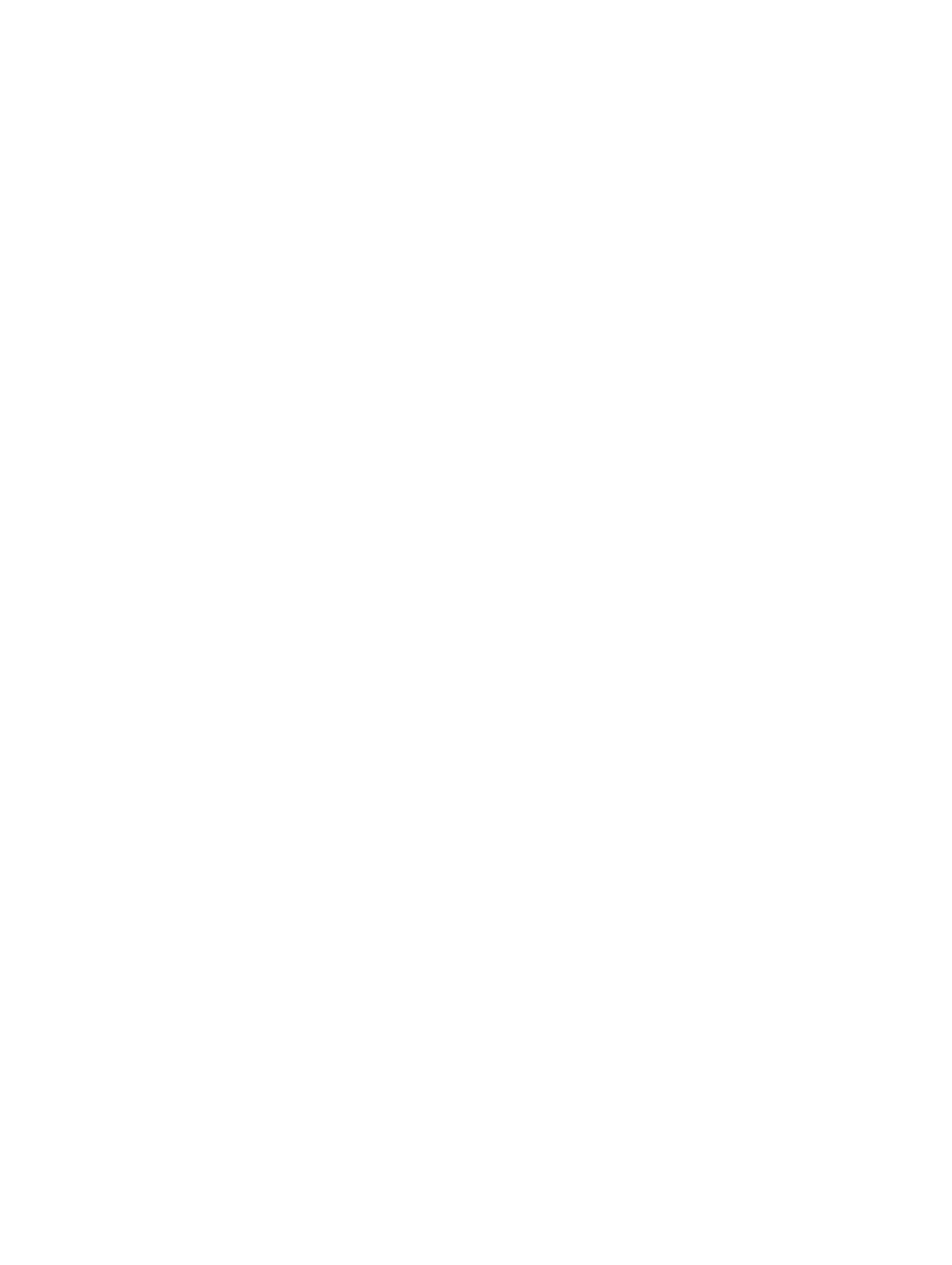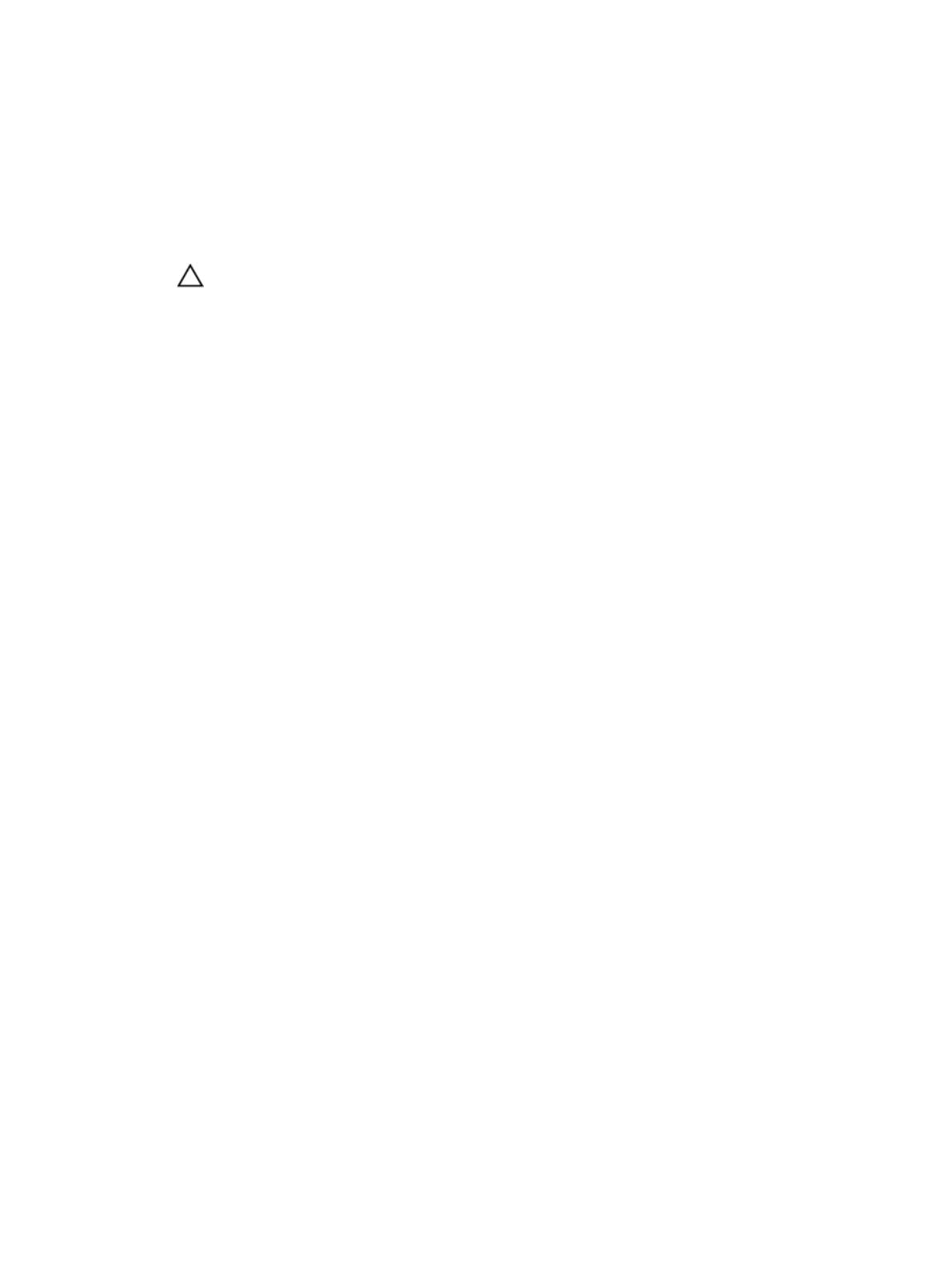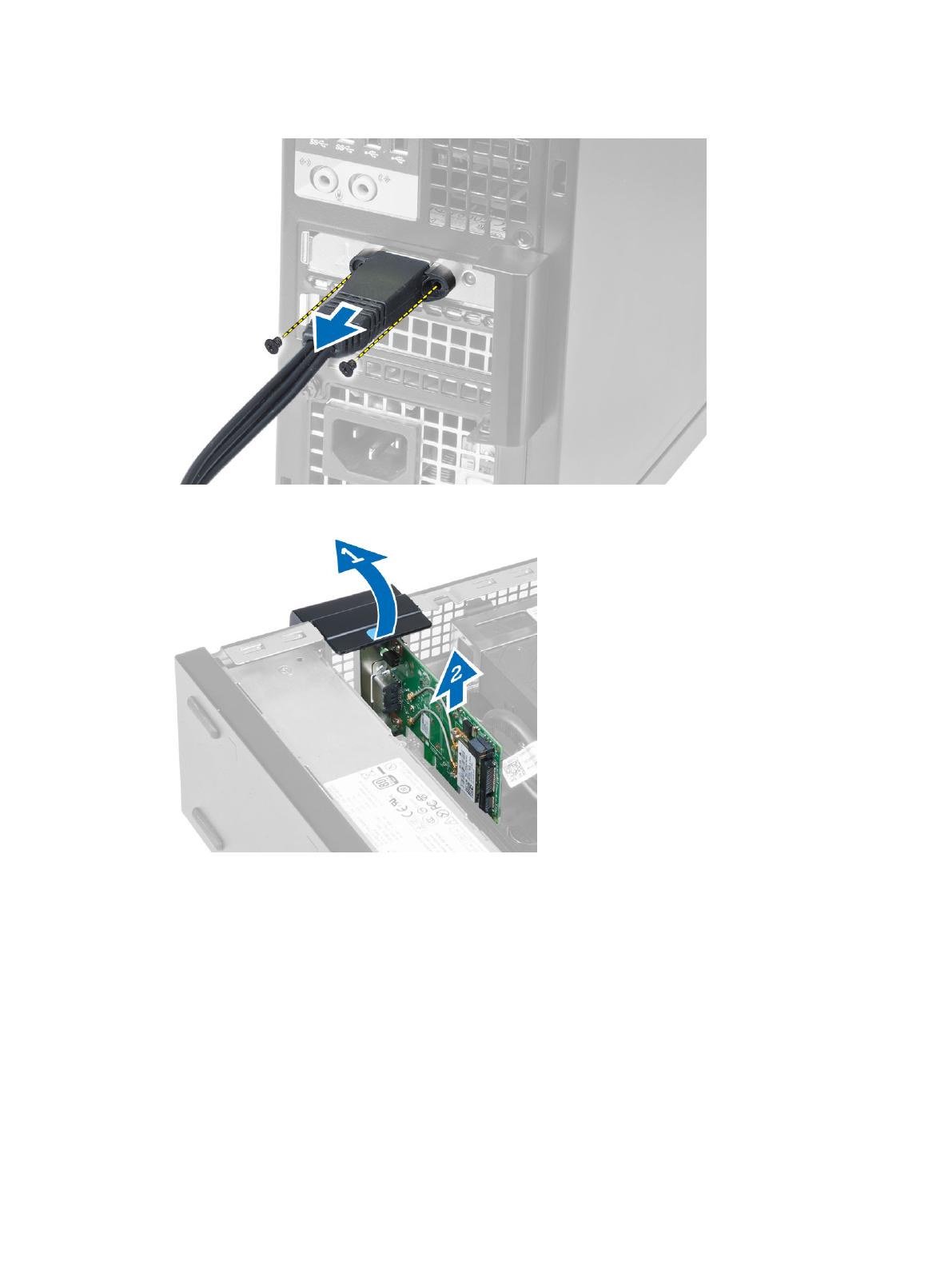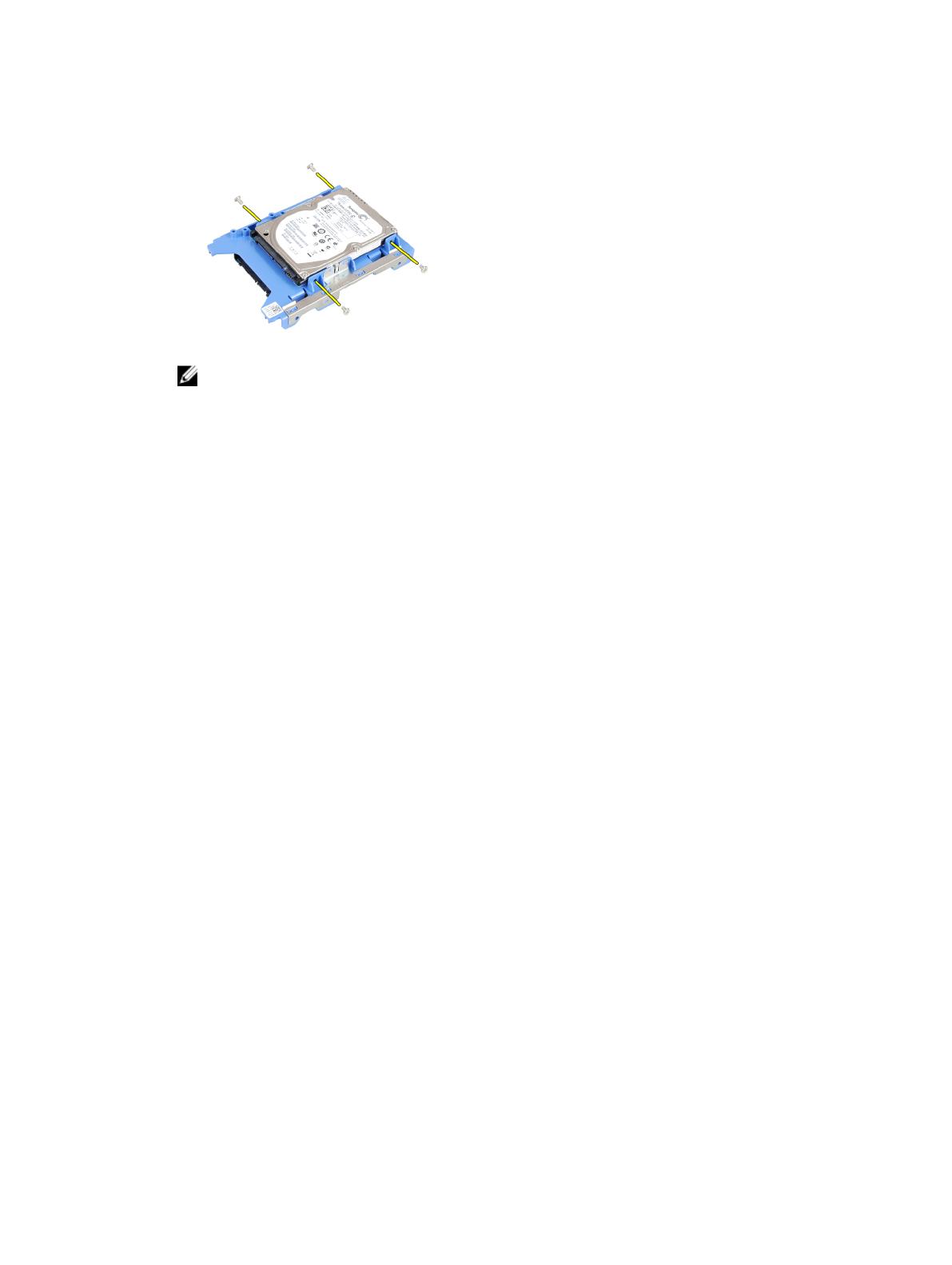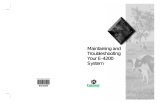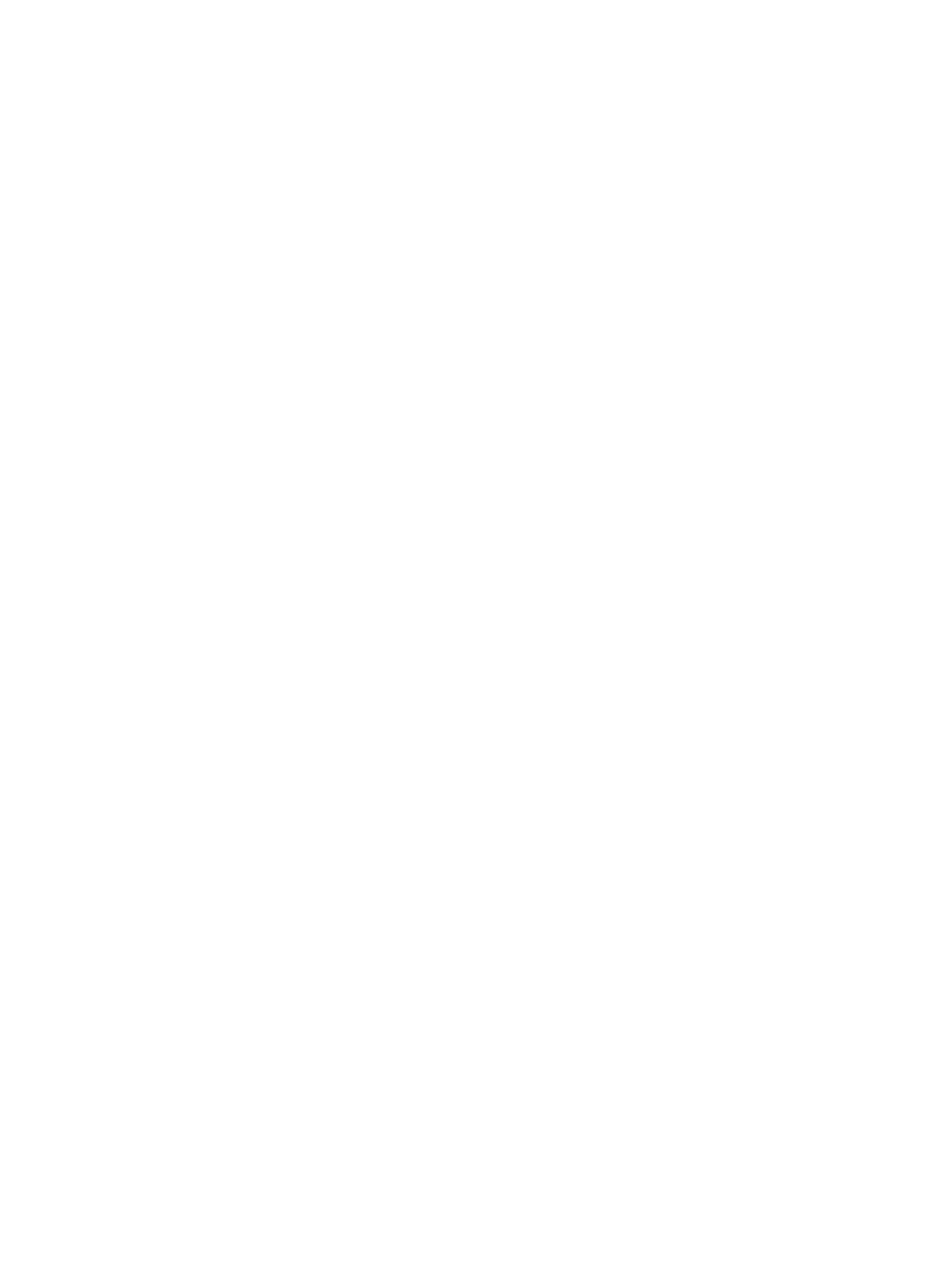
Contents
1
Working on Your Computer
................................................................................5
Before Working Inside Your Computer................................................................................................ 5
Turning Off Your Computer..................................................................................................................6
After Working Inside Your Computer................................................................................................... 7
2 Removing and Installing Components............................................................. 8
Recommended Tools............................................................................................................................8
System Overview...................................................................................................................................8
Inside view ...................................................................................................................................... 8
Removing the Cover........................................................................................................................... 10
Installing the Cover............................................................................................................................. 10
Removing the Front Bezel...................................................................................................................10
Installing the Front Bezel..................................................................................................................... 11
Removing The Expansion Card........................................................................................................... 11
Installing The Expansion Card.............................................................................................................13
Removing the Wireless Local Area Network (WLAN) Card................................................................13
Installing the WLAN Card.................................................................................................................... 14
Removing the Optical Drive................................................................................................................15
Installing the Optical Drive..................................................................................................................15
Removing the Drive Cage................................................................................................................... 16
Installing the Drive Cage......................................................................................................................17
Removing the Hard Drive.................................................................................................................... 17
Installing the Hard Drive......................................................................................................................18
Removing the Speaker........................................................................................................................ 18
Installing the Speaker.......................................................................................................................... 19
Memory Module Guidelines................................................................................................................19
Removing the Memory....................................................................................................................... 20
Installing the Memory......................................................................................................................... 20
Removing the System Fan.................................................................................................................. 20
Installing the System Fan.....................................................................................................................21
Removing the Power Switch.............................................................................................................. 22
Installing the Power Switch................................................................................................................ 23
Removing the Input/Output (I/O) Panel.............................................................................................23
Installing the Input/Output (I/O) Panel.............................................................................................. 24
Removing the Power Supply.............................................................................................................. 24
Installing the Power Supply................................................................................................................ 26
Removing the Coin-Cell Battery........................................................................................................ 27
Installing the Coin-Cell Battery.......................................................................................................... 27