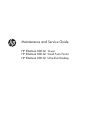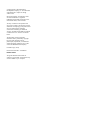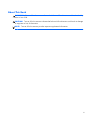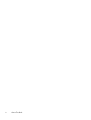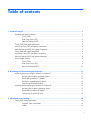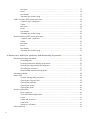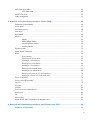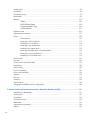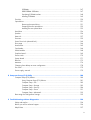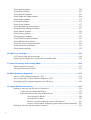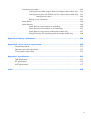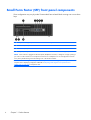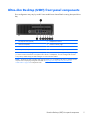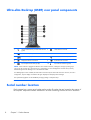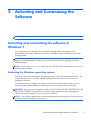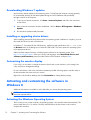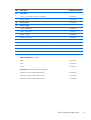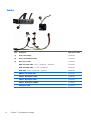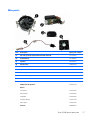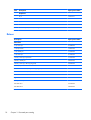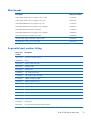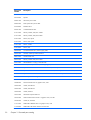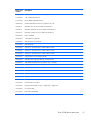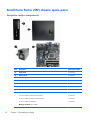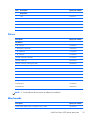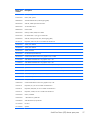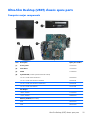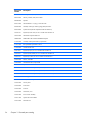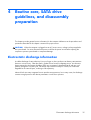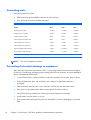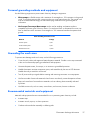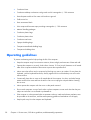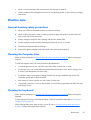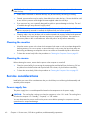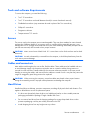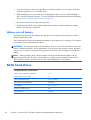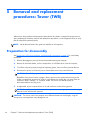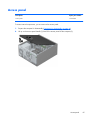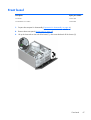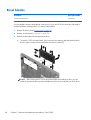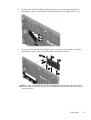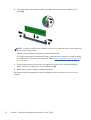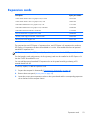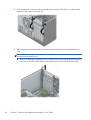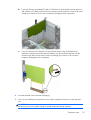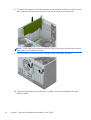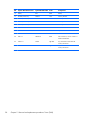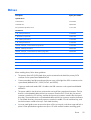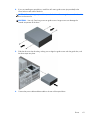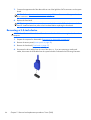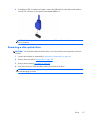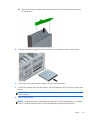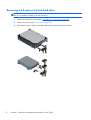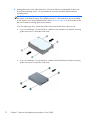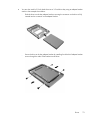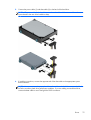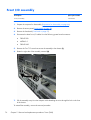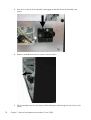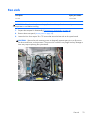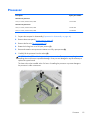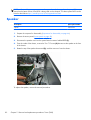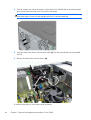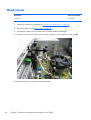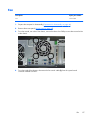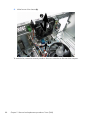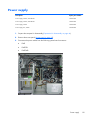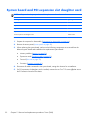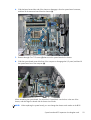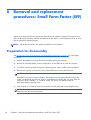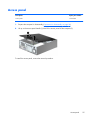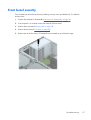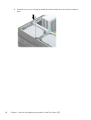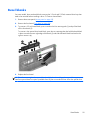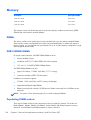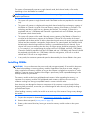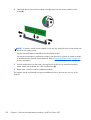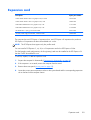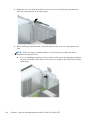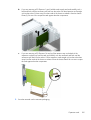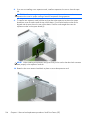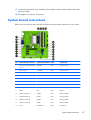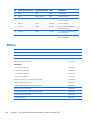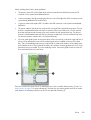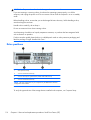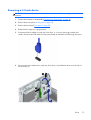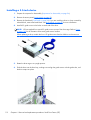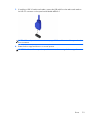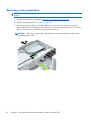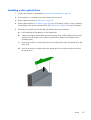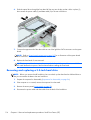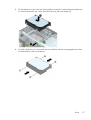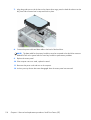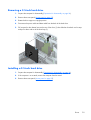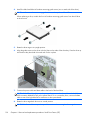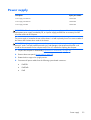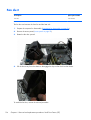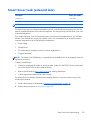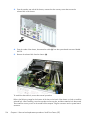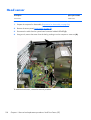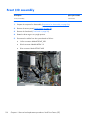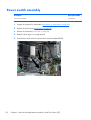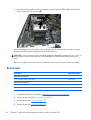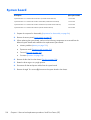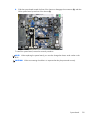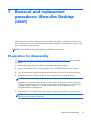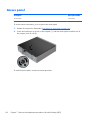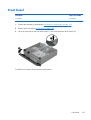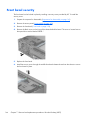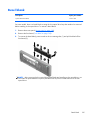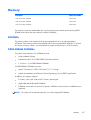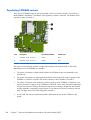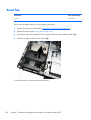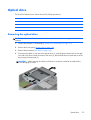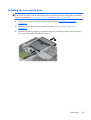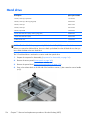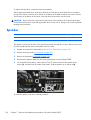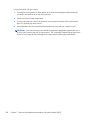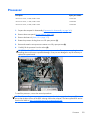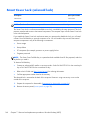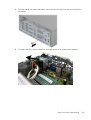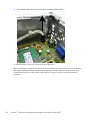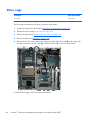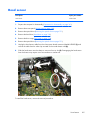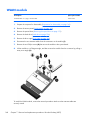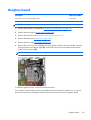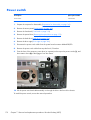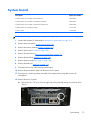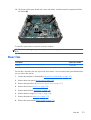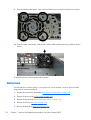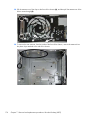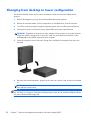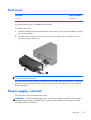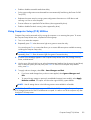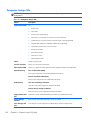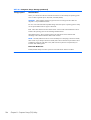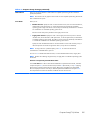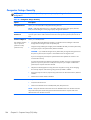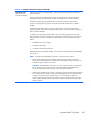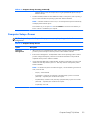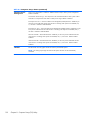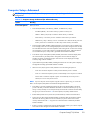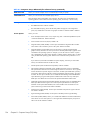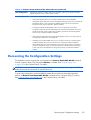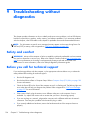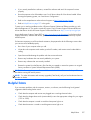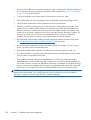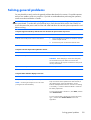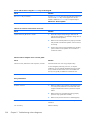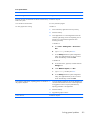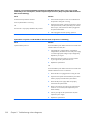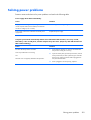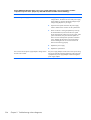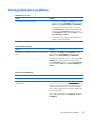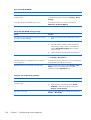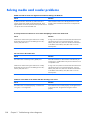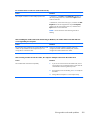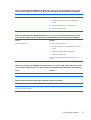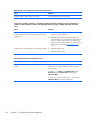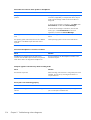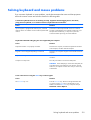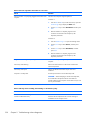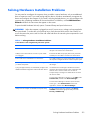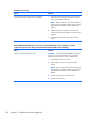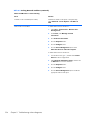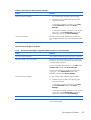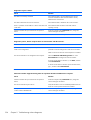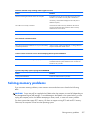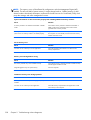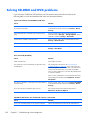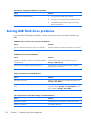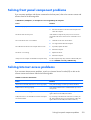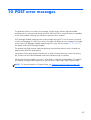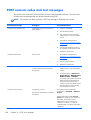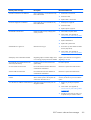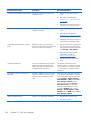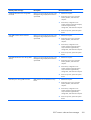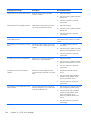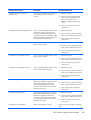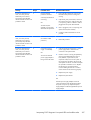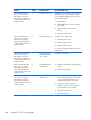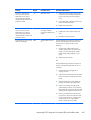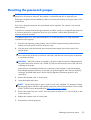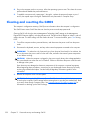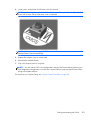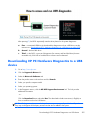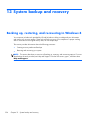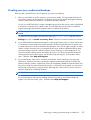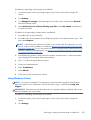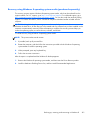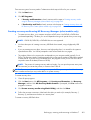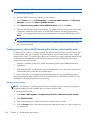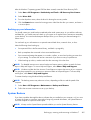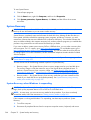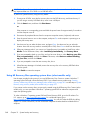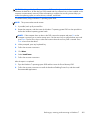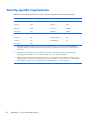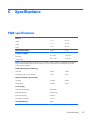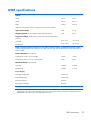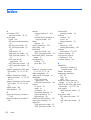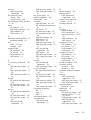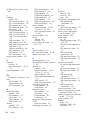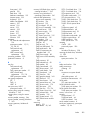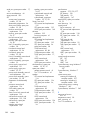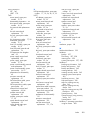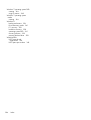HP EliteDesk 800 G1 Tower PC (ENERGY STAR) User manual
- Category
- Mini PCs
- Type
- User manual

Maintenance and Service Guide
HP EliteDesk 800 G1 Tower
HP EliteDesk 800 G1 Small Form Factor
HP EliteDesk 800 G1 Ultra-Slim Desktop

© Copyright 2013 Hewlett-Packard
Development Company, L.P. The information
contained herein is subject to change
without notice.
Microsoft, Windows, and Windows Vista
are either trademarks or registered
trademarks of Microsoft Corporation in the
United States and/or other countries.
The only warranties for HP products and
services are set forth in the express warranty
statements accompanying such products and
services. Nothing herein should be
construed as constituting an additional
warranty. HP shall not be liable for technical
or editorial errors or omissions contained
herein.
This document contains proprietary
information that is protected by copyright.
No part of this document may be
photocopied, reproduced, or translated to
another language without the prior written
consent of Hewlett-Packard Company.
First Edition (July 2013)
Document Part Number: 723282-001
Product notice
This guide describes features that are
common to most models. Some features may
not be available on your computer.

About This Book
WARNING! Text set off in this manner indicates that failure to follow directions could result in bodily
harm or loss of life.
CAUTION: Text set off in this manner indicates that failure to follow directions could result in damage
to equipment or loss of information.
NOTE: Text set off in this manner provides important supplemental information.
iii

iv About This Book

Table of contents
1 Product features ............................................................................................................... 1
Standard configuration features ................................................................................................. 1
Tower (TWR) ............................................................................................................ 1
Small Form Factor (SFF) ............................................................................................. 2
Ultra-slim Desktop (USDT) ........................................................................................... 2
Tower (TWR) front panel components ......................................................................................... 3
Small Form Factor (SFF) front panel components .......................................................................... 4
Ultra-slim Desktop (USDT) front panel components ........................................................................ 5
Tower (TWR) rear panel components .......................................................................................... 6
Small Form Factor (SFF) rear panel components ........................................................................... 7
Ultra-slim Desktop (USDT) rear panel components ......................................................................... 8
Serial number location .............................................................................................................. 8
Tower (TWR) ............................................................................................................ 9
Small Form Factor (SFF) ............................................................................................. 9
Ultra-slim Desktop (USDT) ......................................................................................... 10
2 Activating and Customizing the Software ........................................................................ 11
Activating and customizing the software in Windows 7 .............................................................. 11
Activating the Windows operating system .................................................................. 11
Downloading Windows 7 updates ............................................................................ 12
Installing or upgrading device drivers ........................................................................ 12
Customizing the monitor display ............................................................................... 12
Activating and customizing the software in Windows 8 .............................................................. 12
Activating the Windows Operating System ................................................................. 12
Downloading Windows 8 updates ............................................................................ 13
Customizing the monitor display ............................................................................... 13
3 Illustrated parts catalog .................................................................................................. 14
Tower (TWR) chassis spare parts .............................................................................................. 14
Computer major components .................................................................................... 14
Cables ................................................................................................................... 16
v

Misc parts .............................................................................................................. 17
Drives .................................................................................................................... 18
Misc boards ........................................................................................................... 19
Sequential part number listing ................................................................................... 19
Small Form Factor (SFF) chassis spare parts ............................................................................... 22
Computer major components .................................................................................... 22
Cables ................................................................................................................... 23
Misc parts .............................................................................................................. 24
Drives .................................................................................................................... 25
Misc boards ........................................................................................................... 25
Sequential part number listing ................................................................................... 26
Ultra-Slim Desktop (USDT) chassis spare parts ............................................................................ 29
Computer major components .................................................................................... 29
Cables ................................................................................................................... 30
Misc parts .............................................................................................................. 31
Drives .................................................................................................................... 32
Misc boards ........................................................................................................... 33
Sequential part number listing ................................................................................... 33
4 Routine care, SATA drive guidelines, and disassembly preparation ................................. 35
Electrostatic discharge information ........................................................................................... 35
Generating static .................................................................................................... 36
Preventing electrostatic damage to equipment ............................................................. 36
Personal grounding methods and equipment .............................................................. 37
Grounding the work area ......................................................................................... 37
Recommended materials and equipment .................................................................... 37
Operating guidelines .............................................................................................................. 38
Routine care .......................................................................................................................... 39
General cleaning safety precautions .......................................................................... 39
Cleaning the Computer Case .................................................................................... 39
Cleaning the keyboard ............................................................................................ 39
Cleaning the monitor ............................................................................................... 40
Cleaning the mouse ................................................................................................. 40
Service considerations ............................................................................................................ 40
Power supply fan .................................................................................................... 40
Tools and software Requirements .............................................................................. 41
Screws ................................................................................................................... 41
Cables and connectors ............................................................................................ 41
Hard Drives ............................................................................................................ 41
Lithium coin cell battery ............................................................................................ 42
SATA hard drives ................................................................................................................... 42
vi

SATA hard drive cables .......................................................................................................... 43
SATA data cable ..................................................................................................... 43
SMART ATA drives ................................................................................................................. 43
Cable management ................................................................................................................ 43
5 Removal and replacement procedures: Tower (TWR) ....................................................... 44
Preparation for disassembly .................................................................................................... 44
Access panel ......................................................................................................................... 45
Front bezel security ................................................................................................................ 46
Front bezel ............................................................................................................................ 47
Bezel blanks .......................................................................................................................... 48
Memory ................................................................................................................................ 50
DIMMs .................................................................................................................. 50
DDR3-SDRAM DIMMs .............................................................................................. 50
Populating DIMM sockets ......................................................................................... 50
Installing DIMMs ..................................................................................................... 51
Expansion cards .................................................................................................................... 53
System board connections ....................................................................................................... 57
Drives ................................................................................................................................... 59
Drive positions ........................................................................................................ 61
Removing a 5.25-inch drive ..................................................................................... 62
Installing a 5.25-inch drive ....................................................................................... 62
Removing a 3.5-inch device ..................................................................................... 64
Installing a 3.5-inch device ....................................................................................... 66
Removing a slim optical drive ................................................................................... 67
Installing a slim optical drive .................................................................................... 68
Removing a 3.5-inch or 2.5-inch hard drive ............................................................... 70
Installing a 3.5-inch or 2.5-inch hard drive ................................................................. 71
Front I/O assembly ................................................................................................................ 76
Power switch/LED assembly .................................................................................................... 77
Fan sink ................................................................................................................................ 79
Processor .............................................................................................................................. 81
Speaker ................................................................................................................................ 82
Smart Cover Lock (solenoid lock) .............................................................................................. 83
Hood sensor .......................................................................................................................... 86
Fan ...................................................................................................................................... 87
Power supply ......................................................................................................................... 89
System board and PCI expansion slot daughter card .................................................................. 92
6 Removal and replacement procedures: Small Form Factor (SFF) ....................................... 94
Preparation for disassembly .................................................................................................... 94
vii

Access panel ......................................................................................................................... 95
Front bezel ............................................................................................................................ 96
Front bezel security ................................................................................................................ 97
Bezel blanks .......................................................................................................................... 99
Memory .............................................................................................................................. 100
DIMMs ................................................................................................................ 100
DDR3-SDRAM DIMMs ............................................................................................ 100
Populating DIMM sockets ....................................................................................... 100
Installing DIMMs ................................................................................................... 101
Expansion card .................................................................................................................... 103
System board connections ..................................................................................................... 107
Drives ................................................................................................................................. 108
Drive positions ...................................................................................................... 110
Removing a 3.5-inch device ................................................................................... 111
Installing a 3.5-inch device ..................................................................................... 112
Removing a slim optical drive ................................................................................. 114
Installing a slim optical drive .................................................................................. 115
Removing and replacing a 3.5-inch hard drive ......................................................... 116
Removing a 2.5-inch hard drive .............................................................................. 119
Installing a 2.5-inch hard drive ............................................................................... 119
Power supply ....................................................................................................................... 121
Fan duct ............................................................................................................................. 124
Smart Cover Lock (solenoid lock) ............................................................................................ 125
Hood sensor ........................................................................................................................ 128
Cable routing ...................................................................................................................... 129
Front I/O assembly .............................................................................................................. 130
Power switch assembly ......................................................................................................... 132
Speaker .............................................................................................................................. 134
Fan sink .............................................................................................................................. 135
Processor ............................................................................................................................ 136
System board ...................................................................................................................... 138
Changing from desktop to tower configuration ........................................................................ 140
7 Removal and replacement procedures: Ultra-slim Desktop (USDT) ................................. 141
Preparation for disassembly .................................................................................................. 141
Access panel ....................................................................................................................... 142
Front bezel .......................................................................................................................... 143
Front bezel security .............................................................................................................. 144
Bezel blank ......................................................................................................................... 145
System board connections ..................................................................................................... 146
Memory .............................................................................................................................. 147
viii

SODIMMs ............................................................................................................ 147
DDR3-SDRAM SODIMMs ....................................................................................... 147
Populating SODIMM sockets .................................................................................. 148
Installing SODIMMs .............................................................................................. 149
Front fan ............................................................................................................................. 150
Optical drive ....................................................................................................................... 151
Removing the optical drive ..................................................................................... 151
Preparing the new optical drive .............................................................................. 152
Installing the new optical drive ................................................................................ 153
Hard drive .......................................................................................................................... 154
Speaker .............................................................................................................................. 156
Heat sink ............................................................................................................................ 157
Processor ............................................................................................................................ 159
Smart Cover Lock (solenoid lock) ............................................................................................ 160
Drive cage .......................................................................................................................... 164
Hood sensor ........................................................................................................................ 165
Card reader ........................................................................................................................ 166
WLAN module .................................................................................................................... 168
Graphics board ................................................................................................................... 169
Power switch ....................................................................................................................... 170
System board ...................................................................................................................... 171
Rear fan .............................................................................................................................. 173
Antennas ............................................................................................................................ 174
Changing from desktop to tower configuration ........................................................................ 178
Port cover ........................................................................................................................... 179
Power supply, external .......................................................................................................... 179
8 Computer Setup (F10) Utility ......................................................................................... 180
Computer Setup (F10) Utilities ............................................................................................... 180
Using Computer Setup (F10) Utilities ........................................................................ 181
Computer Setup—File ............................................................................................ 182
Computer Setup—Storage ...................................................................................... 183
Computer Setup—Security ...................................................................................... 186
Computer Setup—Power ........................................................................................ 191
Computer Setup—Advanced .................................................................................. 193
Recovering the Configuration Settings ..................................................................................... 195
9 Troubleshooting without diagnostics ............................................................................. 196
Safety and comfort ............................................................................................................... 196
Before you call for technical support ....................................................................................... 196
Helpful hints ........................................................................................................................ 197
ix

Solving general problems ...................................................................................................... 199
Solving power problems ....................................................................................................... 203
Solving hard drive problems .................................................................................................. 205
Solving media card reader problems ...................................................................................... 208
Solving display problems ...................................................................................................... 210
Solving audio problems ........................................................................................................ 215
Solving printer problems ....................................................................................................... 217
Solving keyboard and mouse problems .................................................................................. 219
Solving Hardware Installation Problems .................................................................................. 221
Solving Network Problems .................................................................................................... 223
Solving memory problems ..................................................................................................... 227
Solving processor problems ................................................................................................... 229
Solving CD-ROM and DVD problems ...................................................................................... 230
Solving USB flash drive problems ........................................................................................... 232
Solving front panel component problems ................................................................................. 233
Solving Internet access problems ............................................................................................ 233
Solving software problems .................................................................................................... 235
10 POST error messages .................................................................................................. 237
POST numeric codes and text messages .................................................................................. 238
Interpreting POST diagnostic front panel LEDs and audible codes .............................................. 246
11 Password security and resetting CMOS ....................................................................... 250
Resetting the password jumper ............................................................................................... 251
Clearing and resetting the CMOS .......................................................................................... 252
12 HP PC Hardware Diagnostics ...................................................................................... 254
Why run HP PC Hardware Diagnostics – UEFI ......................................................................... 254
How to access and run HP PC Hardware Diagnostics - UEFI ...................................................... 254
Downloading HP PC Hardware Diagnostics to a USB device ..................................................... 255
13 System backup and recovery ...................................................................................... 256
Backing up, restoring, and recovering in Windows 8 ............................................................... 256
Creating recovery media and backups .................................................................... 257
Restoring and recovering using Windows 8 tools ...................................................... 258
Using Windows 8 Refresh ....................................................................... 258
Using Windows 8 Reset .......................................................................... 259
Recovery using the Windows 8 recovery USB flash drive ............................ 260
Recovery using Windows 8 operating system media (purchased separately) . 261
Backing up, restoring, and recovering in Windows 7 ............................................................... 262
x

Creating recovery media ........................................................................................ 262
Creating recovery media using HP Recovery Manager (select models only) ... 263
Creating recovery discs with HP Recovery Disc Creator (select models only) . . 264
Creating recovery discs ............................................................ 264
Backing up your information .................................................................... 265
System Restore ...................................................................................................... 265
System Recovery ................................................................................................... 266
System Recovery when Windows is responding ......................................... 266
System Recovery when Windows is not responding .................................... 267
System Recovery using recovery media (select models only) ......................... 267
Using HP Recovery Disc operating system discs (select models only) ............. 268
Appendix A Battery replacement ..................................................................................... 270
Appendix B Power cord set requirements ........................................................................ 273
General requirements ........................................................................................................... 273
Japanese power cord requirements ........................................................................................ 273
Country-specific requirements ................................................................................................ 274
Appendix C Specifications ................................................................................................ 275
TWR specifications ............................................................................................................... 275
SFF specifications ................................................................................................................. 276
USDT specifications .............................................................................................................. 277
Index ............................................................................................................................... 278
xi

xii

1 Product features
Standard configuration features
Features may vary depending on the model. For a complete listing of the hardware and software
installed in the computer, run the diagnostic utility (included on some computer models only).
NOTE: All three computer models can be used in a tower orientation or a desktop orientation.
Tower (TWR)
Standard configuration features
1

Small Form Factor (SFF)
Ultra-slim Desktop (USDT)
2 Chapter 1 Product features

Tower (TWR) front panel components
Drive configuration may vary by model. Some models have a bezel blank covering one or more drive
bays.
1 5.25-inch Half-Height Drive Bay (behind bezel) 6 Hard Drive Activity Light
2 USB 2.0 Ports (black) 7 Slim Optical Drive (optional)
3 USB 3.0 Ports (blue) 8 3.5-inch Media Card Reader (optional)
4 Headphone Connector 9 Microphone/Headphone Connector
5 Dual-State Power Button
NOTE: When a device is plugged into the Microphone/Headphone Connector, a dialog box will pop up asking if
you want to use the connector for a microphone Line-In device or a headphone. You can reconfigure the connector
at any time by double-clicking the Audio Manager icon in the Windows taskbar.
NOTE: The Power On Light is normally white when the power is on. If it is flashing red, there is a problem with the
computer and it is displaying a diagnostic code. Refer to
Interpreting POST diagnostic front panel LEDs and
audible codes on page 246 to interpret the code.
Tower (TWR) front panel components
3

Small Form Factor (SFF) front panel components
Drive configuration may vary by model. Some models have a bezel blank covering one or more drive
bays.
1 Slim Optical Drive (optional) 5 Headphone Connector
2 USB 2.0 Ports (black) 6 Dual-State Power Button
3 USB 3.0 Ports (blue) 7 Hard Drive Activity Light
4 Microphone/Headphone Connector 8 3.5-inch Media Card Reader (optional)
NOTE: When a device is plugged into the Microphone/Headphone Connector, a dialog box will pop up asking if
you want to use the connector for a microphone Line-In device or a headphone. You can reconfigure the connector
at any time by double-clicking the Audio Manager icon in the Windows taskbar.
NOTE: The Power On Light is normally white when the power is on. If it is flashing red, there is a problem with the
computer and it is displaying a diagnostic code.Refer to
Interpreting POST diagnostic front panel LEDs and
audible codes on page 246 to interpret the code.
4 Chapter 1 Product features

Ultra-slim Desktop (USDT) front panel components
Drive configuration may vary by model. Some models have a bezel blank covering the optical drive
bay.
1 Slim Optical Drive (optional) 5 Headphone Connector
2 USB 2.0 Ports (black) 6 Hard Drive Activity Light
3 USB 3.0 Ports (blue) 7 Dual-State Power Button
4 Microphone/Headphone Connector 8 SD Media Card Reader (optional)
NOTE: When a device is plugged into the Microphone/Headphone Connector, a dialog box will pop up asking if
you want to use the connector for a microphone Line-In device or a headphone. You can reconfigure the connector
at any time by double-clicking the Audio Manager icon in the Windows taskbar.
NOTE: The Power On Light is normally white when the power is on. If it is flashing red, there is a problem with the
computer and it is displaying a diagnostic code.Refer to
Interpreting POST diagnostic front panel LEDs and
audible codes on page 246 to interpret the code.
Ultra-slim Desktop (USDT) front panel components
5

Tower (TWR) rear panel components
1 Power Cord Connector 7 Line-Out Connector for powered audio
devices (green)
2
PS/2 Keyboard Connector (purple) 8 PS/2 Mouse Connector (green)
3
USB 2.0 Ports (black) 9 RJ-45 Network Connector
4
DisplayPort Monitor Connectors 10 Serial Connector
5
VGA Monitor Connector 11 Line-In Audio Connector (blue)
6
USB 3.0 Ports (blue)
NOTE: An optional second serial port and an optional parallel port are available from HP.
When a device is plugged into the blue Line-In Audio Connector, a dialog box will pop up asking if you want to use
the connector for a line-in device or a microphone. You can reconfigure the connector at any time by double-clicking
the Audio Manager icon in the Windows taskbar.
When a graphics card is installed in one of the system board slots, the video connectors on the graphics card and
the integrated graphics on the system board may be used at the same time. However, for such a configuration, only
the display connected to the discrete graphics card will display POST messages.
The system board graphics can be disabled by changing settings in Computer Setup.
6 Chapter 1 Product features

Small Form Factor (SFF) rear panel components
1 PS/2 Mouse Connector (green) 7 PS/2 Keyboard Connector (purple)
2
RJ-45 Network Connector 8 DisplayPort Monitor Connectors
3
Serial Connector 9 VGA Monitor Connector
4
USB 2.0 Ports (black) 10 USB 3.0 Ports (blue)
5
Line-In Audio Connector (blue) 11 Line-Out Connector for powered audio
devices (green)
6 Power Cord Connector
NOTE: An optional second serial port and an optional parallel port are available from HP.
When a device is plugged into the blue Line-In Audio Connector, a dialog box will pop up asking if you want to use
the connector for a line-in device or a microphone. You can reconfigure the connector at any time by double-clicking
the Audio Manager icon in the Windows taskbar.
When a graphics card is installed in one of the system board slots, the video connectors on the graphics card and
the integrated graphics on the system board may be used at the same time. However, for such a configuration, only
the display connected to the discrete graphics card will display POST messages.
The system board graphics can be disabled by changing settings in Computer Setup.
Small Form Factor (SFF) rear panel components
7

Ultra-slim Desktop (USDT) rear panel components
1 Line-Out Connector for powered audio devices
(green)
6 VGA Monitor Connector
2
USB 2.0 Ports (black) 7 Power Cord Connector
3
USB 3.0 Ports (blue) 8 Line-In Audio Connector (blue)
4
DisplayPort Monitor Connectors 9 RJ-45 Network Connector
5
PS/2 Keyboard Connector (purple) 10 PS/2 Mouse Connector (green)
NOTE: When a device is plugged into the blue Line-In Audio Connector, a dialog box will pop up asking if you
want to use the connector for a line-in device or a microphone. You can reconfigure the connector at any time by
double-clicking the Audio Manager icon in the Windows taskbar.
If an MXM graphics card is installed, all of the video connectors may be used at the same time. However, for such a
configuration, only the display connected to the upper DisplayPort will display POST messages.
The system board graphics can be disabled by changing settings in Computer Setup.
Serial number location
Each computer has a unique serial number and a product ID number that are located on the exterior of
the computer. Keep these numbers available for use when contacting customer service for assistance.
8 Chapter 1 Product features
Page is loading ...
Page is loading ...
Page is loading ...
Page is loading ...
Page is loading ...
Page is loading ...
Page is loading ...
Page is loading ...
Page is loading ...
Page is loading ...
Page is loading ...
Page is loading ...
Page is loading ...
Page is loading ...
Page is loading ...
Page is loading ...
Page is loading ...
Page is loading ...
Page is loading ...
Page is loading ...
Page is loading ...
Page is loading ...
Page is loading ...
Page is loading ...
Page is loading ...
Page is loading ...
Page is loading ...
Page is loading ...
Page is loading ...
Page is loading ...
Page is loading ...
Page is loading ...
Page is loading ...
Page is loading ...
Page is loading ...
Page is loading ...
Page is loading ...
Page is loading ...
Page is loading ...
Page is loading ...
Page is loading ...
Page is loading ...
Page is loading ...
Page is loading ...
Page is loading ...
Page is loading ...
Page is loading ...
Page is loading ...
Page is loading ...
Page is loading ...
Page is loading ...
Page is loading ...
Page is loading ...
Page is loading ...
Page is loading ...
Page is loading ...
Page is loading ...
Page is loading ...
Page is loading ...
Page is loading ...
Page is loading ...
Page is loading ...
Page is loading ...
Page is loading ...
Page is loading ...
Page is loading ...
Page is loading ...
Page is loading ...
Page is loading ...
Page is loading ...
Page is loading ...
Page is loading ...
Page is loading ...
Page is loading ...
Page is loading ...
Page is loading ...
Page is loading ...
Page is loading ...
Page is loading ...
Page is loading ...
Page is loading ...
Page is loading ...
Page is loading ...
Page is loading ...
Page is loading ...
Page is loading ...
Page is loading ...
Page is loading ...
Page is loading ...
Page is loading ...
Page is loading ...
Page is loading ...
Page is loading ...
Page is loading ...
Page is loading ...
Page is loading ...
Page is loading ...
Page is loading ...
Page is loading ...
Page is loading ...
Page is loading ...
Page is loading ...
Page is loading ...
Page is loading ...
Page is loading ...
Page is loading ...
Page is loading ...
Page is loading ...
Page is loading ...
Page is loading ...
Page is loading ...
Page is loading ...
Page is loading ...
Page is loading ...
Page is loading ...
Page is loading ...
Page is loading ...
Page is loading ...
Page is loading ...
Page is loading ...
Page is loading ...
Page is loading ...
Page is loading ...
Page is loading ...
Page is loading ...
Page is loading ...
Page is loading ...
Page is loading ...
Page is loading ...
Page is loading ...
Page is loading ...
Page is loading ...
Page is loading ...
Page is loading ...
Page is loading ...
Page is loading ...
Page is loading ...
Page is loading ...
Page is loading ...
Page is loading ...
Page is loading ...
Page is loading ...
Page is loading ...
Page is loading ...
Page is loading ...
Page is loading ...
Page is loading ...
Page is loading ...
Page is loading ...
Page is loading ...
Page is loading ...
Page is loading ...
Page is loading ...
Page is loading ...
Page is loading ...
Page is loading ...
Page is loading ...
Page is loading ...
Page is loading ...
Page is loading ...
Page is loading ...
Page is loading ...
Page is loading ...
Page is loading ...
Page is loading ...
Page is loading ...
Page is loading ...
Page is loading ...
Page is loading ...
Page is loading ...
Page is loading ...
Page is loading ...
Page is loading ...
Page is loading ...
Page is loading ...
Page is loading ...
Page is loading ...
Page is loading ...
Page is loading ...
Page is loading ...
Page is loading ...
Page is loading ...
Page is loading ...
Page is loading ...
Page is loading ...
Page is loading ...
Page is loading ...
Page is loading ...
Page is loading ...
Page is loading ...
Page is loading ...
Page is loading ...
Page is loading ...
Page is loading ...
Page is loading ...
Page is loading ...
Page is loading ...
Page is loading ...
Page is loading ...
Page is loading ...
Page is loading ...
Page is loading ...
Page is loading ...
Page is loading ...
Page is loading ...
Page is loading ...
Page is loading ...
Page is loading ...
Page is loading ...
Page is loading ...
Page is loading ...
Page is loading ...
Page is loading ...
Page is loading ...
Page is loading ...
Page is loading ...
Page is loading ...
Page is loading ...
Page is loading ...
Page is loading ...
Page is loading ...
Page is loading ...
Page is loading ...
Page is loading ...
Page is loading ...
Page is loading ...
Page is loading ...
Page is loading ...
Page is loading ...
Page is loading ...
Page is loading ...
Page is loading ...
Page is loading ...
Page is loading ...
Page is loading ...
Page is loading ...
Page is loading ...
Page is loading ...
Page is loading ...
Page is loading ...
Page is loading ...
Page is loading ...
Page is loading ...
Page is loading ...
Page is loading ...
Page is loading ...
Page is loading ...
Page is loading ...
Page is loading ...
Page is loading ...
Page is loading ...
Page is loading ...
Page is loading ...
Page is loading ...
Page is loading ...
Page is loading ...
Page is loading ...
Page is loading ...
Page is loading ...
Page is loading ...
Page is loading ...
Page is loading ...
Page is loading ...
Page is loading ...
Page is loading ...
Page is loading ...
Page is loading ...
Page is loading ...
Page is loading ...
Page is loading ...
Page is loading ...
Page is loading ...
Page is loading ...
Page is loading ...
Page is loading ...
Page is loading ...
-
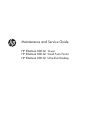 1
1
-
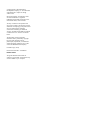 2
2
-
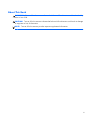 3
3
-
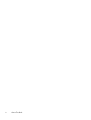 4
4
-
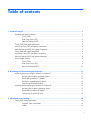 5
5
-
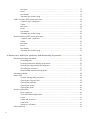 6
6
-
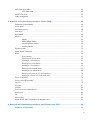 7
7
-
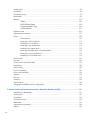 8
8
-
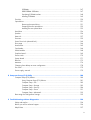 9
9
-
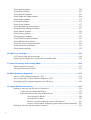 10
10
-
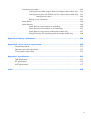 11
11
-
 12
12
-
 13
13
-
 14
14
-
 15
15
-
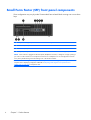 16
16
-
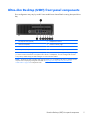 17
17
-
 18
18
-
 19
19
-
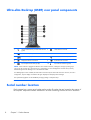 20
20
-
 21
21
-
 22
22
-
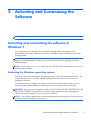 23
23
-
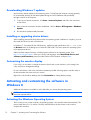 24
24
-
 25
25
-
 26
26
-
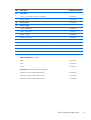 27
27
-
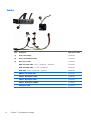 28
28
-
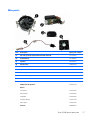 29
29
-
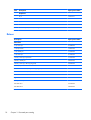 30
30
-
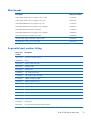 31
31
-
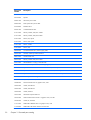 32
32
-
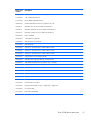 33
33
-
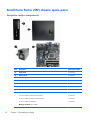 34
34
-
 35
35
-
 36
36
-
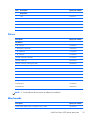 37
37
-
 38
38
-
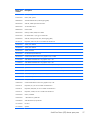 39
39
-
 40
40
-
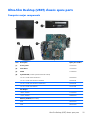 41
41
-
 42
42
-
 43
43
-
 44
44
-
 45
45
-
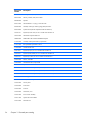 46
46
-
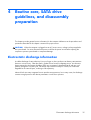 47
47
-
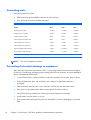 48
48
-
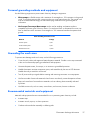 49
49
-
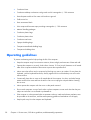 50
50
-
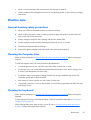 51
51
-
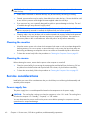 52
52
-
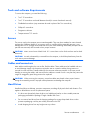 53
53
-
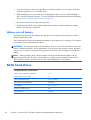 54
54
-
 55
55
-
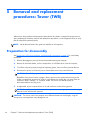 56
56
-
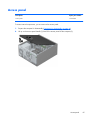 57
57
-
 58
58
-
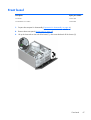 59
59
-
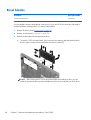 60
60
-
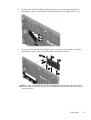 61
61
-
 62
62
-
 63
63
-
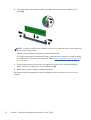 64
64
-
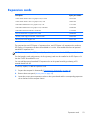 65
65
-
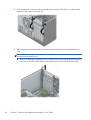 66
66
-
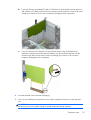 67
67
-
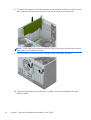 68
68
-
 69
69
-
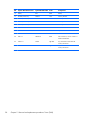 70
70
-
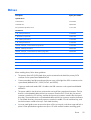 71
71
-
 72
72
-
 73
73
-
 74
74
-
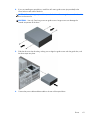 75
75
-
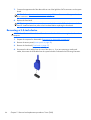 76
76
-
 77
77
-
 78
78
-
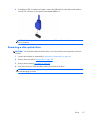 79
79
-
 80
80
-
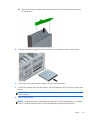 81
81
-
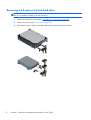 82
82
-
 83
83
-
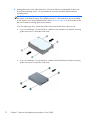 84
84
-
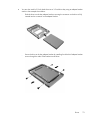 85
85
-
 86
86
-
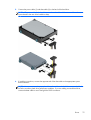 87
87
-
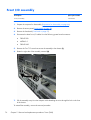 88
88
-
 89
89
-
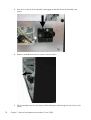 90
90
-
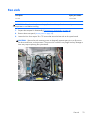 91
91
-
 92
92
-
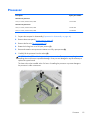 93
93
-
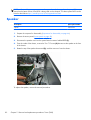 94
94
-
 95
95
-
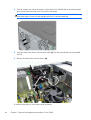 96
96
-
 97
97
-
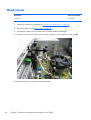 98
98
-
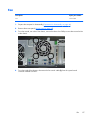 99
99
-
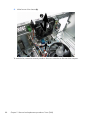 100
100
-
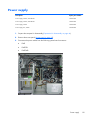 101
101
-
 102
102
-
 103
103
-
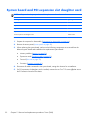 104
104
-
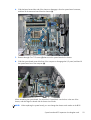 105
105
-
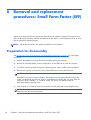 106
106
-
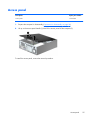 107
107
-
 108
108
-
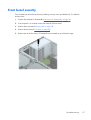 109
109
-
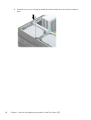 110
110
-
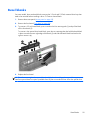 111
111
-
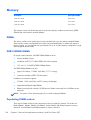 112
112
-
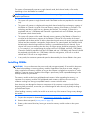 113
113
-
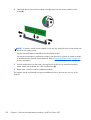 114
114
-
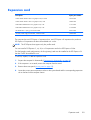 115
115
-
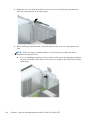 116
116
-
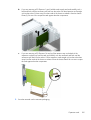 117
117
-
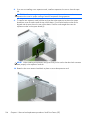 118
118
-
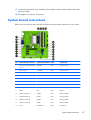 119
119
-
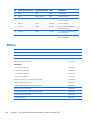 120
120
-
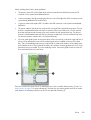 121
121
-
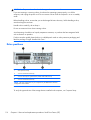 122
122
-
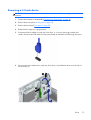 123
123
-
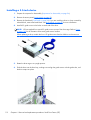 124
124
-
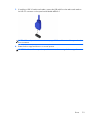 125
125
-
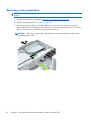 126
126
-
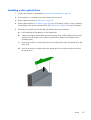 127
127
-
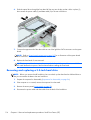 128
128
-
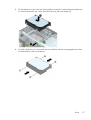 129
129
-
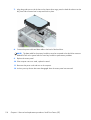 130
130
-
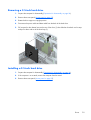 131
131
-
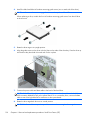 132
132
-
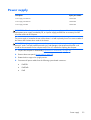 133
133
-
 134
134
-
 135
135
-
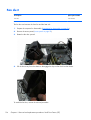 136
136
-
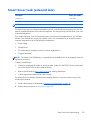 137
137
-
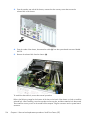 138
138
-
 139
139
-
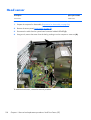 140
140
-
 141
141
-
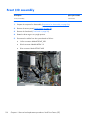 142
142
-
 143
143
-
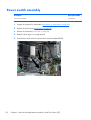 144
144
-
 145
145
-
 146
146
-
 147
147
-
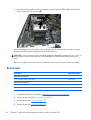 148
148
-
 149
149
-
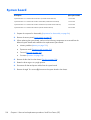 150
150
-
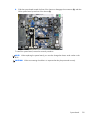 151
151
-
 152
152
-
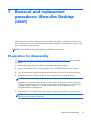 153
153
-
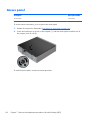 154
154
-
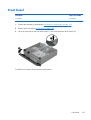 155
155
-
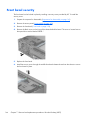 156
156
-
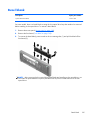 157
157
-
 158
158
-
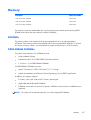 159
159
-
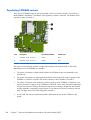 160
160
-
 161
161
-
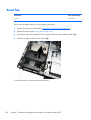 162
162
-
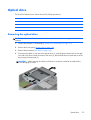 163
163
-
 164
164
-
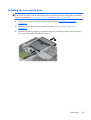 165
165
-
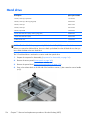 166
166
-
 167
167
-
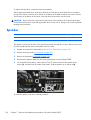 168
168
-
 169
169
-
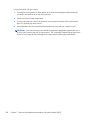 170
170
-
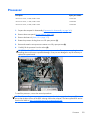 171
171
-
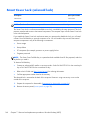 172
172
-
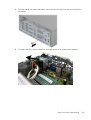 173
173
-
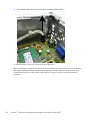 174
174
-
 175
175
-
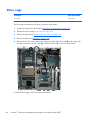 176
176
-
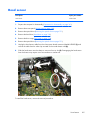 177
177
-
 178
178
-
 179
179
-
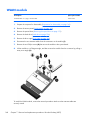 180
180
-
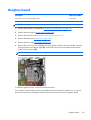 181
181
-
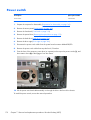 182
182
-
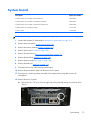 183
183
-
 184
184
-
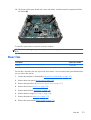 185
185
-
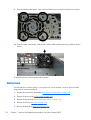 186
186
-
 187
187
-
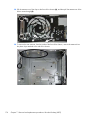 188
188
-
 189
189
-
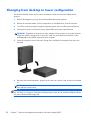 190
190
-
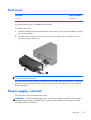 191
191
-
 192
192
-
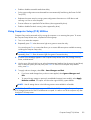 193
193
-
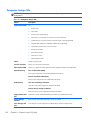 194
194
-
 195
195
-
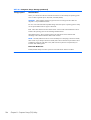 196
196
-
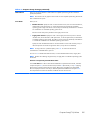 197
197
-
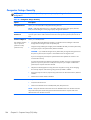 198
198
-
 199
199
-
 200
200
-
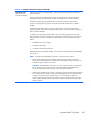 201
201
-
 202
202
-
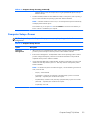 203
203
-
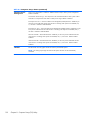 204
204
-
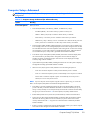 205
205
-
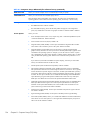 206
206
-
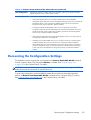 207
207
-
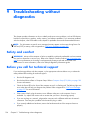 208
208
-
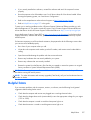 209
209
-
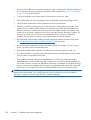 210
210
-
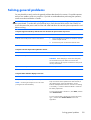 211
211
-
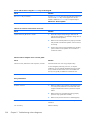 212
212
-
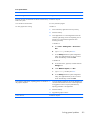 213
213
-
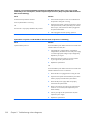 214
214
-
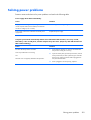 215
215
-
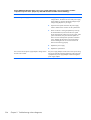 216
216
-
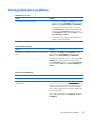 217
217
-
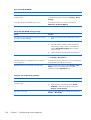 218
218
-
 219
219
-
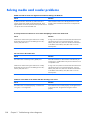 220
220
-
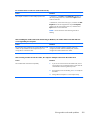 221
221
-
 222
222
-
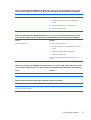 223
223
-
 224
224
-
 225
225
-
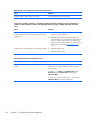 226
226
-
 227
227
-
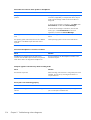 228
228
-
 229
229
-
 230
230
-
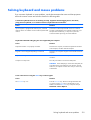 231
231
-
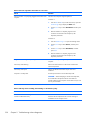 232
232
-
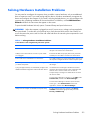 233
233
-
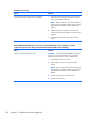 234
234
-
 235
235
-
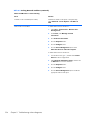 236
236
-
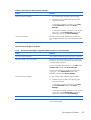 237
237
-
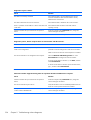 238
238
-
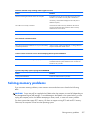 239
239
-
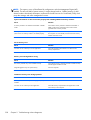 240
240
-
 241
241
-
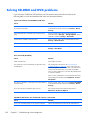 242
242
-
 243
243
-
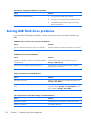 244
244
-
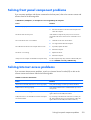 245
245
-
 246
246
-
 247
247
-
 248
248
-
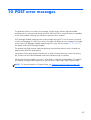 249
249
-
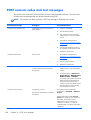 250
250
-
 251
251
-
 252
252
-
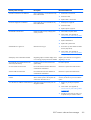 253
253
-
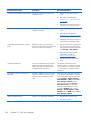 254
254
-
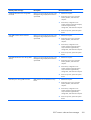 255
255
-
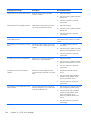 256
256
-
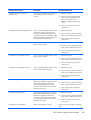 257
257
-
 258
258
-
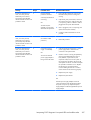 259
259
-
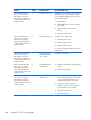 260
260
-
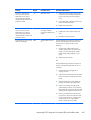 261
261
-
 262
262
-
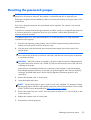 263
263
-
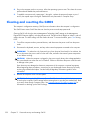 264
264
-
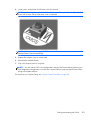 265
265
-
 266
266
-
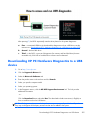 267
267
-
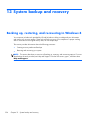 268
268
-
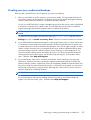 269
269
-
 270
270
-
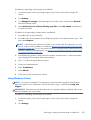 271
271
-
 272
272
-
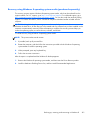 273
273
-
 274
274
-
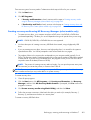 275
275
-
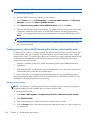 276
276
-
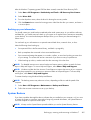 277
277
-
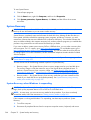 278
278
-
 279
279
-
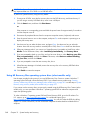 280
280
-
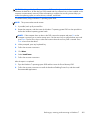 281
281
-
 282
282
-
 283
283
-
 284
284
-
 285
285
-
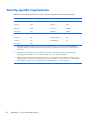 286
286
-
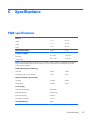 287
287
-
 288
288
-
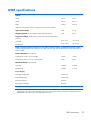 289
289
-
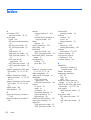 290
290
-
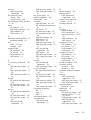 291
291
-
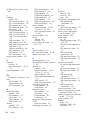 292
292
-
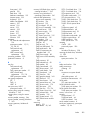 293
293
-
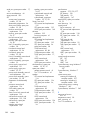 294
294
-
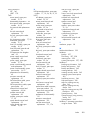 295
295
-
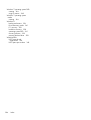 296
296
HP EliteDesk 800 G1 Tower PC (ENERGY STAR) User manual
- Category
- Mini PCs
- Type
- User manual
Ask a question and I''ll find the answer in the document
Finding information in a document is now easier with AI
Related papers
-
HP EliteDesk 800 G3 Small Form Factor PC User guide
-
HP EliteDesk 700 G1 Base Model Small Form Factor PC User guide
-
HP 202 G1 Microtower PC Maintenance & Service Guide
-
HP ProDesk 400 G2 Microtower PC Reference guide
-
HP ProDesk 480 G2 Microtower PC Reference guide
-
HP EliteDesk 880 G4 Tower PC Reference guide
-
HP ProDesk 480 G5 Microtower PC Reference guide
-
HP ProDesk 400 G5 Small Form Factor PC Reference guide
-
HP ProDesk 490 G1 Microtower PC Reference guide
-
HP EliteDesk 705 G4 Workstation Edition Reference guide
Other documents
-
Zebra MC17 Owner's manual
-
Vantec NST-536S3-BK User manual
-
Sony SVD13223CYB Important information
-
Dell OptiPlex 5040 Owner's manual
-
Dell OptiPlex 3040 Owner's manual
-
Dell OptiPlex 7040 Owner's manual
-
Dell OptiPlex 3046 Owner's manual
-
SIIG LB-US0414-S1 Installation guide
-
 Casetek CK-1028-2B/W Datasheet
Casetek CK-1028-2B/W Datasheet
-
 motoeagle Motoeagle DDR3-1066 SODIMM 8GB Kit (2X4GB) PC3 8500 8500S 4GB DDR3 1066MHz CL7 204-Pin 1.5V Non-ECC Unbuffered Notebook Memory Laptop RAM Modules Installation guide
motoeagle Motoeagle DDR3-1066 SODIMM 8GB Kit (2X4GB) PC3 8500 8500S 4GB DDR3 1066MHz CL7 204-Pin 1.5V Non-ECC Unbuffered Notebook Memory Laptop RAM Modules Installation guide