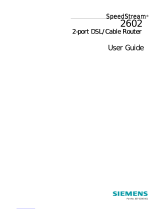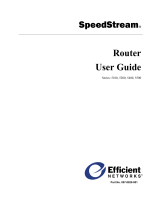Page is loading ...

SpeedStream®
Wireless DSL Gateway
User’s Guide
Model 6200/6300
REV 2.55
Part No. 007-0939-002

© Copyright 2003, Efficient Networks, Inc.
All rights reserved. Printed in the U.S.A.
Product names mentioned herein may be trademarks and/or registered trademarks of their respective companies. Efficient Networks, Inc. shall not be liable for
technical or editorial errors or omissions in this document; nor for incidental or consequential damages resulting from the furnishing, performance, or use of this
material.
Efficient Networks, Inc. – End User Software License and Limited Warranty
INSTALLATION OF THE HARDWARE AND SOFTWARE PROVIDED BY EFFICIENT NETWORKS, INC. (“EFFICIENT”) CONSTITUTES ACCEPTANCE
BY YOU OF THE TERMS OF THE FOLLOWING SOFTWARE LICENSE AND LIMITED WARRANTY. IF YOU DO NOT ACCEPT THESE TERMS, PLEASE
RETURN THE HARDWARE AND SOFTWARE IN ITS ORIGINAL PACKAGING TO THE STORE OR OTHER VENDOR FROM WHICH YOU PURCHASED
IT FOR A FULL REFUND OF THE PURCHASE PRICE.
The following describes your license to use the software (the “Software”) that has been provided with your EFFICIENT DSL customer premises equipment
(“Hardware”) and the limited warranty that EFFICIENT provides on its Software and Hardware.
Software License
The Software is protected by copyright laws and international copyright treaties. The Software is licensed and not sold to you. Accordingly, while you own the media
(CD ROM or floppy disk) on which the Software is recorded, EFFICIENT retains ownership of the Software itself.
1. Grant of License. You may install and use one (and only one) copy of the Software on the computer on which the Hardware is being installed. If the Hardware is
being installed on a network, you may install the Software on the network server or other server-side device on which the Hardware is being installed and onto the
client-side devices connected to the network as necessary.
2. Restrictions. The license granted is a limited license. You may NOT:
sublicense, assign, or distribute copies of the Software to others; decompile, reverse engineer, disassemble or otherwise reduce the Software or any part thereof to a
human perceivable form; modify, adapt, translate or create derivative works based upon the Software or any part thereof; or rent, lease, loan or otherwise operate for
profit the Software.
3. Transfer. You may transfer the Software only where you are also transferring the Hardware. In such cases, you must remove all copies of the Software from any
devices onto which you have installed it, and must ensure that the party to whom you transfer the Hardware receives this License Agreement and Limited Warranty.
4. Upgrades Covered. This license covers the Software originally provided to you with the Hardware, and any additional software that you may receive from
EFFICIENT, whether delivered via tangible media (CD ROM or floppy disk), down loaded from EFFICIENT or delivered through customer support. Any such
additional software shall be considered “Software” for all purposes under this License.
5. Export Law Assurance. You acknowledge that the Software may be subject to export control laws and regulations of the U.S.A. You confirm that you will not
export or re-export the Software to any countries that are subject to export restrictions.
6. No Other Rights Granted. Other than the limited license expressly granted herein, no license, whether express or implied, by estoppel or otherwise, is granted to
any copyright, patent, trademark, trade secret, or other proprietary rights of EFFICIENT.
7. Termination. Without limiting EFFICIENT’s other rights, EFFICIENT may terminate this license if you fail to comply with any of these provisions. Upon
termination, you must destroy the Software and all copies thereof.
Limited Warranty
The following limited warranties provided by EFFICIENT extend to the original end user of the Hardware/licensee of the Software and are not assignable or
transferable to any subsequent purchaser/licensee.
1. Hardware. EFFICIENT warrants that the Hardware will be free from defects in materials and workmanship and will perform substantially in compliance with the
user documentation relating to the Hardware for a period of one year from the date the original end user received the Hardware.
2. Software. EFFICIENT warrants that the Software will perform substantially in compliance with the end user documentation provided with the Hardware and
Software for a period of ninety days from the date the original end user received the Hardware and Software. The end user is responsible for the selection of hardware
and software used in the end user’s systems. Given the wide range of third-party hardware and applications, EFFICIENT does not warrant the compatibility or
uninterrupted or error free operation of our Software with the end user’s system.
3. Exclusive Remedy. Your exclusive remedy and EFFICIENT’s exclusive obligation for breach of this limited warranty is, in EFFICIENT’s sole option, either (a) a
refund of the purchase price paid for the Hardware/Software or (b) repair or replacement of the Hardware/Software with new or remanufactured products. Any
replacement Hardware or Software will be warranted for the remainder of the original warranty period or thirty (30) days, which ever is longer.
4. Warranty Procedures. If a problem develops during the limited warranty period, the end user shall follow the procedure outlined below:
A. Prior to returning a product under this warranty, the end user must first call EFFICIENT at (888) 286-9375, or send an email to EFFICIENT at
[email protected] to obtain a return materials authorization (RMA) number. RMAs are issued between 8:00 a.m. and 5:00 p.m. Central Time, excluding
weekends and holidays. The end user must provide the serial number(s) of the products in order to obtain an RMA.
B. After receiving an RMA, the end user shall ship the product, including power supplies and cable, where applicable, freight or postage prepaid and insured, to
EFFICIENT at 4849 Alpha Road, Dallas Texas 75244, U.S.A. Within five (5) days notice from EFFICIENT, the end user shall provide EFFICIENT with any missing
items or, at EFFICIENT’s sole option, EFFICIENT will either (a) replace missing items and charge the end user or (b) return the product to the end user freight
collect. The end user shall include a return address, daytime telephone number and/or fax. The RMA number must be clearly marked on the outside of the package.
C. Returned Products will be tested upon receipt by EFFICIENT. Products that pass all functional tests will be returned to the end user.
D. EFFICIENT will return the repaired or replacement Product to the end user at the address provided by the end user at EFFICIENT Network’s expense. For
Products shipped within the United States of America, EFFICIENT will use reasonable efforts to ensure delivery within five (5) business days from the date received
by EFFICIENT. Expedited service is available at additional cost to the end user.

E. Upon request from EFFICIENT, the end user must prove the date of the original purchase of the product by a dated bill of sale or dated itemized receipt.
5.Limitations.
The end user shall have no coverage or benefits under this limited warranty if the product has been subject to abnormal use, abnormal conditions, improper storage,
exposure to moisture or dampness, unauthorized modifications, unauthorized repair, misuse, neglect, abuse, accident, alteration, improper installation, or other acts
which are not the fault of EFFICIENT, including acts of nature and damage caused by shipping.
EFFICIENT will not honor, and will consider the warranty voided, if: (1) the seal or serial number on the Product have been tampered with; (2) the Product’s case
has been opened; or (3) there has been any attempted or actual repair or modification of the Product by anyone other than an EFFICIENT authorized service provider.
The limited warranty does not cover defects in appearance, cosmetic, decorative or structural items, including framing, and any non-operative parts.
EFFICIENT’s limit of liability under the limited warranty shall be the actual cash value of the product at the time the end user returns the product for repair,
determined by the price paid by the end user for the product less a reasonable amount for usage. EFFICIENT shall not be liable for any other losses or damages.
The end user will be billed for any parts or labor charges not covered by this limited warranty. The end user will be responsible for any expenses related to
reinstallation of the product.
THIS LIMITED WARRANTY IS THE ONLY WARRANTY EFFICIENT MAKES FOR THE PRODUCT AND SOFTWARE. TO THE EXTENT ALLOWED BY
LAW, NO OTHER WARRANTY APPLIES, WHETHER EXPRESS, IMPLIED OR STATUTORY, INCLUDING ANY WARRANTY OF MERCHANTABILITY
OR FITNESS FOR A PARTICULAR PURPOSE.
6. Out of Warranty Repair. Out of warranty repair is available for fixed fee. Please contact EFFICIENT at the numbers provided above to determine the current out
of warranty repair rate. End users seeking out of warranty repair should contact EFFICIENT as described above to obtain an RMA and to arrange for payment of the
repair charge. All shipping charges will be billed to the end user.
General Provisions
The following general provisions apply to the foregoing Software License and Limited Warranty:
1. No Modification. The foregoing limited warranty is the end user’s sole and exclusive remedy and is in lieu of all other warranties, express or implied. No oral or
written information or advice given by EFFICIENT or its dealers, distributors, employees or agents shall in any way extend, modify or add to the foregoing Software
License and Limited Warranty. This Software License and Limited Warranty constitutes the entire agreement between EFFICIENT and the end user, and supersedes
all prior and contemporaneous representation, agreements or understandings, oral or written. This Software License and Limited Warranty may not be changed or
amended except by a written instrument executed by a duly authorized officer of EFFICIENT.
EFFICIENT neither assumes nor authorizes any authorized service center or any other person or entity to assume for it any other obligation or liability beyond that
which is expressly provided for in this limited warranty including the provider or seller of any extended warranty or service agreement.
The limited warranty period for EFFICIENT supplied attachments and accessories is specifically defined within their own warranty cards and packaging.
2. EXCLUSION OF INCIDENTAL, CONSEQUENTIAL AND CERTAIN OTHER DAMAGES. TO THE FULL EXTENT PERMITTED BY LAW, IN NO
EVENT SHALL EFFICIENT BE LIABLE, WHETHER UNDER CONTRACT, WARRANTY, TORT OR ANY OTHER THEORY OF LAW FOR ANY SPECIAL,
INCIDENTAL OR CONSEQUENTIAL DAMAGES WHATSOEVER, INCLUDING BUT NOT LIMITED TO DAMAGES FOR LOSS OF PROFITS, BUSINESS
INTERRUPTION, PERSONAL INJURY, LOSS OR IMPAIRMENT OF DATA OR BUSINESS INFORMATION, EVEN IF EFFICIENT HAS BEEN NOTIFIED
OF THE POSSIBILITY OF SUCH DAMAGES. EFFICIENT’S LIABILITY TO YOU (IF ANY) FOR ACTUAL DIRECT DAMAGES FOR ANY CAUSE
WHATSOEVER, AND REGARDLESS OF THE FORM OF THE ACTION, WILL BE LIMITED TO, AND SHALL NOT EXCEED, THE AMOUNT PAID FOR
THE HARDWARE/SOFTWARE.
3. General. This Software License and Limited Warranty will be covered by and construed in accordance with the laws of the State of Texas, United States
(excluding conflicts of laws rules), and shall inure to the benefit of EFFICIENT and its successor, assignees and legal representatives. If any provision of this
Software License and Limited Warranty is held by a court of competent jurisdiction to be invalid or unenforceable to any extent under applicable law, that provision
will be enforced to the maximum extent permissible, and the remaining provisions of this Software License and Limited Warranty will remain in full force and effect.
Any notices or other communications to be sent to EFFICIENT must be mailed by certified mail to the following address:
Efficient Networks, Inc.
4849 Alpha Road
Dallas, TX 75244
U.S.A.
Attn: Customer Service

Wireless DSL Gateway User Guide
i
Contents
CHAPTER 1 INTRODUCTION...............................................................................................................1
Features of the Wireless DSL Gateway .............................................................................................1
Network (LAN) Features.................................................................................................................1
Security Features .............................................................................................................................2
Configuration & Management.........................................................................................................2
Advanced Gateway Functions.........................................................................................................2
Minimum System Requirements........................................................................................................3
USB Driver-Related Requirements .................................................................................................3
Package Contents.................................................................................................................................3
Physical Details ....................................................................................................................................4
LEDs................................................................................................................................................4
Rear Panel........................................................................................................................................5
General Safety Guidelines...................................................................................................................7
CHAPTER 2 INSTALLATION.................................................................................................................8
Minimum System Requirements........................................................................................................8
Hardware Installation.........................................................................................................................8
Basic Installation Procedure............................................................................................................8
Wireless Card Installation (Model 6200) ........................................................................................9
Installing Line Filters.......................................................................................................................9
In-Line Filter .............................................................................................................................9
Wall-Mount Filter....................................................................................................................10
Two-to-One Adapter ...............................................................................................................10
Installation Methods......................................................................................................................10
Ethernet Installation Method...................................................................................................10
USB Installation Method (Microsoft Windows).....................................................................12
USB Driver Installation (Macintosh Systems)........................................................................13
CHAPTER 3 OPERATING SYSTEM CONFIGURATION................................................................14
Overview.............................................................................................................................................14
Windows Configuration....................................................................................................................14
Checking TCP/IP Settings (Windows 9x/ME)..............................................................................14
Checking TCP/IP Settings (Windows 2000).................................................................................15
Checking TCP/IP Settings (Windows XP)....................................................................................17
Internet Access ..............................................................................................................................18
For Windows 9x/2000.............................................................................................................18
For Windows XP.....................................................................................................................19
Macintosh Configuration..................................................................................................................19
Checking TCP/IP Settings (MAC OS 8.6 through 9.x).................................................................19
Checking TCP/IP Settings (MAC OS X) ......................................................................................20
CHAPTER 4 SPEEDSTREAM GATEWAY SETUP ...........................................................................21
Overview.............................................................................................................................................21
Configuration Program.....................................................................................................................21
Preparation.....................................................................................................................................22

SpeedStream Wireless DSL Gateway Contents
ii
Connecting to the Gateway............................................................................................................22
Using UPnP (Windows XP and Me).......................................................................................22
Using your Web Browser........................................................................................................22
Setup Wizard......................................................................................................................................23
Gateway Setup Wizard..................................................................................................................23
Wireless Setup WEP 64-Bit Option........................................................................................26
Wireless Setup WEP 128-Bit Option......................................................................................28
Wireless Setup WPA PSK Option...........................................................................................30
Gateway Environment.......................................................................................................................32
Home Window...............................................................................................................................32
Menu Bar.......................................................................................................................................32
Toolbar ..........................................................................................................................................33
Logging into the Gateway .............................................................................................................33
Logging out of the Gateway..........................................................................................................34
Gateway Options ...........................................................................................................................34
CHAPTER 5 GATEWAY CONFIGURATION OPTIONS .................................................................35
Overview.............................................................................................................................................35
Users....................................................................................................................................................35
Adding a User................................................................................................................................36
Content Filtering (Optional)....................................................................................................37
Profile Configuration Access (Optional).................................................................................38
Profile Time Settings (Optional).............................................................................................39
Associated Computer/Connected Device (Optional)...............................................................39
Customized Profile Icon (Optional) ........................................................................................40
Editing a User................................................................................................................................41
Deleting a User..............................................................................................................................42
Viewing User Logs........................................................................................................................43
Devices ................................................................................................................................................44
Gateway..............................................................................................................................................45
ISP Connection..............................................................................................................................45
Advanced Internet Options............................................................................................................47
ATM Virtual Circuits..............................................................................................................47
Static Routes............................................................................................................................47
Routing Table..........................................................................................................................49
Dynamic DNS .........................................................................................................................49
RIP (Routing Information Protocol)........................................................................................54
Home Network ..............................................................................................................................55
IP Network ..............................................................................................................................56
Server Ports .............................................................................................................................57
LAN/WAN Port ......................................................................................................................58
Wireless Network (Optional) ..................................................................................................59
Wireless Setup WEP 64-Bit Option (Advanced Home Networking)......................................61
Wireless Setup WEP 128-Bit Option (Advanced Home Networking)....................................63
Wireless Setup WPA PSK Option (Advanced Home Networking)........................................65

SpeedStream Wireless DSL Gateway Contents
iii
Wireless Filter and Options Configuration..............................................................................67
UPnP (Universal Plug and Play) .............................................................................................69
About UPnP......................................................................................................................................................70
Security..........................................................................................................................................72
Firewall..........................................................................................................................................73
Security Level...................................................................................................................................................73
Attack Detection...............................................................................................................................................74
IP Filtering........................................................................................................................................................76
DMZ .................................................................................................................................................................77
Snooze Control .................................................................................................................................................79
Administrator Password ..........................................................................................................80
Address Translation.................................................................................................................80
Gateway Health.......................................................................................................................82
Statistics...................................................................................................................................83
Internet Stats.....................................................................................................................................................83
Home Networking Stats....................................................................................................................................84
Security Stats....................................................................................................................................................84
Logging.............................................................................................................................................................85
Update Firmware.....................................................................................................................85
Diagnostics..............................................................................................................................86
Customize......................................................................................................................................87
Color Palette............................................................................................................................88
Language.................................................................................................................................89
Time Zone ...............................................................................................................................89
Reboot / Reset................................................................................................................................90
Reboot .....................................................................................................................................90
Reset........................................................................................................................................91
APPENDIX A TROUBLESHOOTING..................................................................................................92
Overview.............................................................................................................................................92
General Issues ....................................................................................................................................92
Internet Access...................................................................................................................................92
Contacting Technical Support..........................................................................................................93
APPENDIX B SPECIFICATIONS .........................................................................................................94
© 2003 Efficient Networks, Inc., A Siemens Company. All rights reserved. Efficient Networks, its logos and SpeedStream are
registered and unregistered trademarks of Efficient Networks, Inc. All other trademarks are held by their respective companies.
Efficient Networks reserves the right to make changes to product specifications at any time without notice.
All trademarks and trade names are the properties of their respective owners.

Wireless DSL Gateway User Guide
1
Chapter 1
Introduction
This chapter provides an overview of the Gateway's features and capabilities.
Congratulations on the purchase of your new SpeedStream SS6000 Series Wireless DSL Gateway
(“Gateway”). The Gateway is a multi-function device providing the following services:
• Built-in DSL Modem provides shared Internet access for multiple users.
• Five-port 10/100 Ethernet Switch for 10Base-T or 100Base-T connections.
• Custom Controls that allow you to configure the SpeedStream DSL Gateway to best meet your
specific security and Internet-sharing needs.
• 802.11 Wireless Expansion Slot (Model 6200) that allows you to add a wireless interface. Your unit
may include a wireless card. If it does not, contact your Internet Service Provider for details and
availability of expansion cards.
• Built-in Wireless Interface (Model 6300) that provides a wireless interface built into the unit. (If you
attempt to access or alter the unit components, any warranties may be voided.)
Features of the Wireless DSL Gateway
The SpeedStream SS6000 Series Gateways incorporate many advanced features, carefully designed to
provide sophisticated functions while being easy to use.
Network (LAN) Features
1. Five-Port 10/100 Ethernet Switch
The SpeedStream Gateway incorporates a five-port 10/100 Ethernet switch, making it easy to create
or extend your network. Optionally, you can configure the fifth port as a WAN port for connection of
another broadband device.
2.
DHCP Server Support
Dynamic Host Configuration Protocol (DHCP) provides a dynamic, “upon request,” IP address to
computers and other networked devices. Your SpeedStream Gateway can act as a DHCP Server for
devices on your local network.
3.
Network Status and Statistics
Using these diagnostic tools, you can easily monitor the status of each network connection and
evaluate network performance.
1

SpeedStream Wireless DSL Gateway Introduction
2
Security Features
24. Password-protected Configuration
Password protection is provided to prevent unauthorized users from modifying the Gateway’s
configuration data and settings.
25.
NAT Protection
An intrinsic side effect of NAT (Network Address Translation) technology is that by allowing all
your network users to share a single IP address, the location and even the existence of each computer
is hidden. From the external viewpoint, there is no network, only a single device - the SpeedStream
DSL Gateway.
26.
Stateful Inspection Firewall
All incoming data packets are monitored and all incoming server requests are filtered, thus protecting
your network from malicious attacks from external sources.
27.
DoS Attack Protection
DoS (Denial of Service) attacks can flood your Internet connection with invalid data packets and
connection requests, using so much bandwidth and so many resources that Internet access becomes
unavailable. The DSL Gateway incorporates protection against DoS attacks as well as other common
hacker attacks.
Configuration & Management
• Easy Setup
Use your Web browser for quick and easy configuration.
•
UPnP Support
Universal Plug and Play (UPnP) allows automatic discovery and configuration of the SpeedStream
Gateway. UPnP is by supported by Windows Me, XP, or later operating systems.
Advanced Gateway Functions
• DMZ
One computer on your local network can be configured to allow unrestricted two-way communication
with servers or individual users on the Internet. This provides the ability to run programs that are
incompatible with firewalls.
•
Firewall “Snooze”
Temporarily disable firewall protection to limit interference with games and other applications
incompatible with firewalls.
•
Content Filter
Use the Content Filter to block user access to undesirable Web sites.
• Time of Day Use Restrictions
Limit the time of day during which individual users have access to the Internet.
• Advanced Wireless Controls
The SpeedStream 6300 model has a built-in wireless interface, and the 6200 model offers an

SpeedStream Wireless DSL Gateway Introduction
3
optional wireless expansion card. Custom configuration options include wireless access control, 128-
bit wireless encryption, disable SSID broadcast, and pass phrase key generation for added security.
Minimum System Requirements
At a minimum, your computer must be equipped with the following to successfully install the DSL
Gateway. Your Internet Service Provider may have additional requirements for use of their service.
• Ethernet connection method:
- A network interface card (NIC) that supports 10/100 Ethernet
- Operating system that supports TCP/IP
- Microsoft Internet Explorer or Netscape Navigator versions 5.0 or later
• USB connection method:
- Available built-in USB port
- Microsoft Internet Explorer or Netscape Navigator versions 5.0 or later
USB Driver-Related Requirements
Additional USB driver-related requirements depend on the operating system and architecture:
• Windows operating system:
- Pentium-compatible 166 MHz (or faster) processor
- 32 MB RAM
- 12 MB available hard drive space
- Windows 98 or later operating system
• Macintosh operating system version 8.6 to 9.x:
- 100MHz PowerPC or better
- 32 MB RAM
- 10 MB available hard disk space
• Macintosh operating system X:
- 300MHz PowerPC G3 or better
- 128 MB RAM
- 110 MB available hard disk space (large space requirement due to the Macintosh OS X needing
up to 100 MB of additional disk space for system organization after install)
Package Contents
If any of the above items are damaged or missing, please contact your Internet Service Provider for
assistance.
• Model SS6000 Series SpeedStream Wireless DSL Gateway

SpeedStream Wireless DSL Gateway Introduction
4
• Power adapter
• CAT-5 Ethernet cable for LAN connections
• RJ11 cable for DSL connection
• USB cable for optional USB installation
• Quick Start Guide
• CD-ROM containing USB driver software and user documentation
Physical Details
Before installing, we recommend that you take a moment to familiarize yourself with the SpeedStream
Gateway by referring to the illustrations below.
LEDs
Figure 1. Front Panel
The front panel contains the following LEDs:
Power
Green Power is on.
Off Power is off.
Red The Power LED briefly shows red during power-up. This indicates
that the SpeedStream is conducting the POST (Power-On Self
Test) that is run each time the SpeedStream is powered on. During
normal operations, the LED will show green.
Ethernet
Ports 1 - 5
Each Ethernet LAN port on the back of the router has two corresponding LEDs: Link
and Activity.
• Link
- On Corresponding LAN port is active.
- Off No active connection on the corresponding LAN port.
• Activity
- Off No data being transmitted or received via the corresponding
LAN port.
- Flashing Data is being transmitted or received via the corresponding
LAN port.

SpeedStream Wireless DSL Gateway Introduction
5
DSL Port
For the DSL connection, there are 2 LEDs:
• Link
- On DSL connection is active.
- Off No active DSL connection.
• Activity
- Off No data being transmitted or received via the DSL connection.
- Flashing Data is being transmitted or received via the DSL connection.
USB
For the USB port, there are 2 LEDs:
• Link
- On USB connection to computer is active.
- Off No active USB connection to computer.
• Activity
- Off No data being transmitted or received via the USB port.
- Flashing Data is being transmitted or received via the USB port.
802.11
For the 802.11 wireless connection, there are 2 LEDs:
• Link
- On Wireless connection is active.
- Off No active wireless connection detected.
• Activity
- Off No data being transmitted or received via the wireless connection.
- Flashing Data is being transmitted or received via the wireless
connection.
Status
Reserved for future functionality
Rear Panel
Figure 2: Model 6200 Rear Panel

SpeedStream Wireless DSL Gateway Introduction
6
Figure 3: Model 6300 Rear Panel
DSL Port
(RJ11)
Connect the RJ11 DSL cable (looks like a telephone cord) here to use your DSL
connection through an existing phone line.
Reset Button
This button can be used to clear all data and restore all settings to the factory
default values. Note:
To clear all data and restore the factory default values:
7. Power off the Gateway.
8. Hold the Reset button down for 5-10 seconds.
9. Continue holding the Reset button until the Power LED blinks alternating
red and green.
10. Release the Reset button.
The factory default configuration has now been restored, and the SpeedStream
Gateway is ready for use.
10/100 Ethernet
Ports 1 - 5
Use standard CAT5 Ethernet cables (with RJ45 connectors) to connect your
computers, hubs, or switches to the DSL Gateway. Both 10Mbps and 100Mbps
connections are supported.
Note: You can configure port #5 for use as either a fifth switched network port or
as a WAN port for connection to another broadband WAN device.
USB Port
Use the USB cable provided with the SpeedStream Gateway to connect the USB
port on the SpeedStream Gateway to an open USB port on your computer. When
using the USB connection method, the USB driver software must be installed
from the provided CD-ROM.
Console Port
For use by service provider technician.
Power Adapter
Port
Connect the supplied power adapter here. Use only the power adapter supplied.

SpeedStream Wireless DSL Gateway Introduction
7
Power Button
Push this button to power the Gateway on and off.
Wireless
Expansion Card
Slot
(Model 6200) Consult your Internet Service Provider for 802.11 wireless card
options and availability.
Use only the wireless card recommended by your Service Provider. Attempting
to use any other wireless card may damage the Gateway and will void your
manufacturer’s warranty.
General Safety Guidelines
When using the SpeedStream Gateway, observe the following safety guidelines:
• Never install telephone wiring during a storm.
• Avoid using a telephone during an electrical storm. Lightening increases the risk of electrical shock.
• Do not install telephone jacks in wet locations and never use the product near water.
• Do not exceed the maximum power load ratings for the product; otherwise, you risk dangerous
overloading of the power circuit.

Wireless DSL Gateway User Guide
8
Chapter 2
Installation
This chapter covers the physical installation of the SpeedStream Wireless DSL Gateway.
Minimum System Requirements
• DSL service and an Internet access account from an Internet Service Provider (ISP).
• Network cables for each device you intend to connect to the Gateway. Use standard CAT5 Ethernet
cables with RJ45 connectors.
• TCP/IP network protocol must be installed on all computers.
• For USB connection to the Gateway, the following operating systems are supported:
− Windows 98
− Windows 2000
− Windows ME and XP
− Mac OS versions 8.6 through 10.2.4
Note: Your configuration may vary slightly from the instructions and illustrations in this chapter.
Refer to your service provider’s documentation, or contact them with questions regarding your
specific configuration.
• For wireless access (Model 6200), you must have a wireless card. If one did not come with your
SpeedStream Gateway, contact your Internet Service Provider for options and availability.
Hardware Installation
You may position the SpeedStream Gateway at any convenient location in your office or home. No
special wiring or cooling requirements are needed; however, you should comply with the safety
guidelines specified in the General Safety Guidelines
on page 7.
Basic Installation Procedure
1. If applicable, install the wireless expansion card.
2. Install line filters if necessary.
3. Connect the cables.
4. Plug the Gateway into the electrical outlet, power on the Gateway, and verify port status.
5. Install USB drivers if necessary.
6. Configure network settings on your computer.
7. Configure the Gateway via the Web-based management interface.
8. Reboot the computer if prompted.
Note Whenever you are required to reboot the Gateway, allow five seconds between turning off the unit
and powering it back on.
2

SpeedStream Wireless DSL Gateway Installation
9
Wireless Card Installation (Model 6200)
If your SpeedStream Gateway came with a wireless expansion card, install this card in the PMCICA
expansion slot on the side of the Gateway before proceeding further with the installation.
1. Remove the wireless card from the anti-static bag.
2. Remove the protective cover from the PCMCIA expansion slot on the side of the Gateway.
3. Insert the expansion card in the slot with the colored label facing up.
4. Ensure that the card is inserted fully and seated securely.
5. After powering on the Gateway, verify that the 802.11 Link LED is lit.
Installing Line Filters
Note This section may not apply to you. Consult your provider if you are unsure.
Because DSL shares your telephone line, you may need to separate the two signals so they do not
interfere with each other. A line filter (may be included with some models) prevents DSL traffic from
disrupting the voice signal on the telephone line, and vice versa. Follow the procedures below to install
line filters on any device (telephones, fax machines, caller ID boxes) that shares the same telephone line
with your DSL.
You will need one of these type filters to connect between the telephone and the wall plate:
• In-line filter: For use with standard desktop telephones.
• Wall-mount filter: For use with wall-mounted telephones.
You may also need a two-to-one adapter if you want to connect more than one device to the telephone
wall plate.
Important! DSL performance may be significantly degraded if the line filters are not installed in the
correct direction, as illustrated below.
In-Line Filter
For each device sharing the same telephone line:
1. Unplug the device’s cord from the telephone
jack.
2. Plug the filter into the telephone jack.
3. Plug the telephone cord (or other device cord)
into the filter.

SpeedStream Wireless DSL Gateway Installation
10
Wall-Mount Filter
For a wall-mounted telephone, install a wall
mount filter:
1. Remove the telephone.
2. Connect the wall mount filter to the wall
plate.
3. Reconnect the telephone.
Two-to-One Adapter
If your DSL router and another device will share
the same telephone jack, install a two-to-one
adapter:
1. Plug a two-to-one adapter into the telephone
jack.
2. Plug a line filter into one of the sockets of the
two-to-one adapter. The other socket will be
used to connect the DSL cable.
3. Plug the device cord into the line filter.
Installation Methods
The SpeedStream Gateway provides ports for either a USB or an Ethernet connection to your primary
computer. Select the interface you will use to connect the Gateway, and follow the step-by-step
instructions below for your chosen installation method.
Ethernet Installation Method
To connect the SpeedStream Gateway via the
Ethernet interface, your computer must have an
Ethernet adapter (also called a network interface
card, or “NIC”) installed.
If your computer does not have this adapter, you
will need to install it before proceeding further.
Refer to your Ethernet adapter documentation for
complete installation instructions.
Note: For wireless connectivity, your SpeedStream Gateway may require an optional wireless interface
card. If your Gateway did not come with this card, contact your Internet Service Provider for options and
accessibility.

SpeedStream Wireless DSL Gateway Installation
11
Figure 4: (Model 6200) Ethernet Connection Installation
Figure 5: (Model 6300) Ethernet Connection Installation
1. Connect the Ethernet cable(s):
1) With your computer powered off, connect the Ethernet cable to an Ethernet port (1-5) on the
SpeedStream Gateway.
2) Connect the other end of the Ethernet cable to the Ethernet port on your computer.
3) If desired, use standard 10/100 CAT5 Ethernet cables to connect additional computers to the
remaining Ethernet ports on the rear of the SpeedStream Gateway.

SpeedStream Wireless DSL Gateway Installation
12
2. Connect the DSL cable:
1) Connect the DSL cable (resembles a telephone cord) to the DSL port on the rear of the
SpeedStream Gateway.
2) Plug the other end of the DSL cable into the phone jack.
3. Connect the power:
1) Connect the power adapter to the rear of the SpeedStream Gateway.
2) Plug the power adapter into the electrical wall outlet.
3) Flip the power switch to power on the SpeedStream Gateway.
4) Power on all connected computers.
4. Check the LEDs:
1) For each active Ethernet connection, the LAN Link LED for the corresponding port number
should be lit.
2) The DSL and Power LEDs should be lit. (For more information, refer to LEDs in Chapter 1.)
When using the Ethernet installation method, you do not have to install any software. Refer to your
Internet Service Provider’s instructions for installing their software and/or connecting to the Internet.
You can now configure the TCP/IP settings as detailed in Chapter 3, SpeedStream Gateway Setup
.
USB Installation Method (Microsoft Windows)
Figure 6: USB Connection Installation Diagram

SpeedStream Wireless DSL Gateway Installation
13
1. Connect the USB Cable
1) With your computer off, connect the provided USB cable to the USB port on the SpeedStream
Gateway.
2) Connect the other end of the USB cable to an open USB port on your computer.
3) If desired, use standard 10/100 CAT5 Ethernet cables to connect additional computers to the
Ethernet ports on the rear of the Gateway.
2. Connect the DSL Cable
1) Connect the DSL cable (resembles a telephone cord) to the DSL port on the rear of the Gateway.
2) Plug the other end of the DSL cable into the phone jack.
3. Connect the Power
1) Connect the power adapter to the rear of the Gateway.
2) Plug the power adapter into the electrical wall outlet.
3) Flip the power switch to power on the Gateway.
4) Power on all connected computers.
4. Install USB Driver Software
1) Insert the SpeedStream Gateway driver CD-ROM into the CD-ROM drive of your computer.
2) When prompted, follow the on-screen instructions to complete the driver installation.
3) No driver software is required for computers connected to the Gateway using Ethernet cables.
5. Check the LEDs
• The DSL, USB, and Power LEDs should be lit. (For more information, refer to LEDs in
Chapter 1, Introduction.)
USB Driver Installation (Macintosh Systems)
When using the USB installation method on a Macintosh, follow these steps to install the USB drivers:
• Macintosh Classic (versions 8.6, 9.x)
1. To “unstuff” the installer to the EFNTClassic110 directory, run EFNTClasic110.sit
2. In the English directory, run the SpeedStream 5x OS9 Installer-en
- or -
In the French directory, run the SpeedStream 5x OS9 Installer-f2
• Macintosh OS X (versions 10.1.x, 10.2.x)
1. To “unstuff” the installer to the EFNTOSX110 directory, run EFNTOSX110.sit
2. In the EFNT0SX110 directory, run the SpeedStream 5x Installer

SpeedStream Wireless DSL Gateway Installation
14
Chapter 3
Operating System Configuration
This chapter details the configuration required for each computer on your network.
Overview
The operating system on each computer in your network, must have the TCP/IP network settings and
Internet access settings configured.
Windows Configuration
This section describes how to configure computers to share Internet access through the SpeedStream
Gateway:
The first step is to check each computer's TCP/IP protocol settings. Because the Gateway uses the TCP/IP
network protocol for all functions, it is essential that the TCP/IP protocol be installed and configured
properly on each computer.
If using the default Gateway settings and the default Windows TCP/IP settings, you do
not need to make any changes.
By default, the Gateway will act as a DHCP server, automatically providing a suitable IP address and
related information to each computer when the computer boots up. For all non-server versions of
Windows, the TCP/IP setting defaults to act as a DHCP client.
Checking TCP/IP Settings (Windows 9x/ME)
1. Select Control Panel >Network. The system responds with the “Network” window.
Figure 7: Network Configuration
2. Select the TCP/IP protocol for your network card.
3
/