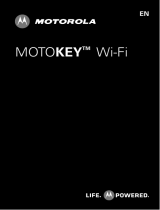2
Section 7: People ..........................................................52
Using the Contacts List . . . . . . . . . . . . . . . . . . . . . . . . . . . . . . 52
Finding a Contact Entry . . . . . . . . . . . . . . . . . . . . . . . . . . . . . . 53
Dialing a Number from Contacts . . . . . . . . . . . . . . . . . . . . . . . 55
Social Buzz . . . . . . . . . . . . . . . . . . . . . . . . . . . . . . . . . . . . . . . 55
Caller Groups . . . . . . . . . . . . . . . . . . . . . . . . . . . . . . . . . . . . . 56
Editing a Caller Group . . . . . . . . . . . . . . . . . . . . . . . . . . . . . . . 57
Speed Dialing . . . . . . . . . . . . . . . . . . . . . . . . . . . . . . . . . . . . . 57
Management . . . . . . . . . . . . . . . . . . . . . . . . . . . . . . . . . . . . . 58
My number . . . . . . . . . . . . . . . . . . . . . . . . . . . . . . . . . . . . . . . 59
Service Dialing Numbers . . . . . . . . . . . . . . . . . . . . . . . . . . . . . 60
Section 8: Media ...........................................................61
web2go . . . . . . . . . . . . . . . . . . . . . . . . . . . . . . . . . . . . . . . . . 61
Games and Apps . . . . . . . . . . . . . . . . . . . . . . . . . . . . . . . . . . 64
Photos . . . . . . . . . . . . . . . . . . . . . . . . . . . . . . . . . . . . . . . . . . 66
Images . . . . . . . . . . . . . . . . . . . . . . . . . . . . . . . . . . . . . . . . . . 68
Music . . . . . . . . . . . . . . . . . . . . . . . . . . . . . . . . . . . . . . . . . . . 69
Music Player . . . . . . . . . . . . . . . . . . . . . . . . . . . . . . . . . . . . . . 70
Sounds . . . . . . . . . . . . . . . . . . . . . . . . . . . . . . . . . . . . . . . . . . 73
Videos . . . . . . . . . . . . . . . . . . . . . . . . . . . . . . . . . . . . . . . . . . 74
Other Files . . . . . . . . . . . . . . . . . . . . . . . . . . . . . . . . . . . . . . . 75
Section 9: Organizer .....................................................77
Organizer . . . . . . . . . . . . . . . . . . . . . . . . . . . . . . . . . . . . . . . . 77
Calendar . . . . . . . . . . . . . . . . . . . . . . . . . . . . . . . . . . . . . . . . . 77
Alarm . . . . . . . . . . . . . . . . . . . . . . . . . . . . . . . . . . . . . . . . . . . 81
Voice Recognition . . . . . . . . . . . . . . . . . . . . . . . . . . . . . . . . . . 83
Tasks . . . . . . . . . . . . . . . . . . . . . . . . . . . . . . . . . . . . . . . . . . . 88
Memo . . . . . . . . . . . . . . . . . . . . . . . . . . . . . . . . . . . . . . . . . . 88
Calculator . . . . . . . . . . . . . . . . . . . . . . . . . . . . . . . . . . . . . . . 89
Tip calculator . . . . . . . . . . . . . . . . . . . . . . . . . . . . . . . . . . . . . 89
World clock . . . . . . . . . . . . . . . . . . . . . . . . . . . . . . . . . . . . . . 89
Converter . . . . . . . . . . . . . . . . . . . . . . . . . . . . . . . . . . . . . . . . 90
Timer . . . . . . . . . . . . . . . . . . . . . . . . . . . . . . . . . . . . . . . . . . . 90
Stopwatch . . . . . . . . . . . . . . . . . . . . . . . . . . . . . . . . . . . . . . . 91
RSS reader . . . . . . . . . . . . . . . . . . . . . . . . . . . . . . . . . . . . . . . 91
Section 10: Camera ...................................................... 92
Using the Camera . . . . . . . . . . . . . . . . . . . . . . . . . . . . . . . . . . 92
Take and Send . . . . . . . . . . . . . . . . . . . . . . . . . . . . . . . . . . . . 92
Photo Options . . . . . . . . . . . . . . . . . . . . . . . . . . . . . . . . . . . . . 95
Using the Camcorder . . . . . . . . . . . . . . . . . . . . . . . . . . . . . . . 96
Recording and Sending a Video . . . . . . . . . . . . . . . . . . . . . . . 96
Configuring the Camcorder . . . . . . . . . . . . . . . . . . . . . . . . . . 97
Video Options . . . . . . . . . . . . . . . . . . . . . . . . . . . . . . . . . . . . . 98
My Album . . . . . . . . . . . . . . . . . . . . . . . . . . . . . . . . . . . . . . . 98
Section 11: Changing Your Settings ............................ 99
Personalize your Phone . . . . . . . . . . . . . . . . . . . . . . . . . . . . . 99
Sound profiles . . . . . . . . . . . . . . . . . . . . . . . . . . . . . . . . . . . . 99
Display settings . . . . . . . . . . . . . . . . . . . . . . . . . . . . . . . . . . 103
Phone settings . . . . . . . . . . . . . . . . . . . . . . . . . . . . . . . . . . . 106
Shortcut Key . . . . . . . . . . . . . . . . . . . . . . . . . . . . . . . . . . . . 109
Messaging Key . . . . . . . . . . . . . . . . . . . . . . . . . . . . . . . . . . . 110
Memory Settings . . . . . . . . . . . . . . . . . . . . . . . . . . . . . . . . . 110
Language . . . . . . . . . . . . . . . . . . . . . . . . . . . . . . . . . . . . . . . 111
t259_Sienna.book Page 2 Wednesday, January 19, 2011 11:30 AM