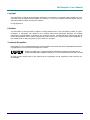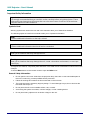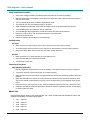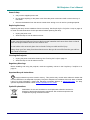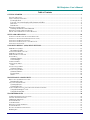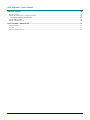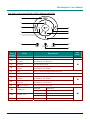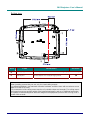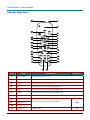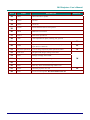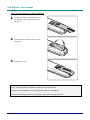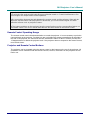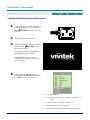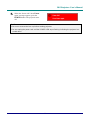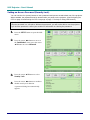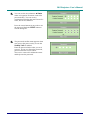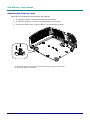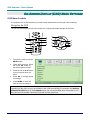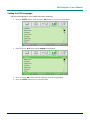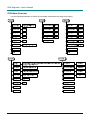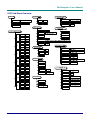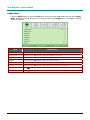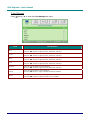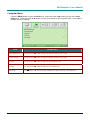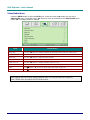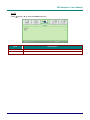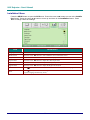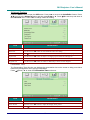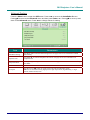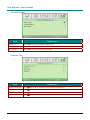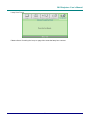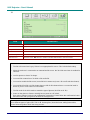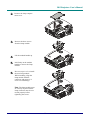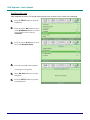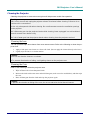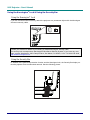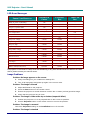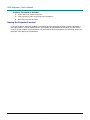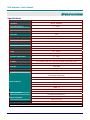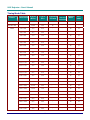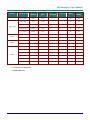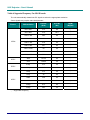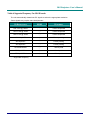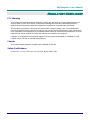Vivitek DLP Projector User manual
- Category
- Projectors
- Type
- User manual
This manual is also suitable for

DLP Projector—User’s Manual
Copyright
This publication, including all photographs, illustrations and software, is protected under international copy-
right laws, with all rights reserved. Neither this manual, nor any of the material contained herein, may be
reproduced without written consent of the author.
© Copyright 2012
Disclaimer
The information in this document is subject to change without notice. The manufacturer makes no repre-
sentations or warranties with respect to the contents hereof and specifically disclaims any implied
warranties of merchantability or fitness for any particular purpose. The manufacturer reserves the right to
revise this publication and to make changes from time to time in the content hereof without obligation of
the manufacturer to notify any person of such revision or changes.
Trademark Recognition
Kensington is a U.S. registered trademark of ACCO Brand Corporation with issued registrations and pend-
ing applications in other countries throughout the world.
HDMI, the HDMI Logo, and High-Definition Multimedia Interface are trademarks or
registered trademarks of HDMI Licensing LLC in the United States and other countries.
All other product names used in this manual are the properties of their respective owners and are ac-
knowledged.
— i —

DLP Projector—User’s Manual
— ii —
Important Safety Information
Important:
It is strongly recommended that you read this section carefully before using the projector. These
safety and usage instructions will ensure that you enjoy many years of safe use of the projector.
Keep this manual for future reference.
Symbols Used
Warning symbols are used on the unit and in this manual to alert you of hazardous situations.
The following styles are used in this manual to alert you to important information.
Note:
Provides additional information on the topic at hand.
Important:
Provides additional information that should not be overlooked.
Caution:
Alerts you to situations that may damage the unit.
Warning:
Alerts you to situations that may damage the unit, create a hazardous environment, or cause per-
sonal injury.
Throughout this manual, component parts and items in the OSD menus are denoted in bold font as in this
example:
“Push the Menu button on the remote control to open the Main menu.”
General Safety Information
¾ Do not open the unit case. Aside from the projection lamp, there are no user-serviceable parts in
the unit. For servicing, contact qualified service personnel.
¾ Follow all warnings and cautions in this manual and on the unit case.
¾ The projection lamp is extremely bright by design. To avoid damage to eyes, do not look into the
lens when the lamp is on.
¾ Do not place the unit on an unstable surface, cart, or stand.
¾ Avoid using the system near water, in direct sunlight, or near a heating device.
¾ Do not place heavy objects such as books or bags on the unit.

DLP Projector—User’s Manual
Projector Installation Notice
¾ Place the projector in a horizontal position
The tilt angle of the projector should not exceed 15 degrees, nor should the projector be installed in
any way other than the desktop and ceiling mount, otherwise lamp life could decrease dramatically.
¾ Allow at least 50 cm clearance around the exhaust vent.
¾ Ensure that the intake vents do not recycle hot air from the exhaust vent.
¾ When operating the projector in an enclosed space, ensure that the surrounding air temperature
within the enclosure does not exceed operation temperature while the projector is running, and the
air intake and exhaust vents are unobstructed.
¾ All enclosures should pass a certified thermal evaluation to ensure that the projector does not
recycle exhaust air, as this may cause the device to shutdown even if the enclosure temperature is
with the acceptable operation temperature range.
–iii –

DLP Projector—User’s Manual
— iv —
Verify Installation Location
¾ Verify if the voltage is stable, grounded properly and there is no electricity leakage.
¾ Measure total power consumption which should not higher the safety capacity and avoid safety is-
sue and short circuit.
¾ Turn on Altitude Mode when located in high altitude areas
¾ The projector can only be installed upright or inverted.
¾ When installation the bracket, make sure the weight limit is not exceed and firmly secured.
¾ Avoid installing near air conditioner duct or subwoofer.
¾ Avoid installing at high temperature, insufficient cooling and heavy dust locations.
¾ Keep your product away from fluorescent lamps to avoid malfunction
caused by IR interference
¾ Install the projector above 200cm to avoid damage.
Cooling notes
Air outlet
¾ Make sure the air outlet is 50cm clear of any obstruction to ensure proper cooling.
¾ Air outlet location should not be in front of the lens of other projector to avoid causing illusions.
¾ Keep the outlet at least 100cm away from the inlets of other projectors
Air inlet
¾ Make sure there is no object blocking air input within 30 cm.
¾ Keep the inlet away from other heat sources
¾ Avoided heavy dust area
Choosing a Projector
Edge blending application
Not only brightness, bright balances, lens but stability is important too when choosing a projector.
¾ A projector need 30 to 60 minutes warm up to adjust properly.
¾ After lens shift, there should not be any optical distortion such as trapezoidal and barrel shape dis-
tortions.
¾ Quick dis-assemble lens need to be firmly secured, the electric motor cannot be mistakenly shift.
The screen should not be offset for long time use or during booting up and shutting down the pro-
jector.
¾ Projector six-axis colors (R,G,B,Y,C,W). Projector adjust functions require: Hue, Saturation, Gain
¾ Vertical or 360 degree projection application. Needs to VERIFY engineering design of lamp aging
to avoid conflict with client.
HDMI Cable
Edge blending signal needs to use digital transfer, the 4 pairs of TMDS transfer impedance require 100 Ω
diameter as following to maintain signal quality:
¾ 5 M : AWG 26
¾ 10 M : AWG 24
¾ 15 M : AWG 22
¾ 20 M : AWG 22
¾ 25 M : AWG 22

DLP Projector—User’s Manual
Power Safety
¾ Only use the supplied power cord.
¾ Do not place anything on the power cord. Place the power cord where it will not be in the way of
foot traffic.
¾ Remove the batteries from the remote control when storing or not in use for a prolonged period.
Replacing the Lamp
Replacing the lamp can be hazardous if done incorrectly. See Replacing the Projection Lamp on page 34
for clear and safe instructions for this procedure. Before replacing the lamp:
¾ Unplug the power cord.
¾ Allow the lamp to cool for about one hour.
Caution:
In rare cases the lamp bulb may burn out during normal operation and cause glass dust or shards
to be discharged outward from the rear exhaust vent.
Do not inhale or do not touch glass dust or shards. Doing so could result in injury.
Always keep your face away from the exhaust vent so that you do not suffer from the gas and bro-
ken shards of the lamp.
Cleaning the Projector
¾ Unplug the power cord before cleaning. See Cleaning the Projector page 37.
¾ Allow the lamp to cool for about one hour.
Regulatory Warnings
Before installing and using the projector, read the regulatory notices in the Regulatory Compliance on
page 51.
Important Recycle Instructions:
Hg
Lamp(s) inside this product contain mercury. This product may contain other electronic waste that
can be hazardous if not disposed of properly. Recycle or dispose in accordance with local, state, or federal
Laws. For more information, contact the Electronic Industries Alliance at WWW.EIAE.ORG
. For lamp
specific disposal information check WWW.LAMPRECYCLE.ORG.
Symbol Explanations
DISPOSAL: Do not use household or municipal waste collection services for
disposal of electrical and electronic equipment. EU countries require the use
of separate recycling collection services.
–v –

DLP Projector—User’s Manual
— vi —
Main Features
• Lightweight unit, easy to pack away and transport.
• Compatible with all major video standards including NTSC, PAL, and SECAM.
• A high brightness rating allows for presentations in daylight or in lit rooms.
• Supports resolutions up to UXGA at 16.7 million colors to deliver crisp, clear images.
• Flexible setup allows for front, rear projections.
• Line-of-vision projections remain square, with advanced keystone correction for angled
projections.
• Input source automatically detected.
About this Manual
This manual is intended for end users and describes how to install and operate the DLP projector. Wher-
ever possible, relevant information—such as an illustration and its description—has been kept on one
page. This printer-friendly format is both for your convenience and to help save paper, thereby protecting
the environment. It is suggested that you only print sections that are relevant to your needs.

DLP Projector—User’s Manual
–vii –
Table of Contents
GETTING STARTED.......................................................................................................................................................... 1
PACKING CHECKLIST ........................................................................................................................................................... 1
VIEWS OF PROJECTOR PARTS............................................................................................................................................... 2
Front-right View ............................................................................................................................................................. 2
Top view—On-screen Display (OSD) buttons and LEDs ............................................................................................... 3
Rear view ........................................................................................................................................................................ 4
Bottom view..................................................................................................................................................................... 5
REMOTE CONTROL PARTS ................................................................................................................................................... 6
Inserting the Remote Control Batteries........................................................................................................................... 8
REMOTE CONTROL OPERATING RANGE............................................................................................................................... 9
PROJECTOR AND REMOTE CONTROL BUTTONS.................................................................................................................... 9
SETUP AND OPERATION............................................................................................................................................... 10
STARTING AND SHUTTING DOWN THE PROJECTOR............................................................................................................. 10
SETTING AN ACCESS PASSWORD (SECURITY LOCK) .......................................................................................................... 12
ADJUSTING THE PROJECTOR LEVEL ................................................................................................................................... 14
ADJUSTING THE ZOOM, FOCUS AND KEYSTONE ................................................................................................................ 15
ADJUSTING THE VOLUME .................................................................................................................................................. 15
ON-SCREEN DISPLAY (OSD) MENU SETTINGS....................................................................................................... 16
OSD MENU CONTROLS ..................................................................................................................................................... 16
Navigating the OSD...................................................................................................................................................... 16
SETTING THE OSD LANGUAGE .......................................................................................................................................... 17
OSD MENU OVERVIEW ..................................................................................................................................................... 18
OSD SUB-MENU OVERVIEW ............................................................................................................................................. 19
IMAGE MENU..................................................................................................................................................................... 20
Advanced Feature......................................................................................................................................................... 21
Color Manager..............................................................................................................................................................22
COMPUTER MENU.............................................................................................................................................................. 23 U
VIDEO/AUDIO MENU ......................................................................................................................................................... 24
Audio............................................................................................................................................................................. 25
INSTALLATION I MENU ...................................................................................................................................................... 26
Advanced Feature......................................................................................................................................................... 27
INSTALLATION II MENU..................................................................................................................................................... 28
Advanced Feature......................................................................................................................................................... 29
Factory Reset................................................................................................................................................................ 33
Status............................................................................................................................................................................. 33
MAINTENANCE AND SECURITY................................................................................................................................. 34
REPLACING THE PROJECTION LAMP................................................................................................................................... 34
Resetting the Lamp........................................................................................................................................................ 36
CLEANING THE PROJECTOR................................................................................................................................................ 37
Cleaning the Lens ......................................................................................................................................................... 37
Cleaning the Case......................................................................................................................................................... 37
USING THE KENSINGTON
®
LOCK & USING THE SECURITY BAR......................................................................................... 38
Using the Kensington
®
Lock ......................................................................................................................................... 38
Using the Security Bar.................................................................................................................................................. 38
TROUBLESHOOTING..................................................................................................................................................... 39
COMMON PROBLEMS AND SOLUTIONS ............................................................................................................................... 39
TIPS FOR TROUBLESHOOTING ............................................................................................................................................ 39
LED ERROR MESSAGES..................................................................................................................................................... 40
IMAGE PROBLEMS.............................................................................................................................................................. 40
LAMP PROBLEMS ............................................................................................................................................................... 41
REMOTE CONTROL PROBLEMS .......................................................................................................................................... 41
AUDIO PROBLEMS ............................................................................................................................................................. 41
HAVING THE PROJECTOR SERVICED .................................................................................................................................. 42
HDMI Q & A .................................................................................................................................................................... 43

DLP Projector—User’s Manual
— viii —
SPECIFICATIONS.............................................................................................................................................................44
SPECIFICATIONS................................................................................................................................................................. 44
PROJECTION DISTANCE VS. PROJECTION SIZE.................................................................................................................... 45
Projection Distance and Size Table.............................................................................................................................. 45
TIMING MODE TABLE ........................................................................................................................................................ 46
PROJECTOR DIMENSIONS ................................................................................................................................................... 50
REGULATORY COMPLIANCE..................................................................................................................................... 51
FCC WARNING .................................................................................................................................................................. 51
CANADA ............................................................................................................................................................................ 51
SAFETY CERTIFICATIONS ................................................................................................................................................... 51

DLP Projector—User’s Manual
– 1 –
G
ETTING
S
TARTED
Packing Checklist
Carefully unpack the projector and check that the following items are included:
DLP PROJECTOR WITH LENS CAP
R
EMOTE CONTROL
(
WITH TWO AAA BATTERIES)
RGB
CABLE POWER CORD
C
ARRYING CASE
(O
PTIONAL)
CD-ROM
(T
HIS USER’S MANUAL)
Q
UICK START GUIDE WARRANTY CARD
Contact your dealer immediately if any items are missing, appear damaged, or if the unit does not work. It
is recommend that you keep the original packing material should you ever need to return the equipment
for warranty service.
Caution:
Avoid using the projector in dusty environments.

DLP Projector—User’s Manual
Views of Projector Parts
Front-right View
ITEM LABEL DESCRIPTION SEE PAGE:
1.
IR receiver
Receive IR signal from remote control
2.
Lens Projection Lens
3.
Focus ring Focuses the projected image
4.
Zoom ring Enlarges the projected image
15
5.
Function keys
See Top view—On-screen Display (OSD) but-
tons and LEDs.
3
Important:
Ventilation openings on the projector allow for good air circulation, which keeps the projector lamp
cool. Do not obstruct any of the ventilation openings.
— 2 —

DLP Projector—User’s Manual
Top view—On-screen Display (OSD) buttons and LEDs
1
2
3
4
5
9
6
7
8
1
0
11
12
ITEM LABEL DESCRIPTION
SEE
PAGE:
1.
MENU Opens and exits OSD menus
16
2.
▲ (Up cursor) /
Keystone+
Navigates and changes settings in the OSD
Quick Menu – For Keystone
3.
SOURCE Enter the Source menu
4.
◄ (Left cursor) /
Volume-
Navigates and changes settings in the OSD
Quick Menu – For Volume
16
5.
Enter Enter or confirm highlighted OSD menu item
6.
AUTO Optimizes image size, position, and resolution
7.
► (Right cursor) /
Volume+
Navigates and changes settings in the OSD
Quick Menu – For Volume
8.
▼ (Down cursor) /
Keystone-
Navigates and changes settings in the OSD
Quick Menu – For Keystone
16
9.
(Power button)
Turns the projector On or Off.
Solid Red Lamp Error.
10.
LAMP LED
Flashing Red Lamp temperature too high
Solid Green Power On
11.
POWER LED
Flashing Green System Initialized / Cooling / Error code
12.
TEMP LED Solid Red Over temperature
40
– 3 –

DLP Projector—User’s Manual
Rear view
Warning:
As a safety precaution, disconnect all power to the projector and connecting devices before making
connections.
12
3
6
9
12
47
10
13
5
8
11
ITEM LABEL DESCRIPTION SEE PAGE:
1. AC IN Connect the POWER cable 10
2.
S-VIDEO
Connect the S-VIDEO cable from a video device
3. VIDEO IN Connect the COMPOSITE cable from a video device
4. HDMI 1 Connect the HDMI cable from a HDMI device
5. HDMI 2 Connect the HDMI cable from a HDMI device
6. (USB) Connect the USB cable from a computer
7. VGA IN Connect the RGB cable from a computer
8. RS-232C Connect RS-232 serial port cable for remote control
9. COMPONENT Connect the Component cable from a component device
10. Kensington Lock Secure to permanent object with a Kensington® Lock system 38
11. AUDIO IN (L and R) Connect the AUDIO cable from a audio device
12. AUDIO IN Connect an AUDIO cable from the audio device
13. AUDIO OUT Connect an AUDIO cable to audio amplifier
— 4 —

DLP Projector—User’s Manual
Bottom view
ITEM LABEL DESCRIPTION SEE PAGE:
1.
Ceiling support holes Contact your dealer for information on mounting the projector on a ceiling
2.
Tilt adjustor Rotate adjuster lever to adjust angle position.
14
Note:
When installing, ensure that you use only UL Listed ceiling mounts.
For ceiling installations, use approved mounting hardware and M4 screws with a maximum screw
depth of 12 mm (0.47 inch).
The construction of the ceiling mount must be of a suitable shape and strength. The ceiling mount
load capacity must exceed the weight of the installed equipment, and as an additional precaution
be capable of withstanding three times the weight of the equipment (not less than 5.15 kg) over a
period of 60 seconds.
– 5 –

DLP Projector—User’s Manual
Remote Control Parts
ITEM LABEL DESCRIPTION SEE PAGE:
1.
IR transmitter Transmits signals to projector
2.
Status LED Lights when the remote control is used
3.
Laser Press to operate the on-screen pointer
4.
Up Up arrow when connected through USB to a PC
5.
Right Right arrow when connected through USB to a PC
6.
Down Down arrow when connected through USB to a PC
7.
Page Down Page down when connected through USB to a PC
8.
Up cursor
9.
Right cursor
10.
Down cursor
Navigates and changes settings in the OSD
16
11.
Volume +/- Adjusts volume
15
— 6 —

DLP Projector—User’s Manual
– 7 –
ITEM LABEL DESCRIPTION SEE PAGE:
12.
Mute Mutes the built-in speaker
13.
Zoom+ Zoom in
14.
Zoom- Zoom out
15.
Freeze Freeze/unfreezes the on-screen picture
16.
Blank Makes the screen blank
17.
Source Detects the input device
18.
Auto Auto adjustment for phase, tracking, size, position
19.
Menu Opens the OSD
16
20.
Status
Opens the OSD Status menu (the menu only opens when an
input device is detected)
33
21.
Keystone top/bottom Corrects image-trapezoid (wider top/bottom) effect
15
22.
Left cursor Navigates and changes settings in the OSD
23.
Enter
Changes settings in the OSD
24.
Page Up Page up when connected through USB to a PC
25.
Left Left arrow when connected through USB to a PC
26.
Enter Enter key when connected through USB to a PC
16
27.
Power Turns the projector on or off
10
28.
Laser Use as on-screen pointer. DO NOT POINT IN EYES.

DLP Projector—User’s Manual
Inserting the Remote Control Batteries
1.
Remove the battery compartment cover
by sliding the cover in the direction of
the arrow.
2.
Insert the battery with the positive side
facing up.
3.
Replace the cover.
Caution:
1. Only use AAA batteries (Alkaline batteries are recommended).
2. Dispose of used batteries according to local ordinance regulations.
3. Remove the batteries when not using the projector for prolonged periods.
— 8 —

DLP Projector—User’s Manual
– 9 –
Important:
1. Avoid using the projector with bright fluorescent lighting turned on. Certain high-frequency fluo-
rescent lights can disrupt remote control operation.
2. Be sure nothing obstructs the path between the remote control and the projector. If the path be-
tween the remote control and the projector is obstructed, you can bounce the signal off certain
reflective surfaces such as projector screens.
3. The buttons and keys on the projector have the same functions as the corresponding buttons on
the remote control. This user’s manual describes the functions based on the remote control.
Remote Control Operating Range
The remote control uses infrared transmission to control the projector. It is not necessary to point the
remote directly at the projector. Provided you are not holding the remote perpendicular to the sides or
the rear of the projector, the remote will function well within a radius of about 7 meters (23 feet) and
15 degrees above or below the projector level. If the projector does not respond to the remote control,
move a little closer.
Projector and Remote Control Buttons
The projector can be operated using the remote control or the buttons on the top of the projector. All
operations can be carried out with the remote control; however, the buttons on the projector are lim-
ited in use.

DLP Projector—User’s Manual
— 10 —
S
ETUP AND
O
PERATION
Starting and Shutting down the Projector
1.
Connect the power cord to the projector.
Connect the other end to a wall outlet.
The
POWER LED on the projector
light.
2.
Turn on the connected devices.
3.
Ensure the POWER LED not a flashing.
Then press the
POWER button to
turn on the projector.
The projector splash screen displays and
connected devices are detected.
See Setting an Access Password
(Security Lock) on page 12 if security
lock is enabled.
4.
If more than one input device is con-
nected, press the SOURCE button and
use ▲▼ to scroll among devices.
• VGA: Analog RGB
• Component: DVD input YCbCr / YPbPr, or HDTV input
YPbPr.
• Composite Video: Traditional composite video
• S-Video: Super video (Y/C separated)
• HDMI 1/HDMI 2: High-Definition Multimedia Interface

DLP Projector—User’s Manual
5.
When the “Power Off? /Press Power
again” message appears, press the
POWER button. The projector turns
off.
Caution:
1. Be sure to remove the lens cap before starting projector.
2. Do not unplug the power cord until the POWER LED stops flashing–indicating the projector has
cooled down.
– 11 –

DLP Projector—User’s Manual
Setting an Access Password (Security Lock)
You can use the four (arrow) buttons to set a password and prevent unauthorized use of the projector.
When enabled, the password must be entered after you power on the projector. (See Navigating the
OSD on page 16 and Setting the OSD Language on page 17 for help on using OSD menus.)
Important:
Keep the password in a safe place. Without the password, you will not be able to use the projector.
If you lose the password, contact your reseller for information on clearing the password.
1.
Press the MENU button to open the OSD
menu.
2.
Press the cursor ◄► button to move to
the Installation I menu, press the cursor
▲▼ button to select Advanced.
3.
Press the cursor ▲▼ button to select
Security Lock.
4.
Press the cursor ◄► button to enable or
disable security lock function.
A password dialog box automatically
appears.
— 12 —
Page is loading ...
Page is loading ...
Page is loading ...
Page is loading ...
Page is loading ...
Page is loading ...
Page is loading ...
Page is loading ...
Page is loading ...
Page is loading ...
Page is loading ...
Page is loading ...
Page is loading ...
Page is loading ...
Page is loading ...
Page is loading ...
Page is loading ...
Page is loading ...
Page is loading ...
Page is loading ...
Page is loading ...
Page is loading ...
Page is loading ...
Page is loading ...
Page is loading ...
Page is loading ...
Page is loading ...
Page is loading ...
Page is loading ...
Page is loading ...
Page is loading ...
Page is loading ...
Page is loading ...
Page is loading ...
Page is loading ...
Page is loading ...
Page is loading ...
Page is loading ...
Page is loading ...
-
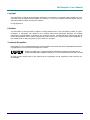 1
1
-
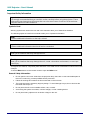 2
2
-
 3
3
-
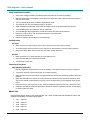 4
4
-
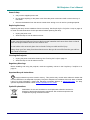 5
5
-
 6
6
-
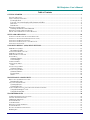 7
7
-
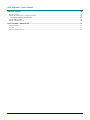 8
8
-
 9
9
-
 10
10
-
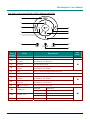 11
11
-
 12
12
-
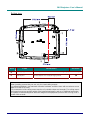 13
13
-
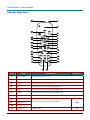 14
14
-
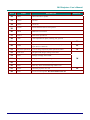 15
15
-
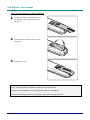 16
16
-
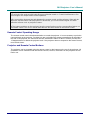 17
17
-
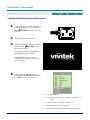 18
18
-
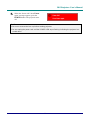 19
19
-
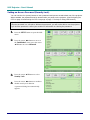 20
20
-
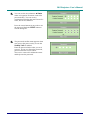 21
21
-
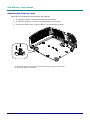 22
22
-
 23
23
-
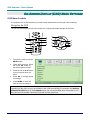 24
24
-
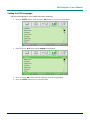 25
25
-
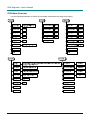 26
26
-
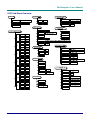 27
27
-
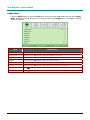 28
28
-
 29
29
-
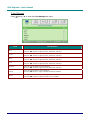 30
30
-
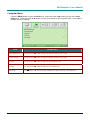 31
31
-
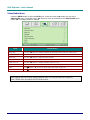 32
32
-
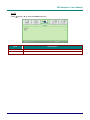 33
33
-
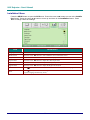 34
34
-
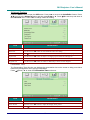 35
35
-
 36
36
-
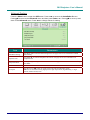 37
37
-
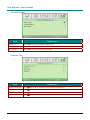 38
38
-
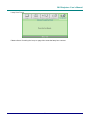 39
39
-
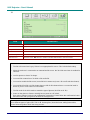 40
40
-
 41
41
-
 42
42
-
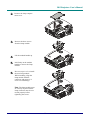 43
43
-
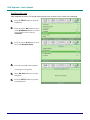 44
44
-
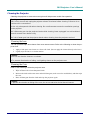 45
45
-
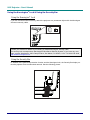 46
46
-
 47
47
-
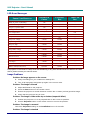 48
48
-
 49
49
-
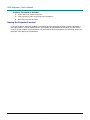 50
50
-
 51
51
-
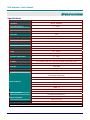 52
52
-
 53
53
-
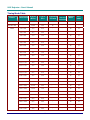 54
54
-
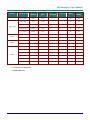 55
55
-
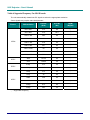 56
56
-
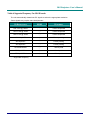 57
57
-
 58
58
-
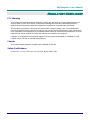 59
59
Vivitek DLP Projector User manual
- Category
- Projectors
- Type
- User manual
- This manual is also suitable for
Ask a question and I''ll find the answer in the document
Finding information in a document is now easier with AI
Related papers
Other documents
-
Infocus InFocus IN5312 User manual
-
Knoll Systems HDP2300 User manual
-
Infocus IN3118HD User manual
-
Knoll Systems HDO1850w User manual
-
Texas Instruments HDO1850 User manual
-
Infocus IN134UST User manual
-
Eiki EK-400X User manual
-
Eiki EIKI EK-400X User manual
-
Eiki EK-400X User manual
-
Sim2 Cube 20th User manual