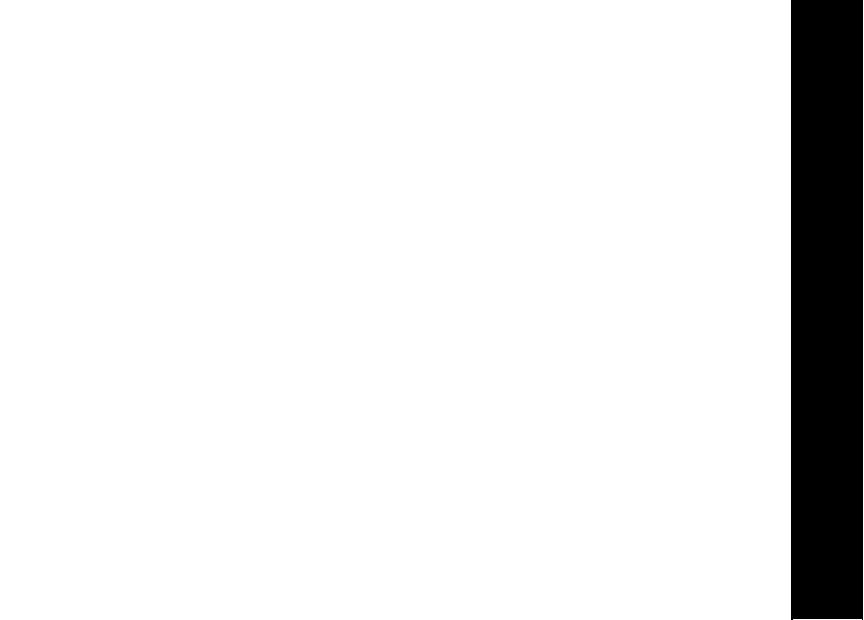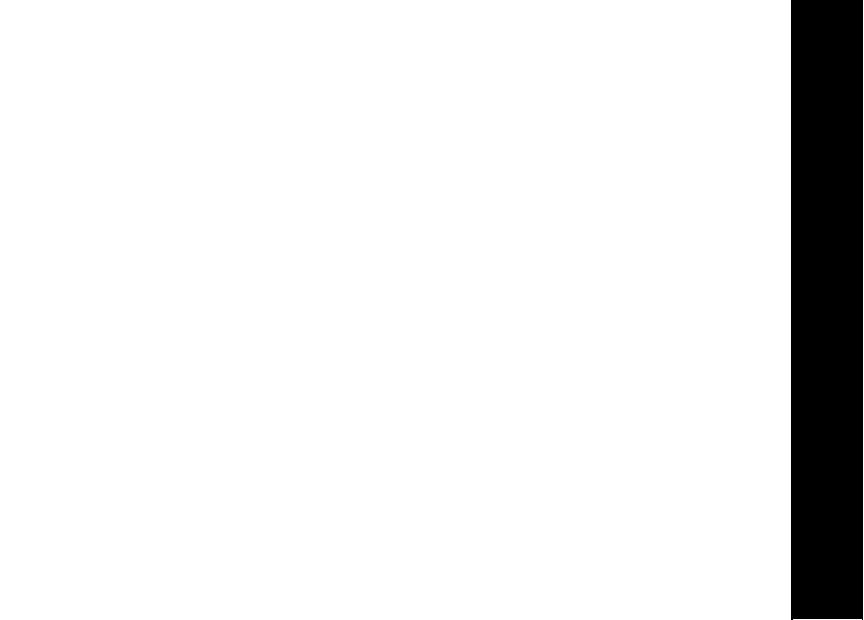
T3150 User Guide
iii
Select a Menu Display Style.........................................................................................................................24
Naming Your Handset ..................................................................................................................................25
Changing the Audio Settings..............................................................................................................................26
Ringer Type ..................................................................................................................................................26
Ringer Volume..............................................................................................................................................26
Using the Hearing Aid Compatible (HAC) Feature .......................................................................................27
Key Tones.....................................................................................................................................................27
Changing Your Handset Settings .......................................................................................................................28
Changing the Display Setup .........................................................................................................................28
Setting the Alarm Clock................................................................................................................................28
Changing the Call Related Settings ..............................................................................................................29
Call Related Features: ..................................................................................................................................29
Registering and Deregistering Handsets ...........................................................................................................30
Registering a Handset to a Base Unit ..........................................................................................................30
Deregistering a Handset from a Base Unit...................................................................................................31
Returning Your System to the Default Settings ...........................................................................................31
Customizing Your Base Unit ...............................................................................................................................32
Ringer Type ..................................................................................................................................................32
Dialing Method .............................................................................................................................................32
Phonebook Operations ........................................................................................................................................33