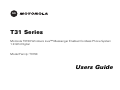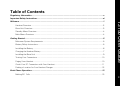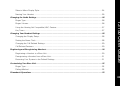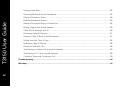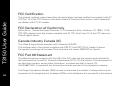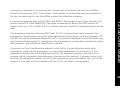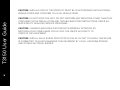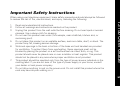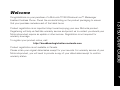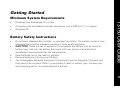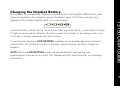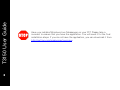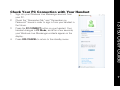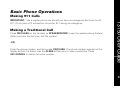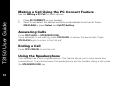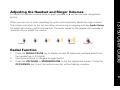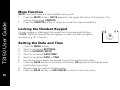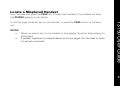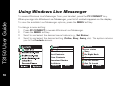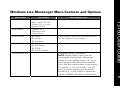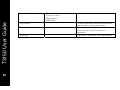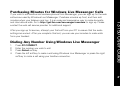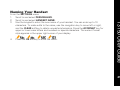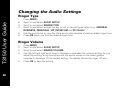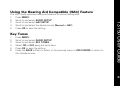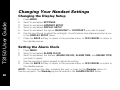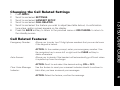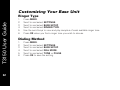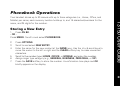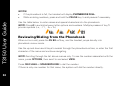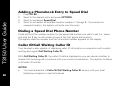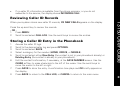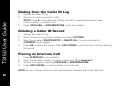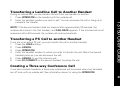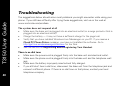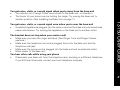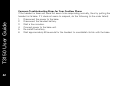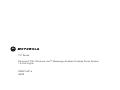T31 Series
Motorola T3150 Windows Live™ Messenger Enabled Cordless Phone System
1.9 GHz Digital
Model Family: T3150
Users Guide

For a copy of a large-print version of this guide, or for
product-related questions, please visit us online:
www.motorola.com/cordless
Or contact us at:
1-800-353-2729 U.S.A.
1-800-461-4575 Canada
1-888-390-6456 TTY (Text Telephone)
Motorola reserves the right to revise this publication and to make changes in content from time to time
without obligation on the part of Motorola to provide notification of such revision or change.
MOTOROLA PROVIDES THIS GUIDE WITHOUT WARRANTY OF ANY KIND, EITHER IMPLIED OR
EXPRESS, INCLUDING, BUT NOT LIMITED TO, THE IMPLIED WARRANTIES OF MERCHANTABILITY
AND FITNESS FOR A PARTICULAR PURPOSE. Motorola may make improvements or changes in the
product(s) described in this manual at any time.
MOTOROLA and the Stylized M logo are registered in the U.S. Patent and Trademark Office. All other
product or service names are the property of their respective owners.
© Motorola, Inc. 2006

T3150 User Guide
i
Table of Contents
Regulatory Information .........................................................................................................................................v
Important Safety Instructions..............................................................................................................................xi
Welcome .................................................................................................................................................................1
Handset Overview..........................................................................................................................................2
Base Unit Overview .......................................................................................................................................3
Standby Menu Overview................................................................................................................................4
Main Menu Overview.....................................................................................................................................4
Getting Started.......................................................................................................................................................5
Minimum System Requirements ...................................................................................................................5
Battery Safety Instructions.............................................................................................................................5
Installing the Battery ......................................................................................................................................6
Charging the Handset Battery ........................................................................................................................7
Installing the Base Unit ..................................................................................................................................9
Testing Your Connections ............................................................................................................................10
Paging Your Handset....................................................................................................................................10
Check Your PC Connection with Your Handset ...........................................................................................11
Finding a Location for Your Handset Charger ..............................................................................................12
Basic Phone Operations.......................................................................................................................................13
Making 911 Calls ..........................................................................................................................................13

T3150 User Guide
ii
Making a Traditional Call ..............................................................................................................................13
Making a Call Using the PC Connect Feature ..............................................................................................14
Answering Calls ...........................................................................................................................................14
Ending a Call.................................................................................................................................................14
Using the Speakerphone..............................................................................................................................14
Adjusting the Handset and Ringer Volumes ................................................................................................15
Redial Function.............................................................................................................................................15
Mute Function..............................................................................................................................................16
Locking the Handset Keypad .......................................................................................................................16
Setting the Date and Time ...........................................................................................................................16
Locate a Misplaced Handset........................................................................................................................17
Using Windows Live Messenger ........................................................................................................................18
Windows Live Messenger Menu Features and Options .............................................................................19
Purchasing Minutes for Windows Live Messenger Calls ............................................................................21
Dialing Any Number Using Windows Live Messenger ................................................................................21
Dialing a Contact’s Phone Number from Their Profile .................................................................................22
Personalizing Your Handset................................................................................................................................23
Accessing the Main Menu Options..............................................................................................................23
Select a Display Language ...........................................................................................................................23
Select a Wallpaper Image ............................................................................................................................24
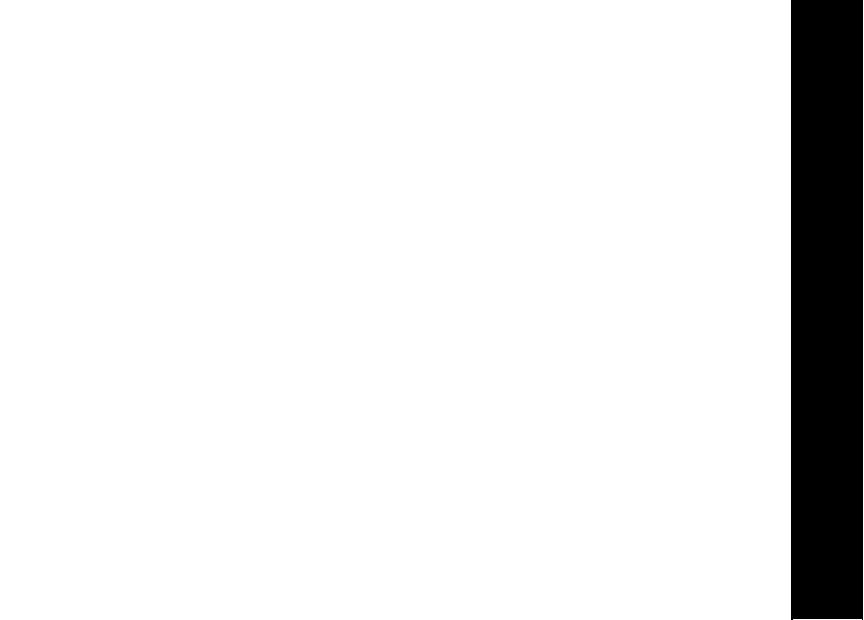
T3150 User Guide
iii
Select a Menu Display Style.........................................................................................................................24
Naming Your Handset ..................................................................................................................................25
Changing the Audio Settings..............................................................................................................................26
Ringer Type ..................................................................................................................................................26
Ringer Volume..............................................................................................................................................26
Using the Hearing Aid Compatible (HAC) Feature .......................................................................................27
Key Tones.....................................................................................................................................................27
Changing Your Handset Settings .......................................................................................................................28
Changing the Display Setup .........................................................................................................................28
Setting the Alarm Clock................................................................................................................................28
Changing the Call Related Settings ..............................................................................................................29
Call Related Features: ..................................................................................................................................29
Registering and Deregistering Handsets ...........................................................................................................30
Registering a Handset to a Base Unit ..........................................................................................................30
Deregistering a Handset from a Base Unit...................................................................................................31
Returning Your System to the Default Settings ...........................................................................................31
Customizing Your Base Unit ...............................................................................................................................32
Ringer Type ..................................................................................................................................................32
Dialing Method .............................................................................................................................................32
Phonebook Operations ........................................................................................................................................33

T3150 User Guide
iv
Storing a New Entry .....................................................................................................................................33
Reviewing/Dialing from the Phonebook.......................................................................................................34
Editing a Phonebook Entry ...........................................................................................................................35
Deleting Phonebook Entries.........................................................................................................................35
Adding a Phonebook Entry to Speed Dial ....................................................................................................36
Dialing a Speed Dial Phone Number ............................................................................................................36
Caller ID/Call Waiting Caller ID .....................................................................................................................36
Reviewing Caller ID Records........................................................................................................................37
Storing a Caller ID Entry in the Phonebook ..................................................................................................37
Dialing from the Caller ID Log ......................................................................................................................38
Deleting a Caller ID Record ..........................................................................................................................38
Placing an Intercom Call...............................................................................................................................38
Transferring a Landline Call to Another Handset .........................................................................................39
Transferring a PC Call to another Handset ...................................................................................................39
Creating a Three-way Conference Call.........................................................................................................39
Troubleshooting...................................................................................................................................................40
Warranty ...............................................................................................................................................................43

T3150 User Guide
v
Regulatory Information
Federal Communications Commission (FCC)
Compliance Part 15 Subpart B
Note: This equipment has been tested and found to comply with the limits for a Class B digital
device, pursuant to part 15 of the FCC Rules. These limits are designed to provide reasonable
protection against harmful interference in a residential installation. This equipment generates,
uses, and can radiate radio frequency energy and, if not installed and used in accordance with the
instructions, may cause harmful interference to radio communications. However, there is no
guarantee that interference will not occur in a particular installation. If this equipment does cause
harmful interference to radio or television reception, which can be determined by turning the
equipment off and on, the user is encouraged to try to correct the interference by one or more of
the following measures:
• Reorient or relocate the receiving antenna.
• Increase the separation between the equipment and receiver.
• Connect the equipment into an outlet on a circuit different from that to which the receiver is
connected.
• Consult the dealer or an experienced radio/TV technician for help.
CAUTION: Changes or modifications not expressly approved by Motorola for compliance could
void the user’s authority to operate the equipment.
This device complies with part 15 of the FCC Rules. Operation is subject to the following two
conditions: (1) This device may not cause harmful interference, and (2) this device must accept
any interference received, including interference that may cause undesired operation.

T3150 User Guide
vi
FCC Certification
This product contains a radio transmitter and accordingly has been certified as compliant with 47
CFR Part 15 of the FCC Rules for intentional radiators. Products that contain a radio transmitter
are labeled with FCC ID number.
FCC Declaration of Conformity
Motorola Inc., Connected Home Solutions, 101 Tournament Drive, Horsham, PA 19044, 1-215-
323-1000, declares that this product complies with 47 CFR Parts 2 and 15 of the FCC rules as a
Class B digital device.
Canada Industry Canada (IC)
This Class B digital device complies with Canadian ICES-003.
The wireless radio of this device complies with RSS 213 and RSS 102 of Industry Canada.
Cet appareil numérique de la classe B est conforme à la norme NMB-003 du Canada.
FCC Part 68 Statement
This Motorola phone complies with Part 68 of the FCC rules and the requirements adopted by
the Administrative Council for Terminal Attachments (ACTA). On the bottom of this equipment is
the label that contains, among other information, a product identifier in format US:
AAAEQ##TXXXX. If requested, this information must be provided to the telephone company.
The Ringer Equivalence Number (REN) is used to determine the number of devices that may be
connected to the telephone line. Excessive RENs on the telephone line may result in the devices

T3150 User Guide
vii
not ringing in response to an incoming call. In most, but not all areas, the sum of the RENs
should not exceed five (5.0). To be certain of the number of devices that may be connected to
the line, as determined by the total RENs, contact the telephone company.
For products approved after July 23, 2001, the REN for this product is part of the identifier that
has the format US: AAAEQ##TXXXX. The digits represented by ## are the REN without the
decimal point (e.g., 03 is a REN of 0.3). For earlier products, the REN is separately shown on the
label.
This equipment uses the following USOC jack: RJ11C. A plug and jack used to connect this
equipment to the premises wiring and telephone network must comply with the applicable FCC
Part 68 rules and requirements adopted by ACTA. A compliant telephone cord and modular plug
is provided with this product. It is designed to be connected to a compatible modular jack that is
also compliant. See installation instructions for details.
Connection to Party Line Service is subject to state tariffs. Contact the state public utility
commission, public service commission, or corporation commission for information. If this
equipment causes harm to the telephone network, the telephone company will notify you in
advance that the temporary discontinuance of service may be required. If advance notice is not
practical, the telephone company will notify the customer as soon as possible. Also, you will be
advised of your right to file a complaint with the FCC if you believe it is necessary.

T3150 User Guide
viii
The telephone company may make changes in its facilities, equipment, operations, or procedures
that could affect the operation of the equipment. If this happens, the telephone company will
provide advance notice in order for you to make necessary modifications to maintain
uninterrupted service.
If trouble is experienced with this equipment, for repair or warranty information, please contact
Motorola, Inc. at 1-877-466-8646. If the equipment is causing harm to the telephone network, the
telephone company may request that you disconnect the equipment from the network until the
problem is solved.
This equipment is hearing aid compatible.
If your home has specially wired alarm equipment connected to the telephone line, ensure the
installation of the cordless phone does not disable your alarm equipment. If you have questions
about what will disable alarm equipment, consult your telephone company or qualified installer.
CAUTION: To maintain compliance with the FCC’s RF exposure guidelines, place the base unit at
least 20cm (approximately 8 in) from nearby persons.
For body-worn operation, this phone has been tested and meets the FCC exposure guidelines
when used with the belt clip supplied or designated for this product. Use of other accessories
may not ensure compliance with FCC RF exposure guidelines.

T3150 User Guide
ix
Industry Canada CS-03 Declaration of Conformity
This product meets the applicable Industry Canada technical specifications. The Ringer
Equivalence Number (REN) is an indication of the maximum number of devices allowed to be
connected to a telephone interface. The termination on an interface may consist of any
combination of devices subject only to the requirement that the sum of the REMs of all the
devices does not exceed five.
WARNING: TO PREVENT FIRE OR SHOCK HAZARD, DO NOT EXPOSE THIS PRODUCT TO
RAIN OR MOISTURE. THE UNIT MUST NOT BE EXPOSED TO DRIPPING OR SPLASHING. DO
NOT PLACE OBJECTS FILLED WITH LIQUIDS, SUCH AS VASES, ON THE UNIT.
CAUTION: THIS PRODUCT WAS QUALIFIED UNDER TEST CONDITIONS THAT INCLUDED THE
USE OF THE SUPPLIED CABLES BETWEEN SYSTEMS COMPONENTS. TO ENSURE
REGULATORY AND SAFETY COMPLIANCE, USE ONLY THE PROVIDED POWER AND
INTERFACE CABLES AND INSTALL THEM PROPERLY.
CAUTION: DIFFERENT TYPES OF CORD SETS MAY BE USED FOR CONNECTIONS TO THE
MAIN SUPPLY CIRCUIT. USE ONLY A MAIN LINE CORD THAT COMPLIES WITH ALL
APPLICABLE PRODUCT SAFETY REQUIREMENTS OF THE COUNTRY OF USE.

T3150 User Guide
x
CAUTION: INSTALLATION OF THIS PRODUCT MUST BE IN ACCORDANCE WITH NATIONAL
WIRING CODES AND CONFORM TO LOCAL REGULATIONS.
CAUTION: DO NOT OPEN THE UNIT. DO NOT PERFORM ANY SERVICING OTHER THAN THAT
CONTAINED IN THE INSTALLATION AND TROUBLESHOOTING INSTRUCTIONS. REFER ALL
SERVICING TO QUALIFIED SERVICE PERSONNEL.
CAUTION: CHANGES AND MODIFICATIONS NOT EXPRESSLY APPROVED BY
MOTOROLA FOR COMPLIANCE COULD VOID THE USER’S AUTHORITY TO
OPERATE THE EQUIPMENT.
CAUTION: INSTALL AN AC SURGE PROTECTOR IN THE AC OUTLET TO WHICH THIS DEVICE
IS CONNECTED TO AVOID DAMAGING THE EQUIPMENT BY LOCAL LIGHTNING STRIKES
AND OTHER ELECTRICAL SURGES.

T3150 User Guide
xi
Important Safety Instructions
When using your telephone equipment, basic safety precautions should always be followed
to reduce the risk of fire, electric shock, and injury, including the following:
1. Read and understand all instructions.
2. Follow all warnings and instructions marked on the product.
3. Unplug this product from the wall outlet before cleaning. Do not use liquid or aerosol
cleaners. Use a damp cloth for cleaning.
4. Do not use this product near water (for example, near a bathtub, kitchen sink, or
swimming pool).
5. Do not place this product on an unstable surface, such as a table, shelf, or stand. The
product may fall, causing serious damage.
6. Slots and openings in the back or bottom of the base unit and handset are provided
for ventilation. To protect them from overheating, these openings must not be
blocked by placing the product on a soft surface such as a bed, sofa, or rug. This
product should never be placed near or over a radiator or heat register. This product
should not be placed in any area where proper ventilation is not provided.
7. This product should be operated only from the type of power source indicated on the
marking label. If you are not sure of the type of power supply in your home, consult
your dealer or local power company.
8. Do not allow anything to rest on the power cord. Do not install this product where the
cord may have anyone walking on it.

T3150 User Guide
xii
9. Never push objects of any kind into this product through slots in the base or handset,
as they may touch dangerous voltage points or short out parts that could result in a
risk of fire or electric shock.
10. Never spill liquid of any kind on the product.
11. To reduce the risk of electric shock, do not disassemble this product. Opening or
removing parts of the base or handset other than specified access doors may expose
you to dangerous voltages or other risks. Incorrect reassembling can cause electric
shock when the product is subsequently used.
12. Do not overload wall outlets and extension cords, as this can result in the risk of fire or
electric shock.
13. Avoid using a telephone (other than cordless) during an electrical storm. There is a
remote risk of electric shock from lightning.
14. Do not use the telephone to report a gas leak in the vicinity of the leak.
15. Only put the handset of your telephone next to your ear when it is in normal talk
mode.

1
T3150 User Guide
1
Welcome
Congratulations on your purchase of a Motorola T3150 Windows Live™ Messenger
Enabled Cordless Phone. Check the contents listing on the product packaging to ensure
that your purchase includes each of the listed items.
Product registration is an important step toward enjoying your new Motorola product.
Registering will help us facilitate warranty service and permit us to contact you should your
Motorola product require an update or other service. Registration is not required for
warranty coverage.
To register your product online, visit:
http://broadbandregistration.motorola.com
Product registration is not available in Canada.
Please retain your original dated sales receipt for your records. For warranty service of your
Motorola product, you will need to provide a copy of your dated sales receipt to confirm
warranty status.

T3150 User Guide
2
Handset Overview
1. Earpiece
2. Color LCD
3. Left softkey
4. Phone On/Flash
5. Speakerphone
6. Lock handset keys
7. Redial/Pause
8. Microphone
9. Intercom
10. Change number format
11. PC Connect button
12. Phone Off/Cancel
13. Right softkey
14. Headset jack (2.5 mm)
15. Four way navigational button

3
T3150 User Guide
3
Base Unit Overview
1. In use/Voicemail LED
• LED is green when in use, and flashes
green when there is voicemail waiting.
2. In use/Voice mail/Page button
3. Registration/Page LED
• Red during registration process, and
flashes red during a page. A solid red
LED indicates that your base is not
connected to your PC.
4. Base unit stand
5. Built in USB cable
6. Power supply port
7. Telephone port
IN USE/V
OICEMAIL
PAG E

T3150 User Guide
4
Standby Menu Overview
1. Windows Live Messenger sign in status
2. Wallpaper
3. Handset name and number
4. Time of day
5. Left softkey option
6. Right softkey option
7. Date
8. Voicemail waiting
9. Ringer status
10. Battery icon (only appears during charging)
Main Menu Overview
1. Menu Name
2. Selected menu
3. Menu icons
• Phonebook
• Call log
• Alarm clock
• Audio setup
• Settings
4. Left softkey option
5. Right softkey option
12:08AM
Jan 2
HANDSET(2)
Menu
Ph Bk
1
2
3
4
5
6
7
9
8
10
1
4
5
Phone Book
Select
Back
2
3

5
T3150 User Guide
5
Getting Started
Minimum System Requirements
• Windows Live Messenger 8.0 or later
• Computer with a broadband internet connection, and a USB port (1.1 or higher)
• Windows XP
Battery Safety Instructions
• Do not burn, disassemble, mutilate, or puncture the battery. The battery contains toxic
materials that could be released, resulting in injury and/or explosion.
•
CAUTION: There is a risk of explosion if you replace the battery with an incorrect
battery type. Use only the battery that came with your phone or an authorized
replacement recommended by the manufacturer.
• Keep batteries out of the reach of children.
• Remove batteries if storing over 30 days.
• The rechargeable batteries that power this product must be disposed of properly and
may need to be recycled. Refer to your battery’s label for battery type. Contact your
local recycling center for proper disposal methods.

T3150 User Guide
6
Installing the Battery
1. Remove any stickers or inserts, if present.
2. Remove the battery door by pressing down on the
indentation and sliding downward.
3. Plug the battery connector into the receptacle.
(Make sure the black wire is on the left.)
4. Insert the battery into the battery compartment.
5. Replace the battery door.
RedBlack
Page is loading ...
Page is loading ...
Page is loading ...
Page is loading ...
Page is loading ...
Page is loading ...
Page is loading ...
Page is loading ...
Page is loading ...
Page is loading ...
Page is loading ...
Page is loading ...
Page is loading ...
Page is loading ...
Page is loading ...
Page is loading ...
Page is loading ...
Page is loading ...
Page is loading ...
Page is loading ...
Page is loading ...
Page is loading ...
Page is loading ...
Page is loading ...
Page is loading ...
Page is loading ...
Page is loading ...
Page is loading ...
Page is loading ...
Page is loading ...
Page is loading ...
Page is loading ...
Page is loading ...
Page is loading ...
Page is loading ...
Page is loading ...
Page is loading ...
Page is loading ...
Page is loading ...
Page is loading ...
Page is loading ...
Page is loading ...
-
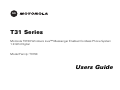 1
1
-
 2
2
-
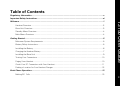 3
3
-
 4
4
-
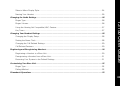 5
5
-
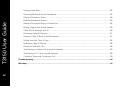 6
6
-
 7
7
-
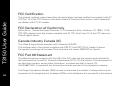 8
8
-
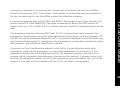 9
9
-
 10
10
-
 11
11
-
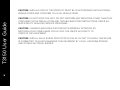 12
12
-
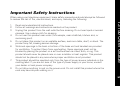 13
13
-
 14
14
-
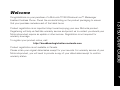 15
15
-
 16
16
-
 17
17
-
 18
18
-
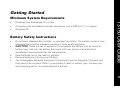 19
19
-
 20
20
-
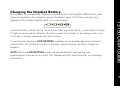 21
21
-
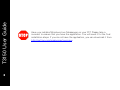 22
22
-
 23
23
-
 24
24
-
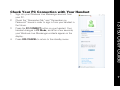 25
25
-
 26
26
-
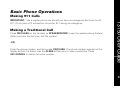 27
27
-
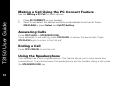 28
28
-
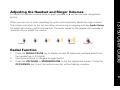 29
29
-
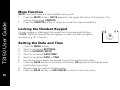 30
30
-
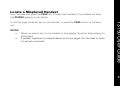 31
31
-
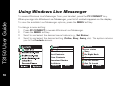 32
32
-
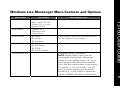 33
33
-
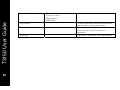 34
34
-
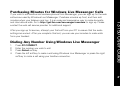 35
35
-
 36
36
-
 37
37
-
 38
38
-
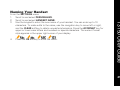 39
39
-
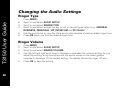 40
40
-
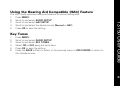 41
41
-
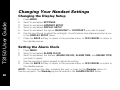 42
42
-
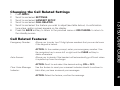 43
43
-
 44
44
-
 45
45
-
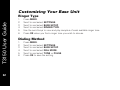 46
46
-
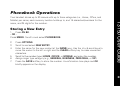 47
47
-
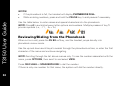 48
48
-
 49
49
-
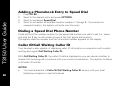 50
50
-
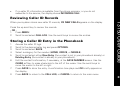 51
51
-
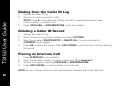 52
52
-
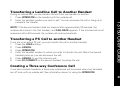 53
53
-
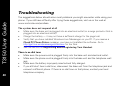 54
54
-
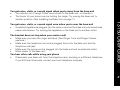 55
55
-
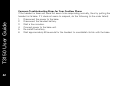 56
56
-
 57
57
-
 58
58
-
 59
59
-
 60
60
-
 61
61
-
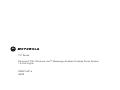 62
62
Ask a question and I''ll find the answer in the document
Finding information in a document is now easier with AI
Related papers
-
Motorola MD41 User manual
-
Motorola C51 COMMUNICATION SYSTEM-SD7501 User manual
-
Motorola C51 User manual
-
Motorola SD7561 User manual
-
Motorola md761 User manual
-
Motorola MD40 User manual
-
Motorola MD790 Series User manual
-
Motorola MD7081 - Digital Cordless Phone User manual
-
Motorola MD7000 User manual
-
Motorola MD750 Series User manual
Other documents
-
VTech DS6405A Registration Instructions
-
AEG Boomerang Owner's manual
-
Philips VOIP4331B/37 User manual
-
Sanyo CLT-D6614 User manual
-
AEG Voxtel D200 Installation guide
-
Philips VOIP4331S User manual
-
VTech 8301 User manual
-
Uniden WIN1200 User manual
-
Philips VOIP4332B Messenger Phone User manual
-
AEG Voxtel D550BT User guide