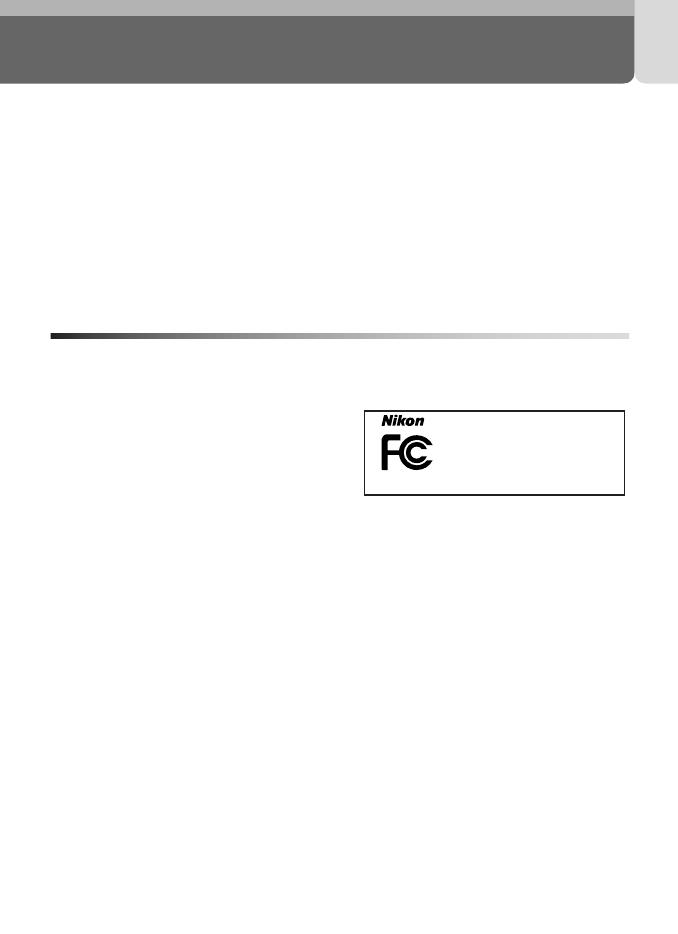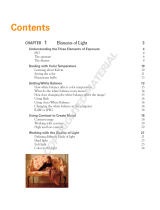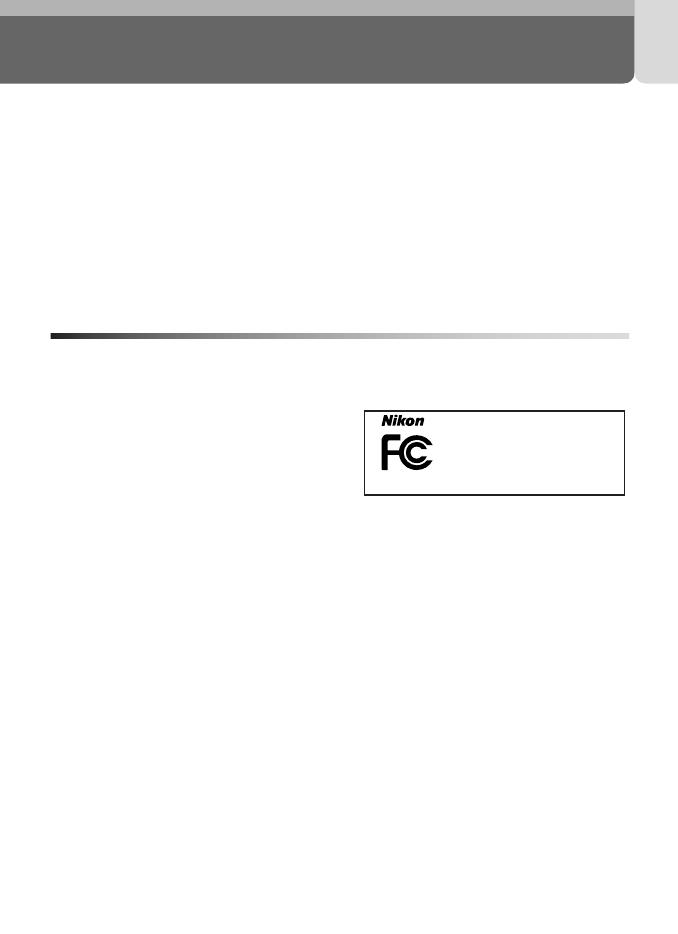
5
Notices
• No part of the manuals included with
this product may be reproduced, trans-
mitted, transcribed, stored in a retrieval
system, or translated into any language
in any form, by any means, without
Nikon’s prior written permission.
• Nikon reserves the right to change
the specifications of the hardware
and software described in these man-
uals at any time and without prior
notice.
• Nikon will not be held liable for any
damages resulting from the use of
this product.
• While every effort has been made to
ensure that the information in these
manuals is accurate and complete,
we would appreciate it were you to
bring any errors or omissions to the
attention of the Nikon representative
in your area (address provided sepa-
rately).
Notice for customers in the U.S.A.
Federal Communications Commission (FCC) Radio Frequency Interference Statement
This equipment has been tested and
found to comply with the limits for a
Class B digital device, pursuant to Part
15 of the FCC rules. These limits are de-
signed to provide reasonable protection
against harmful interference in a resi-
dential installation. This equipment gen-
erates, uses, and can radiate radio
frequency energy and, if not installed
and used in accordance with the in-
structions, may cause harmful interfer-
ence to radio communications. How-
ever, there is no guarantee that interfer-
ence will not occur in a particular instal-
lation. If this equipment does cause
harmful interference to radio or televi-
sion reception, which can be deter-
mined by turning the equipment off
and on, the user is encouraged to try to
correct the interference by one or more
of the following measures:
• Reorient or relocate the receiving an-
tenna.
• Increase the separation between the
equipment and receiver.
• Connect the equipment into an outlet
on a circuit different from that to
which the receiver is connected.
• Consult the dealer or an experienced
radio/television technician for help.
CAUTIONS
Modifications
The FCC requires the user to be notified
that any changes or modifications made
to this device that are not expressly ap-
proved by Nikon Corporation may void
the user’s authority to operate the
equipment.
Interface Cables
Use the interface cables sold or provid-
ed by Nikon for your equipment. Using
other interface cables may exceed the
limits of Class B Part 15 of the FCC rules.
Nikon Inc.,
1300 Walt Whitman Road, Melville,
New York
11747-3064, U.S.A.
Tel.: 631-547-4200
SQ
FOR HOME OR OFFICE USE
Tested To Comply
With FCC Standards