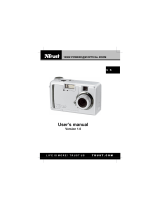Page is loading ...

En
En
Printed in Japan
S2G04000301(11)
6MAA2611-03
DIGITAL CAMERA
The Guide to Digital Photography
with the

Shoot, View, and Enjoy
A Flowchart Guide to Using Your Camera
STEP 1—Ready the camera
Getting ready First Steps 9
Camera setup
First Steps
Camera Setup
9
74
STEP 2—Take pictures
Tutorial: Taking PicturesSnapshots (auto mode) 16
Getting Creative
Creative photography
(scene and movie modes)
25
Beyond Point-and-ShootCustom shots 39
STEP 3—Play them back…
Tutorial: Reviewing Pictures…while shooting… 22
Basic Playback…after shooting… 45
STEP 4—Install camera software
Quick Start Guide (provided)Install software
Nikon View 5 Reference
Manual (provided on CD)
Get to know Nikon View 5 —
Tutorial: Reviewing Pictures…while shooting 22
Basic Playback…during playback 45
Deleting PicturesDelete multiple pictures 66
…and delete unwanted pictures…
—
STEP 5—Enjoy your pictures…
Connections…with a computer 30
Connections…on a television 38

i
Product Documentation
Getting to Know the COOLPIX 2000
Overview
Taking Pictures
Reviewing Pictures
Getting Creative
Connecting to a Computer
Connecting to a Television or VCR
Beyond Point-and-Shoot
Basic Playback
The Shooting Menu
The Playback Menu
The Setup Menu
Technical Notes
Index
First Steps
The documentation for this product
includes the manuals listed below.
Please be sure to read all instructions
thoroughly to get the most from your
camera.
Quick-Start Guide
The Quick-Start Guide takes you
through the process of unpacking
and setting up your Nikon digital
camera, taking your first pictures, in-
stalling software, and transferring
pictures to your computer.
Guide to Digital Photography
The Guide to Digital Photography
(this manual) provides complete op-
erating instructions for your camera.
Nikon View 5 Reference Manual
The Nikon View 5 Reference Manual
can be found in electronic format
on the reference CD provided with
your camera. For information on
viewing the Reference Manual, see
“Connections” in this manual.

ii
To prevent damage to your Nikon product or injury to yourself or to others,
read the following safety precautions in their entirety before using this equip-
ment. Keep these safety instructions where all those who use the product
will read them.
The consequences that could result from failure to observe the precautions
listed in this section are indicated by the following symbol:
WARNINGS
Turn off immediately in the event
of malfunction
Should you notice smoke or an un-
usual smell coming from the equip-
ment or from the AC adapter (avail-
able separately), unplug the AC
adapter and remove the batteries im-
mediately, taking care to avoid burns.
Continued operation could result in
injury. After removing the batteries,
take the equipment to a Nikon-autho-
rized service center for inspection.
Do not use in the presence of flam-
mable gas
Do not use electronic equipment in
the presence of flammable gas, as this
could result in explosion or fire.
Observe caution when using the
camera strap
Caution should be exercised to pre-
vent strangulation when wearing the
camera strap around your neck. Never
place the strap around the neck of an
infant or child.
Do not disassemble
Touching the product’s internal parts
could result in injury. In the event of
a malfunction, the product should be
repaired only by a qualified technician.
Should the product break open as the
result of a fall or other accident, re-
move the batteries and AC adapter
(if using) and then take the product
to a Nikon-authorized service center
for inspection.
Observe proper precautions when
handling batteries
Batteries may leak or explode if im-
properly handled. Observe the follow-
ing precautions when handling bat-
teries for use in this product:
• Be sure the product is off before re-
placing the batteries. If you are using
an AC adapter, be sure it is un-
plugged.
• Use only LR6 (AA) alkaline, NiCad, or
NiMH batteries.
•When inserting batteries, be sure to
orient the + and – terminals correctly.
• Do not short or disassemble.
• Do not expose to flame or to exces-
sive heat.
• Do not immerse in or expose to water.
• Do not transport or store with metal
objects such as necklaces or hairpins.
For Your Safety
This icon marks warnings, information that should be read before us-
ing your Nikon product to prevent possible injury.

iii
• Batteries are prone to leakage when
fully discharged. To avoid damage to
the product, be sure to remove the
battery when no charge remains.
•Immediately after use, or when the
product is used on battery power for
an extended period, the batteries may
become hot. Before removing the
battery, turn the camera off and al-
low the batteries to cool.
•Discontinue use immediately should
you notice any changes in the batter-
ies, such as discoloration or deforma-
tion.
Use appropriate cables
When connecting cables to the input
and output jacks, use only the cables
provided or sold by Nikon for the pur-
pose, to maintain compliance with
product regulations.
Keep out of reach of children
Particular care should be taken to pre-
vent infants from putting the battery
or other small parts into their mouths.
Removing memory cards
Memory cards may become hot dur-
ing use. Observe due caution when
removing memory cards from the
camera.
CD-ROMs
The CD-ROMs on which the software
and manuals are distributed should
not be played back on audio CD
equipment. Playing CD-ROMs on an
audio CD player could cause hearing
loss or damage the equipment.
Observe caution when operating
the flash
Using the flash close to your subject’s
eyes could cause temporary visual im-
pairment. Particular care should be
observed if photographing infants,
when the flash should be no less than
one meter (39˝) from the subject.
Avoid contact with liquid crystal
Should the monitor break, care should
be taken to avoid injury due to bro-
ken glass and to prevent liquid crystal
from the monitor touching the skin
or entering the eyes or mouth.

iv
•No part of the manuals included with this
product may be reproduced, transmitted,
transcribed, stored in a retrieval system,
or translated into any language in any
form, by any means, without Nikon’s
prior written permission.
•Nikon reserves the right to change the
specifications of the hardware and soft-
ware described in these manuals at any
time and without prior notice.
Notices
•Nikon will not be held liable for any dam-
ages resulting from the use of this prod-
uct.
• While every effort has been made to en-
sure that the information in these manu-
als is accurate and complete, we would
appreciate it were you to bring any er-
rors or omissions to the attention of the
Nikon representative in your area (ad-
dress provided separately).
Notice for customers in the U.S.A.
Federal Communications Commission (FCC) Radio Frequency Interference Statement
This equipment has been tested and found
to comply with the limits for a Class B digi-
tal device, pursuant to Part 15 of the FCC
rules. These limits are designed to pro-
vide reasonable protection against harm-
ful interference in a residential installation.
This equipment generates, uses, and can
radiate radio frequency energy and, if not
installed and used in accordance with the
instructions, may cause harmful interfer-
ence to radio communications. However,
there is no guarantee that interference will
not occur in a particular installation. If this
equipment does cause harmful interfer-
ence to radio or television reception, which
can be determined by turning the equip-
ment off and on, the user is encouraged
to try to correct the interference by one or
more of the following measures:
• Reorient or relocate the receiving an-
tenna.
• Increase the separation between the
equipment and receiver.
•Connect the equipment into an outlet
on a circuit different from that to which
the receiver is connected.
• Consult the dealer or an experienced ra-
dio/television technician for help.
CAUTIONS
Modifications
The FCC requires the user to be notified
that any changes or modifications made
to this device that are not expressly ap-
proved by Nikon Corporation may void the
user's authority to operate the equipment.
Interface Cables
Use the interface cables sold or provided
by Nikon for your equipment. Using other
interface cables may exceed the limits of
Class B Part 15 of the FCC rules.
Nikon Inc.,
1300 Walt Whitman Road,
Melville, New York
11747-3064, U.S.A.
Tel.: 631-547-4200
E2000
FOR HOME OR OFFICE USE
Tested To Comply
With FCC Standards

v
Notice for customers in Canada
CAUTION
This class B digital apparatus meets all re-
quirements of the Canadian Interference
Causing Equipment Regulations.
ATTENTION
Cet appareil numérique de la classe B res-
pecte toutes les exigences du Règlement
sur le matériel brouilleur du Canada.
Notice Concerning Prohibition of Copying or Reproduction
Note that simply being in possession of material that has been digitally copied or repro-
duced by means of a scanner, digital camera or other device may be punishable by law.
• Items prohibited by law from being
copied or reproduced
Do not copy or reproduce paper money,
coins, securities, government bonds, or
local government bonds, even if such
copies or reproductions are stamped
“Sample.”
The copying or reproduction of paper
money, coins, or securities which are cir-
culated in a foreign country is prohib-
ited.
Unless the prior permission of the gov-
ernment has been obtained, the copy-
ing or reproduction of unused postage
stamps or post cards issued by the gov-
ernment is prohibited.
The copying or reproduction of stamps
issued by the government and of certi-
fied documents stipulated by law is pro-
hibited.
• Cautions on certain copies and repro-
ductions
The government has issued cautions on
copies or reproductions of securities is-
sued by private companies (shares, bills,
checks, gift certificates, etc.), commuter
passes, or coupon tickets, except when
a minimum of necessary copies are to
be provided for business use by a com-
pany. Also, do not copy or reproduce
passports issued by the government, li-
censes issued by public agencies and pri-
vate groups, ID cards, and tickets, such
as passes and meal coupons.
• Comply with copyright notices
The copying or reproduction of copy-
righted creative works such as books,
music, paintings, woodcut prints, maps,
drawings, movies, and photographs is
prohibited except when it is done for per-
sonal use at home or for similar restricted
and non-commercial use.
Trademark Information
Apple, the Apple logo, Macintosh, Mac OS, Power Macintosh, PowerBook, and QuickTime are registered
trademarks of Apple Computer, Inc. Finder, Power Mac, iMac, and iBook are trademarks of Apple Computer,
Inc. IBM is a registered trademark of International Business Machines Corporation. Microsoft and Windows
are registered trademarks of Microsoft Corporation. Pentium is a trademark of Intel Corporation. Internet is
a trademark of Digital Equipment Corporation. CompactFlash is a trademark of SanDisk Corporation. Lexar
Media is a trademark of Lexar Media Corporation. Adobe and Acrobat are registered trademarks of Adobe
Systems Inc. Zip is a registered trademark of Iomega Corporation in the U.S. and other countries. All other
trade names mentioned in this manual or the other documentation provided with your Nikon product are
trademarks or registered trademarks of their respective holders.

vi
Table of Contents
Product Documentation .............................................................................. i
For Your Safety ........................................................................................... ii
Notices ....................................................................................................... iv
Introduction: Before You Begin ...................................................................... 1
Overview: About This Manual ....................................................................... 2
Familiarization: The Parts of the Camera and Their Functions ................... 4
Where to Find It—Parts of the COOLPIX 2000 ................................................ 4
How to Use It—Camera Controls and Displays ................................................ 6
First Steps: Getting Ready to Use Your Camera ............................................ 9
Step 1—Attach the Camera Strap ................................................................... 9
Step 2—Insert Batteries .................................................................................. 9
Step 3—Insert the Memory Card .................................................................... 10
Step 4—Choose a Language .......................................................................... 12
Step 5—Set the Time and Date ....................................................................... 13
Tutorial: Getting Started ................................................................................. 15
Taking Pictures: The Basics ............................................................................. 16
Step 1—Ready the Camera ............................................................................. 16
Step 2—Adjust Camera Settings (Optional) ..................................................... 18
Step 3—Frame the Picture .............................................................................. 19
Step 4—Focus and Shoot ............................................................................... 20
Step 5—Turn the Camera Off ......................................................................... 21
Reviewing Pictures: Quick Review ................................................................. 22
Quick Review .................................................................................................. 22
Thumbnail Review .......................................................................................... 24
Getting Creative: Choosing a Mode .............................................................. 25
Connections: Connecting to External Devices ............................................... 29
Connecting to a Computer: Nikon View 5 .................................................... 30
Before You Begin: Installing Nikon View 5 ....................................................... 30
Making the Connection: Connecting to Your Computer ................................. 32
Connecting to a Television or VCR: Television Playback .............................. 38
Beyond Point-and-Shoot: Adjusting Camera Settings .................................. 39
Focus-Mode Selection: The Button ....................................................... 40
Delaying Shutter Release: Self-Timer Mode ................................................. 41
Framing Pictures: Optical and Digital Zoom ................................................. 42
Flash Photography: The Button ............................................................ 43

vii
Basic Playback: Playback Mode ...................................................................... 45
Full-Frame Playback ........................................................................................ 46
Thumbnail Playback ........................................................................................ 48
Taking a Closer Look: Playback Zoom .............................................................. 49
Creating a Small Copy of a Picture: Small Picture ............................................ 50
Movie Playback ............................................................................................... 52
Menu Guide: Using Camera Menus ............................................................... 53
The Shooting Menu: Fine-Tuning Shooting Options ................................... 54
Making Effective Use of Memory: Image Quality and Size ............................... 56
Keeping Colors True: White Balance ............................................................... 58
Measuring Light: Metering ............................................................................. 60
Taking Pictures in a Sequence: Continuous ...................................................... 61
Getting Sharper Pictures: BSS (Best Shot Selector) ........................................... 62
Adjusting Exposure: Exp. +/–........................................................................... 63
Making Edges More Distinct: Image Sharpening ............................................. 64
The Playback Menu: Managing Pictures ....................................................... 65
Deleting Pictures: Delete ................................................................................. 66
Automated Playback: Slide Show .................................................................... 68
Safeguarding Valuable Pictures: Protect .......................................................... 70
Ordering Prints: Print Set................................................................................. 71
Marking All Pictures for Transfer: Auto Transfer ............................................... 73
The Setup Menu: Camera Setup .................................................................... 74
Adjusting Monitor Brightness: Brightness ........................................................ 75
Formatting Memory Cards: CF Card Format .................................................... 75
Conserving Battery Power: Auto Off ............................................................... 76
Choosing a Video Standard: Video Mode ........................................................ 76
Choosing a USB Protocol: USB ........................................................................ 77
Technical Notes: Camera Care, Options, and Resources ............................... 79
Optional Accessories ....................................................................................... 80
Caring for the Camera and Battery ................................................................. 81
Web Resources ............................................................................................... 83
Troubleshooting .............................................................................................. 83
Specifications ................................................................................................. 89
Index ................................................................................................................. 92

viii

1
First Steps
9–14
Overview
2–3
Familiarization
4–8
This chapter is divided into the following sections:
Overview
Read this section for a description of how this
manual is organized and for an explanation of the
symbols and conventions used.
Getting to Know the COOLPIX 2000
Bookmark this section and refer to it as you read
through the manual for information on the names
and functions of camera parts.
First Steps
This section details the steps you will take when
using your camera for the first time:
Introduction
Before You Begin
9STEP 1
9–10
10–11
12
13–14
STEP 2
STEP 3
STEP 4
STEP 5
Attach the Camera Strap
Insert the Battery
Insert the Memory Card
Choose a Language
Set the Time and Date

2
Introduction—Overview
Thank you for your purchase of a COOLPIX 2000 digital camera. This manual
has been written to help you enjoy taking digital photographs with your
COOLPIX 2000. As you read through it, you will find explanations not only of
how the camera works but also of why certain features have been included,
and how they may be used to take photographs in many different situations.
Overview
About This Manual
Use Only Nikon Brand Electronic Accessories
Your Nikon COOLPIX digital camera is designed to the highest standards and
includes complex electronic circuitry. Only Nikon brand electronic accessories
(including AC adapters) certified by Nikon specifically for use with your Nikon
digital camera are engineered and proven to operate within the operational
and safety requirements of this electronic circuitry.
THE USE OF NON-NIKON ELECTRONIC ACCESSORIES COULD DAMAGE YOUR CAMERA AND MAY VOID
YOUR
NIKON WARRANTY.
For more information about Nikon brand accessories, contact your local au-
thorized Nikon dealer.

3
Introduction—Overview
To make it easier to find the information you need, the following symbols and
conventions are used:
Life-Long Learning
As part of Nikon’s “Life-Long Learning” commitment to ongoing product sup-
port and education, continually-updated information is available on-line at
the following sites:
•For users in the U.S.A.: http://www.nikonusa.com/
•For users in Europe: http://www.nikon-euro.com/
•For users in Asia, Oceania, the Middle East, and Africa: http://www.nikon-
asia.com/
Visit these sites to keep up-to-date with the latest product information, tips,
answers to frequently-asked questions (FAQs), and general advice on digital
imaging and photography. Additional information may be available from the
Nikon representative in your area. See the URL below for contact information:
http://www.nikon-image.com/eng/
This icon marks cautions, infor-
mation that you should read be-
fore use to prevent damage to
your camera.
This icon marks tips, additional
information you may find help-
ful when using your camera.
This icon marks notes, informa-
tion that you should read before
using your camera.
This icon indicates that more in-
formation is available elsewhere
in this manual.

4
Introduction—Getting to Know the COOLPIX 2000
Familiarization
The Parts of the Camera and Their Functions
Take a few moments to familiarize yourself with camera controls and displays.
Where to Find It—Parts of the COOLPIX 2000
The parts of the camera are identified below. For more information on the
function of each part, refer to the page numbers listed.
1 Photocell
2 Self-timer lamp ...................... 41
3 Built-in Speedlight ................. 19
4 Video-out connector
(under cover) ......................... 38
5 USB connector
(under cover) ......................... 33
6 Lens ...................................... 19
7 DC-in connector (under cover)
8 Mode dial .................. 16, 25, 46
9 Shutter-release button
................................. 20–21, 41
10 Eyelet for camera strap ............ 9
11 Power switch ............. 16, 21, 33
12 (self-timer)/
SMALL PIC. button ......... 41, 50
13
(focus mode)/
(transfer) button . 32–33, 40
14
(flash mode)/ (delete) button
............................
23–24, 46, 48
1 2 3
4
5
7
6

5
Introduction—Getting to Know the COOLPIX 2000
A Monitor................................... 6
B Multi selector .......................... 8
15
Flash-ready lamp ................
16, 20
16 Zoom ( / ) buttons....... 19, 42
17
QUICK
QUICK
(quick review)
button................. 22, 66, 70, 72
18 MENU button ........... 54, 65, 74
19 Memory card slot cover ... 10–11
20 Tripod socket
21 Battery-chamber cover latch .... 9
22 Battery-chamber cover ...... 9–10
A
19
20
B
18
17
22 21
12 13 14 1615
8 9
10
11

6
Introduction—Getting to Know the COOLPIX 2000
How to Use It—Camera Controls and Displays
A The Monitor
The monitor is where you compose pictures before shooting. In shooting
mode, the monitor shows the view through the camera lens. It also gives
information on how the camera is set up.
1 Zoom indicator ................ 19, 42
2 Recording indicator
1
........ 21, 86
3
Focus indicator
2
..................... 20
4 Battery level indicator
3
.......... 17
5 Camera shake icon
4
........................... 25–26, 44, 86
6 “Date not set” icon
5
............. 14
7 Self-timer indicator ................ 41
8 Number of exposures remaining
............................................. 17
9 Flash mode...................... 25, 43
10 Focus mode ........................... 40
11 Image quality ........................ 57
12 Image size ............................. 57
13 Exposure compensation ......... 63
14 White balance ....................... 58
15 Metering mode ..................... 60
16 Best shot selector (BSS) .......... 62
17 Image sharpening .................. 64
18 Shooting/scene mode ...... 16, 25
19 Continuous shooting mode
6
............................................. 61
1 Appears in same position as focus indicator.
2Displayed only when shutter-release button is
pressed halfway.
3 Appears only when battery is running low.
FINE
10
10
AUTO
9999
1632
1
8
9101112
4
3
2
5
6
7
17
18
16
19
15
14
13
4 Appears only at slow shutter speeds.
5Appears when clock-calendar has not been set.
6Appears in same position as BSS indicator.

7
Introduction—Getting to Know the COOLPIX 2000
FINE
AUTO
8
1632
The monitor is also used to view pictures after they have been taken. When a
picture is displayed full screen, information about the image is shown super-
imposed on the photo.
Controlling the Monitor
To hide camera settings or photo info, press the multi selector to the left.
Press the multi selector to the left a second time to view indicators again.
Indicators
hidden
Indicators
displayed
1 File number and type............. 47
2 Battery level indicator
*
........... 17
3 Print-order icon ..................... 71
4 Protect icon ..................... 67, 70
5 Transfer icon.......................... 75
6 Current frame number/
total number of frames
7 Image quality ........................ 57
8 Image size ............................. 57
9 Time of recording .................. 13
10 Date of recording .................. 13
* Appears only when battery is running low.
FINE
9999/9999
1632
2002
2002
.08
.08
.05
.05
9999
9999
.
JPG
JPG
10
10
:00
00
678
1
2
4
5
3
10
9

8
Introduction—Getting to Know the COOLPIX 2000
B The Multi Selector
The multi selector is used to navigate through cam-
era menus, to page through or select pictures
during playback, scroll images during playback
zoom, and to control the display of indicators in
the monitor.

Introduction—First Steps
9
Step 2—Insert Batteries
Your camera is powered four LR6 (AA) alkaline, NiCad, or NiMH batteries.
2
.1 Turn the camera off
Turn the camera off before inserting or re-
moving batteries.
First Steps
Getting Ready to Use Your Camera
Before using your camera for the first time, you will need to complete the
following steps.
Step 1—Attach the Camera Strap
Attach the strap as shown.
2
.2 Open the battery-chamber cover
Pressing the battery-chamber cover latch,
slide the cover out (1) and flip it open (2).
2
.3 Insert the batteries
Insert the batteries with the “+” and “–”
contacts oriented as shown.
1
2
The Battery-Chamber Cover
The cover can be damaged by application of excessive force.

Introduction—First Steps
10
Step 3—Insert the Memory Card
The COOLPIX 2000 stores pictures on CompactFlash
™
memory cards.
3
.1 Turn the camera off
Turn the camera off before inserting or re-
moving memory cards.
Read Battery Warnings
Read and follow all warnings and instructions supplied by the battery
manufacturer.
Before Removing the Batteries
Before removing the batteries, make sure that the camera is off and that the
flash-ready lamp is out. Failure to observe this precaution could result in
damage to the camera or memory card or in loss of data or stored settings.
Alternative Power Sources
To power your camera continuously for extended playback or while the cam-
era is connected to a computer, we recommend the EH-53 AC adapter (avail-
able separately; 80).
2
.4 Close the battery-chamber cover
Flip the battery-chamber cover up (1) and
slide it down until you hear the latch click
into place (2). To prevent the batteries be-
ing dislodged during operation, be sure that
the cover is securely latched.
2
1
3
.2 Open the memory card slot cover
Open the card slot cover as shown at right.
/