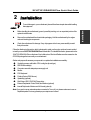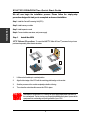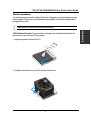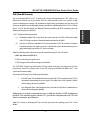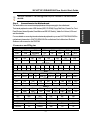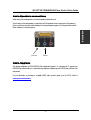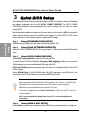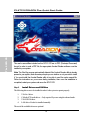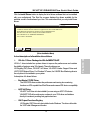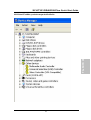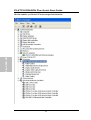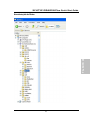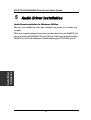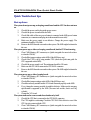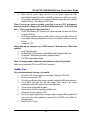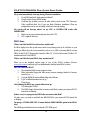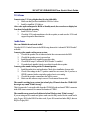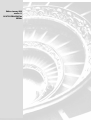SOYO KT333 DRAGON Plus Specification
- Category
- Audio cards
- Type
- Specification
This manual is also suitable for
SOYO SY-KT333 DRAGON Plus has some really powerful features, such as:
- 5 sets of voltage monitoring
- On-board hardware audio
- Supports 2/4/5.1 channel speakers
- Supports SP/DIF Audio connector for 5.1 channel support
- Supports 6x USB ports
- Smart Card Reader
- Easy CPU settings in BIOS
- 3 x DIMM slots for DDR RAM memory
- 5 x 32-bit bus master PCI slots
- 1 x AGP slot (support 4X with 1.5 volts only)
SOYO SY-KT333 DRAGON Plus has some really powerful features, such as:
- 5 sets of voltage monitoring
- On-board hardware audio
- Supports 2/4/5.1 channel speakers
- Supports SP/DIF Audio connector for 5.1 channel support
- Supports 6x USB ports
- Smart Card Reader
- Easy CPU settings in BIOS
- 3 x DIMM slots for DDR RAM memory
- 5 x 32-bit bus master PCI slots
- 1 x AGP slot (support 4X with 1.5 volts only)

SY-KT333 DRAGON Plus
Motherboard
Quick Start Guide
Hardware
Installation
Quick BIOS
Setup
Introduction
The SOYO CD

SOYO™
2
Congratulations on your new purchase of
SOYO KT333 DRAGON Plus
motherboard for the AMD platform!
This new motherboard offers support for ultra fast DDR400 memory. However, since DDR400 is not a
JEDEC (The Joint Electron Device Engineering Council) approved memory specification, some users might
experience DDR400 incompatibilities as a result of discrepancy in memory manufacturing.
In an effort to provide our customers the highest product quality and performance, SOYO has tested a
number of memory modules to ensure compatibility. Please visit our web site at
http://www.soyousa.com/products/proddesc.php?id=189
for information on Recommended Memory.
In some cases BIOS upgrade might be required to take advantage of this new feature. Please refer to our
Support section on the web site for more information.

SOYO™
3
SY-KT333 DRAGON Plus Motherboard
AMD
®
K7 Athlon & Duron
TM
processors
VIA KT333CF AGP/PCI Motherboard
100/133 MHz Front Side Bus supported
ATX Form Factor
Copyright © 2003 by SOYO Computer Inc.
Tr a d em a r k s :
SOYO is a registered trademark of SOYO Computer Inc. All trademarks are properties of their owners.
Product Rights:
All names of the product and corporate mentioned in this publication are used for identification purposes only.
The registered trademarks and copyrights belong to their respective companies.
Copyright Notice:
All rights reserved. This manual has been copyrighted by SOYO Computer Inc. No part of this manual may
be reproduced, transmitted, transcribed, translated into any other language, or stored in a retrieval system, in
any form or by any means, such as by electronic, mechanical, magnetic, optical, chemical, manual or
otherwise, without permission in writing from SOYO Computer Inc.
Disclaimer:
SOYO Computer Inc. makes no representations or warranties regarding the contents of this manual. We
reserve the right to amend the manual or revise the specifications of the product described in it from time to
time without obligation to notify any person of such revision or amend. The information contained in this
manual is provided to our customers for general use. Customers should be aware that the personal computer
field is subject to many patents. All of our customers should ensure that their use of our products does not
infringe upon any patents. It is the policy of SOYO Computer Inc. to respect the valid patent rights of third
parties and not to infringe upon or to cause others to infringe upon such rights.
Disclaimer:
Please be advised that some SOYO motherboards are designed with overclocking features and may allow
users to run the components beyond manufacturer's recommended specifications. Overclocking beyond
manufacturer's specifications is not recommended nor endorsed by SOYO, Inc. and will void your
manufacturer's warranty. Overclocking beyond manufacturer's specifications is not encouraged and should
be assumed at the user's own risk. Unsafe overclocking can damage the user's system or cause serious
personal injury. If the user is unsure or in doubt about overclocking, please seek professional advise. SOYO,
Inc. is not responsible for any direct or indirect damage resulting from overclocking.
Restricted Rights Legend:
Use, duplication, or disclosure by the Government is subject to restrictions set forth in subparagraph (c)(1)(ii)
of the Rights in Technical Data and Computer Software clause at 252.277-7013.
About This Guide:
This Quick Start Guide can help system manufacturers and end users in setting up and installing the
motherboard. Information in this guide has been carefully checked for reliability; however, to the correctness
of the contents there is no guarantee given. The information in this document is subject to amend without
notice.
For further information, please visit our Web Site on the Internet. The address is
"http://www.soyo.com.tw".
KT333 DRAGON Plus Serial - Version 1.1- Edition: January 2003
* These specifications are subject to amend without notice

SY-KT333 DRAGON Plus Quick Start Guide
4
Introduction
1
1
Introduction
Congratulations on your purchase of the
SY-KT333 DRAGON Plus
motherboard. This Quick Start
Guide illustrates the steps for installing and setting up your new motherboard.
This guide provides all users with the basic steps of motherboard setting and operation. For further
information, please refer to the SY-KT333 DRAGON Plus motherboard User’s Manual that came with
your motherboard.
Unpacking
When unpacking the motherboard, check for the following items:
The SY-KT333 DRAGON Plus AGP/PCI Motherboard
The user manual
The Installation CD-ROM
SOYO Bonus Pack CD-ROM
One IDE Device ATA 66 Flat Cable
One Floppy Disk Drive Flat Cable
One Heat Sink Compound
One SPDIF Audio Connector Card (optional)
One Back Panel

SY-KT333 DRAGON Ultra
Quick Start Guide
5
Introduction
SY-KT333 DRAGON Plus Motherboard Layout
(Optional)
PRT
PS/2 KB
Connector
PS/2 Mouse
Connector
ATX Power
LINE-OUT
LINE-IN
MIC
GAME PORT
COM 1
COM 2
USB 1_2
AGP Slot
3V
Lithium
Battery
CD_SPDIF
12
PCI Slot #5
PCI Slot #1
PCI Slot #4
PCI Slot #3
PCI Slot #2
FDC1
IDE 1
IDE 2
Super
I/O
HighPoint
IDE RAID
CHIP
H/W
Audio
PHY
3
1
JP44
WOL
Header
1
4
V
T8235
J30
12
13
JP5

SY-KT333 DRAGON Plus Quick Start Guide
6
Introduction
Key Features
Supports Socket A AMD
®
K7 processors
-
Supports 200/266/333 MHz Front Side
Bus Athlon /XP CPU (750MHz ~ 2600+)
-
Duron
/Morgan CPU (650MHZ ~
1.3GHz)
Supports 200/266/333 DDR (Double Data
Rate) module
Audio chip supports 2/4/5.1 channel speaker
Support SP/DIF Audio connector for 5.1
channel support. (optional)
PC99, ACPI
Ultra DMA 33/66/100/133
(ATA 33/66/100/133)
Supports Wake-On-LAN (WOL)
Power-on by modem and alarm and PS/2
Keyboard
Supports onboard hardware monitoring
Easy CPU settings in BIOS with the “SOYO
COMBO Setup”
- CPU FSB frequency
- CPU multiplier
- CPU Vcore voltage
- DDR RAM Clock
- DDR Voltage
- AGP Voltage
Supports suspend to RAM (STR)
Supports 5 sets of voltage monitoring
On-board hardware audio
Power failure resume
Supports multiple-boot function
Smart Card Reader
- Compliant with Personal Computer Smart
Card
(
PC/SC
)
Working Group standard
- Compliant with smart card
(
ISO 7816
)
protocols
- Supports card present detect
- Supports Smart Card insertion power-on
feature
1 x IrDA port
3 x DIMM slots for DDR RAM memory
5 x 32-bit bus master PCI slots
1 x AGP slot (support 4X with 1.5 volts only)
6x USB ports onboard
ATX power connector

SY-KT333 DRAGON Plus
Quick Start Guide
7
Installation
2
2
Installation
To avoid damage to your motherboard, please follow these simple rules while handling
this equipment:
Before handling the motherboard, ground yourself by touching on to an unpainted portion of the
system's metal chassis.
Remove the motherboard from its anti-static packaging. Hold the motherboard by the edges
and avoid touching its components.
Check the motherboard for damage. If any chip appears to be loose, press carefully to seat it
firmly in its socket.
Follow the directions in this section, which is designed to guide you through a quick and correct method
to install your new
SY-KT333 DRAGON Plus
motherboard. For detailed information, please refer to the
SY-KT333 DRAGON Plus motherboard User's Manual and Technical Reference online manual on the
CD-ROM package that came with your motherboard.
Gather and prepare all necessary components to complete the installation successfully:
Socket A processor with built-in CPU cooling fan (boxed type)
DDR RAM module(s)
Computer case with adequate power supply unit
Monitor
PS/2 Keyboard
Pointing Device (PS/2 Mouse)
Speaker(s) (optional)
Disk Drives: HDD, CD-ROM, Floppy drive…
External Peripherals: Printer, Plotter, and Modem (optional)
Internal Peripherals: Modem and LAN cards (optional)
Note:
If you want to use an external speaker connected to "Line-out" port, please make sure to use an
"amplified speaker" that can generate proper output sound volume.

SY-KT333 DRAGON Plus Quick Start Guide
8
Installation
We will now begin the installation process. Please follow the step-by-step
procedure designed to lead you to a complete and correct installation.
Step 1
- Install the Central Processing Unit (CPU)
Step 2
- Install memory modules
Step 3
- Install expansion cards
Step 4
- Connect cables, case wires, and power supply
Step 1. Install the CPU
CPU Mount Procedure:
To mount the AMD
®
K7 Athlon & Duron
TM
processor that you have
purchased separately, follow these instructions.
1. Lift the socket handle up to a vertical position.
2. Align the blunt edge of the CPU with the matching pinhole edge on the socket.
3. Seat the processor in the socket completely and without forcing.
4. Then close the socket handle to secure the CPU in place.
Remember to connect the CPU Cooling Fan to the appropriate power connector on
the motherboard. The fan is a key component that stabilizes the system. It prevents the
equipment from overheating and prolongs the life of your CPU.
1
1
3
4
2

SY-KT333 DRAGON Plus
Quick Start Guide
9
Installation
CPU Fan Installation
Your Socket A processor kit comes with a cooling fan. Mount the fan on the processor according to the instructions provided
by the manufacturer. The fan is a key component that will ensure system stability. The fan prevents overheating, therefore
prolonging the life of your CPU.
Note: Remember to connect the fan to the appropriate power source.
CPU Fan Mount Procedure:
To prevent scratch or damage on the motherboard, please follow the
instructions on how to mount the CPU fan properly.
1. Apply thermal paste to the die of the CPU.
2. Carefully mount the fan on top of the CPU and clip-on the first lock.
1

SY-KT333 DRAGON Plus Quick Start Guide
10
Installation
3. Clip-on the second lock and please make sure not to damage/scratch the board.
4. Connect the power connector to CPUFAN1.
Note:
If the fan is defective or Power connector is not connected to CPUFAN1, the system will enable
Fan Off Control function. See below for more information on FOC function.
When the CPU temperature exceeds, the temperature set in the CPU Temp. Protection in the BIOS
setup, SOYO’s Anti burn Regulator (ABR) will automatically shutdown the system and beep until
the power button is press for one time.
2
DIMM3DIMM1

SY-KT333 DRAGON Plus
Quick Start Guide
11
Installation
FOC (Fan-Off Control)
The newly designed SOYO “FOC” is based on the concept of total protection for CPU, which is very
different from currently seen on the market. The H/W control function is used to see a passive security
system of monitoring and warning. S/W Simultaneous Signal Follow-ups techniques and Auto Power Off
System are included to prevent all possible damage caused by the malfunctioning of the CPU fan. With the
help of “O/S On Time Monitoring And Warning” function, provided by the H/W monitoring system, the
double-protection purpose is achieved.
“FOC” includes the following functions:
(1) Simultaneous Signal Follow Ups: Before the system enters the O/S, H/W will detect the signals
of the CPU fan pins, get their revolution information and send it to the BIOS.
(2) Auto Power Off System: If the BIOS receives the information of CPU fan revolution, it continues
to function normally. If no signal is received, it will inform the system and disconnects the power
supply immediately to protect the CPU from overheating.
Note
: The following must be observed to secure the normal functioning of “Fan-Off Control”:
1. FOC only works on CPUFAN 1.
2. CPU fan with sensor pins must be used.
3. CPU fans approved by AMD are strongly recommended.
The “HOT KEY” function is provided for the CPU fans without sensor pins, to avoid the power off. Users
may press the “Insert” key to jump over the “Power Off” mode; go to the BIOS and disable “FOC”. Now
system can be booted normally.
We provide the following User-Friendly protection features:
1. Fan-Off Control: The motherboard detects the status of the CPU fan and protects the CPU by
automatically disconnecting the power supply. The default value of this function is Enable.
After booting up, the user may disable it.
2. Heat Dissipation Paste: Heat Dissipation Paste is included for all Socket-A motherboards, to
enhance the heat dissipation capability.
Furthermore, we strongly recommend our users to enable the function of H/W monitoring in
the BIOS. This function, together with the FOC, provides the total protection to the CPU and
allows it to maximize its performance.
Note:
FOC will only work during BOOT-up. Once the system enters the operating system, FOC will be
disable.

SY-KT333 DRAGON Plus Quick Start Guide
12
Installation
ABR (Anti Burn Regulator)
SOYO's ABR (Anti Burn Regulator) is specially designed hardware circuits that works hand in hand with
the CPU’s internal sensor in monitoring the temperature of the CPU and prevent it from overheating.
Once the heat accumulated in the CPU is over the set limit. ABR will automatically shut down the system
power and warns you with a beeping sound. To de-activate the beeping sound, un-plug the AC power cord.
We recommend you to check the cause of the overheating and let the processor cool down before powering
on the system.
Note: ABR supports AMD Athlon XP and Morgan CPU. Thunderbird and Duron CPU is
not supported
Step 2. Configure Memory
Your board comes with three DIMM sockets, providing support for up to 3GB of main memory using
unbuffered and non-ECC DIMM modules from 64MB to 1GB. On this motherboard, DRAM speed can
be set independent from the CPU front side bus speed. Depending on the DRAM clock speed setting in
the BIOS setup, appropriate memory modules must be used. For 100MHz DRAM speed, use
PC1600 memory; for 133MHz DRAM speed, use PC2100 memory; for 166 MHz DRAM speed, use
PC2700 memory.
Memory Configuration Table
Number of Memory Modules DIMM 1 DIMM 2 DIMM 3
RAM Type
DDR RAM (non-register & non-ECC)
Memory Module Size (MB)
128 / 256 / 512 / 1024 MB
Step 3. Install Expansion Card
The motherboard has 1 AGP slot and 5 PCI slots.
1. Read the related expansion card’s instruction document before inserting the expansion card into
the computer.
2. Press the expansion card firmly into expansion slot in motherboard.
3. Be sure the metal contacts on the card are indeed seated in the slot.
4. Replace the screw to secure the slot bracket of the expansion card.
5. Install related driver from the operating system.

SY-KT333 DRAGON Plus
Quick Start Guide
13
Installation
Note:
AGP card with 3.3 volts is not supported. Only AGP card with 1.5 volts can be used in
this M/B.
Step 4.
Connections to the Motherboard
This section tells how to connect internal peripherals and the power supply to the motherboard.
The internal peripherals consist of IDE devices (HDD, CD-ROM), Floppy Disk Drive, Chassis Fan, Front
Panel Devices (Internal Speaker, Reset Button and IDE LED Switch.), Wake-On-LAN card, VGA card
and other devices.
For more details on connecting internal and external peripherals to your new SY-KT333 DRAGON Plus
motherboard, please refer to SY-KT333 DRAGON Plus motherboard User's Manual and Technical
Reference online manual on the CD-ROM.
Connectors and Plug-ins
Wake-On-LAN Header: JP10 Standard IrDA (Infrared Device Header): SIRCON
Pin1 Pin2 Pin3 Pin1 Pin2 Pin3 Pin4 Pin5
5VSB GND MP-Wakeup VCC NC IRRX GND IRTX
MIC & LED Connecto
r
:
J3
0
CD_SPDIF
Pin1 Pin2 Pin3 Pin4 Pin5 Pin6
Pin1 Pin2
Line_Out_L Line_Out_R MIC IN GND LAN_LINK_LED VCC
SPDIF IN2 GND
SMCARDCN
Pin1 Pin2 Pin3 Pin4 Pin5 Pin6 Pin7 Pin8 Pin9 Pin10 Pin11 Pin12 Pin13 Pin14
VCC NC NC NC Scrfet RST CLK NC NC Scrio GND Scrpres NC NC
SPK 5
Pin1 Pin2 Pin3 Pin4 Pin5 Pin6 Pin7 Pin8 Pin9 Pin10
SPDIF OUT SPDIF IN1 +5VA NC Center OUT BASS OUT GND GND REAR_R REAR_L
USB20_1
Pin1 Pin2 Pin3 Pin4 Pin6 Pin7 Pin8 Pin9 Pin10
Power Data(-) Data(+) GND Power Data(-) Data(+) GND GND
USB20_2
Pin1 Pin2 Pin3 Pin4 Pin6 Pin7 Pin8 Pin9 Pin10
Power Data(-) Data(+) GND Power Data(-) Data(+) GND GND
CPU Cooling Fan: CPUFAN1 CPU Cooling Fan: CPUFAN2
Pin1 Pin2 Pin3 Pin1 Pin2 Pin3
GND 12V SENSOR GND 12V NC
Chassis Fan: CHAFAN1 Chassis Fan: CHAFAN2/3
Pin1 Pin2 Pin3 Pin1 Pin2 Pin3
CONTROL 12V SENSOR GND 12V NC

SY-KT333 DRAGON Plus Quick Start Guide
14
Installation
CD -IN: CDIN1 / CDIN2 Pin1 Pin2 Pin3 Pin4
CDIN1 L G G R
Connect the CD Line-in cord from the CR-ROM
device to the matching connector CDIN
CDIN2 G L G R
Power LED
Pin1 Pin2 Pin3
VCC NC GND
Speaker
Pin1 Pin2 Pin3 Pin4
VCC NC NC Speaker out
HDD LED PWRBT RESET
Pin1 Pin2 Pin1 Pin2 Pin1 Pin2
LED Anode LED Cathode Power On/Off GND Control PIN GND
ATX Power On/Off: PWRBT
Connect your power switch to this header (momentary switch type).
To turn off the system, press this switch and hold down for longer than 4 seconds.
ATX Power Supply: ATX PW
Attach the ATX Power cable to this connector. (This motherboard requires an ATX power supply, an AT power supply can
NOT be used.)
When using the Power-On by PS/2 Keyboard function, please make sure the ATX power supply is able to provide at least
720mA on the 5V Standby lead (5VSB) in order to meet the standard ATX specifications.
CMOS Clear (JP5)
In some cases the CMOS memory may contain wrong data, follow the steps below to clear the CMOS
memory.
1. Put the jumper back to 1-2 to allow writing of new data into the CMOS memory.
2. Clear the CMOS memory by momentarily shorting pin 2-3 on jumper JP5. Its white cap can
easily identify this jumper.
CMOS Clearing Retain CMOS Data Clear CMOS Data
JP5 Setting
Short pin 1-2 to retain
new settings
Short pin 2-3 for
at least 5 seconds to
clear the CMOS
Note: You must unplug the ATX power cable from the ATX power connector when
performing the CMOS Clear operation.
12 3
12 3
Speaker
Reset
PWRBT
Power LED
HDD LED

SY-KT333 DRAGON Plus
Quick Start Guide
15
Installation
Audio Speakers connections
When using 2 channel speaker, connect the speaker cable to line-out.
If you’re using 4 channel speaker, connect the front L/R speakers to line-out and rear L/R speakers to
Line-in, make sure to set the audio software for 4 channel speaker system. Don’t forget to set the Audio
Rack software to 4 channel system.
Audio Upgrade
The standard configuration of KT333 DRAGON Plus motherboard supports 2 or 4-channel audio. To upgrade your
DRAGON Plus on-board audio to 5.1-channel and enjoy digital sound quality, simply add a SPDIF audio connector to the
motherboard.
For more information on purchasing a compatible SPDIF audio connector, please go to the SOYO e-Store at
www.soyousa.com/commerce
Line-out Line-in

SY-KT333 DRAGON Plus Quick Start Guide
16
Quick BIOS
Setup
3
3
Quick BIOS Setup
This motherboard does not use any hardware jumpers to set the CPU frequency. Instead, CPU settings
are software configurable with the BIOS
[SOYO COMBO FEATURE].
The [SOYO COMBO
FEATURE] combines the main parameters that you need to configure, all in one menu, for a quick
setup in BIOS.
After the hardware installation is complete, turn the power switch on, then press the
<DEL>
key during the
system diagnostic checks to enter the Award BIOS Setup program. The CMOS SETUP UTILITY will be
shown on the screen. Then, follow these steps to configure the CPU settings.
Step 1.
Select [STANDARD CMOS SETUP]
Set [Date/Time] and [Floppy drive type], then set [Hard Disk Type] to “Auto”.
Step 2. Select [LOAD OPTIMIZED DEFAULTS]
Select the “LOAD OPTIMIZED DEFAULTS” menu and type “Y” at the prompt to load the BIOS optimal
setup.
Step 3.
Select [SOYO COMBO FEATURE]
Set the
[CPU Frequency Mode]
to manual to overclock your CPU.
To overclock your CPU’s Front Side Bus,
[Frequency 1MHz Stepping]
enables you to overclock in
1MHz increment or you can input the desired FSB value of the CPU.
[CPU to PCI Divider]
determines the speed of your PCI slot is at. The default should be /4 if your CPU
FSB is 133MHz.
Set the
[DRAM Clock]
to 100/133/166/200 MHz or By SPD, depending on the DDR Clock. If you
overclock your CPU’s Front Side Bus, it overclocks your DDR Clock as well.
Note:
BIOS can auto detect the Front Side Bus of XP and Morgan CPU. If you have a 133MHz FSB
Thunderbird CPU, you need to manually set the CPU Frequency mode in the BIOS.
DDRAM clock speed should not be lower than the CPU speed.
13.0x or above multiplier option in the [CPU Ratio Select] will only work with CPU with 13.0x
or above multiplier
SOYO is not responsible for damage done in your CPU or system instability due to
overclocking.
Step 4.
Select [SAVE & EXIT SETUP]
Press
<Enter>
to save the new configuration to the CMOS memory, and continue the boot sequence.

SY-KT333 DRAGON Plus
Quick Start Guide
17
The SOYO CD
4
4
The SOYO CD
The SOYO-CD will Auto Run only in Windows Base Operating System.
Your SY-KT333 DRAGON Plus motherboard comes with a CD-ROM labeled "SOYO
CD." The SOYO CD contains
a. The user's manual for your new motherboard -in PDF format,
b. The drivers software available for installation, and
c. A database in HTML formats with information on SOYO motherboards and
other products.
Step 1. Insert the SOYO CD into the CD-ROM drive
If you are running Windows NT/2K/XP, the SOYO-CD will not detect your motherboard
type. In that case the following dialog will pop up. Please choose your motherboard model
number and press OK.
Now the SOYO-CD Start Up Menu will come up as shown on the following page
(SOYO CD Start Up Program Menu)
Under Windows 95/98/ME, the SOYO CD Start Up Program automatically detects the
SOYO motherboard the system uses and displays the corresponding model name.

SY-KT333 DRAGON Plus Quick Start Guide
18
The SOYO CD
The user's manual files included on the SOYO CD are in PDF (Postscript Document)
format. In order to read a PDF file, the appropriate Acrobat Reader software must be
installed in your system.
Note:
The Start Up program automatically detects if the Acrobat Reader utility is already
present in your system, and otherwise prompts you on whether or not you want to install
it. You must install the Acrobat Reader utility to be able to read the user's manual file.
Follow the instructions on your screen during installation, then once the installation is
completed, restart your system and re-run the SOYO CD.
Step 2.
Install Drivers and Utilities
The following drivers are to be installed in order for the system to operate properly
1. VIA 4 in 1 driver.
2. C-Media 8738 audio driver. – Only required if you are using the onboard audio.
3. VIA USB 2.0 driver.
4. LAN driver. Need to be installed manually.
The rest of the available drivers are optional.

SY-KT333 DRAGON Plus
Quick Start Guide
19
The SOYO CD
Click the
Install Drivers
button to display the list of drivers software that can be installed
with your motherboard. The Start Up program displays the drivers available for the
particular model of motherboard you own. We recommend that you only install those
drivers.
(Driver Installation Menu)
A short description of all available drivers follows:
VIA 4 in 1 Driver Package for Win 9x/ME/NT/2k/XP
VIA 4 In 1 driver includes four system drivers to improve the performance and maintain
the stability of systems using VIA chipsets. These four drivers are:
VIA Registry (INF) Driver, VIA AGP VxD driver, VIA ATAPI Vendor Support Driver and
VIA PCI IRQ Miniport Driver. For Windows NT users, the VIA IDE Bus Mastering driver is
the only driver to be installed in your system.
A description of 4 drivers follows:
Bus Master PCI IDE Driver
The ATAPI IDE driver enables the performance enhancing bus mastering
functions on ATA-capable Hard Disk Drives and ensures IDE device compatibility.
AGP VxD Driver
VIA AGP VxD Driver is to be installed if you are using an AGP VGA device.
VIAGART.VXD will provide service routines to your VGA driver and interface
directly to hardware, providing fast graphical access.
VIA Chipset Functions Registry
VIA Registry (INF) Driver is to be installed under Windows. The driver will enable
the VIA Power Management function.
driver
revision:
VIA 4 in 1 Driver Package for Win 9x/ME/NT/2k/XP
C-MEDIA 6-channel onboard audio Driver/Application for Win 9x/ME/2000/NT/XP
KT333 DRAGON Plus hardware monitor for Win 9x/ME/2000/NT/XP
ITE SIM Card reader Driver/Utility for Win 9X/ME/NT/2K/XP
VIA USB2.0 Driver for Win98/98SE/ME/2000/XP
VIA Lan Driver Installation
Cancel
OK

SY-KT333 DRAGON Plus Quick Start Guide
20
The SOYO CD
IRQ remapping utility (This driver is installed automatically)
VIA PCI IRQ Miniport Driver is to be installed under Windows 98 only, it sets the
system's PCI IRQ routing sequence.
C-MEDIA 6-channel Onboard Audio Driver/Application for Win 9x/ME/
2000/NT/XP
1. The driver supports 2/4/6 speakers 3D positional audio.
2. The application is include
CD Player/MIDI Player/MP3/Wave Player/Mixer
with the
control over your PC’s audio functions.
KT333 DRAGON Plus hardware monitor for Win 9x/ME/2000/NT/XP
Your motherboard comes with a hardware monitoring IC. By installing this utility
Temperature, Fan speed and Voltages can be monitored. It is also possible to set alarms
when current system values exceed or fall below pre-set values.
ITE SIM Card Reader Driver/Utility for Win 9x/ME/NT/2000/XP
Install this driver if you have a card reader and a PC/SC compliant software. Com 2 in the
BIOS setup should be set to “SCR”.
VIA USB2.0 Driver for Win 98/98SE/ME/2000/XP
This setup program will install the driver for VIA USB 2.0 Host Controller.
Select which driver you want to install and click
OK,
or click
Cancel
to abort the driver
installation and return to the main menu.
Note:
Once you have selected a driver, the system will automatically exit the SOYO CD
to begin the driver installation program. When the installation is complete, most drivers
require to restart your system before they can become active.
Step 3. Check the Latest Releases
Click the 'Check the latest Releases' button to go the SOYO Website to automatically
find the latest BIOS, manual and driver releases for your motherboard. This button will
only work if your computer is connected to the internet through a network or modem
connection. Make sure to get your modem connection up before clicking this button.
(* Internet Explorer is a Microsoft Trademark)
Page is loading ...
Page is loading ...
Page is loading ...
Page is loading ...
Page is loading ...
Page is loading ...
Page is loading ...
Page is loading ...
Page is loading ...
Page is loading ...
Page is loading ...
Page is loading ...
Page is loading ...
Page is loading ...
-
 1
1
-
 2
2
-
 3
3
-
 4
4
-
 5
5
-
 6
6
-
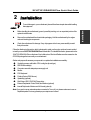 7
7
-
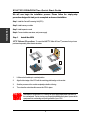 8
8
-
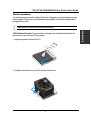 9
9
-
 10
10
-
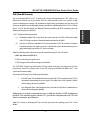 11
11
-
 12
12
-
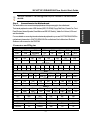 13
13
-
 14
14
-
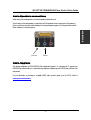 15
15
-
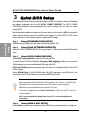 16
16
-
 17
17
-
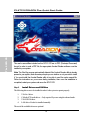 18
18
-
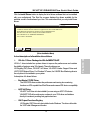 19
19
-
 20
20
-
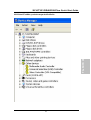 21
21
-
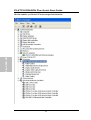 22
22
-
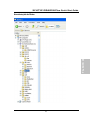 23
23
-
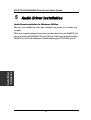 24
24
-
 25
25
-
 26
26
-
 27
27
-
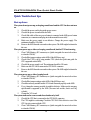 28
28
-
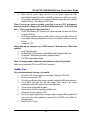 29
29
-
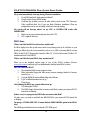 30
30
-
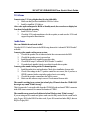 31
31
-
 32
32
-
 33
33
-
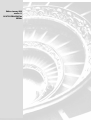 34
34
SOYO KT333 DRAGON Plus Specification
- Category
- Audio cards
- Type
- Specification
- This manual is also suitable for
SOYO SY-KT333 DRAGON Plus has some really powerful features, such as:
- 5 sets of voltage monitoring
- On-board hardware audio
- Supports 2/4/5.1 channel speakers
- Supports SP/DIF Audio connector for 5.1 channel support
- Supports 6x USB ports
- Smart Card Reader
- Easy CPU settings in BIOS
- 3 x DIMM slots for DDR RAM memory
- 5 x 32-bit bus master PCI slots
- 1 x AGP slot (support 4X with 1.5 volts only)
Ask a question and I''ll find the answer in the document
Finding information in a document is now easier with AI
Related papers
-
SOYO DRAGONLITE SY-KT333 User manual
-
SOYO DRAGON Lite SY-KT333 User manual
-
SOYO SY-P4VSA User manual
-
SOYO SY-7VBA133U User manual
-
SOYO SY-K7VLM-B User manual
-
SOYO SY-P4VM800 User manual
-
SOYO SY-P4RS300 User manual
-
SOYO SY-P4VDA User manual
-
SOYO SY-P4IS2 Quick start guide
-
SOYO SY-P4I865PE Lite DRAGON 2 User manual
Other documents
-
DeLOCK 61147 Datasheet
-
Digitus DA-70148-1 Datasheet
-
Advantek Networks AM-56KI-LU User manual
-
VIA Technologies VIA KT266A ChipsetMotherboard User manual
-
M-Audio REVOLUTION 5.1 User manual
-
Trust Sound Expert Digital Surround User manual
-
 adpos micro PC Series User manual
adpos micro PC Series User manual
-
Dynex DX-400WPS 400-Watt ATX Power Supply FAQs Owner's manual
-
CyberPower RELAYIO500 User manual
-
Edge DiskGO 222789-PE User manual