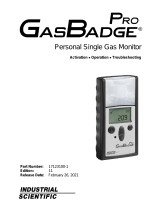Page is loading ...

Honeywell BW Solo User Manual
1
Honeywell
BW
TM
Solo User Manual
Rev. A
October 2018
P/N: G05-4001-000

Honeywell BW Solo User Manual
2
© 2018 Honeywell International.
Product Registration
Register your product online by visiting:
https://www.honeywellanalytics.com/en/support/product-registration
By registering your product, you can:
• Receive notification of product upgrades or enhancements
• Be alerted to training classes in your area
• Take advantage of special offers and promotions
IMPORTANT! BUMP TEST THE MONITOR BEFORE EACH DAY’S USE
Prior to each day’s use, every gas detection monitor should be bump tested to confirm the response of
all sensors and activation of all alarms by exposing the monitor to a concentration of target gas that
exceeds the low alarm set point. A bump test is also recommended if the monitor has been subjected to
physical impact, liquid immersion, an Over Limit alarm event, or custody changes, or anytime the
monitor’s performance is in doubt.
To ensure greatest accuracy and safety, only bump test and calibrate in a fresh air environment.
The monitor should be calibrated every time it does not pass a bump test, but no less frequently than
every six months, depending on use and exposure to gas and contamination, and its operational mode.
• Calibration intervals and bump test procedures may vary due to national legislation.
• Honeywell recommends using calibration gas cylinders containing the gas that is appropriate to the
sensor you are using, and in the correct concentration.

Honeywell BW Solo User’s Guide
3
Contents
1. Standard Contents ................................................................................................................................. 9
2. General Information ............................................................................................................................... 9
3. User Interface & Display Overview ...................................................................................................... 10
3.1. Out-Of-Box Experience (First Time Use Only) ............................................................................ 11
3.2. Status Indicator Icons .................................................................................................................. 12
4. BLE (Bluetooth Low Energy) Operation .............................................................................................. 13
4.1. BLE Icons .................................................................................................................................... 13
4.2. Non-Compliance Indicator LEDs ................................................................................................. 13
4.3. Pairing With Smartphones ........................................................................................................... 14
5. Battery ................................................................................................................................................. 17
5.1. Battery Status .............................................................................................................................. 17
5.2. Battery Replacement ................................................................................................................... 17
6. Turning The Honeywell BW Solo On & Off ......................................................................................... 19
6.1. Turning The Honeywell BW Solo On .......................................................................................... 19
6.2. Turning The Honeywell BW Solo Off .......................................................................................... 19
6.3. Calibration Status ........................................................................................................................ 19
6.4. Bump Status ................................................................................................................................ 20
6.5. Sensor Fault Status ..................................................................................................................... 20
7. Navigation ............................................................................................................................................ 21
7.1. Glance Navigation ....................................................................................................................... 21
7.2. Main Navigation ........................................................................................................................... 22
8. Navigation: Information Menu ............................................................................................................. 23
8.1. Event Log Navigation .................................................................................................................. 24
9. Navigation: Settings ............................................................................................................................. 25
9.1. Enter Settings Mode .................................................................................................................... 25
9.2. Menus & Submenus In Settings Mode ........................................................................................ 26
9.3. Language..................................................................................................................................... 27
9.4. Time ............................................................................................................................................. 27
9.5. Date ............................................................................................................................................. 27
9.6. Units ............................................................................................................................................ 27
9.7. Readings ..................................................................................................................................... 27
9.8. Setpoints ...................................................................................................................................... 28
9.9. Latching ....................................................................................................................................... 28
9.10. Reminders ................................................................................................................................... 28
9.10.1. Force On or Off for Bump/Cal ............................................................................................... 28
9.10.1.1. Force Cal ................................................................................................................ 28
9.10.1.2. Force Bump ............................................................................................................ 29
9.11. Data Logging ............................................................................................................................... 29
9.12. BLE .............................................................................................................................................. 29
9.13. Assigned ...................................................................................................................................... 29
9.14. Zone ............................................................................................................................................ 29
9.15. IntelliFlash ................................................................................................................................... 30
9.16. Non-Compliance Indicator LEDs ................................................................................................. 31
9.17. Passcode ..................................................................................................................................... 31
9.18. Exit ............................................................................................................................................... 31

Honeywell BW Solo User Manual
4
10. Zeroing ................................................................................................................................................ 33
11. Bump Testing ...................................................................................................................................... 33
12. Calibrating ........................................................................................................................................... 35
13. Replacing The Filter & Sensor ............................................................................................................ 36
13.1. Filter Color Reference ................................................................................................................. 36
13.2. Removing The Cover .................................................................................................................. 36
13.3. Replacing The Filter .................................................................................................................... 37
13.4. Replacing The Sensor ................................................................................................................. 37
13.4.1. 4-Series Sensor Replacement .............................................................................................. 38
13.4.2. 1-Series Sensor Replacement .............................................................................................. 40
13.5. Reinstalling The Cover ................................................................................................................ 42
14. Maintenance ........................................................................................................................................ 43
14.1. Cleaning ...................................................................................................................................... 43
14.2. Replacing The Alligator Clip ........................................................................................................ 43
14.3. Replacing/Servicing Other Parts ................................................................................................. 43
15. Firmware Update ................................................................................................................................. 43
16. Year Of Manufacture ........................................................................................................................... 43
17. Sensors & Settings .............................................................................................................................. 44
18. Troubleshooting ................................................................................................................................... 46
19. Honeywell BW Solo Specifications ...................................................................................................... 47
20. Limited Warranty and Limitation of Liability ......................................................................................... 49

Honeywell BW Solo User Manual
5
WARNINGS
This Manual must be carefully read by all individuals who have or will have the responsibility of using, maintaining,
or servicing this product. The product will perform as designed only if it is used, maintained, and serviced in
accordance with the manufacturer’s instructions. The user should understand how to set the correct parameters and
interpret the obtained results.
For safety reasons, this equipment must be operated and serviced by qualified personnel only. Read and
understand the user manual completely before operating or servicing.
AVERTISSEMENT
Pour des raisons de sécurité, cet équipment doit être utilisé, entretenu et réparé uniquement par un personnel
qualifié. Étudier le manuel d’instructions en entier avant d’utiliser, d’entretenir ou de réparer l’équipement.
Read Before Operating
This manual must be carefully read by all individuals who have or will have the responsibility of using, maintaining,
or servicing this product. The product will perform as designed only if it is used, maintained, and serviced in
accordance with the manufacturer’s instructions. The user should understand how to set the correct parameters and
interpret the obtained results.
CAUTION!
To reduce the risk of electric shock, turn the power off before opening this instrument or performing service. Never
operate the instrument when the instrument is open. Service this product only in an area known to be non-
hazardous.
Proper Product Disposal At End Of Life
EU Directive 2012/19/EU: Waste Electrical and Electronic Equipment (WEEE)
This symbol indicates that the product must not be disposed of as general industrial or domestic
waste. This product should be disposed of through suitable WEEE disposal facilities. For more
information about disposal of this product, contact your local authority, distributor, or the
manufacturer.

Honeywell BW Solo User Manual
6
CAUTION!
This product is a gas detector, not a measurement device.
• Ensure that the sensor cap is free of dirt, debris, and is not obstructed.
• Clean the exterior with a soft, damp cloth.
• For optimal performance, periodically zero the sensor in a normal atmosphere (20.9% v/v O
2
) that is free of
hazardous gas.
• Portable safety gas detectors are life safety devices. Accuracy of ambient gas reading(s) is dependent upon
factors such as accuracy of the calibration gas standard used for calibration and frequency of calibration.
Honeywell Analytics recommends performing a calibration at least once every 180 days (6 months).
• Any rapid up-scaling reading followed by a declining or erratic reading may indicate a gas concentration
beyond the upper scale limit, which can be hazardous.
• Products may contain materials that are regulated for transportation under domestic and international
dangerous goods regulations.
• Return product in compliance with appropriate dangerous goods regulations. Contact freight carrier for further
instructions.
• Recycling: this instrument contains a lithium battery. Do not mix with the solid waste stream. Spent batteries
should be disposed of by a qualified recycler or hazardous materials handler.
Wireless Security Warning
Wireless data transmission can extend beyond your walls and can be received by anyone with a compatible
adapter. Without proper protection, data can be compromised. Use the security features of all wireless
equipment in your network.
• Bluetooth communication should always be set to OFF unless the functionality is required.
• If possible, pair devices ONLY when in a physically secure area.

Honeywell BW Solo User Manual
7
Caution
This device complies with Part 15 of the FCC Rules / Industry Canada license-exempt RSS standard(s). Operation is
subject to the following two conditions: (1) this device may not cause harmful interference, and (2) this device must
accept any interference received, including interference that may cause undesired operation.
Le présent appareil est conforme aux CNR d'Industrie Canada applicables aux appareils radio exempts de licence.
L'exploitation est autorisée aux deux conditionssuivantes : (1) l'appareil ne doit pas produire de brouillage, et (2)
l'utilisateur del'appareil doit accepter tout brouillage radioélectrique subi, même si le brouillage estsusceptible d'en
compromettre le fonctionnement.
Changes or modifications not expressly approved by the party responsible for compliance could void the user's
authority to operate the equipment.
This equipment has been tested and found to comply with the limits for a Class B digital device, pursuant to part 15 of
the FCC Rules. These limits are designed to provide reasonable protection against harmful interference in a
residential installation. This equipment generates uses and can radiate radio frequency energy and, if not installed
and used in accordance with the instructions, may cause harmful interference to radio communications. However,
there is no guarantee that interference will not occur in a particular installation. If this equipment does cause harmful
interference to radio or television reception, which can be determined by turning the equipment off and on, the user is
encouraged to try to correct the interference by one or more of the following measures:
• Reorient or relocate the receiving antenna.
• Increase the separation between the equipment and receiver.
• Connect the equipment into an outlet on a circuit different from that to which the receiver is connected.
• Consult the dealer or an experienced radio/TV technician for help.
Under Industry Canada regulations, this radio transmitter may only operate using an antenna of a type and maximum
(or lesser) gain approved for the transmitter by Industry Canada. To reduce potential radio interference to other users,
the antenna type and its gain should be so chosen that the equivalent isotropically radiated power (e.i.r.p.) is not more
than that necessary for successful communication.
Conformément à la réglementation d'Industrie Canada, le présent émetteur radio peutfonctionner avec une antenne
d'un type et d'un gain maximal (ou inférieur) approuvé pour l'émetteur par Industrie Canada. Dans le but de réduire
les risques de brouillage radioélectrique à l'intention des autres utilisateurs, il faut choisir le type d'antenne et son gain
de sorte que la puissance isotrope rayonnée équivalente (p.i.r.e.) ne dépasse pas l'intensité nécessaire à
l'établissement d'une communication satisfaisante.

Honeywell BW Solo User’s Guide
8
Operation Area and Conditions
Safety Certifications
Class I, Division 1, Groups A,B,C,D T4; Class I, Zone 0, AEx/Ex ia IIC T4 Ga
-40°C≤ Tamb ≤ 60°C
ATEX: Sira 18ATEX2243, 2460 II
1G I M1 / Ex ia IIC T4 Ga / Ex ia I Ma
Tamb -40°C to 60°C
IECEx: IECEx SIR 18.0058, Ex ia IIC T4 Ga / Ex ia I Ma Tamb = -40°C to +60°C
INSTRUCTIONS FOR SAFE USE
WARNING: Read and understand instruction manual before operation or servicing.
AVERTISSEMENT: Lisez et comprenez le manual d’instructions avant d’utiliser ou d'effectuer
l'entretien.
WARNING: Substitution of components may impact safety.
AVERTISSEMENT: La substitution de composants peut compromettre la sécurité.
WARNING: Lithium battery: Only use approved battery: 2/3AA 3.6V 1.65Ah Lithium battery
(P/N: BWS-BAT01).
AVERTISSEMENT: Batterie Lithium: Utilisez uniquement des batteries approuvé: 2/3AA 3.6V
1.65Ah Batterie Lithium (N/P: BWS-BAT01).

Honeywell BW Solo User Manual
9
1. Standard Contents
Standard Package includes:
• Detector complete with specified sensor, stainless-steel alligator clip and concussion-proof
housing
• Test Cap with 1 ft of hose
• Quick Reference Guide
2. General Information
Honeywell BW Solo is easy to operate — even if you’re wearing gloves. Using this button or the
Honeywell SafetySuite Device Configurator software, you can easily configure set points, latching
alarms, and other parameters. You can also access measurements for short-term exposure limit
(STEL) and time-weighted average (TWA), and pair the wireless Honeywell BW Solo with our
mobile apps:
• With the Device Configurator app, you can set up the detector, choose alarm set points and
more — all from up to 6 meters away. Also use the app to see calibration readings, email
calibration certificates and upgrade firmware.
• With the Safety Communicator app, detector readings are sent instantly to Honeywell’s real-
time monitoring software. Access it from any device with an internet connection, and get
remote visibility on worker safety and location.
You can also use the wireless Honeywell BW Solo to share gas data with the desktop software —
no dock required.
Key Features
• Simple one-button operation
• Easy sensor, filter, and battery replacement
• Compatible with IntelliDoX for centralized data with automated bump testing, calibration, and
instrument management.
• Option to activate IntelliFlash™ or non-compliance flash
• Ability to assign detectors to workers and locations
• Easy-to-read display for multiple languages
• Data logging with rolling 24-hour peak reading

Honeywell BW Solo User Manual
10
3. User Interface & Display Overview
The BW Solo has a single button for on/off, parameter viewing, and programming functions. The
display is backlit when you press the button.
LED Visible
Alarm Band
Control
Button
Units
Readings
Audible
Alarm
Beeper
Light sensor
Alert LED
Gas Inlets
Filter
Reference
Window
Sensor
Cover
Plate
Display
Sensor
Type
Status icons
IR communication
Port
Alligator
Clip
Battery compartment
Front
Back

Honeywell BW Solo User Manual
11
3.1. Out-Of-Box Experience (First Time Use Only)
The first time the instrument is turned on, you are prompted to select a display language and to
enter time and date.
Note: Language selection during the first power-on is mandatory.
Note: If you do not press a button for 6 seconds during out-of-the-box power-on, the instrument
automatically turns off. Language selection during the first power-on is mandatory, although you
can skip the time and date. If a language was selected before this 6-second idle period, the
instrument shows the normal reading screen after the next start-up. If a language has not been
selected, then the next time the instrument is turned on, there is a prompt to select a language.
Press and hold the button for 3 seconds. When you power the unit on, it counts down, 3-2-1. LEDs
flash, the vibration alarm shakes, and the audible alarm sounds, and the Honeywell logo then
appears on the screen. After startup, the “Set language” screen is shown.
Step through the available languages by pressing the button. Once you see the language you want,
press and hold the button for 1 second.
Note: If you pass the language you want, press the button until your language is shown. Then
press and hold the button for 1 second.
Once you have set the language, wait 3 seconds, and the “Set time” screen is shown.
Press and hold the button for 1 second to set the time. Otherwise, press it once to change to “No.”
Then press the button for 1 second to advance to “Set date.” If you change your mind and want to
set the time, press the button once instead.
Set the hour (00 to 23) by pressing the button until you reach the correct hour. Once the hour is
selected, press and hold the button for 1 second.
When “Set minute” is shown, press the button repeatedly to reach the correct minute (00 through
59). Then press and hold the button for 1 second. The time is now set.
IMPORTANT!
If a major error that prevents the instrument from functioning is found during startup, an error
number is shown on the display. Shut off the instrument and restart it. If the error message is
shown again, shut off the instrument and contact Technical Services.

Honeywell BW Solo User Manual
12
3.2. Status Indicator Icons
On-screen icons are used to indicate battery, bump, calibration and sensor status, as well as peak
reading. The table below details how and when each icon is displayed. The triangular red LED
located to the right of the screen illuminates to accompany these (it is active when the non-
compliance feature is on).
Icon
Explanation
The battery icon is not shown on the display unless the remaining power is
one day or less.
• When the battery’s remaining life falls below 24 hours, the battery icon is
shown and there is a flash and beep every 60 minutes.
• When the battery’s remaining life falls below 8 hours, the icon blinks on
and off every second, and there are two beeps and a flash every 30
seconds.
When less than 12 hours remains before a bump test should be performed,
this icon is shown and the buzzer sounds once every hour. When the user
has also set the non-compliance option for the bump test reminder, the
instrument beeps once every 10/30/60 seconds (the interval is set by the
user).
The icon blinks once per second if there is a failed or skipped bump test, and
the instrument beeps three times every 60 minutes.
A bump test is required (and indicated by this icon) if:
• The defined period between bump tests has been exceeded (bump test
overdue).
• The sensor has failed a previous bump test.
Failed bump test notification is shown on the screen if a bump test is failed. In
the information menu, it shows that the bump test must be performed “NOW.”
Note: the sensor should be challenged on a regular basis (before each day’s
use) to ensure proper sensor performance.
This icon is shown when there is less than 12 hours remaining before a
calibration should be performed. The instrument beeps once every 60 minutes.
The icon blinks once per second if there is a failed or skipped calibration, and
the instrument beeps three times every hour if the non-compliance option is
on. When the user has also set the non-compliance option for the calibration
reminder, the instrument beeps once every 10/30/60 seconds (the interval is
set by the user).
Calibration is required (and indicated by this icon) if:
• The defined period between calibrations has been exceeded.
• The sensor has failed a previous calibration.
When a sensor fails, has been removed, or has expired, this icon is shown on
the display, and there are is one beep per second. Stepping through the status
screens, you see the fault details.
The Peak Reading icon is displayed when a peak gas reading has been
detected in the past 24 hours. The icon is otherwise hidden.

Honeywell BW Solo User Manual
13
4. BLE (Bluetooth Low Energy) Operation
Honeywell BW Solo is designed to operate via BLE (Bluetooth Low Energy) to send data to a
smartphone running Safety Communicator. The data can then be sent to computers running
Honeywell real-time monitoring software.
Note: If BLE operation is desired, the wireless option must be specified at time of ordering.
You can download Safety Communicator from the Google Play and iTunes store for free on one of
the supported phone platforms. However, you need a Honeywell real-time monitoring software
license to transmit monitor alarm information from Honeywell Real-Time Monitoring software.
4.1. BLE Icons
An icon is shown on the Honeywell BW Solo’s screen to show the status of BLE (Bluetooth Low
Energy), including connectivity.
Icon
Explanation
BLE connected. The icon is shown when data is being transferred.
BLE is off.
BLE is on, but is not connected.
4.2. Non-Compliance Indicator LEDs
The non-compliance indicator LEDs flash in the following situations:
• Low battery
• Low, High, TWA, STEL, or Negative alarm
• Failed self-diagnostic test
• Failed bump test or calibration
• Overdue bump test or calibration
When a functional error occurs, the gas detector tries to recover from it. If an error persists, contact
Honeywell Analytics or your distributor for technical assistance.

Honeywell BW Solo User Manual
14
4.3. Pairing With Smartphones
Note: Bluetooth communication must be turned on in the Honeywell BW Solo instrument before
attempting to pair it with smartphones or other iOS or Android devices.
1. Open the Safety Communicator program.
2. The app opens and begins scanning for nearby Bluetooth instruments. As instruments are
found, they show up in the list. If the Honeywell BW Solo does not show up, click “Scan” so
that it searches for the instrument.

Honeywell BW Solo User Manual
15
When the Honeywell BW Solo is found, it shows up in the list, represented by its image and
serial number:
3. Click on the Honeywell BW Solo device that displays the serial number of the unit you are
trying to connect. This message appears:
4. Look at the Honeywell BW Solo’s screen, and you will see a code number. Input that code
number into the field on your smartphone and then click “Pair.”

Honeywell BW Solo User Manual
16
If it pairs successfully, a confirmation message is shown:
If you want to pair another instrument, click “Pair another.” Otherwise, click “Done.”
The Honeywell BW Solo is now sending data to Safety Communicator.

Honeywell BW Solo User Manual
17
For further instructions, consult the Safety Communicator app. If you plan to use Honeywell real-
time monitoring software, consult the relevant User Manual.
5. Battery
Always make sure the battery has enough power before using it. Only use this battery: 2/3AA 3.6V
1.65Ah Lithium battery (P/N: BWS-BAT01).
5.1. Battery Status
The battery icon is not shown on the display unless the remaining power is one day or less.
• When the battery’s remaining life falls below 24 hours, the battery icon is shown,
and there is a flash and beep every 60 minutes.
• When the battery’s remaining life falls below 8 hours, the icon blinks on and off every
second, and there are two beeps and a flash every 30 seconds.
Note: To preserve the life of the battery, deactivate the instrument when it is not in use.
5.2. Battery Replacement
WARNING
To reduce the risk of ignition of hazardous atmospheres, remove or replace the battery only in an
area known to be non-hazardous!
CAUTION!
• Replace the battery in a safe area, free of hazardous gas, immediately when the detector enters
low battery alarm.
• Only use this battery: 2/3AA 3.6V 1.65Ah Lithium battery (P/N: BWS-BAT-01).
• Wear an ESD wrist or heel strap when replacing the battery. Avoid touching electronic
components or shorting circuits on the printed circuit board.
1. Flip up the alligator clip.
2. Remove the Phillips screw and lock washer.
3. Use the alligator clip to lift off the battery door.

Honeywell BW Solo User Manual
18
4. Turn over the battery door, remove the old battery, and then press the new battery into place.
Note the polarity (+/- orientation).
5. Turn over the battery door and align the battery over its compartment. Then press it into the
instrument. Insert the screw and lock washer.
6. Tighten the screw. Do not overtighten the screw.
7. Turn on the instrument to make sure the battery was properly installed.
After a battery is inserted, the screen shows a blinking battery icon. The battery is being
conditioned (depassivation), and it typically takes about 30 seconds. If more time is required,
the blinking battery icon continues to be shown. When depassivation is complete, there is no
battery icon on the screen. The instrument can now be turned on.
IMPORTANT!
Used batteries must not be disposed of as general industrial or domestic waste. They should be
disposed of through suitable disposal facilities.

Honeywell BW Solo User Manual
19
6. Turning The Honeywell BW Solo On & Off
6.1. Turning The Honeywell BW Solo On
With the instrument turned off, press and hold the button for 3 seconds. There is a 3-2-1
countdown, and then the audible alarm sounds and the display and LED alarm lights turn on and
off, plus the vibration alarm buzzes.
A Honeywell logo appears first, followed by a progress bar, and then the main reading display.
Note: The instrument checks for a critical low battery and will shut down if it is too low. It also
checks for forced bump or forced calibration if the function is enabled and if bump or calibration is
due.
6.2. Turning The Honeywell BW Solo Off
Note: You can only turn off the instrument from the main display screen.
Press and hold the button through the countdown. The unit will beep as the countdown progresses.
Then the message “Powering Down” is shown. Release the button. When the instrument is off, the
screen is dark.
6.3. Calibration Status
Note: When forced bump and calibration are enabled, the instrument will power down if it is not
bump tested or calibrated.
This icon is shown when less than 12 hours remains before a calibration should be
performed. The instrument beeps once every 10/30/60 seconds, as set by the user, when
the user has also set the non-compliance option for the calibration reminder.
The icon blinks twice per second if there is a failed or skipped calibration, and the instrument beeps
three times every 60 seconds.
A calibration is required (and indicated by this icon) if:
• The defined period between calibrations has been exceeded (calibration overdue).
• The sensor has failed a previous calibration.
Failed calibration notification is shown on the screen if a calibration is failed. In the information
menu, it shows that the calibration must be performed “NOW.”
Note: The sensor should be challenged on a regular basis (before each day’s use) to ensure
proper sensor performance.

Honeywell BW Solo User Manual
20
6.4. Bump Status
Note: When forced bump and calibration are enabled, the instrument will power down if it is not
bump tested or calibrated.
This icon is shown when less than 12 hours remains before a bump test should be
performed. The instrument beeps once every 10/30/60 seconds, as set by the user, when
the user has also set the non-compliance option for the bump test reminder.
The icon blinks twice per second if there is a failed or skipped bump test, and the instrument beeps
three times every 60 seconds.
A bump test is required (and indicated by this icon) if:
• The defined period between bump tests has been exceeded (calibration overdue).
• The sensor has failed a previous bump test.
Failed bump test notification is shown on the screen if a bump test is failed. In the information
menu, it shows that the calibration must be performed “NOW.”
Note: the sensor should be challenged on a regular basis (before each day’s use) to ensure proper
sensor performance.
6.5. Sensor Fault Status
When a sensor has been removed or failed, this icon is shown on the display, and there is one
flash, one beep, and a vibration alert every second. Stepping through the status screens, you see
the fault details.
/