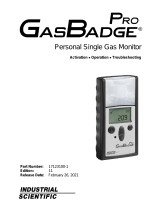Page is loading ...

MicroRAE
TM
Wireless Personal Four-Gas Monitor
Rev. A
January 2016
P/N M03-4002-000

© 2016 RAE Systems by Honeywell
Product Registration
Register your product online by visiting:
http://www.raesystems
.com/support/product-registration
By registering your product, you can:
• Receive notification of product upgrades or enhancements
• Be alerted to Training classes in your area
•
Take advantage of RAE Systems special offers and promotions

MicroRAE User’s Guide
Contents
1. Standard Contents ........................................................................................................... 9
2. General Information ...................................................................................................... 10
3. User Interface ................................................................................................................ 11
3.1. Display Overview ............................................................................................... 11
3.1.1. Status Indicator Icons .................................................................................. 11
3.1.2. Keys & Interface ......................................................................................... 13
3.2. Screen Display For Various Numbers Of Active Sensors ................................. 13
3.3. Menus ................................................................................................................. 14
3.4. Glance Mode ...................................................................................................... 15
3.5. Panic Alarm ........................................................................................................ 15
3.6. Confidence LED ................................................................................................. 15
4. Mesh Wireless Control And Submenus ........................................................................ 16
5. Battery Charging ........................................................................................................... 17
6. External Filter ............................................................................................................... 20
7. Turning The MicroRAE On And Off ........................................................................... 21
7.1. Turning The MicroRAE On ............................................................................... 21
7.2. Turning The MicroRAE Off .............................................................................. 21
7.3. Testing Alarm Indicators .................................................................................... 22
7.4. Glance Mode ...................................................................................................... 22
7.4.1 Enter Glance Mode ..................................................................................... 22
7.4.2 Screens ........................................................................................................ 23
7.4.3 Exit Glance Mode ....................................................................................... 23
8. Modes Of Operation ..................................................................................................... 26
9. Programming................................................................................................................. 26
9.1. Enter Programming In Basic Mode .................................................................... 26
9.2. Enter Programming In Advanced Mode ............................................................ 27
9.3. Menus And Submenus ....................................................................................... 27
9.3.1. Calibration....................................................................................................... 28
9.3.2. Sensor On/Off ................................................................................................. 30
9.3.3. Clear Datalog .................................................................................................. 30
9.3.4. Monitor Setup ................................................................................................. 30
9.3.4.1. GPS On/Off ........................................................................................ 30
9.3.4.2. Set User ID ......................................................................................... 30
9.3.4.3. Set Site ID .......................................................................................... 31
9.3.5. Set Radio ......................................................................................................... 31
9.3.5.1. BLE On/Off ....................................................................................... 31
9.3.5.2. WiFi On/Off ....................................................................................... 31
9.3.5.3. Sent History ....................................................................................... 31
9.3.5.4. Roaming On/Off ................................................................................ 31
9.3.5.5. Radio On/Off ..................................................................................... 32
9.3.5.6. Set PAN ID ........................................................................................ 32
9.3.5.7. Set Channel ........................................................................................ 32
9.3.5.8. Join Network ...................................................................................... 32
9.3.5.9. Factory Reset ..................................................................................... 33
9.3.5.10. Exit ................................................................................................... 33

MicroRAE User’s Guide
9.4. Parameters Accessed Through ProRAE Studio II .............................................. 34
10. Policy Enforcement ..................................................................................................... 36
11. Calibration And Testing .............................................................................................. 39
11.1. Bump Testing And Calibration....................................................................... 39
11.1.1. Bump (Functional) Testing (Single Bump or Multi Bump) ......................... 40
11.2. Zero Calibration .............................................................................................. 41
11.2.1. Zero Calibration ............................................................................................ 41
11.2.2. Single-Sensor Zero Calibration ............................................................... 41
11.3. Span Calibration ............................................................................................. 42
11.3.3 Multi-Sensor Span Calibration ...................................................................... 42
11.3.4. Single-Sensor Span Calibration .................................................................... 42
12. Datalog Transfer, Monitor Configuration, and Firmware Upgrades Via Computer .. 44
13. Maintenance ................................................................................................................ 45
14. Alarms Overview ........................................................................................................ 48
15. Troubleshooting .......................................................................................................... 51
16. Diagnostic Mode ......................................................................................................... 51
17. Editing Features .......................................................................................................... 53
18. Specifications .............................................................................................................. 55
19. Controlled Part of the Manual for PGM-2600 ............................................................ 59
20. Technical Support ....................................................................................................... 63
21. RAE Systems Contacts ............................................................................................... 63

MicroRAE User’s Guide
5
WARNINGS
This Manual must be carefully read by all individuals who have or will have the respon-
sibility of using, maintaining, or servicing this product. The product will perform as
designed only if it is used, maintained, and serviced in accordance with the manufac-
turer’s instructions. The user should understand how to set the correct parameters and
interpret the obtained results.
CAUTION!
• Only use the RAE Systems rechargeable lithium-ion battery pack supplied with
the instrument.
• Charge the instrument Li-ion battery using the specifically supplied RAE Systems
charger and only outside hazardous areas. The maximum voltage from the charger
must not exceed 6.0 VDC.
• Any data download device connected to this instrument must be approved SELV
or Class 2 equipment.
• Use of non-RAE Systems components will void the warranty and can
compromise the safe performance of this product.
• Warning: Substitution of components may impair safe performance of this
product.
SPECIAL CONDITIONS FOR SAFE USE
• This multi-gas monitor must be calibrated if it does not pass a bump test, when a
new sensor has been installed, or at least once every 180 days, depending on use
and sensor exposure to poisons and contaminants
• No precautions against electrostatic discharge are necessary for portable
equipment that has an enclosure made of plastic, metal or a combination of the
two, except where a significant static-generating mechanism has been identified.
Activities such as placing the item on a belt, operating a keypad or cleaning with a
damp cloth, do not present a significant electrostatic risk. However, where a
static-generating mechanism is identified, such as repeated brushing against
clothing, then suitable precautions shall be taken, e.g., the use of anti-static
footwear.
Note: Users are recommended to refer to ISA -RP12.13, Part II-1987 for general
information on installation, operation, and maintenance of combustible gas detection
instruments.

MicroRAE User’s Guide
6
WARNINGS
ONLY THE COMBUSTIBLE GAS DETECTION PORTION OF THIS
INSTRUMENT HAS BEEN ASSESSED FOR PERFORMANCE.
UNIQUMENT, LA PORTION POUR DÉTECTOR LES GAZ COMBUSTIBLES
DE CET INSTRUMENT A ÉTÉ ÉVALUÉE.
CAUTION: BEFORE EACH DAY’S USAGE, SENSITIVITY OF THE
COMBUSTIBLE GAS SENSOR MUST BE TESTED ON A KNOWN
CONCENTRATION OF METHANE GAS EQUIVALENT TO 20 TO 50% OF FULL-
SCALE CONCENTRATION. ACCURACY MUST BE WITHIN 0 AND +20% OF
ACTUAL. ACCURACY MAY BE CORRECTED BY CALIBRATION PROCEDURE.
ATTENTION: AVANT CHAQUE UTILISATION JOURNALIERE VERIFIER LA
SENSIBILITE AVEC UNE CONCENTRATION CONNUE DE METHANE
EQUIVALENTE A 20-50% DE LA PLEINE ECHELLE. LA PRECISION DOIT ETRE
COMPRISE ENTRE 0-20% DE LA VALEUR VRAIE ET PEUT ETRE CORRIGEE
PARUNE PROCEDURE D’ETALONNAGE.
CAUTION: HIGH OFF-SCALE READINGS MAY INDICATE AN EXPLOSIVE
CONCENTRATION.
ATTENTION: DES LECTURES SUPÉRIEURES A L’ÉCHELLE PEUVENT
INDIQUER DES CONCENTRATIONS EXPLOSIVES.
FCC Part 15 Statement
This device complies with Part 15 of the FCC rules. Operation is subject to the following two
conditions: (1) This device may not cause harmful interference, and (2) this device must accept
any interference received, including interference that may cause undesired operation.

MicroRAE User’s Guide
7
Product Marking
The MicroRAE (PGM-2600) is certified according to the IECEx scheme, ATEX and CSA for US
and Canada under the intrinsic safety method of protection.
The PGM-2600 is marked with the following information:
RAE SYSTEMS
3775 N. 1
st
. St., San Jose
CA 95134, USA
Type PGM-2600.
Serial No/barcode: XXXX-XXXX-XX
IECEx SIR
15.0039X
Ex ia d IIC T4 Gb
Ex ia I Ma
0575
SIRA 15 ATEX 2080X
II 2G Ex ia d IIC T4
Gb
I M1 EX ia I Ma
Cl.I Dv 1, Grps A,B,C,D T-Code T4.
C22.2 No.152-M1984
ANSI/ISA-12.13.01-2000
Intrinsically safe/Sécurité intrinséque
-20º C < Tamb < +60º C
Um: 6V
Battery pack: M03-3004-000
Warning: Substitution of components may impact intrinsic safety
Avertissement: La substitution de composants peut compromettre la securité intrinsèque
WARNING: Read and understand instruction manual before operation or servicing.
AVERTISSEMENT: Lisez et comprenez le manual d’instructions avant d’utiliser ou
service.
WARNING: Substitution of components may impact intrinsic safety.
AVERTISSEMENT: La substitution de composants peut compromettre la sécurité
intrinsèque
WARNING: To prevent ignition of a hazardous atmosphere, batteries must only be
charged in an area known to be non-hazardous. Um = 6.0V. Use only approved charger/
AVERTISSEMENT: Afin de prevenir l’inflammation d’atmosphères dangereuse, ne
charger le jeu de batteries que dans des emplacement designés non dangereux. Um = 6V
Utilisez uniquement un chargeur approuvé.
Only use approved battery pack: M03-3004-000
Only charge the battery in safe area in the ambient temperature range 0°C ≤ T
amb
≤ 40°C

MicroRAE User’s Guide
8
Proper Product Disposal At End Of Life
The Waste Electrical and Electronic Equipment (WEEE) directive
(2002/96/EC) is intended to promote recycling of electrical and electronic
equipment and their components at end of life. This symbol (crossed-out
wheeled bin) indicates separate collection of waste electrical and electronic
equipment in the EU countries. This product may contain one or more
Nickel-metal hydride (NiMH), Lithium-ion, or Alkaline batteries. Specific
battery information is given in this user guide. Batteries must be recycled or
disposed of properly.
At the end of its life, this product must undergo separate collection and recycling from
general or household waste. Please use the return and collection system available in your
country for the disposal of this product.
Sensor Specifications, Cross-Sensitivities, And Calibration Information
For information on sensor specifications, cross-sensitivities, and calibration information,
refer to RAE Systems Technical Note TN-114: Sensor Specifications And Cross-
Sensitivities (available for free download from www.raesystems.com). All specifications
presented in this Technical Note reflect the performance of standalone sensors. Actual
sensor characteristics may differ when the sensor is installed in different instruments. As
sensor performance may change over time, specifications provided are for brand-new
sensors.
Make Sure Firmware Is Up To Date
For best operation, make sure your monitor is running the latest firmware. Check
www.raesystems.com for updates.

MicroRAE User’s Guide
9
1. Standard Contents
The MicroRAE is available in various user-specified configurations, each with the
accessories shown below.
In addition to the instrument, the following are included:
Item
Part Number
Travel charger
M03-3005-000
AC adapter
500-0036-102
USB cable
410-0203-000
MicroRAE CD
M03-4005-000
QuickStart guide
M03-4002-000
Calibration cap for diffusion models
M03-3003-000
Warranty card
000-4008-001

MicroRAE User’s Guide
10
2. General Information
The MicroRAE gas monitor combines continuous monitoring capabilities for toxic and
combustible gases with Man Down Alarm functionality, BLE (Bluetooth Low Energy), and
optional GPS and either WiFi or Mesh Radio wireless connectivity in a compact, portable
instrument. It offers a selection of field-replaceable electrochemical and combustible sensors to
fit a wide variety of applications. Its wireless capability elevates protection by providing real-time
access to instrument readings and alarm status from any location for better visibility and faster
response.
2.1. Key Features
• All-in-one continuous monitoring capabilities for oxygen, toxic and combustible
gases, for a total of up to four threats at a time
• Wireless access to real-time instrument readings and alarm status from any location
• Local and remote wireless notification of alarm conditions, including Man Down
Alarm and location
• GPS functionality to allow better location
• Simple maintenance with easily accessible sensors
• Glance Mode gives quick overview of sensors and wireless configuration
Gas inlets
Display
MODE
Key
Y/+
Key
Alarm
Buzzer
LED
LED
LED
LED
Alligator
Clip
(on back)
Charging and
Communicaion
Contacts
(on bottom)
Light
Sensor

MicroRAE User’s Guide
11
3. User Interface
The MicroRAE’s user interface consists of the display, LEDs, an alarm buzzer, and two keys.
3.1. Display Overview
The LCD display provides visual feedback that includes the sensor types, readings, battery
condition, and other functions.
3.1.1. Status Indicator Icons
Along the top of most screens are status indicators that tell you whether a function is operating
and/or its strength or level.
Icon
Function
Mesh and WiFi enabled and power on
Mesh Radio or WiFi Wireless status: the radio is off (replaced
by “R” when Roaming is on).
Mesh Radio or WiFi Wireless status: the radio is on (replaced
by “R” when Roaming is on). Wireless strength is indicated by
0 to 4 bars. Flashing icon without bars indicates network has
not been found.
Cannot find network (blinking icon)
Mesh Radio & WiFi signal less than 20%
Mesh Radio & WiFi signal 21% to 50%
Mesh Radio & WiFi signal 51% to 70%
Mesh Radio & WiFi signal 71% to 100%
Roaming status: “R” blinks when trying to find a network
(replaced by antenna when Roaming is off). “R” is solid when
network communication established.
Network joined, signal very low RSSI (0% to 19%)
Unit of measure
Reading value
Sensor type
Datalog Status indicator
Battery Status
Man Down alarm on
Calibration and bump test
up to date
BLE on
Instrument in alarm
Mesh Radio on and signal strength
GPS on and signal strength

MicroRAE User’s Guide
12
Icon
Function
Network joined, signal low RSSI (20% to 49%)
Network joined, signal medium RSSI (50% to 69%)
Network joined, signal good RSSI (70% to 100%)
No radio icon: The instrument is not equipped with a radio
module.
BLE (Bluetooth Low Energy) is on
GPS Status: off, no satellites found, 1 to 3 satellites, 4 to 8
satellites, 9 to 12 satellites.
Datalogging status (shown when datalogging is on, blank when
off).
Battery voltage is greater than 70%
Battery voltage is 41% to 70%
Battery voltage is 11% to 40%
Battery voltage is less than 10% (icon blinks)
Calibration overdue.
Bump test overdue.
Man Down alarm enabled.
All sensors tested and calibrated tick mark (all sensors have
been bump tested and calibrated; no sensor is overdue for a
bump test or calibration according to the intervals configured
on the instrument.
Go to next page.
Instrument is in alarm (flashes)

MicroRAE User’s Guide
13
3.1.2. Keys & Interface
The MicroRAE has two keys:
MODE
Y/+
In addition to their labeled functions, the keys labeled [MODE] and [Y/+] act as “soft keys” that
control different parameters and make different selections within the instrument’s menus. From
menu to menu, each key controls a different parameter or makes a different selection.
In addition to the functions described above, either key can be used to manually activate display
backlighting. Press a key when the backlighting is off to turn it on.
3.2. Screen Display For Various Numbers Of Active Sensors
The MicroRAE can accommodate from one to four sensors. When one or more sensors is either
not installed or turned off, the display only shows the installed, active sensors:

MicroRAE User’s Guide
14
3.3. Menus
The reading menus are easy to step through by pressing the [MODE] and [Y/+] key.
* If the MicroRAE is WiFi equipped: WiFi-equipped instruments can receive up to
five messages. If a message has been received by the MicroRAE, the number of messages
is displayed (1 MSG, etc.). The display shows the message sequentially, cycling through
the message each half-second. The Message number, “page” of the message (it automat-
ically breaks a message across screens), and received time and date are shown. Up to five
messages can be received by the MicroRAE. Pressing [MODE] Steps through the
messages. When “Exit” is shown, press [Y/+] to return to the Main Display.
Note: In most cases, if no buttons are pressed at any of the menu steps for 60 seconds, the
instrument reverts to the main display.
*

MicroRAE User’s Guide
15
3.4. Glance Mode
If you want to check your instrument’s configuration and it is turned off, you do not have
to turn it on. Press and hold [Y/+] until the screen illuminates and shows the
configuration. This tells you the installed sensors:
Press [Y/+] to advance through screens that tell you if the radio is on, BLE is on, GPS is
on, WiFi is on, etc. These change, depending on the instrument’s configuration.
To exit, press [MODE], and the display shuts off.
Note: If you do not press a button for 60 seconds, it turns off automatically.
3.5. Panic Alarm
Press and hold [Y/+] at any time to trigger the Panic Alarm. The display shows “PANIC
ALARM” and sends a message to the Location Manager or ProRAE Guardian.
(Note: Use ProRAE Studio II to define information and its prioritization for viewing.)
In addition, the instrument alarms (audible and visible) four times per second. The
instrument also sends an emergency message to the Location Manager or ProRAE
Guardian.
Press [Y/+] to clear the alarm. The alarm stops and the display returns to the main
reading screen.
3.6. Confidence LED
You can use ProRAE Studio II to program the MicroRAE to continually provide an LED
blink every 3 seconds so that you can tell without looking closely that the instrument is
working.

MicroRAE User’s Guide
16
4. Mesh Wireless Control And Submenus
When you step through the main menu, as shown in the Menus diagram, there are four
screens for wireless communication, containing information on wireless settings and
status. If Roaming is not turned on, then you must set a PAN ID in order to communicate
with a Mesh Network.
Note: These are only present if the MicroRAE is equipped with a Mesh Network wireless
module.

MicroRAE User’s Guide
17
5. Battery Charging
Always fully charge the battery before using the MicroRAE. Its Li-ion battery is charged by
placing the MicroRAE in its Travel Charger (P/N: M03-3005-000) or Charging Cradle. Contacts
on the bottom of the instrument meet the Travel Charger’s or Charging Cradle’s contact pins,
transferring power.
Note: Before attaching the MicroRAE to a charger, visually inspect the contacts to make sure
they are clean. If they are not, wipe them with a soft, dry cloth. Do not use solvents or cleaners.
WARNING
To reduce the risk of ignition of hazardous atmospheres, recharge, remove or replace the
battery only in an area known to be non-hazardous!
Next, put the plug from the power supply (P/N: 500-0036-102) into the jack on the side of the
Travel Charger.
Plug the other end of the charger into a power source (AC outlet or mobile power port in a
vehicle, depending on the model). When power is applied and the MicroRAE’s battery is
charging, the LED glows red. The LED glows green when the battery is fully charged.
Note: For mobile charging, only use Automotive Charging Adapter (P/N 003-3004-000) from
RAE Systems.
To remove the MicroRAE from the Travel Charger, squeeze the latches on the sides of the Travel
Charger and pull it away from the instrument.
Align the Travel Charger with the middle of the MicroRAE and press it
until it is firmly attached.

MicroRAE User’s Guide
18
5.1. Charger Station (Multi-Charger)
A Multi Charger (P/N: M03-0300-000) is available for charging up to five MicroRAE
instruments at one time. Note: It uses a different AC adapter (P/N: 500-0156-000) than the travel
charger.
Insert the plug from the power supply into the jack on the side of the Multi Charger:
Plug the other end of the charger into a power source.
5.1.1 Charging With The Multi Charger
Press the MicroRAE into any of the Multi Charger’s cradles. It should be held firmly in place. If
the power is connected to the Multi Charger, the LED indicator on the cradle should glow. When
power is applied and the MicroRAE’s battery is charging, the LED glows red. The LED glows
green when the battery is fully charged.

MicroRAE User’s Guide
19
Remove the instrument from the cradle by tilting the release on the rear of the charging cradle
away from the instrument and lifting the MicroRAE.

MicroRAE User’s Guide
20
5.2. Battery States
The battery icon on the display shows how much charge is in the battery and alerts you to any
charging problems.
Battery low
1/3 charge
2/3 charge
Full charge
When the battery’s charge falls below a preset voltage, the instrument warns you by beeping once
and flashing once every minute. The instrument automatically powers down within 10 minutes,
after which you will to recharge the battery.
6. External Filter
The External Filter (M03-3009-000) is designed to prevent debris from entering the MicroRAE in
dirty or dusty environments. Align the filter over the sensor openings and tighten the Philips
screw to secure it in place. Replace the filter when it appears dirty.
/