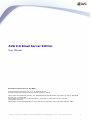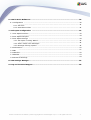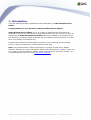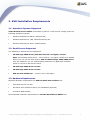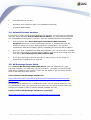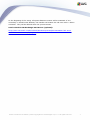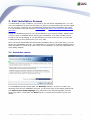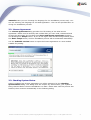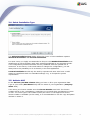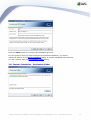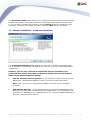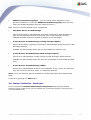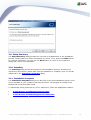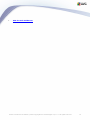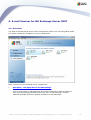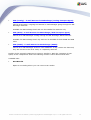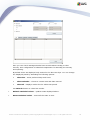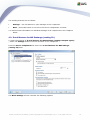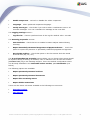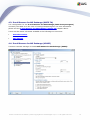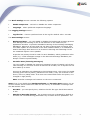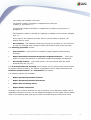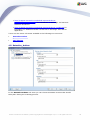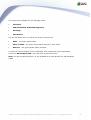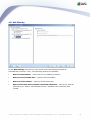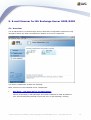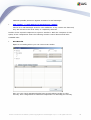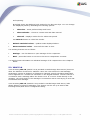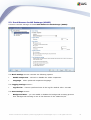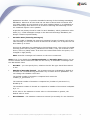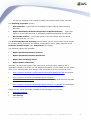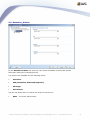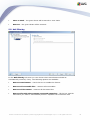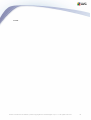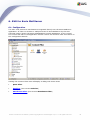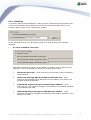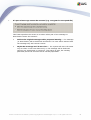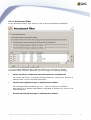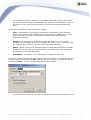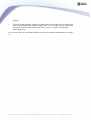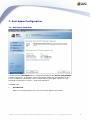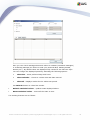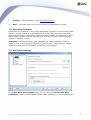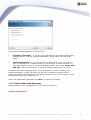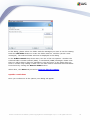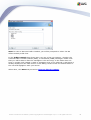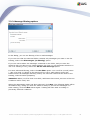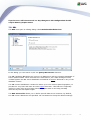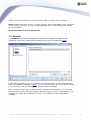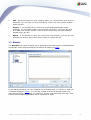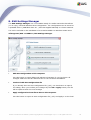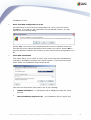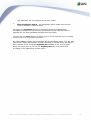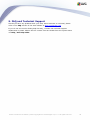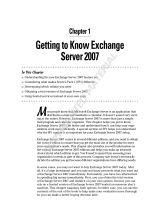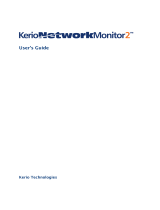AVG Email Server Edition 9.0, 100u, 1Y User manual
- Category
- Antivirus security software
- Type
- User manual

AVG 9.0 Email Server Edition © 2009 Copyright AVG Technologies CZ, s.r.o. All rights reserved. 1
Document revision 90.1 (9. 10. 2009)
Copyright AVG Technologies CZ, s.r.o. All rights reserved.
All other trademarks are the property of their respective owners.
This product uses RSA Data Security, Inc. MD5 Message-Digest Algorithm, Copyright (C) 1991-2, RSA Data
Security, Inc. Created 1991.
This product uses code from C-SaCzech library, Copyright (c) 1996-2001 Jaromir Dolecek
(dolecek@ics.muni.cz).
This product uses compression library zlib, Copyright (c) 1995-2002 Jean-loup Gailly and Mark Adler.
AVG 9.0 Email Server Edition
User Manual

AVG 9.0 Email Server Edition © 2009 Copyright AVG Technologies CZ, s.r.o. All rights reserved. 2
Contents
........................................................................................................................ 4
1. Introduction
........................................................................................................................ 5
2. AVG Installation Requirements
.......................................................................................................... 5
2.1 Operation Systems Supported
.......................................................................................................... 5
2.2 Email Servers Supported
.......................................................................................................... 5
2.3 Hardware Requirements
.......................................................................................................... 6
2.4 Uninstall Previous Versions
.......................................................................................................... 6
2.5 MS Exchange Service Packs
........................................................................................................................ 8
3. AVG Installation Process
.......................................................................................................... 8
3.1 Installation Launch
.......................................................................................................... 9
3.2 License Agreement
.......................................................................................................... 9
3.3 Checking System Status
.......................................................................................................... 10
3.4 Select Installation Type
.......................................................................................................... 10
3.5 Activate AVG
.......................................................................................................... 11
3.6 Custom Installation - Destination Folder
.......................................................................................................... 12
3.7 Custom Installation - Component Selection
.......................................................................................................... 13
3.8 Custom Installation - DataCenter
.......................................................................................................... 14
3.9 Setup Summary
.......................................................................................................... 14
3.10 Installing
.......................................................................................................... 14
3.11 Installation Complete
........................................................................................................................ 16
4. E-mail Scanner for MS Exchange Server 2007
.......................................................................................................... 16
4.1 Overview
.......................................................................................................... 19
4.2 E-mail Scanner for MS Exchange (routing TA)
.......................................................................................................... 21
4.3 E-mail Scanner for MS Exchange (SMTP TA)
.......................................................................................................... 21
4.4 E-mail Scanner for MS Exchange (VSAPI)
.......................................................................................................... 24
4.5 Detection_Actions
.......................................................................................................... 26
4.6 Mail Filtering
........................................................................................................................ 27
5. E-mail Scanner for MS Exchange Server 2000/2003
.......................................................................................................... 27
5.1 Overview
.......................................................................................................... 29
5.2 VSAPI 2.0
.......................................................................................................... 30
5.3 E-mail Scanner for MS Exchange (VSAPI)
.......................................................................................................... 33
5.4 Detection_Actions
.......................................................................................................... 34
5.5 Mail Filtering

AVG 9.0 Email Server Edition © 2009 Copyright AVG Technologies CZ, s.r.o. All rights reserved. 3
........................................................................................................................ 36
6. AVG for Kerio MailServer
.......................................................................................................... 36
6.1 Configuration
.......................................................................................................... 36
6.1.1 Antivirus
.......................................................................................................... 36
6.1.2 Attachment Filter
........................................................................................................................ 42
7. Anti-Spam Configuration
.......................................................................................................... 42
7.1 Anti-Spam Interface
.......................................................................................................... 44
7.2 Anti-Spam Principles
.......................................................................................................... 44
7.3 Anti-Spam Settings
.......................................................................................................... 44
7.3.1 Anti-Spam Training Wizard
.......................................................................................................... 44
7.3.2 Select Folder with Messages
.......................................................................................................... 44
7.3.3 Message filtering options
.......................................................................................................... 50
7.4 Performance
.......................................................................................................... 51
7.5 RBL
.......................................................................................................... 52
7.6 Whitelist
.......................................................................................................... 53
7.7 Blacklist
.......................................................................................................... 54
7.8 Advanced Settings
........................................................................................................................ 55
8. AVG Settings Manager
........................................................................................................................ 58
9. FAQ and Technical Support

AVG 9.0 Email Server Edition © 2009 Copyright AVG Technologies CZ, s.r.o. All rights reserved. 4
1. Introduction
This user manual provides comprehensive documentation for AVG 9.0 Email Server
Edition.
Congratulations on your purchase of AVG 9.0 Email Server Edition!
AVG 9.0 Email Server Edition is one of a range of award winning AVG products
designed to provide you with peace of mind and total security for your PC. As with all
AVG products AVG 9.0 Email Server Edition has been completely re-designed, from
the ground up, to deliver AVG’s renowned and accredited security protection in a new,
more user friendly and efficient way.
AVG has been designed and developed to protect your computing and networking
activity. Enjoy the experience of full protection from AVG.
Note: This documentation contains description of specific E-mail Server Edition
features. Should you require information about other AVG features, please consult the
user guide to Internet Security edition, which contains all the necessary details. You
can download the guide from the http://www.avg.com.

AVG 9.0 Email Server Edition © 2009 Copyright AVG Technologies CZ, s.r.o. All rights reserved. 5
2. AVG Installation Requirements
2.1. Operation Systems Supported
AVG 9.0 Email Server Edition is intended to protect e-mail servers running under the
following operating systems:
· Windows 2008 Server Edition (x86 and x64)
· Windows 2003 Server (x86, x64 and Itanium) SP1
· Windows 2000 Server SP4 + Update Rollup 1
2.2. Email Servers Supported
The following e-mail servers are supported:
· MS Exchange 2000 Server (with Service Pack 1 or higher) version
Note: for Exchange 2000 Server - Service Pack 1 (or higher) needs to be applied
before you can use the AVG engine; AVG for MS Exchange 2000/2003 Server
uses the VSAPI 2.0 (or 2.5 with Exchange 2003 Server) application interface
which is covered in this Service Pack.
· MS Exchange 2003 Server version
· MS Exchange 2007 Server version
· AVG for Kerio MailServer – version 5.x/6.x and higher
2.3. Hardware Requirements
Minimum hardware requirements for AVG 9.0 Email Server Edition are:
· Intel Pentium CPU 1.5 GHz
· 500 MB of free hard drive space (for installation purposes)
· 512 MB of RAM memory
Recommended hardware requirements for AVG 9.0 Email Server Edition are:

AVG 9.0 Email Server Edition © 2009 Copyright AVG Technologies CZ, s.r.o. All rights reserved. 6
· Intel Pentium CPU 1.8 GHz
· 600 MB of free hard drive space (for installation purposes)
· 512 MB of RAM memory
2.4. Uninstall Previous Versions
If you have an older version of AVG Email Server installed, you will need to uninstall it
manually before installing AVG 9.0 Email Server Edition. You must manually perform
the uninstallation of the previous version, using the standard windows functionality.
· From the start menu Start/Settings/Control Panel/Add or Remove
Programs select the correct program from the list of installed software. Be
careful to select the correct AVG program for uninstallation. You need to
uninstall the Email Server Edition before uninstalling the AVG File Server Edition.
· Once you have uninstalled the Email Server Edition, you can proceed to uninstall
your previous version of AVG File Server Edition. This can be done easily from the
start menu Start/All Programs/AVG/Uninstall AVG
· If you have previously used the AVG 8.x or older version, do not forget to
uninstall also individual server plug-ins.
2.5. MS Exchange Service Packs
Since AVG for MS Exchange 2000/2003 Server uses the VSAPI 2.0/2.5 virus
scanning interface, you must have the Service Pack 1 (or higher) for MS Exchange
2000 Server applied on your system. Follow the link below to get the latest Service
Pack for MS Exchange 2000 Server:
Service Pack for MS Exchange 2000 Server:
http://www.microsoft.com/technet/prodtechnol/exchange/downloads/2000/sp3/
default.mspx
For MS Exchange 2003 Server no additional service pack is needed; however, it is
recommended to keep your system as up to date with the latest service packs and
hotfixes as possible in order to obtain maximal available security.
Service Pack for MS Exchange 2003 Server (optional):
http://www.microsoft.com/exchange/evaluation/sp2/overview.mspx

AVG 9.0 Email Server Edition © 2009 Copyright AVG Technologies CZ, s.r.o. All rights reserved. 7
At the beginning of the setup, all system libraries versions will be examined. If it is
necessary to install newer libraries, the installer will rename the old ones with a .delete
extension. They will be deleted after the system restart.
Service Pack for MS Exchange 2007 Server (optional):
http://www.microsoft.com/downloads/details.aspx?FamilyID=44c66ad6-f185-4a1d-
a9ab-473c1188954c&displaylang=en

AVG 9.0 Email Server Edition © 2009 Copyright AVG Technologies CZ, s.r.o. All rights reserved. 8
3. AVG Installation Process
To install AVG on your computer, you need to get the latest installation file. You can
use the installation file from the CD that is a part of your box edition but this file might
be out-of-date. Therefore we recommended getting the latest installation file online.
You can download the file from the AVG website (at http://www.avg.com/download?
prd=msw).
During the installation process you will be asked for your license number. Please make
sure you have it available before starting the installation. The sales number can be
found on the CD packaging. If you purchased your copy of AVG on-line, your license
number will have been delivered to you via e-mail.
Once you have downloaded and saved the installation file on your hard drive, you can
launch the installation process. The installation is a sequence of dialog windows with a
brief description of what do at each step. In the following, we offer an explanation for
each dialog window:
3.1. Installation Launch
The installation process starts with the Welcome window. In here you select the
language used for the installation process. In the lower part of the dialog window find
the Choose your setup language item, and select the desired language from the
drop down menu. Then press the Next button to confirm and continue to the next
dialog.

AVG 9.0 Email Server Edition © 2009 Copyright AVG Technologies CZ, s.r.o. All rights reserved. 9
Attention: Here you are choosing the language for the installation process only. You
are not selecting the language for the AVG application - this can be specified later on
during the installation process!
3.2. License Agreement
The License Agreement dialog provides the full wording of the AVG license
agreement. Please read it carefully and confirm that you have read, understood and
accept the agreement by checking the I have read license agreement checkbox
and pressing the Accept button. If you do not agree with the license agreement press
the Don't accept button, and the installation process will be terminated immediately.
Use the Printable version button to open the license agreement in a new window
suitable for printing.
3.3. Checking System Status
Having confirmed the license agreement you will be redirected to the Checking
System Status dialog. This dialog does not require any intervention; your system is
being checked before the AVG installation can start. Please wait until the process has
finished, then continue automatically to the following dialog.

AVG 9.0 Email Server Edition © 2009 Copyright AVG Technologies CZ, s.r.o. All rights reserved. 10
3.4. Select Installation Type
The Select Installation Type dialog offers the choice of two installation options:
Standard Installation and Custom Installation.
For most users, it is highly recommended to keep to the Standard Installation that
installs AVG in fully automatic mode with settings predefined by the program vendor.
This configuration provides maximum security combined with the optimal use of
resources. In the future, if the need arises to change the configuration, you will
always have the possibility to do so directly in the AVG application.
Custom installation should only be used by experienced users who have a valid
reason to install AVG with non-standard settings. E.g. to fit specific system
requirements.
3.5. Activate AVG
In the Activate your AVG License dialog you have to fill in your registration data.
Type in your name (User Name field) and the name of your organization (Company
Name field).
Then enter your license number into the License Number text field. The license
number will be in the confirmation e-mail that you received after purchasing your AVG
on-line. You must type in the number exactly as shown. If the digital form of the
license number is available (in the email), it is recommended to use the copy and paste
method to insert it.

AVG 9.0 Email Server Edition © 2009 Copyright AVG Technologies CZ, s.r.o. All rights reserved. 11
Press the Next button to continue the installation process.
If in the previous step you have selected the standard installation, you will be
redirected directly to the Setup Summary dialog. If custom installation was selected
you will continue with the Destination Folder dialog.
3.6. Custom Installation - Destination Folder

AVG 9.0 Email Server Edition © 2009 Copyright AVG Technologies CZ, s.r.o. All rights reserved. 12
The Destination folder dialog allows you to specify the location where AVG should be
installed. By default, AVG will be installed to the program files folder located on drive
C:. If you want to change this location, use the Browse button to display the drive
structure, and select the respective folder. Press the Next button to confirm.
3.7. Custom Installation - Component Selection
The Component Selection dialog displays an overview of all AVG components that
can be installed. If the default settings do not suit you, you can remove/add specific
components.
However, you can only select from components that are included in your
purchased AVG edition. Only those components will be offered to be installed
within the Component Selection dialog!
· Remote Administration component - if you intend to connect AVG to an AVG
DataCenter (AVG Network Editions), then you need to select this option.
Note: Only e-mail server components available in the list can be managed
remotely!
· AVG Settings Manager - a tool suitable mainly for network administrators that
allows you to copy, edit and distribute AVG configuration. The configuration can
be saved to a portable device (USB flash drive etc.) and then applied manually or
any other way to chosen stations.

AVG 9.0 Email Server Edition © 2009 Copyright AVG Technologies CZ, s.r.o. All rights reserved. 13
· Additional Installed Languages - you can define which language(s) AVG
should be installed in. Check the Additional installed languages item and then
select the desired languages from the respective menu.
Basic overview of the individual server components:
· Anti-Spam Server for MS Exchange
Checks all incoming e-mail messages and marks unwanted e-mails as SPAM. It
uses several analyzing methods to process each e-mail message, offering
maximum possible protection against unwanted e-mail messages.
· E-mail Scanner for MS Exchange (routing Transport Agent)
Checks all incoming, outgoing and internal e-mail messages going through the MS
Exchange HUB role.
Available for MS Exchange 2007 and can be installed for HUB role only.
· E-mail Scanner for MS Exchange (SMTP Transport Agent)
Checks all e-mail messages coming through the MS Exchange SMTP interface.
Available for MS Exchange 2007 only and can be installed for both EDGE and HUB
roles.
· E-mail Scanner for MS Exchange (VSAPI)
Checks all e-mail messages stored in user mailboxes. If any viruses are detected,
they are moved to the Virus Vault, or completely removed.
Note: There are different options available for MS Exchange 2007 and MS Exchange
2003.
Continue by pressing the Next button.
3.8. Custom Installation - DataCenter
If you selected the Remote Administration Component module during module
selection, then in this screen you can define the connection string for connecting to
your AVG DataCenter.

AVG 9.0 Email Server Edition © 2009 Copyright AVG Technologies CZ, s.r.o. All rights reserved. 14
3.9. Setup Summary
The Setup Summary dialog provides an overview of all parameters of the installation
process. Please make sure all the information is correct. If so, press the Finish button
to continue. Otherwise, you can use the Back button to return to the respective
dialog and correct the information.
3.10. Installing
The Installing dialog shows the progress of the installation process, and does not
require any intervention. Please wait until the installation is complete, then you will be
redirected to the Installation Complete dialog.
3.11. Installation Complete
The Installation Complete dialog is the last step of the AVG installation process. AVG
is now installed on your computer and fully functional. The program is running in the
background in fully automatic mode.
To individually setup protection for your e-mail server, follow the appropriate chapter:
· E-mail Scanner for MS Exchange Server 2007
· E-mail Scanner for MS Exchange Server 2000/2003

AVG 9.0 Email Server Edition © 2009 Copyright AVG Technologies CZ, s.r.o. All rights reserved. 16
4. E-mail Scanner for MS Exchange Server 2007
4.1. Overview
The AVG for MS Exchange Server 2007 configuration options are fully integrated within
the AVG 9.0 Email Server Edition as server components.
Basic overview of the individual server components:
· Anti-Spam - Anti-Spam Server for MS Exchange
Checks all incoming e-mail messages and marks unwanted e-mails as SPAM. It
uses several analyzing methods to process each e-mail message, offering
maximum possible protection against unwanted e-mail messages.

AVG 9.0 Email Server Edition © 2009 Copyright AVG Technologies CZ, s.r.o. All rights reserved. 17
· EMS (routing) - E-mail Scanner for MS Exchange (routing Transport Agent)
Checks all incoming, outgoing and internal e-mail messages going through the MS
Exchange HUB role.
Available for MS Exchange 2007 and can be installed for HUB role only.
· EMS (SMTP) - E-mail Scanner for MS Exchange (SMTP Transport Agent)
Checks all e-mail messages coming through the MS Exchange SMTP interface.
Available for MS Exchange 2007 only and can be installed for both EDGE and HUB
roles.
· EMS (VSAPI) - E-mail Scanner for MS Exchange (VSAPI)
Checks all e-mail messages stored in user mailboxes. If any viruses are detected,
they are moved to the Virus Vault, or completely removed.
Double-click a required component to open its interface. With the exception of Anti-
Spam, all the components share the following common control buttons and links:
Available links:
· Scan Results
Opens a new dialog where you can review scan results:

AVG 9.0 Email Server Edition © 2009 Copyright AVG Technologies CZ, s.r.o. All rights reserved. 18
Here you can check messages divided into several tabs according to their
severity. See configuration of individual components for amending the severity
and reporting.
By default there are displayed only results for the last two days. You can change
the displayed period by amending the following options:
o
Show last - insert preferred days and hours.
o
Show selection - choose a custom time and date interval.
o
Show all - Displays results for the whole time period.
Use Refresh button to reload the results.
· Refresh statistical values - updates stats displayed above.
· Reset statistical values - resets all the stats to zero.

AVG 9.0 Email Server Edition © 2009 Copyright AVG Technologies CZ, s.r.o. All rights reserved. 19
The working buttons are as follows:
· Settings - use this button to open settings of the component.
· Back - press this button to return to the Server components overview.
You will find more information on individual settings of all components in the chapters
below.
4.2. E-mail Scanner for MS Exchange (routing TA)
To open the settings of E-mail Scanner for MS Exchange (routing transport agent)
, select the Settings button from the interface of the component.
From the Server components list select the E-mail Scanner for MS Exchange
(routing TA) item:
The Basic Settings section contains the following options:

AVG 9.0 Email Server Edition © 2009 Copyright AVG Technologies CZ, s.r.o. All rights reserved. 20
· Enable component - uncheck to disable the whole component.
· Language - select preferred component language.
· Certify messages - check this if you wish to add a certification note to all
scanned messages. You can customize the message in the next field.
The Logging settings section:
· Log file size - choose a preferred size of the log file. Default value: 100 MB.
The Scanning properties section:
· Use Heuristics - check this box to enable heuristic analysis method during
scanning.
· Report Potentially Unwanted Programs and Spyware threats - check this
option to report the presence of potentially unwanted programs and spyware.
· Scan inside archives - check this option to let the scanner look also inside
archived files (zip, rar, etc.)
The E-mail attachments reporting section allows you to choose which items should
be reported during scanning. If checked, each e-mail with such an item will contain
[INFORMATION] tag in the message subject. This is the default configuration which
can be easily amended in the Detection actions section, part Information (see
below).
The following options are available:
· Report password protected archives
· Report password protected documents
· Report files containing macro
· Report hidden extensions
There are also these sub-items available in the following tree structure:
· Detection actions
· Mail filtering
Page is loading ...
Page is loading ...
Page is loading ...
Page is loading ...
Page is loading ...
Page is loading ...
Page is loading ...
Page is loading ...
Page is loading ...
Page is loading ...
Page is loading ...
Page is loading ...
Page is loading ...
Page is loading ...
Page is loading ...
Page is loading ...
Page is loading ...
Page is loading ...
Page is loading ...
Page is loading ...
Page is loading ...
Page is loading ...
Page is loading ...
Page is loading ...
Page is loading ...
Page is loading ...
Page is loading ...
Page is loading ...
Page is loading ...
Page is loading ...
Page is loading ...
Page is loading ...
Page is loading ...
Page is loading ...
Page is loading ...
Page is loading ...
Page is loading ...
Page is loading ...
-
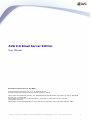 1
1
-
 2
2
-
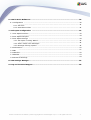 3
3
-
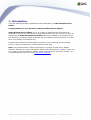 4
4
-
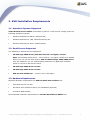 5
5
-
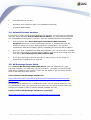 6
6
-
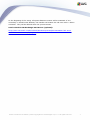 7
7
-
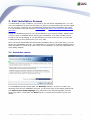 8
8
-
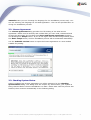 9
9
-
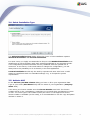 10
10
-
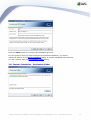 11
11
-
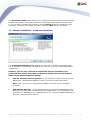 12
12
-
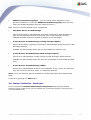 13
13
-
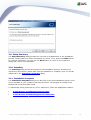 14
14
-
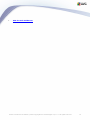 15
15
-
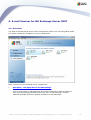 16
16
-
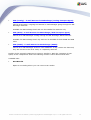 17
17
-
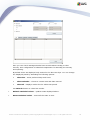 18
18
-
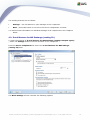 19
19
-
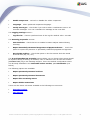 20
20
-
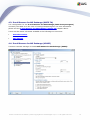 21
21
-
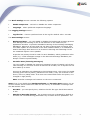 22
22
-
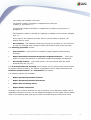 23
23
-
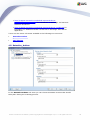 24
24
-
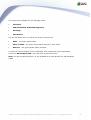 25
25
-
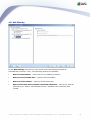 26
26
-
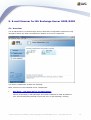 27
27
-
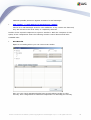 28
28
-
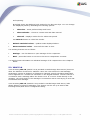 29
29
-
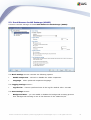 30
30
-
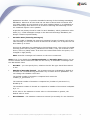 31
31
-
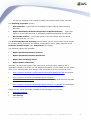 32
32
-
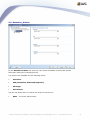 33
33
-
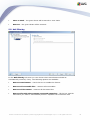 34
34
-
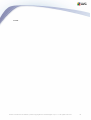 35
35
-
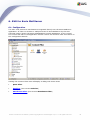 36
36
-
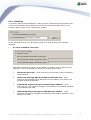 37
37
-
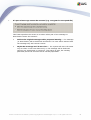 38
38
-
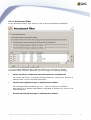 39
39
-
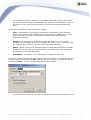 40
40
-
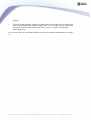 41
41
-
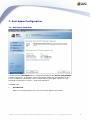 42
42
-
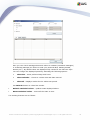 43
43
-
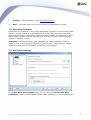 44
44
-
 45
45
-
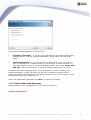 46
46
-
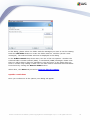 47
47
-
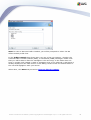 48
48
-
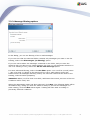 49
49
-
 50
50
-
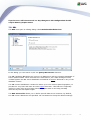 51
51
-
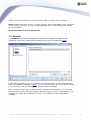 52
52
-
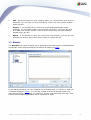 53
53
-
 54
54
-
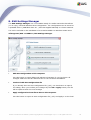 55
55
-
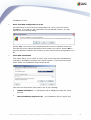 56
56
-
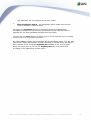 57
57
-
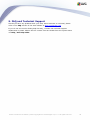 58
58
AVG Email Server Edition 9.0, 100u, 1Y User manual
- Category
- Antivirus security software
- Type
- User manual
Ask a question and I''ll find the answer in the document
Finding information in a document is now easier with AI
Related papers
-
AVG Email Server Edition 2015 Operating instructions
-
AVG 9.0 EMAIL SERVER EDITION - V 90.4 User manual
-
AVG Anti-Virus 2016 User manual
-
AVG Internet Security 2016 User guide
-
AVG Anti-Virus 2014 User manual
-
AVG Anti-Virus 2013 User manual
-
AVG Internet Security 2014 User guide
-
AVG Internet Security 2013 User guide
-
AVG Anti-Virus 2015 User manual
-
AVG Internet Security 2015 User guide
Other documents
-
Kerio Connect 8.1.1 User guide
-
Kerio Connect 8.4.2 User guide
-
Kerio Control 7.1.0 Administrator Guide
-
Kerio Connect 7 w/ McAfee AV, 10 users, Subscription User guide
-
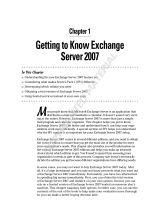 Wiley 978-0-470-39866-1 User manual
Wiley 978-0-470-39866-1 User manual
-
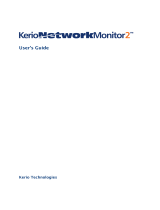 Kerio Tech Network Monitor User manual
Kerio Tech Network Monitor User manual
-
Kerio Control 7.1.2 User guide
-
Kerio Control Box 3110, add-on, 5 users Installation guide
-
Microsoft 381-04043 Datasheet
-
 Kerio Tech Version 6.5.2 User manual
Kerio Tech Version 6.5.2 User manual