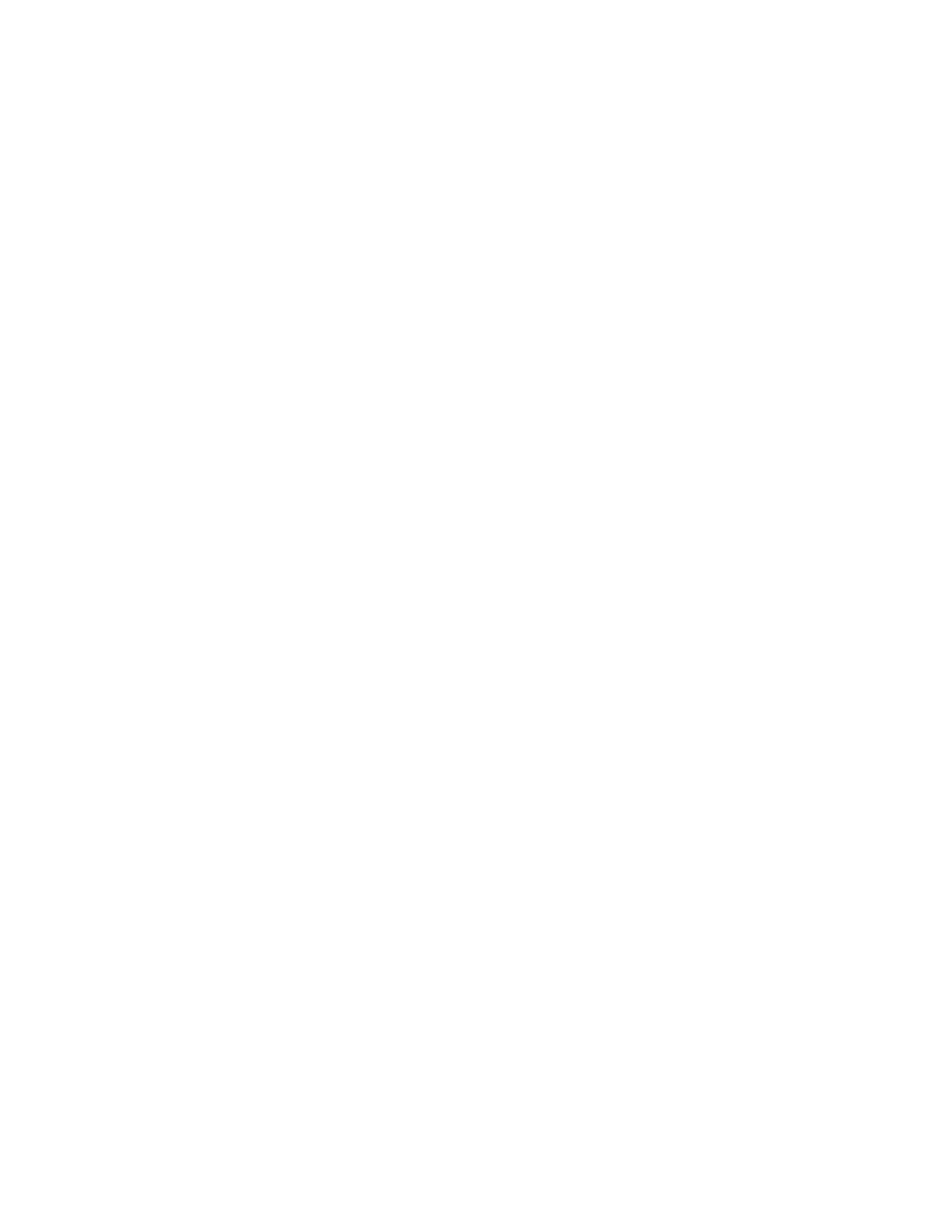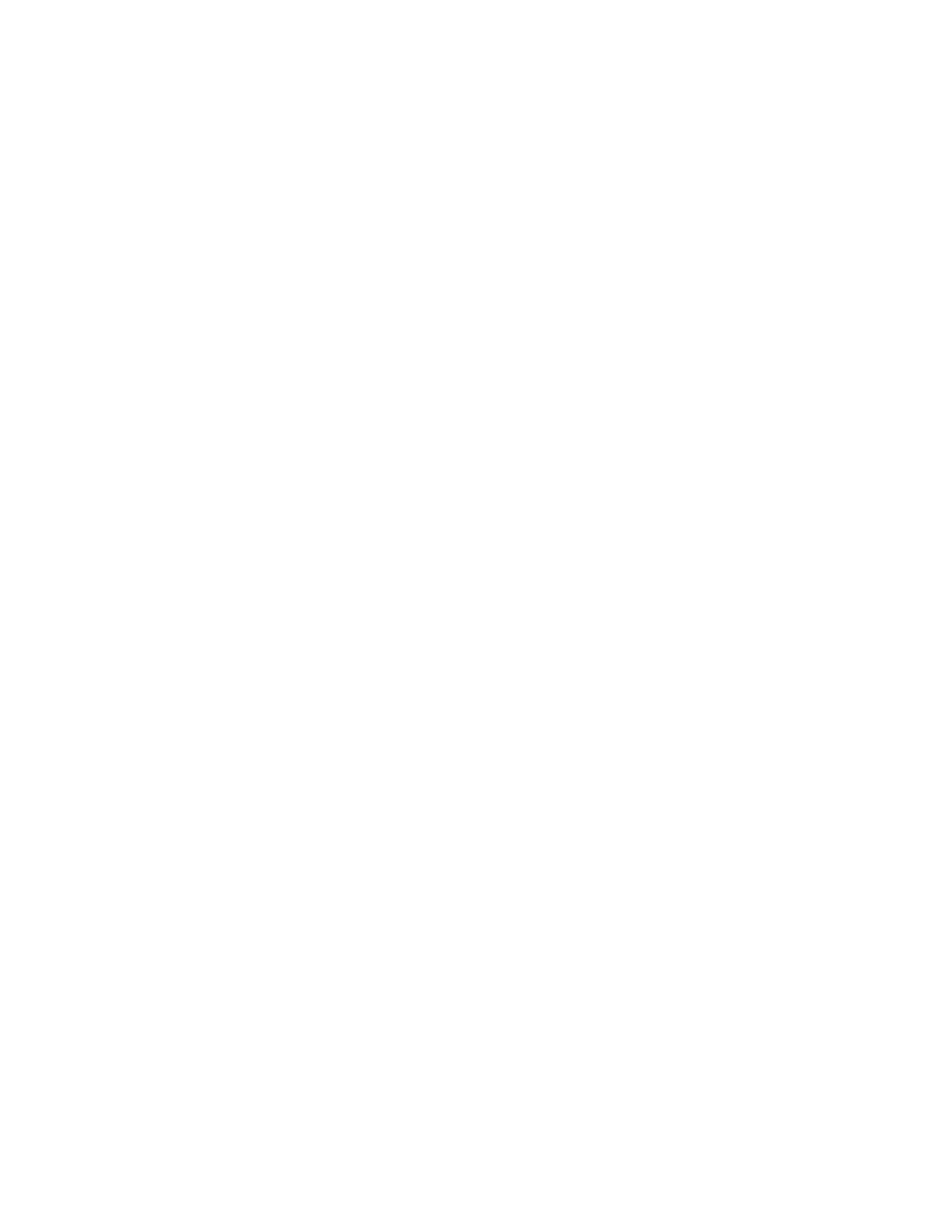
Elo TouchSystems ET2639L User Guide 3
Copyright © 2008 Tyco Electronics. All Rights Reserved.
No part of this publication may be reproduced, transmitted, tran-
scribed, stored in a retrieval system, or translated into any language
or computer language, in any form or by any means, including, but not
limited to, electronic, magnetic, optical, chemical, manual, or other-
wise without prior written permission of Elo TouchSystems.
Disclaimer
The information in this document is subject to change without no-
tice. Elo TouchSystems makes no representations or warranties with
respect to the contents hereof, and specifi cally disclaims any implied
warranties of merchantability or fi tness for a particular purpose. Elo
TouchSystems reserves the right to revise this publication and to
make changes from time to time in the content hereof without obliga-
tion of Elo TouchSystems to notify any person of such revisions or
changes.
Trademark Acknowledgments
IntelliTouch, SC (Surface Capacitive), APR (Acoustic Pulse Recogni-
tion), Elo TouchSystems, TE Logo, and Tyco Electronics are trade-
marks. Other product names mentioned herein may be trademarks or
registered trademarks of their respective companies. Elo TouchSys-
tems claims no interest in trademarks other than its own.