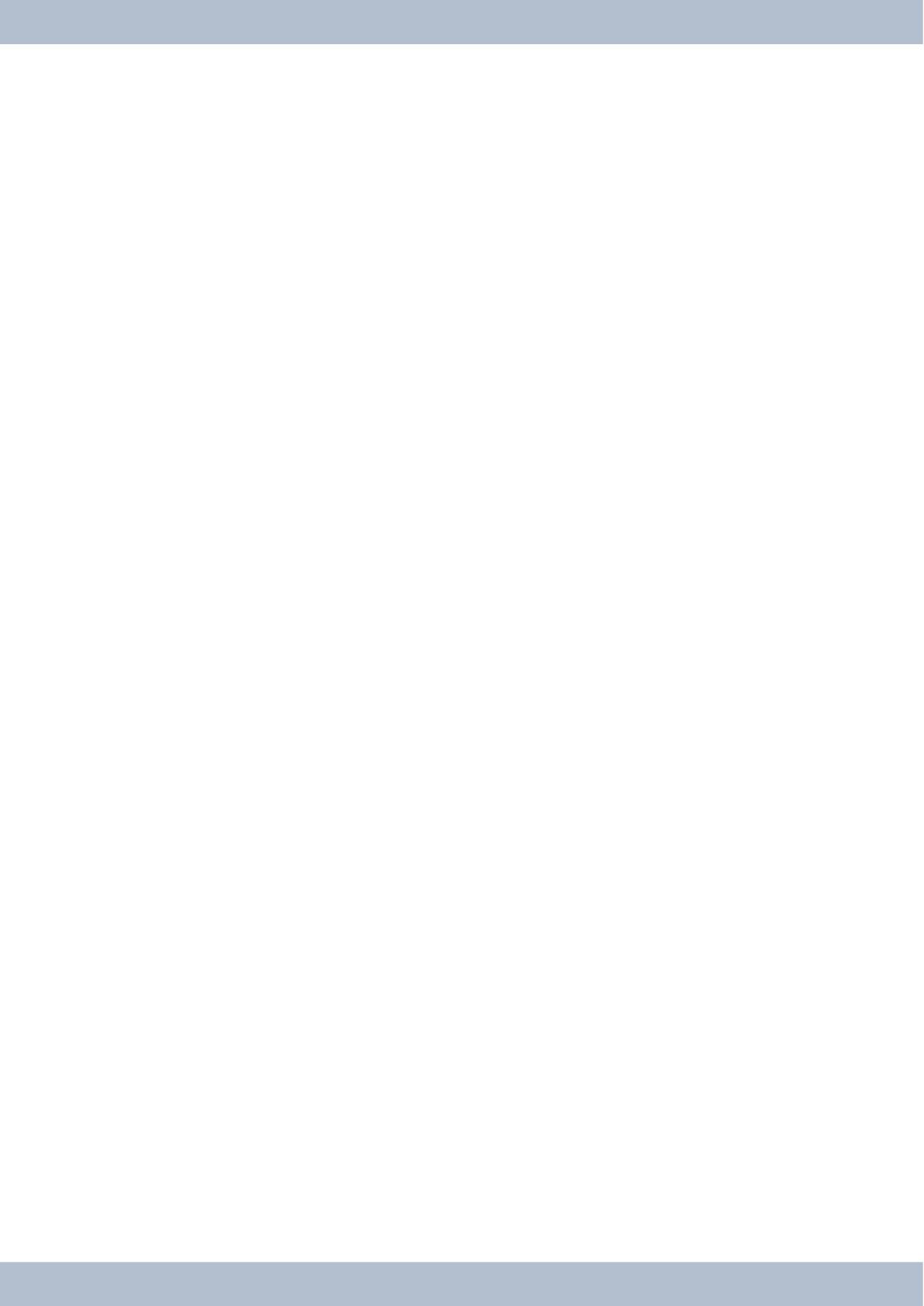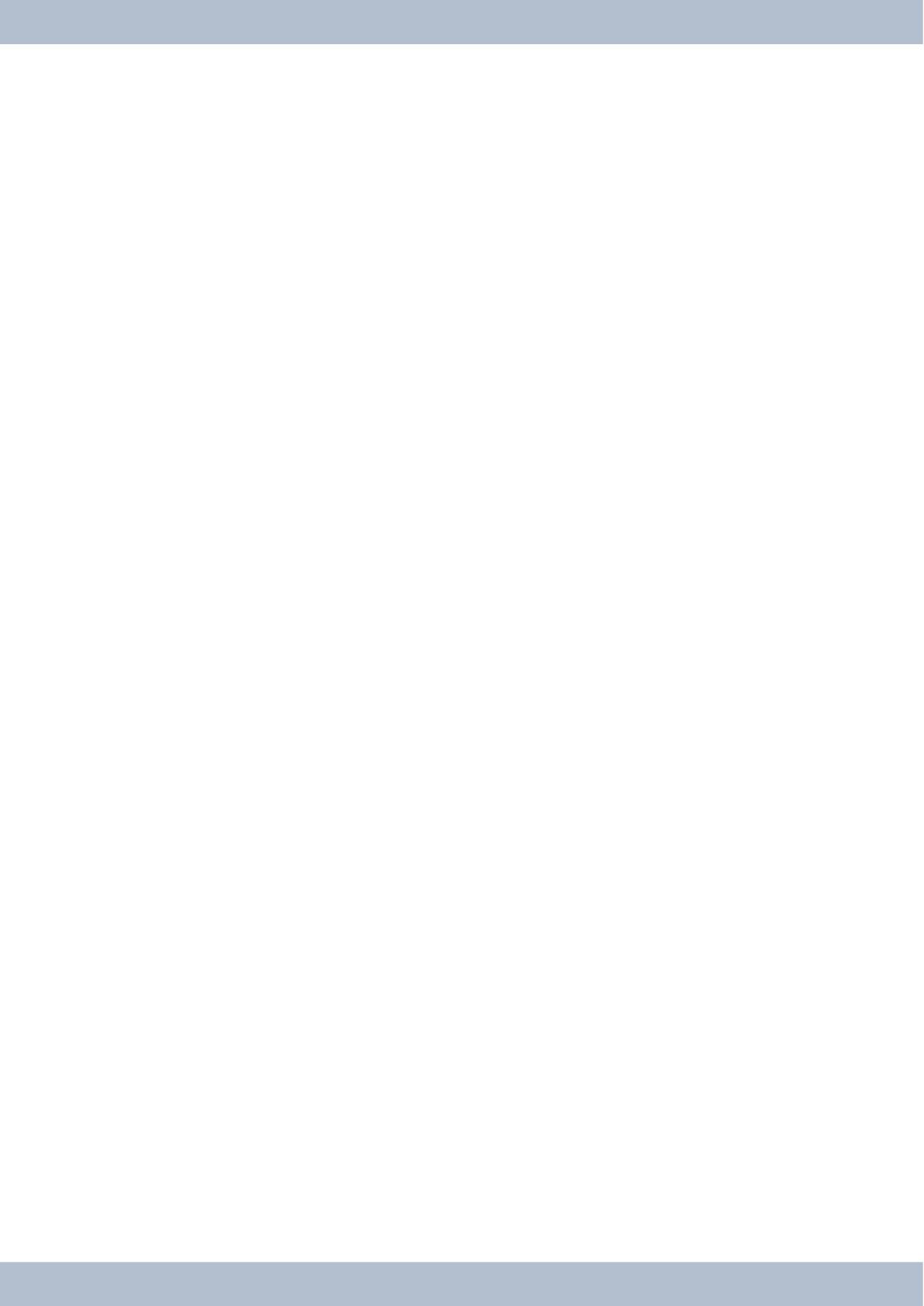
Tab le of con tents
Te le pho ne user in ter fa ce................................................1
Des crip ti on and in stal la ti on .............................................3
elmeg CS410 ........................................................3
elmeg CS410-U.......................................................3
elmeg IP-S400 .......................................................3
Sa fe ty no ti ces ......................................................4
Un pa cking and po si tio ning the sys tem te le pho ne .................................5
Connecting the system telephone (connector and receiver cord) ..........................5
Changing the label field ..................................................8
Pictograms .........................................................8
Sys tem te le pho ne set tings ..............................................10
Setting the display language...............................................10
Te le pho ning ......................................................13
Initiate a call .......................................................13
Accepting/rejecting a call ................................................14
Forwarding a call (Call Deflection)...........................................15
Suppressing the call number (anonymous call)....................................15
Initiating a call with a fixed call number (MSN) ...................................15
Redialling .........................................................15
Switching the microphone on/off, loudspeaker....................................17
Using the headset.....................................................17
Announcement ......................................................18
Automatic callback....................................................18
Intercept (MCID).....................................................19
Keypad and tone dialling (MFC dialling) .......................................20
Te le pho ning with se ve ral peo ple ..........................................21
Call Waiting........................................................21
Hold for enquiry .....................................................21
Call forwarding (call transfer) .............................................21
Brokering .........................................................21
Conference ........................................................22
Ope ra te sys tem te le pho ne ..............................................23
VIP memory .......................................................23
Caller history .......................................................23
SMS and UUS1 text messages..............................................25
Che cking costs .....................................................30
Tab le of con tents
I