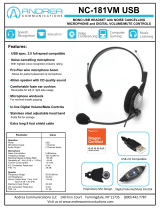Page is loading ...

Instruction Manual
MICRO COMPONENT
AUDIO SYSTEM
CD/MP3/WMA-CD/CD-R/RW
PLAYBACK
MM-X8
MM-X8(GB)-NO-9.1 9/1/07 10:09 Page 1

GB
Press Push Important Note
Symbols
3
GB
2
Safety Warnings Contents
Thank you for buying this
SAMSUNG micro component system.
Please take time to read these instructions.
They will allow you to operate your
system with ease and take full advantage
of its features.
CLASS 1 LASER PRODUCT
This Compact Disc player is classified as a CLASS 1
LASER product.
Use of controls adjustments or performance of procedures
other than those specified herein may result in hazardous
radiation exposure.
CAUTION-INVISIBLE LASER RADIATION WHEN OPEN
AND INTER LOCKS DEFEATED, AVOID EXPOSURE TO
BEAM.
WARNING: TO REDUCE THE RISK OF FIRE OR
ELECTRIC SHOCK, DO NOT EXPOSE
THIS APPLIANCE TO RAIN OR MOISTURE.
CAUTION: TO PREVENT ELECTRIC SHOCK, MATCH
WIDE BLADE OF PLUG TO WIDE SLOT,
FULLY INSERT.
CAUTION:
TO REDUCE THE RISK OF ELECTRIC SHOCK,
DO NOT REMOVE REAR COVER, NO USER
SERVICEABLE PARTS INSIDE, REFER SER-
VICING TO QUALIFIED SERVICE
PERSONNEL.
RISK OF ELECTRIC SHOCK.
DO NOT OPEN
CAUTION
CLASS 1 LASER PRODUCT
KLASSE 1 LASER PRODUKT
LUOKAN 1 LASER LAITE
KLASS 1 LASER APPARAT
PRODUCTO LASER CLASE 1
This symbol indicates that dangerous voltage constituting of a risk of electric shock is present within
this unit.
This symbol indicates that there are important operating and maintenance instructions in the owners
manual accompanying this unit.
S
AFETY
W
ARNINGS
...................................................................................................................................................................................................... 2
I
NSTALLING
Y
OUR
M
ICRO
C
OMPONENT
S
YSTEM
Front Panel View ........................................................................................................................................................................................................4
Remote Control ..........................................................................................................................................................................................................5
Rear Panel View ........................................................................................................................................................................................................6
Where to Install Your Micro Component System ......................................................................................................................................................7
Connecting your System to the Power Supply ..........................................................................................................................................................7
Inserting Remote Control Batteries ............................................................................................................................................................................7
Connecting to an External Source ............................................................................................................................................................................8
Speaker Connection ..................................................................................................................................................................................................8
Connecting the AM(MW)Aerial ..................................................................................................................................................................................9
Connecting the FM Antenna ......................................................................................................................................................................................9
DEMO Function ........................................................................................................................................................................................................10
DIMMER Function ....................................................................................................................................................................................................10
Setting the Clock ......................................................................................................................................................................................................10
MP3/WMA-CD/CD-P
LAYER
To play CD/MP3/WMA-CD......................................................................................................................................................................................11
Selecting a Track......................................................................................................................................................................................................11
Searching for a Specific Music Passage on a CD/MP3/WMA-CD ..........................................................................................................................12
Repeating One or All Tracks on the CD ..................................................................................................................................................................12
Repeating One or All Tracks on the MP3/WMA Disc ..............................................................................................................................................12
U
SING
USB
Playing USB ............................................................................................................................................................................................................13
Selecting a Track from a USB Device......................................................................................................................................................................14
To use high speed search........................................................................................................................................................................................14
To repeat ..................................................................................................................................................................................................................14
T
UNER
Searching for and Storing Radio Stations ..............................................................................................................................................................15
Selecting a Stored(preset) Station ..........................................................................................................................................................................15
Improving Radio Reception ......................................................................................................................................................................................15
O
THER
F
UNCTIONS
Timer Function..........................................................................................................................................................................................................16
Cancelling the Timer ................................................................................................................................................................................................16
CD Ripping function ................................................................................................................................................................................................17
DSP/EQ Function ....................................................................................................................................................................................................17
Selecting Sound Mode ............................................................................................................................................................................................18
Setting the System to Switch off Automatically........................................................................................................................................................18
MUTE Function ........................................................................................................................................................................................................18
Connecting Headphones ..........................................................................................................................................................................................18
Connecting Microphone ............................................................................................................................................................................................18
R
ECOMMENDATIONS FOR
U
SE
Safety Precautions ..................................................................................................................................................................................................19
Cleaning Your Micro Component System ................................................................................................................................................................19
Precautions When Using Compact Discs ................................................................................................................................................................20
Troubleshooting ........................................................................................................................................................................................................20
Technical Specifications ..........................................................................................................................................................................................21
USB Feature Supported Player
....................................................................................................................................................................................22
CD Ripping Feature Supported Player
............................................................................................................................................................................22
(Saudi Arabian Standards Organization)
THIS APPLIANCE IS FITTED WITH 220V SASO APPROVED PLUG.THE CUSTOMER IS ENTITLED
TO A FREE SASO APPROVED 127V PLUG-FROM THE LOCAL DEALER.
MM-X8(GB)-NO-9.1 9/1/07 10:09 Page 2
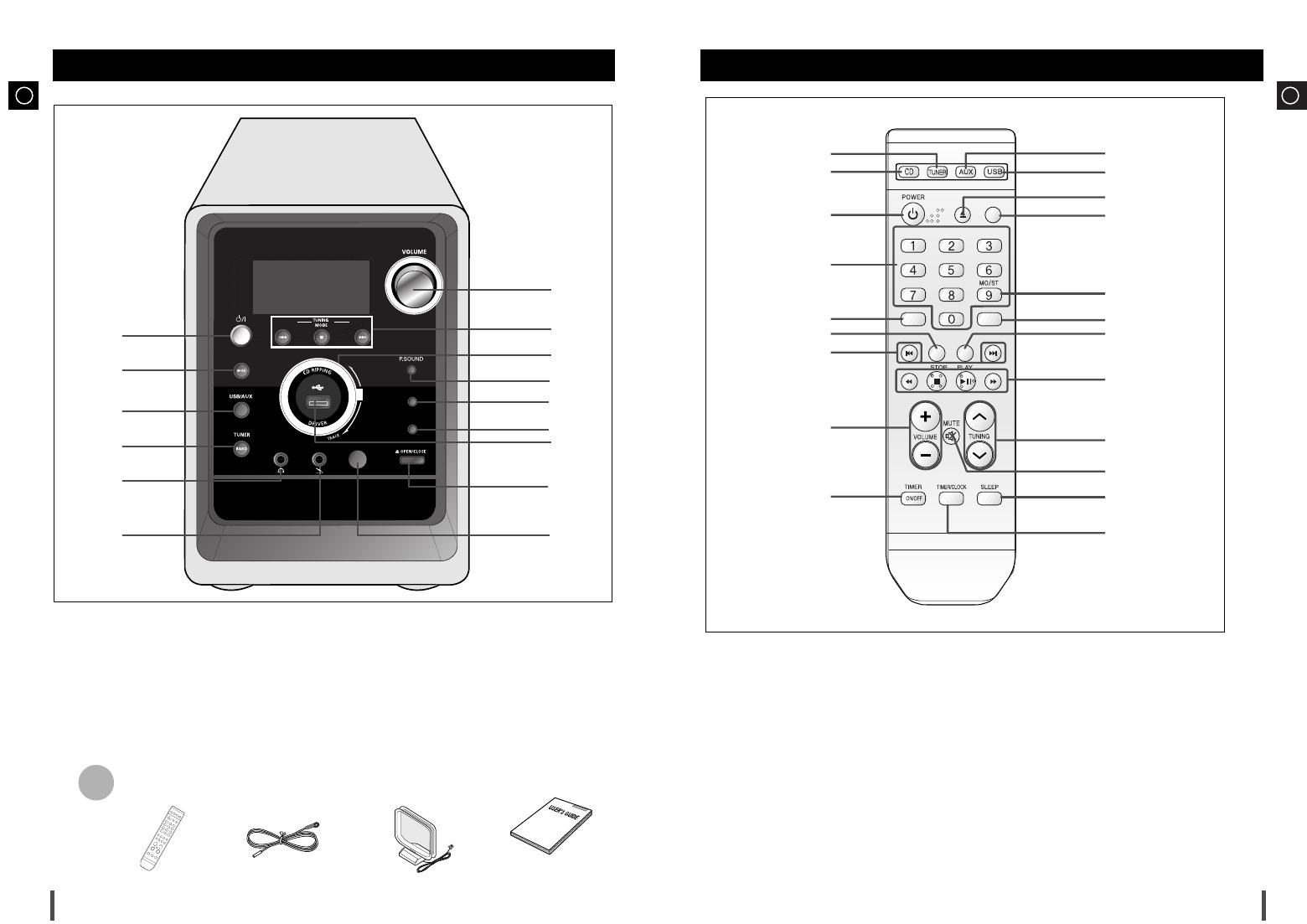
GB
5
GB
4
Front Panel View Remote Control
1. TUNER/BAND
2. MP3-CD/CD
3. POWER
4. NUMBER(0~9) BUTTONS
5. TUNER MEMORY/SET
6. CD RIPPING
7. SKIP BUTTONS
8. VOLUME CONTROL
9. TIMER ON/OFF
10. TIMER/CLOCK
11. SLEEP
12. MUTE
13. TUNING UP OR DOWN
14. USB/MP3-CD/CD
STOP/SEARCH/PLAY/PAUSE BUTTON
15. DSP/EQ
16.
REPEAT
17.
MONO/ST
18. DEMO/DIMMER
19. OPEN/CLOSE
20. USB
21. AUX
1.
STANDBY/ON
2. MP3-CD/CD
3. USB/AUX
4. TUNER/BAND
5.
HEADPHONE JACK CONNECTOR
6.
MIC JACK CONNECTOR
7. MIC VOL
8. CD DOOR OPEN/CLOSE
9. USB JACK
10. DSP/EQ
11. DEMO/DIMMER
12. POWER SOUND
13. CD RIPPING DIAL
14.
SEARCH FUNCTION BUTTONS
TUNING MODE OR STOP BUTTON
15. VOLUME CONTROL
1
DEMO/DIMMER
NEXT
/UP
PREVIOUS
/DOWN
MIC VOL.
MIN. .MAX
DSP/EQ
F
U
L
L
C
D
MP3-CD/CD
1
2
3
4
5
7
6
8
9
10
11
12
13
2
3
4
5
6
7
16
8
9
10
11
12
13
14
15
21
20
19
18
17
TUNER MEMORY
CD
RIPPING
DSP/EQ
REPEAT
SET
BAND
DEMO
/DIMMER
OPEN/
CLOSE
14
15
FM Antenna
Remote Control
Accessories
User Manual
AM Antenna
MM-X8(GB)-NO-9.1 9/1/07 10:09 Page 4

GB
7
The main lead must be plugged into an appropriate socket.
Before plugging your system into a main socket, you must check the
voltage.
Plug the main lead into an appropriate socket.
Press the ( ) button to switch your micro component system on.
To take full advantage of your new micro component system,
follow these installation instructions before connecting the unit.
Install the system on a flat, stable surface.
Never place this unit on carpeting.
Never place this unit in an outdoor area.
Maintain an open space of approximately 6 inches (15 cm) on the sides
and rear of the system, for ventilation purposes.
Make sure that you have enough room to open the compact disc com-
partment easily.
Place the loudspeakers at a reasonable distance on either side of the
system to ensure good stereo sound.
Direct the loudspeakers towards the listening area.
For optimum performance, make sure that both speakers are placed at
an equal distance above the floor.
Where to Install Your
Micro Component System
Connecting your System to the
Power Supply
2
GB
6
Rear Panel View
1. Voltage
2. Loudspeaker Connector Terminals
3. AUX-Input
4. FM Antenna Connector Terminal
5. AM Antenna Connector Terminals
Inserting Remote Control Batteries
Insert or replace remote control batteries when you:
Purchase the micro component system
Find that the remote control is no longer operating correctly
When replacing the batteries, use a new set of batteries and never
mix alkaline and manganese batteries.
Place your thumb on the position marked on the battery
compartment cover (rear of the remote control) and pull the cover in
the direction of the arrow.
Insert two AAA, LR03 or equivalent batteries, taking care to respect
the polarities:
+ on the battery against + in the battery compartment
– on the battery against – in the battery compartment
Replace the cover by sliding it back until it clicks into position.
1
2
3
1
AM
L
R
L
R
1
2
4
3
L
L
NEXT
/UP
PREVIOUS
/DOWN
MIC VOL.
MIN. .MAX
DEMO/DIMMER
DSP/EQ
F
U
L
L
C
D
MP3-CD/CD
5
MM-X8(GB)-NO-9.1 9/1/07 10:09 Page 6

GB
9
The AM antenna (for medium waves) can be:
Placed on a stable surface
Fixed to the wall (you must first remove the base)
The AM antenna connector terminals are located on the rear of the system and are marked AM ANT.
To avoid noise interference, check that the loudspeaker wires do not run close to the
antenna wires.
Always keep them at least 2 inches (5 cm) away.
Connecting the AM (MW)Antenna
How to connect a COAXIAL TYPE antenna.
Connect a 75Ω antenna to the FM antenna terminal.
Plug the connector on the supplied FM antenna supplied into the coaxial socket (75Ω) marked FM on the rear of the system.
Follow the instructions given on Page 15 to tune into a radio station, and determine the best position for the antenna.
If reception is poor, you may need to install an outdoor antenna.
To do so, connect an outdoor FM antenna to the FM socket on the rear of the system using a 75Ω coaxial cable (not supplied).
Connecting the FM Antenna
GB
8
The auxiliary input can be used to take advantage of the sound quality
of your micro component system when listening to other sources.
Examples
: A television
A DVD player
A VCR
To connect to the external source, the source must have an audio
output. In addition, you need an RCA connection cable.
Set the system to standby mode and disconnect it and the external
source from the main socket.
Connect the audio cable to the rear of the micro component system.
Connect the... To the connector marked...
Red jack R (right)
White jack L (left)
For optimum sound quality, do not invert the right and left
channels.
Plug the system back into the main socket and press ( ) to
switch it on.
Select the AUX source by pressing AUX.
Result
: AUX is displayed.
Switch the external source on.
Example: You can watch a film and take advantage of stereo sound
this unit provides.
Connecting to an External Source
1
2
3
4
5
Speaker Connection
Directions in Installing Speaker
Installation in a place near heating apparatus, under direct lay of
light or with high humidity may cause performance degradation
of the speaker.
Do not install on the wall or on a high place of pole or other
unstable place to prevent any safety accident caused by falling
of the speaker.
Do not take the speaker apart from TV or computer monitor.
The speaker near the TV or computer monitor may influence the
quality of the screen display.
(Right Speaker) (Left Speaker)
AM
L
R
L
R
AM
L
R
L
R
AM
L
R
L
R
AM
L
R
L
R
Main Speaker Connection: Connect the Speaker cords (red/black) to
the Main Speaker jacks of System.
AM
L
R
L
R
L
R
MM-X8(GB)-NO-9.1 9/1/07 10:09 Page 8
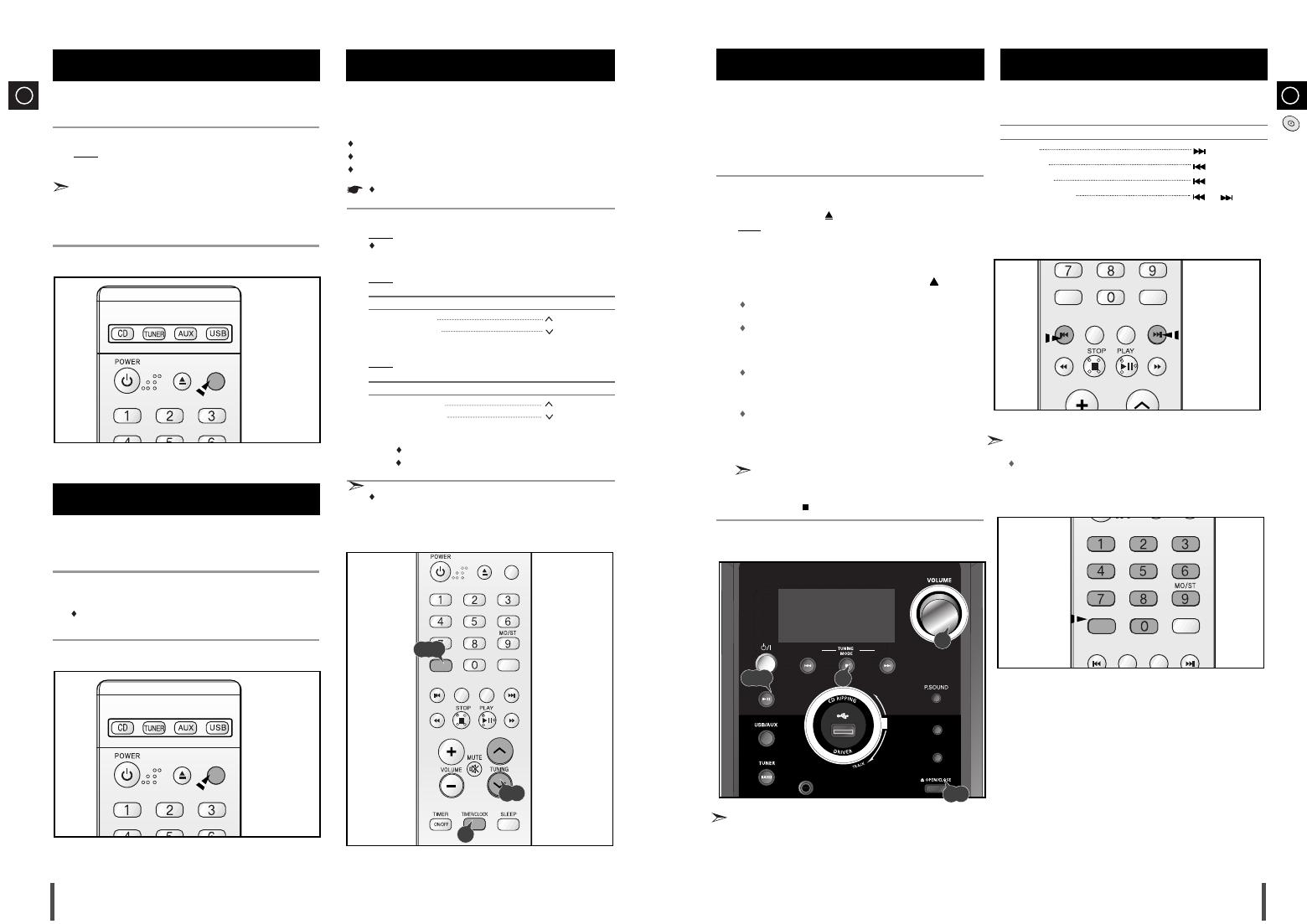
GB
10
Your system is equipped with a clock which allows you to turn your
system on and off automatically.
You should set the clock:
When you first purchase the micro component system
After a power failure
After unplugging the unit
For each step, you have a few seconds to set the required options.
If you exceed this time, you must start again.
Press TIMER/CLOCK twice.
Result:
CLOCK is displayed.
Press TIMER/CLOCK once,displayed the current time.
Press SET.
Result:
The hour flashes.
To... Press...
Increase the hours
Decrease the hours
When the correct hour is displayed, press SET.
Result:
The minutes flash.
To... Press...
Increase the minutes
Decrease the minutes
When the correct time is displayed, press SET.
Result: "TIMER" appears in the display.
The current time is now set.
You can display the time, even when you are using another func-
tion, by pressing TIMER/CLOCK once.
Setting the Clock
1
2
3
4
5
6
You can view the various functions available on your system.
Press the DEMO /DIMMER button.
Result:
The available functions available are listed in turn on the
display.
All these functions are described in detail in this booklet.
For instructions on how to use them, refer to the appropriate sec-
tions.
To cancel this function, press any button again.
2
1
DEMO Function
BAND
DEMO
/DIMMER
OPEN/
CLOSE
You can adjust the brightness display depending on the surrounding
lighting conditions.
Press the DEMO/DIMMER button.
Your selection switches each time the button is pressed:
DIMMER ON(Dim) ➞ DIMMER OFF(Bright).
1
DIMMER Function
GB
11
You can select the track you wish to listen to, when a disc is playing.
To start playback at the beginning of the...
Press...
Next track once
Current track once
Previous track twice
Track of your choice or the
appropriate number
of times.
Selecting a Track
TUNER MEMORY
CD
RIPPING
DSP/EQ
REPEAT
SET
BAND
DEMO
/DIMMER
OPEN/
CLOSE
TUNER MEMORY
CD
RIPPING
DSP/EQ
REPEAT
SET
You also can use the number buttons to select the
track.
Press the number buttons t choose the track that you want
and then press SET button.
SET
TUNER MEMORY
CD
RIPPING
DSP/EQ
REPEAT
SET
DEMO
/DIMMER
OPEN/
CLOSE
SET
3,5
2,4,6
1
You can play 12 cm or 8 cm compact discs without an adapter.
This unit has been designed to playback the following CDs: Audio CD,
CD-R, CD-RW and MP3/WMA,-CD.
Continued use of irregular shape CDs (heart-shape, octagonal, etc.)
can damage the unit.
Select the CD function by pressing MP3-CD/CD(
√»
) button.
Press the Open/Close () button.
Result
: The compartment opens.
Place your disc in the compartment, with the label on the disc facing
upwards.
Close the compartment by pressing the Open/Close () button
again.
Your CD Player will take a few moment to scan through all the
tracks recorded on a particular MP3/WMA-CD
The English name of the song may be indicated on the display
only if directly downloaded from the PC or if the purchased
MP3/WMA-CD is sorted according to titles(directory).
(Other languages besides English may not be indicated.)
The English name of the track may not be indicated depending on
the characteristics of the MP3/WMA-CD.
Adjust the volume .
Turn the VOLUME control of the main unit.
The volume level can be adjusted as follows: VOL MIN,VOL 1- VOL
49,and VOL MAX.
To pause playback temporarily, press the MP3-CD/CD (
√»
) button.
Pressed (
√/»
) again to continue playing the disc.
If the unit is paused for more than 3 minutes,it will automatically
change for STOP.
Press the STOP () button when you have finished.
1
2
3
4
5
7
6
To play the CD/MP3/WMA-CD
NEXT
/UP
PREVIOUS
/DOWN
DEMO/DIMMER
DSP/EQ
F
U
L
L
C
D
MP3-CD/CD
7
1,6
5
1,3
Connected the USB and then play the CD disc or When CD disc play-
ing connect the USB, CD disc will be pause 3~5 seconds(according
the USB’s memory,the pause time maybe different).
MM-X8(GB)-NO-9.1 9/1/07 10:09 Page 10
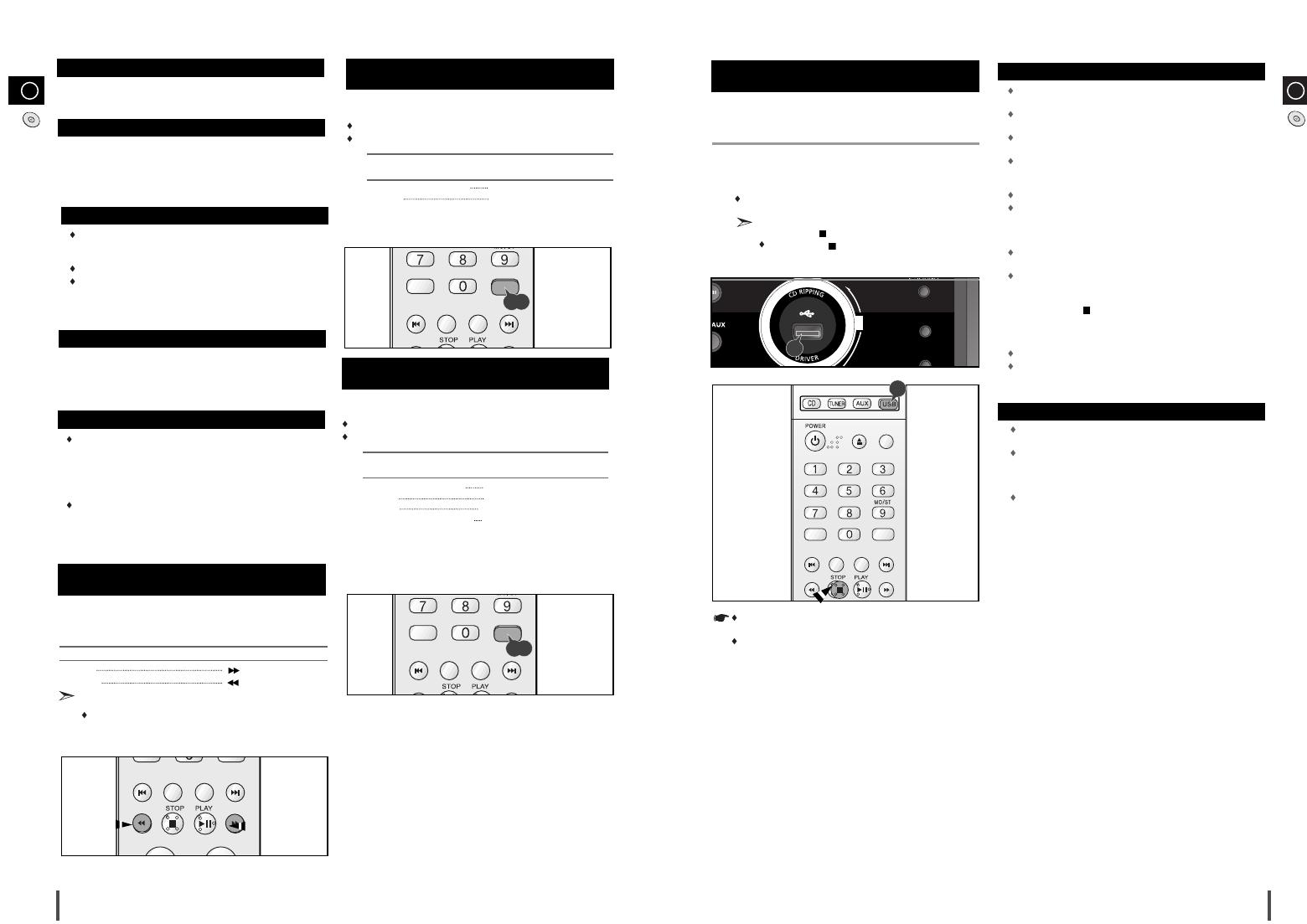
GB
When listening to a compact disc, you can quickly search for a specif-
ic music passage within a track.
To search through the tracks... Press down...
Forwards
Backwards
It is recommended that you turn the volume down before using this
function.
Whenever you press the button, you can search backward or for-
ward 2X,4X,8X and 32X times normal speed.
Searching for a Specific Music
Passage on a CD/MP3/WMA-CD
GB
12
You can repeat indefinitely:
A specific track on a compact disc.
All tracks on the compact disc selected.
To repeat... Press Repeat on the remote
control one or more times until...
The current track indefinitely REPEAT 1 is displayed
All tracks REPEAT ALL is displayed
To cancel this function, press REPEAT again.
Repeating One or All Tracks
on the CD
1
2
13
TUNER MEMORY
CD
RIPPING
EQ
REPEAT
SET
1,2
CD
RIPPING
DSP/EQ
DEMO/DIMMER
DSP/EQ
C
D
CD/CD
Playing USB
You can play MP3/WMA files by connecting to various external USB
storage devices such as USB flash memory or HDD(Hard Dis Drives).
Connect the external USB storage device to your player.
Select USB function by using the USB button.
The first track of the first directory plays automatically.
1
2
1
To stop playing
Press the Stop ( ) button to stop playing.
Press the Stop ( ) button once to stop,
and press the button twice to remove.
Do not connect USB charging device to the USB connection port
of the player, because it may cause damage to the product.
The USB function of this product does not support all USB
devices.For information on the supported devices,see page
22.
TUNER MEMORY
CD
RIPPING
DSP/EQ
REPEAT
SET
BAND
DEMO
/DIMMER
OPEN/
CLOSE
2
You can repeat indefinitely:
A specific track on MP3/WMA disc.
All tracks on the MP3/WMA disc selected.
To repeat... Press Repeat on the remote
control one or more times until...
The current track indefinitely REP ONE is displayed
All tracks REPEAT ALL is displayed
The folder REPEAT Dir is displayed
Play the tracks in random order REP RANDOM is displayed
To cancel this function, press REPEAT again.
Repeating One or All Tracks
on the MP3/WMA Disc
1
2
TUNER MEMORY
CD
RIPPING
EQ
REPEAT
SET
1,2
What is MP3?
MP3 means MPEG1 Layer 3, the global standard for audio
signal compression technology. It uses digital compression technol-
ogy to compress original sound data by up to 12 times without
sound quality degradation.
How many MP3 files can be stored on a CD-R or CD-RW disc
The maximum capacity of one CD-R or CD-RW disc is
740MB.
Normally, an MP3 file has a capacity of 4MB, therefore
approximately 180 files can be stored on a single disc.
Regarding the playback of CD-R/RW
In the case of an original CD-R(Recordable) recorded in
audio CD format, CD-RW(Rewritable) and editing by the
user, playback is processed on the respective
completed status. (The player may not be played back
according to the characteristics of the CD or recorded sta-
tus.)
The unit will take longer to read a CD-RW than a regular
CD.
What is WMA?
WMA means Windows Media Audio, the global standard for
audio signal compression technology.
File Compatibility
The unit will playback files created in MP3 format
(Mpeg1.Layer3) with
*
.mp3 as their extension,and some
WMA files with.WMA extension can’t be playback.
Playback will be impossible for the file of MP2 or 22KHz.
ID3*tags can be shown on the display in English.
*An MP3 file can contain file information called “ID3 Tag ” where
its album name, performer, rack title, etc. are recorded.
Please be aware of the following before using USB.
Some external USB storage device may not be compatible with this
player.
With external HDD, FAT format can be played, however,the
NTFS format can not.
With USB 2.0 HDD, connect to a separate power source.
If it’s not connected to a separate power source, it may not work.
If memory of an external USB storage device is segmented
into several parts, MP3 files of only the first hard disk drive
can be played.
Regarding directories, up to fourth directory can be played.
DRM applied files are not played.
Digital Rights Management: Technology and service that protect the
profit and rights of copyright owners by disallowing unauthorized use
of digital contents.
Even if the file name ends with .mp3, the file does not play if actual
file format is MPEG layer 1 or 2.
Disconnect the external USB storage device only in safe
removal mode(“USB REMOVE” display ON/OFF). Otherwise,
the internal file may be damaged.
Press the Stop ( ) button more than 2 times to get into the
safe removal mode.
If you want to play files in the safe removal mode, disconnect
and reconnect the external USB storage device.
Do not use a USB hub as it will not be recognized.
Up to 15 letters of MP3/WMA file name will be shown.
Delay
When selecting USB function,file reading (READ-IN) may take sever-
al minutes.
When playing a USB device,there may be a delay then advancing to
the next track,especially with HDD.
The operation time of external USB storage devices will vary;even
when they are of the same capacity.
If the external USB storage device supports only USB VER1.1
and the access speed is slow,the file may not property.
MM-X8(GB)-NO-9.1 9/1/07 10:09 Page 12
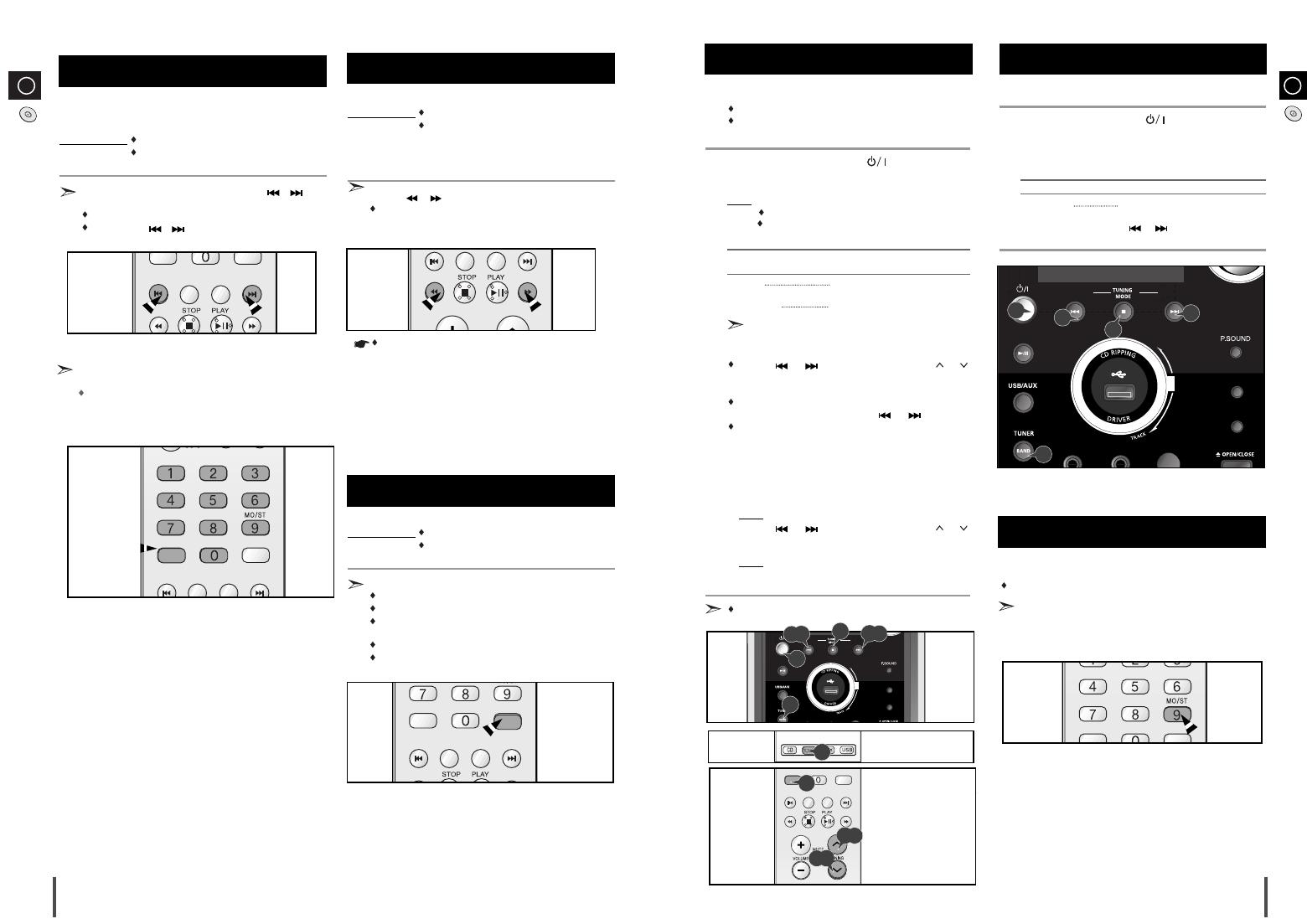
GB
GB
1514
Selecting a Track from USB Device
You can select a desired directory and an MP3 file during the play or
when it stopped.
Before you begin!
Connect the external USB storage device to your player.
Select the USB function by using the USB button.
If you want to move the next/previous file, press the , button
shortly.
It moves the next/previous file within the directory.
If you press the , button more times than the number of
the files in the directory, it will move over to the next directory.
CD
RIPPING
EQ
SET
To use high speed search
Before you begin! Connect the external USB storage device to your player.
Select the USB function by using the USB/AUX but-
ton.
You can search desired section quickly during the play
Press the , button.
Whenever you press the button, you can search backward or for-
ward 2X,4X,8X and 32X times normal speed.
To repeat
Before you begin! Connect the external USB storage device to your player.
Select USB function by using the USB/AUX button.
Press the REPEAT button during the play.
REPEAT 1 : repeat play one track only.
REPEAT DIR : repeat play one the folder.
REPEAT RANDOM : play the tracks in random order.(A track that
has already been played may be played again.)
REPEAT ALL : repeat play the entire directories.
REPEAT OFF :repeat play is turned off.
You can store up to:
15 FM stations
15 AM stations
Switch the system on by pressing ( ).
Select the required frequency band by pressing TUNER/BAND
again on the front panel or BAND on the remote control.
Result: The appropriate indication is displayed:
FM Frequency Modulation
AM(MW) Medium Wave
To search for a Press TUNING MODE
station...
Manually One or more times until MANUAL
is displayed.
Automatically One or more times until AUTO is
displayed.
PRESET function is explained in detail in the section
“
Selecting a Stored Station
” on.
Select the station to be stored by:
Pressing or buttons
on the front panel or or
buttons
on the remote control
to increase or decrease the
frequency respectively.
To scroll through the frequencies faster when
searching manually, hold down the or buttons.
The automatic search procedure may stop on a
frequency that does not correspond to a radio station. If
this happens, use the manual search mode.
If you do not want to store the radio station found, revert to Step 4
and search for another station.
Otherwise:
a Press TUNER MEMORY.
Result:
The PRGM is displayed for a few seconds.
b Pressing or buttons
on the front panel or or
buttons
on the remote control
to assign a program number .
c Press TUNER MEMORY to store the radio station.
Result:
PRGM is no longer displayed and the station is stored.
To store any other radio frequencies required, repeat Steps 3 to 5.
The SET function can be used to assign a new station to an exist-
ing program number.
You can improve the quality of radio reception by:
Rotating the FM or AM(MW) antenna
If reception from a specific FM radio station is poor, press MONO/ST.
to switch from stereo mode to mono. The quality of the sound will be
improved.
You can listen to a stored radio station as follows:
Switch the system on by pressing ( ) .
Select the required frequency band by pressing TUNER/BAND on
the front panel.
Select the radio station as follows.
To listen to ... Press ...
Stored station 1. the TUNING MODE button until
“PRESET” is displayed.
2. or button to select the
required program.
Selecting a Stored(Preset) Station
1
2
3
Improving Radio Reception
1
2
3
4
5
6
Searching for and Storing the Radio
Stations
NEXT
/UP
PREVIOUS
/DOWN
MIC VOL.
DEMO/DIMMER
DSP/EQ
F
U
L
L
C
D
MP3-CD/CD
5
4
3
2
5
4
BAND
NEXT
/UP
PREVIOUS
/DOWN
MIC VOL.
DEMO/DIMMER
DSP/EQ
F
U
L
L
C
D
MP3-CD/CD
1
2
3
3
3
TUNER MEMORY
CD
RIPPING
EQ
REPEAT
SET
5
4
5
4
2
1
TUNER MEMORY
CD
RIPPING
EQ
REPEAT
SET
TUNER MEMORY
REPEAT
SET
RIPPING
EQ
SET
5
TUNER MEMORY
CD
RIPPING
DSP/EQ
REPEAT
SET
You also can use the number buttons to select the
track.
Press the number buttons choose the track that you want
and then press SET button.
.
SET
During fast playback,sound is heard only at 2X speed,and not at
4X,8X,and 32X speeds.
MM-X8(GB)-NO-9.1 9/1/07 10:09 Page 14

16
GB
Your micro component system is equipped with a preset equalizer
that allows you to choose the most appropriate
balance between treble and bass frequencies, according to the type of
music you are listening to.
Press DSP/EQ button until the required option is selected.
Result
: Press the button repeatedly to select “
PASS➞
POPS
➞
JAZZ
➞
ROCK
➞
STUDIO
➞CLUB➞HALL➞MOVIE➞CHURCH
”.
DSP/EQ
Function
MIC VOL.
MIN. .MAX
DSP/EQ
The timer enables you to switch the system on or off at
specific times.
Example:
You wish to wake up to music every morning.
If you no longer want the system to be switched on or off
automatically, you must cancel the timer.
Before setting the timer, check that the current time is correct.
For each step, you have a few seconds to set the desired options.
If you exceed the time, you must start again.
Press TIMER/CLOCK until TIMER is displayed.
Press SET.
Result:
ON TIME is displayed (instead of the equalizer symbols) for
a few seconds, followed by any switch-on time already set;
you can set the timer switch-on time.
Set the timer switch-on time.
a Set the hour by pressing
or
button.
b Press SET.
Result: The minutes flash.
c Set the minutes by pressing
or
button.
d Press SET.
Result:
OFF TIME is displayed (instead of the equalizer symbols)
for a few seconds, followed by any switch-off time already
set; you can now set the timer switch-off time.
Set the timer switch-off time.
a Set the hour by pressing
or
button.
b Press SET.
Result: The minutes flash.
c Set the minutes by pressing
or
button.
d Press SET.
Result:
VOL XX is displayed, where XX corresponds to the
volume already set.
Press
or
button to adjust the volume level and press
SET.
Result: The source to be selected is displayed.
Press
or
button to select the source to be played when the
system switches on.
If you select... You must also...
TUNER (radio) a Press SET.
b
Select a preset station by pressing
or
.
MP3/CD (compact disc) Load a compact disc.
USB connect usb.
Press SET to confirm the timer.
Timer Function
7
5
6
1
2
3
4
Press ( ) to set the system to standby mode.
Result: is displayed to the right of the time, indicating that the
timer has been set. The system will switch on and off auto-
matically at the required times.
If the timer switch on and off times are identical, the word ERROR
is displayed..
8
After having set the timer, it will start automatically as shown by the
TIMER indication on the display. If you no longer wish to use the
timer, you must cancel it.
You can stop the timer at any time (system on or in standby mode).
To... Press TIMER ON/OFF...
Cancel the timer Once.
Result: is no longer displayed.
Restart the timer Twice.
Result
: is displayed again.
Cancelling the Timer
17
GB
TUNER MEMORY
CD
RIPPING
DSP/EQ
REPEAT
SET
DEMO
/DIMMER
OPEN/
CLOSE
SET
8
2,3,4,5,6,7
1
3,4,5,6
Don’t disconnected USB and AC Cord during CD-Ripping.This may cause the
file damage.If you want to stop CD-Ripping during CD-Ripping,you must press
stop Key first and after the CD Stopped,then you can remove the USB device.
If you disconnected USB device when CD Ripping,the main unit will be power off
and you may not delete the ripped file,In this case, please connect the USB on
the PC and backup the USB data on the PC first and then formate the USB
device .
On the CD playing ,connect the USB,the CD play will be paused and will
resume playing till the USB initilization finished.
According the different USB the initilization time maybe different.
When the USB memory is not enough,it will be displayed “NOT ENOUGH MEM-
ORY”
DTS-CD can’t for CD Ripping.
Starting CD ripping within 5 seconds can’t create the CD Ripping file.
Ripping file is only created when CD Ripping is stopped afters 5 sec-
onds(ex. SAM_0001.MP3).
With external HDD,FAT format the USB can be CD Ripping,but not NTFS.The
CD Ripping function of this product does not support all USB devices. For infor-
mation on the supported devices,see page 22.
When you use CD high speed search function,the CD Ripping can’t work.
If you connect USB device besides SAMSUNG MP3 player when CD
Ripping,CD audio can’t be out.
During CD Ripping,do not deal impact.If is shocked while CD Ripping,CD
Ripping maybe disengage.
CD RIPPING FUNCTION
When CD Ripping,the DSP/EQ function can’t work and the DSP/EQ automatically
covert to “PASS” mode.
You can rip a compact disc as a MP3 file on the USB
This feature enables you to ripping with the start of the disc or track
of your choice.
Switch the system on by pressing ( ) .
Connect the USB.
Load a compact disc(Digital Audio).
Press the OPEN/CLOSE button ( ) to open the CD door.
Insert a CD and press the OPEN/CLOSE button ( ) to close
the CD door.
Use the CD selection ( , ) buttons to select the desired song.
Turn the CD RIPPING dial or press CD RIPPING button on remote
control to starting ripping.
If the system is either at pause or playing state,turn the CD RIP-
PING dial down or press CD RIPPING button on the remote con-
trol to start the ripping for the current track.
Turn CD RIPPING dial up or press and hold CD RIPPING button
on the remote control to start ripping the all tracks of Disc.
“REC” is displayed in red and CD RIPPING starts.
During CD ripping,”REC” is on.Do not disconnect USB device
while “REC” is on. .
To stop ripping, press button.and then automatically create and
save as the MP3 file.
After CD-Ripping,a directory named “RIPPING” will be created in
your device.The filename follows the format:”SAM_XXXX”.MP3.
CD RIPPING
1
2
3
4
5
NEXT
/UP
PREVIOUS
/DOWN
DEMO/DIMMER
DSP/EQ
F
U
L
L
C
D
MP3-CD/CD
2
5
4
4
1
3
3
3
TUNER MEMORY
CD
RIPPING
EQ
REPEAT
SET
DEMO
/DIMMER
OPEN/
CLOSE
RDS DISPLAY
TA
PTY-
PTY SEARCH PTY+
5
3
3
3
1
3
4
MM-X8(GB)-NO-9.1 9/1/07 10:09 Page 16

18
GB
The following diagrams illustrate the precautions to be taken when
using or moving your micro component system.
Safety Precautions
Ambient operating conditions:
Ambient temperature 5°C-35°C
Humidity 10-75%
NEXT
/UP
PREVIOUS
/DOWN
MIC VOL.
MIN. .MAX
DEMO/DIMMER
DSP/EQ
F
U
L
L
C
D
MP3-CD/CD
NEXT
/UP
PREVIOUS
/DOWN
MIC VOL.
MIN. .MAX
DEMO/DIMMER
DSP/EQ
F
U
L
L
C
D
MP3-CD/CD
NEXT
/UP
PREVIOUS
/DOWN
MIC VOL.
MIN. .MAX
DEMO/DIMMER
DSP/EQ
F
U
L
L
C
D
MP3-CD/CD
VOLUME
UP
DOWN
NEXT
/UP
PREVIOUS
/DOWN
MIC VOL.
MIN. .MAX
DEMO/DIMMER
DSP/EQ
F
U
L
L
C
D
MP3-CD/CD
NEXT
/UP
PREVIOUS
/DOWN
MIC VOL.
MIN. .MAX
DEMO/DIMMER
DSP/EQ
F
U
L
L
C
D
MP3-CD/CD
You can turn the sound off temporarily on your system.
Example
: You wish to answer a telephone call.
Press MUTE ( ).
To switch the sound back on (at the same volume as before), press
MUTE again or the VOLUME buttons.
2
1
MUTE Function
While listening to a compact disc or a cassette, you can set the
system to switch off automatically
Example: You wish to go to sleep to music.
Press SLEEP button .
Result
: The following indications are displayed:
Press SLEEP one or more times to indicate how long the system
should continue playing before it switches off:
At any time, you can:
Check the remaining time by pressing SLEEP.
Change the remaining time by repeating Steps 1 and 2.
To cancel SLEEP function, press SLEEP one or more times until
SLEEP OFF is display.
Setting the System to Switch off
Automatically
1
2
3
90
MIN
90 MIN 60 MIN 45 MIN
SLEEP OFF 15 MIN 30 MIN
You can connect a set of headphones to your micro
component system so that you can listen to music or radio program-
mers without disturbing other people in the room. The earphones
must have a 3.5
ø jack or an appropriate adapter.
Connect the headphones to the PHONES jack on the front panel.
Result
: The loudspeakers are no longer used to output the sound.
Prolonged use of headphones at a high volume may damage your
hearing.
Connecting Headphones
MIC VOL.
MIN. .MAX
19
GB
The MIC must have a 3.5ø jack or an appropriate adapter.
Connect the headphones to the MIC jack on the front panel.
Turn the MIC VOL to adjust the volume of the micro phone.
If you hear strange noises(sequeling or howing),move the micro-
phone away from the speakers.Turning down the microphone volume
or the speaker volume is also effective.
Connecting Microphone
MIC VOL.
MIN. .MAX
1
2
Selecting Sound Mode
Your compact system is equipped with the function of Power
Sound.
The function of Power Sound amplifies bass and improves high
key or bass twice as much for you to appreciate powerful real
sound.
Press P.SOUND button until the required option is selected. Each
time the P.SOUND button is pressed, “S.BASS,P.SOUND,
OFF” is selected or cancelled in this order.
S.BASS Function : S.Bass function emphasizes the bass sound to pro-
duce the effect of explosion or booms.
/UP
/DOWN
DEMO/DIMMER
F
U
L
L
C
D
M
P3-CD/CD
Do not expose the unit to direct sun-
light or other heat sources.
This could lead to overheating and
malfunction of the unit.
Do not place potted plants or vases
on top of the unit. Moisture entering
the unit could lead to dangerous
electric shock and can cause
equipment damage. In such events
immediately disconnect the main
plug from the outlet.
Remove the batteries from the
remote control, if not used for any
extended period.
Leaking batteries can cause serious
damage to the remote control.
When using headphones, take care
not to listen at excessive volumes.
Extended use of headphones at
high volumes may lead to hearing
damage.
Do not place heavy items on the
power cord.If the power cord is dam-
aged it may lead to equipment dam-
age(fire hazard) and may cause an
electric shock.
Do not remove any equipment panels.
The inside of the unit
contains live components, which
cause electric shock.
During thunderstorms, disconnect
the main plug from the outlet volt-
age peaks due to lightning could
damage the unit.
To obtain the best possible results from your micro component sys-
tem, you must clean the following elements regularly:
The outer casing
The compact disc player
Always unplug the system from the wall outlet:
Before cleaning it
If you are not going to be using it for a long time
Outer Casing
Clean the outer casing regularly using a soft cloth and a light detergent. Do
not use abrasive powders, liquids or aerosol cleaners. Never let any liquids
get into the system.
Compact Disc Player
Before playing a compact disc, clean it with a special CD cleaning
agent. Do not use the same cleaning agents as for vinyl LP records.
Carefully wipe the disc from the center outward.
Regularly clean the player with a special cleaning disc (available from
your local dealer).
If you will not be using the remote control for a long time, remove
the batteries to prevent corrosion.
Do not be use this system in an excessively dusty environment or
subject it to shock or extreme heat(close to heating appliances or
in direct sunlight ect).
If the unit emits an unpleasant odor when in use, unplug it from
the power supply and contact a Samsung authorized service cen-
ter.
Cleaning Your Micro Component
System
1
2
MM-X8(GB)-NO-9.1 9/1/07 10:09 Page 18

SAMSUNG strives to improve its products at all times. Both the design specifications and these user instructions
are thus subject to change without notice.
Technical Specifications
RADIO
AM (MW)
Signal/noise ratio 40 dB
Usable sensitivity 56 dB
Total harmonic distortion 2 %
FM
Signal/noise ratio 55 dB
Usable sensitivity 10 dB
Total harmonic distortion 0.8 %
COMPACT DISC PLAYER
Frequency range 20 Hz - 20 KHz (± 1 dB)
Signal/noise ratio 70 dB (at 1 KHz) with filter
Distortion 0.2 % (at 1 KHz)
Channel separation 45 dB
Disc sizes Diameter: 120 or 80 mm. Thickness: 1.2 mm
AMPLIFIER
Output power(4 Ω) 50 W/CH
Channel separation 45 dB
Signal/noise ratio 72 dB
GENERAL
Power Consumption 50W
Dimensions 169(W) x 232 (H) x 330(D) mm
GB
20
Handle your compact discs with care. Always hold them by the edges to
avoid leaving fingerprints on the shiny surface.
When you have finished playing a compact disc, always put it back in its
case.
Do not fix paper or adhesive tape to the discs and do not write on the
label.
Clean them with a special-purpose cloth.
Store your compact discs in a clean place, out of direct sunlight, where
they will not be exposed to high temperatures.
Always use compact discs marked .
Precautions When Using Compact
Discs
COMPACT
DIGITAL AUDIO
GB
21
It always takes a little time to become familiar with a new appliance.
If you have any of the problems listed below, try the solutions given.
They may save you the time and inconvenience of an unnecessary
service call.
If the above guidelines do not allow you to solve the problem, take a note
of:
The model and serial numbers, normally printed on the rear of the
system
Your warranty details
A clear description of the problem
Then contact your local dealer or SAMSUNG authorized service.
Troubleshooting
Problem
The system does not work
There is no sound
The Timer does not work
The unit does not work, even
after following Troubleshooting
steps above.
The compact disc player does not
start playing
Reception is poor or no radio
stations are received at all
G
E
N
E
R
A
L
C
D
R
A
D
I
O
Checks/Explanation
• The main lead is not correctly plugged into a
wall socket or the wall socket is not switched
on.
• The remote control batteries need replacing or
the polarity has not been respected.
• The button has not been pressed.
• The volume has been completely turned down.
• The correct function (TUNER, MP3/WMA-
CD/CD, AUX) has not been selected.
• You have connected a set of earphones.
• The MUTE button has been pressed.
• The timer has been stopped by pressing
TIMER ON/OFF.
• Press the STOP ( )button for 5
seconds to reset the unit.
• Press the STOP ( )button for 5
seconds with No disc on the unit to reset the
unit.
• The CD function has not been selected.
• The disc has been inserted face down or is
either dirty or scratched.
• The laser sensor is dirty or dusty.
• The system has not been installed on a flat,
horizontal surface.
• Condensation has formed in the player; leave
the system in a warm, airy room for at least
one hour.
• The TUNER function has not been selected.
• The radio frequency has not been correctly
selected.
• The antenna has been disconnected or is not
facing the right way. Turn it until you find the
best orientation.
• You are in a building that blocks radio waves;
you must use an outside aerial.
MM-X8(GB)-NO-9.1 9/1/07 10:09 Page 20

MOMOBAY UX-2 Dvico USB 2.0
Product Company Type
USB Feature Supported Player
Cruzer Micro Sandisk USB 2.0 USB Flash Drive 128M
Cruzer Mini Sandisk USB 2.0 128M
Cruzer Mini Sandisk USB 2.0 256M
SONY Micro Vault Sony USB 2.0 64MB
FLEX DRIVE Serotech USB 2.0 32MB
AnyDrive A.L tech USB 2.0 128MB
XTICK LG USB 2.0 128M
Micro Mini Iomega USB 2.0 128M
iFlash Imation USB 2.0 64M
LG XTICK(M) USB 2.0 64M
RiDATA EZDrive USB 2.0 64M
Product Company Type
USB Flash Disk
USB External HDD
Contact SAMSUNG WORLD WIDE
If you have any questions or comments relating to Samsung products,
please contact the SAMSUNG customer care centre.
CD Ripping Feature Supported Player
YP-T8 Samsung MP3 Player
YP-U1 Samsung MP3 Player
YP-C1 Samsung MP3 Player
YP-T7F Samsung MP3 Player
YP-D1 Samsung MP3 Player
YP-T8N Samsung MP3 Player
YP-T55 Samsung MP3 Player
YP-U2 Samsung MP3 Player
YP-F2 Samsung MP3 Player
YP-Z5F Samsung MP3 Player
YP-T9 Samsung MP3 Player
YP-K5 Samsung MP3 Player
YP-K3 Samsung MP3 Player
YV-150 Samsung MP3 Player
YP-U3 Samsung MP3 Player
Product Company Type
22
23
Creative MuVo NX128M Creative 128 MB MP3 Player
Iriver H320 Iriver 20G HDD MP3 Player
YP-T8 Samsung MP3 Player
YP-U1 Samsung MP3 Player
YP-C1 Samsung MP3 Player
YP-T7F Samsung MP3 Player
YP-D1 Samsung MP3 Player
YP-T8N Samsung MP3 Player
YP-T55 Samsung MP3 Player
YP-U2 Samsung MP3 Player
YP-F2 Samsung MP3 Player
YP-Z5F Samsung MP3 Player
YP-T9 Samsung MP3 Player
iAUDIO U2 Cowon MP3 Player
iAUDIO G3 Cowon MP3 Player
iAudio M3 Cowon HDD MP3 Player
SI-M500L Sharp 256MB MP3 Player
H10 Iriver MP3 Player
YP-K5 Samsung MP3 Player
YP-K3 Samsung MP3 Player
YV-150 Samsung MP3 Player
YP-U3 Samsung MP3 Player
Product Company Type
MP3 Player
MM-X8(GB)-NO-9.1 9/1/07 10:09 Page 22
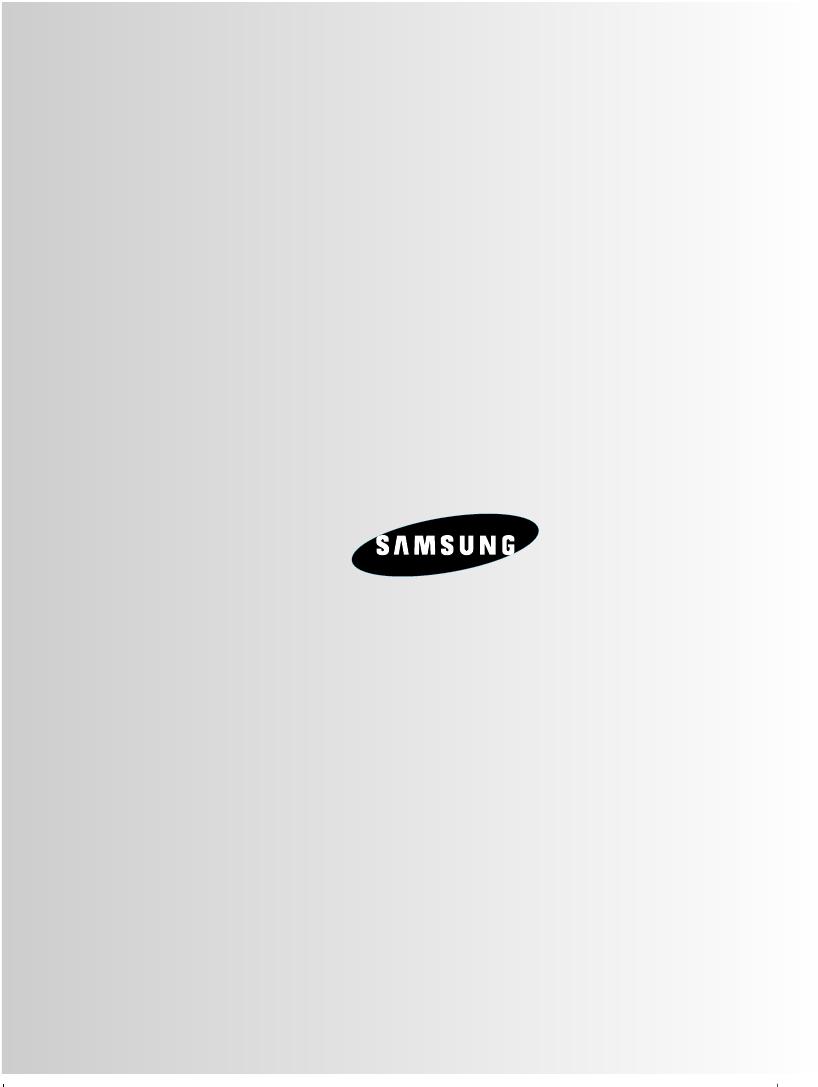
THIS APPLIANCE IS MANUFACTURED BY:
AH68--02014C
MM-X8(GB)-NO-9.1 9/1/07 10:09 Page 24
/