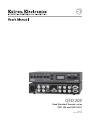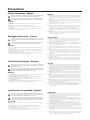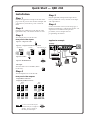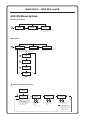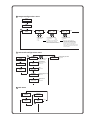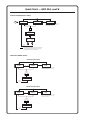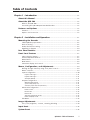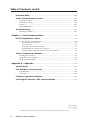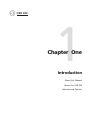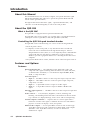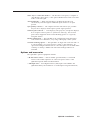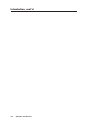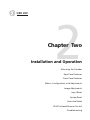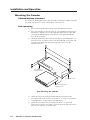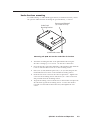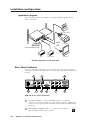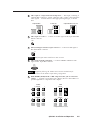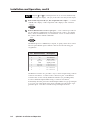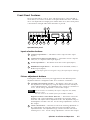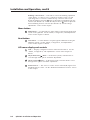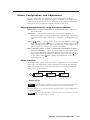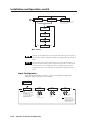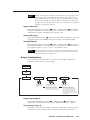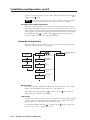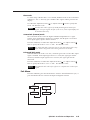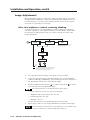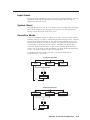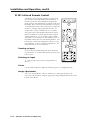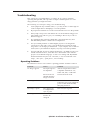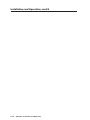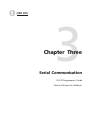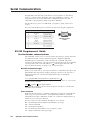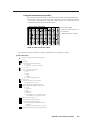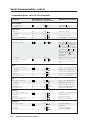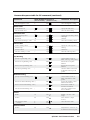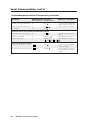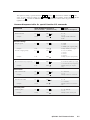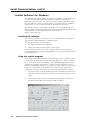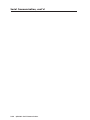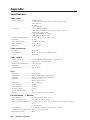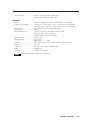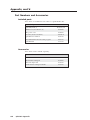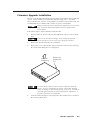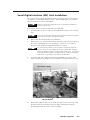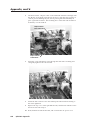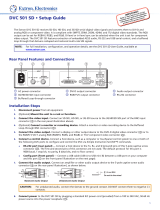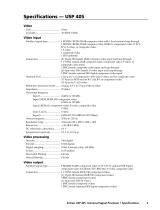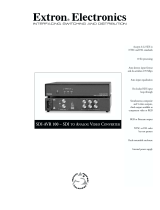Extron electronics QSD 204 D User manual
- Category
- Plasma TVs
- Type
- User manual
This manual is also suitable for

QSD 204
Quad Standard Decoder series
QSD 204 and QSD 204 D
68-651-01
Printed in the USA

This symbol is intended to alert the user of important operating and maintenance
(servicing) instructions in the literature provided with the equipment.
This symbol is intended to alert the user of the presence of uninsulated dangerous
voltage within the product's enclosure that may present a risk of electric shock.
Caution
Read Instructions • Read and understand all safety and operating instructions before using the
equipment.
Retain Instructions • The safety instructions should be kept for future reference.
Follow Warnings • Follow all warnings and instructions marked on the equipment or in the user
information.
Avoid Attachments • Do not use tools or attachments that are not recommended by the equipment
manufacturer because they may be hazardous.
Warning
Power sources • This equipment should be operated only from the power source indicated on the
product. This equipment is intended to be used with a main power system with a grounded
(neutral) conductor. The third (grounding) pin is a safety feature, do not attempt to bypass or
disable it.
Power disconnection • To remove power from the equipment safely, remove all power cords from
the rear of the equipment, or the desktop power module (if detachable), or from the power
source receptacle (wall plug).
Power cord protection • Power cords should be routed so that they are not likely to be stepped on or
pinched by items placed upon or against them.
Servicing • Refer all servicing to qualified service personnel. There are no user-serviceable parts
inside. To prevent the risk of shock, do not attempt to service this equipment yourself because
opening or removing covers may expose you to dangerous voltage or other hazards.
Slots and openings • If the equipment has slots or holes in the enclosure, these are provided to
prevent overheating of sensitive components inside. These openings must never be blocked by
other objects.
Lithium battery • There is a danger of explosion if battery is incorrectly replaced. Replace it only
with the same or equivalent type recommended by the manufacturer. Dispose of used batteries
according to the manufacturer's instructions.
Ce symbole sert à avertir l’utilisateur que la documentation fournie avec le matériel
contient des instructions importantes concernant l’exploitation et la maintenance
(réparation).
Ce symbole sert à avertir l’utilisateur de la présence dans le boîtier de l’appareil de
tensions dangereuses non isolées posant des risques d’électrocution.
Attention
Lire les instructions• Prendre connaissance de toutes les consignes de sécurité et d’exploitation avant
d’utiliser le matériel.
Conserver les instructions• Ranger les consignes de sécurité afin de pouvoir les consulter à l’avenir.
Respecter les avertissements • Observer tous les avertissements et consignes marqués sur le matériel ou
présentés dans la documentation utilisateur.
Eviter les pièces de fixation • Ne pas utiliser de pièces de fixation ni d’outils non recommandés par le
fabricant du matériel car cela risquerait de poser certains dangers.
Avertissement
Alimentations• Ne faire fonctionner ce matériel qu’avec la source d’alimentation indiquée sur
l’appareil. Ce matériel doit être utilisé avec une alimentation principale comportant un fil de
terre (neutre). Le troisième contact (de mise à la terre) constitue un dispositif de sécurité :
n’essayez pas de la contourner ni de la désactiver.
Déconnexion de l’alimentation• Pour mettre le matériel hors tension sans danger, déconnectez tous
les cordons d’alimentation de l’arrière de l’appareil ou du module d’alimentation de bureau (s’il
est amovible) ou encore de la prise secteur.
Protection du cordon d’alimentation • Acheminer les cordons d’alimentation de manière à ce que
personne ne risque de marcher dessus et à ce qu’ils ne soient pas écrasés ou pincés par des
objets.
Réparation-maintenance • Faire exécuter toutes les interventions de réparation-maintenance par un
technicien qualifié. Aucun des éléments internes ne peut être réparé par l’utilisateur. Afin
d’éviter tout danger d’électrocution, l’utilisateur ne doit pas essayer de procéder lui-même à ces
opérations car l’ouverture ou le retrait des couvercles risquent de l’exposer à de hautes tensions
et autres dangers.
Fentes et orifices • Si le boîtier de l’appareil comporte des fentes ou des orifices, ceux-ci servent à
empêcher les composants internes sensibles de surchauffer. Ces ouvertures ne doivent jamais
être bloquées par des objets.
Lithium Batterie • Il a danger d'explosion s'll y a remplacment incorrect de la batterie. Remplacer
uniquement avec une batterie du meme type ou d'un ype equivalent recommande par le
constructeur. Mettre au reut les batteries usagees conformement aux instructions du fabricant.
Safety Instructions • English
Consignes de Sécurité • Français
Sicherheitsanleitungen • Deutsch
Este símbolo se utiliza para advertir al usuario sobre instrucciones importantes de
operación y mantenimiento (o cambio de partes) que se desean destacar en el
contenido de la documentación suministrada con los equipos.
Este símbolo se utiliza para advertir al usuario sobre la presencia de elementos con
voltaje peligroso sin protección aislante, que puedan encontrarse dentro de la caja
o alojamiento del producto, y que puedan representar riesgo de electrocución.
Precaucion
Leer las instrucciones • Leer y analizar todas las instrucciones de operación y seguridad, antes de usar
el equipo.
Conservar las instrucciones • Conservar las instrucciones de seguridad para futura consulta.
Obedecer las advertencias • Todas las advertencias e instrucciones marcadas en el equipo o en la
documentación del usuario, deben ser obedecidas.
Evitar el uso de accesorios • No usar herramientas o accesorios que no sean especificamente
recomendados por el fabricante, ya que podrian implicar riesgos.
Advertencia
Alimentación eléctrica • Este equipo debe conectarse únicamente a la fuente/tipo de alimentación
eléctrica indicada en el mismo. La alimentación eléctrica de este equipo debe provenir de un
sistema de distribución general con conductor neutro a tierra. La tercera pata (puesta a tierra) es
una medida de seguridad, no puentearia ni eliminaria.
Desconexión de alimentación eléctrica • Para desconectar con seguridad la acometida de
alimentación eléctrica al equipo, desenchufar todos los cables de alimentación en el panel trasero
del equipo, o desenchufar el módulo de alimentación (si fuera independiente), o desenchufar el
cable del receptáculo de la pared.
Protección del cables de alimentación • Los cables de alimentación eléctrica se deben instalar en
lugares donde no sean pisados ni apretados por objetos que se puedan apoyar sobre ellos.
Reparaciones/mantenimiento • Solicitar siempre los servicios técnicos de personal calificado. En el
interior no hay partes a las que el usuario deba acceder. Para evitar riesgo de electrocución, no
intentar personalmente la reparación/mantenimiento de este equipo, ya que al abrir o extraer las
tapas puede quedar expuesto a voltajes peligrosos u otros riesgos.
Ranuras y aberturas • Si el equipo posee ranuras o orificios en su caja/alojamiento, es para evitar el
sobrecalientamiento de componentes internos sensibles. Estas aberturas nunca se deben obstruir
con otros objetos.
Batería de litio • Existe riesgo de explosión si esta batería se coloca en la posición incorrecta. Cambiar
esta batería únicamente con el mismo tipo (o su equivalente) recomendado por el fabricante.
Desachar las baterías usadas siguiendo las instrucciones del fabricante.
Instrucciones de seguridad • Español
Precautions
Dieses Symbol soll dem Benutzer in der im Lieferumfang enthaltenen
Dokumentation besonders wichtige Hinweise zur Bedienung und Wartung
(Instandhaltung) geben.
Dieses Symbol soll den Benutzer darauf aufmerksam machen, daß im Inneren des
Gehäuses dieses Produktes gefährliche Spannungen, die nicht isoliert sind und
die einen elektrischen Schock verursachen können, herrschen.
Achtung
Lesen der Anleitungen • Bevor Sie das Gerät zum ersten Mal verwenden, sollten Sie alle Sicherheits-und
Bedienungsanleitungen genau durchlesen und verstehen.
Aufbewahren der Anleitungen • Die Hinweise zur elektrischen Sicherheit des Produktes sollten Sie
aufbewahren, damit Sie im Bedarfsfall darauf zurückgreifen können.
Befolgen der Warnhinweise • Befolgen Sie alle Warnhinweise und Anleitungen auf dem Gerät oder in
der Benutzerdokumentation.
Keine Zusatzgeräte • Verwenden Sie keine Werkzeuge oder Zusatzgeräte, die nicht ausdrücklich vom
Hersteller empfohlen wurden, da diese eine Gefahrenquelle darstellen können.
Vorsicht
Stromquellen • Dieses Gerät sollte nur über die auf dem Produkt angegebene Stromquelle betrieben
werden. Dieses Gerät wurde für eine Verwendung mit einer Hauptstromleitung mit einem
geerdeten (neutralen) Leiter konzipiert. Der dritte Kontakt ist für einen Erdanschluß, und stellt
eine Sicherheitsfunktion dar. Diese sollte nicht umgangen oder außer Betrieb gesetzt werden.
Stromunterbrechung • Um das Gerät auf sichere Weise vom Netz zu trennen, sollten Sie alle
Netzkabel aus der Rückseite des Gerätes, aus der externen Stomversorgung (falls dies möglich
ist) oder aus der Wandsteckdose ziehen.
Schutz des Netzkabels • Netzkabel sollten stets so verlegt werden, daß sie nicht im Weg liegen und
niemand darauf treten kann oder Objekte darauf- oder unmittelbar dagegengestellt werden
können.
Wartung • Alle Wartungsmaßnahmen sollten nur von qualifiziertem Servicepersonal durchgeführt
werden. Die internen Komponenten des Gerätes sind wartungsfrei. Zur Vermeidung eines
elektrischen Schocks versuchen Sie in keinem Fall, dieses Gerät selbst öffnen, da beim Entfernen
der Abdeckungen die Gefahr eines elektrischen Schlags und/oder andere Gefahren bestehen.
Schlitze und Öffnungen • Wenn das Gerät Schlitze oder Löcher im Gehäuse aufweist, dienen diese
zur Vermeidung einer Überhitzung der empfindlichen Teile im Inneren. Diese Öffnungen dürfen
niemals von anderen Objekten blockiert werden.
Litium-Batterie • Explosionsgefahr, falls die Batterie nicht richtig ersetzt wird. Ersetzen Sie
verbrauchte Batterien nur durch den gleichen oder einen vergleichbaren Batterietyp, der auch
vom Hersteller empfohlen wird. Entsorgen Sie verbrauchte Batterien bitte gemäß den
Herstelleranweisungen.

Quick Start — QSD 204
Installation
Step 1
Refer to the application example at the end of this
page. Turn off power to the decoder and input and
output devices, and remove power cords from
them.
Step 2
Install the four rubber feet on the bottom of the
QSD 204 decoder, or mount the decoder in a rack.
Step 3
Attach input devices to the decoder.
Rear panel video inputs
Input 1: Composite video
Input 2: Composite/S-video/Component
Input 3: S-video
Input 4: RGBS/RGBcvS
SDI input
Attach an SDI source to this BNC (204 D
model only).
Step 4
Attach output devices to the decoder.
Rear panel video outputs
Output BNC connectors
Output 15-pin HD connector
You can connect both outputs
simultaneously to two different
displays. The sync format is
the same for both outputs.
Video Camera
DVD Player
INPUTS
R-Y
50/60 Hz
1
2
34
Y
/VID
B-Y
/C
H
R
/R-Y
V
G
/Y
S
B
/B-Y
VIDEO
REMOTE
RGB/R-Y,Y,B-Y
RGBS/
RGBcvs
S-VIDEO
SDI
OUTPUTS
100-240V 0.3A
QSD 204
VCR
Document Camera
RS-232 Control
Monitor
LCD Projector
Application example
1
VIDEO
R-Y
2
Y
/VID
B-Y
/C
R-Y
2
Y
/VID
B-Y
/C
Composite Video
Component Video (R-Y, Y, B-Y)
S-video (Y/C)
R-Y
2
Y
/VID
B-Y
/C
3
S-VIDEO
4
RGBS/
RGBcvS
SDI
H
R
/R-Y
V
G
/Y
S
B
/B-Y
OUTPUTS
H
R
/R-Y
V
G
/Y
S
B
/B-Y
OUTPUTS
H
R
/R-Y
V
G
/Y
S
B
/B-Y
OUTPUTS
H
R
/R-Y
V
G
/Y
S
B
/B-Y
OUTPUTS
Component Video (R-Y, Y, B-Y)
RGBHV
RGBS
RGsB
Step 5
Plug the QSD 204, and input and output devices
into a grounded AC source, and turn on the input
and output devices.
Step 6
Use the LCD menu screens (see the next page) or
RS-232 programming to configure the decoder. See
chapter two for installation and operation
procedures, and see chapter three for
programming information.
RGB/R-Y,Y,B-Y

Quick Start — QSD 204, cont’d
QSD 204 Menu System
Default Cycle menu
Main menu
1
Input Configuration menu
Power
on
EXTRON
QSD204D
2 sec.
INPUT 1
CMPOSITE
2 sec.
2 sec.
NO
SIGNAL
2 sec.
* The No Signal default menu only occurs if
there is no signal present at the currently
selected input connector.
INPUT
CONFIG
MENU
MENU
OUTPUT
CONFIG
MENU
ADVANCED
CONFIG
MENU
EXIT
MENU
MENU
NEXT
Power
on
EXTRON
QSD204D
2 sec.
2 sec.
INPUT 1
CMPOSITE
2 sec.
NO
SIGNAL
2 sec.
* The No Signal default menu only occurs if
there is no signal present at the currently
selected input connector.
1
2
3
4
EXTRON
QSD204D
INPUT
CONFIG
MENU
NEXT
INPUT 2
COMPNENT
INPUT 4
RGBcvS
SDI IN
* 1 2 3 <4>
NEXT
NEXT NEXT
Input 2 video types
• Composite
• S-video
• Component (default)
Assign SDI to Input #
• 1, 2, 3, 4, * (none)
Input 4 video types
• RGBS
• RGBcvS
NOTE The SDI input signal can be
assigned to any input. Once
assigned to a specific input, only
an SDI signal can be accepted
on that input. SDI can be
disabled by selecting the *.
NOTE Input 1 can only accept composite
video.
Input 3 can only accept S-video.
Only Inputs 2 and 4 can
be configured for different video
types, although an SDI input can be
be assigned from any Input
Configuration menu.
1

2
Output Configuration menu
3
Advanced Configuration menu
4
Exit menu
Extron
QSD204D
OUTPUT
CONFIG
MENU
NEXT
SIGNAL
RGB
H SYNC V
NEG POS
NEXT
NEXT NEXT
INPUT
CONFIG
MENU
Output video types
• RGB (default)
• YUV
• RGsB
Sync polarity combinations
• H-/V- (default)
• H-/V+
• H+/V-
• H+/V+
NOTE This submenu is only active for RGB.
If the signal type was specified as
RGsB or YUV in the previous submenu,
the sync polarity submenu will not display.
SERRATION
<OFF> ON
Serration pulse removal
• Off (default)
• On
NOTE When set on, serration pulses are
removed from the output vertical sync
pulse. LCD, DLPs, and plasma displays
must have the serration pulses removed
from the sync signal in order to display
properly. Flagging or bending at the top of the
video image is a sign that the serration pulses
should be removed.
2
EXTRON
QSD204D
OUTPUT
CONFIG
MENU
INPUT
CONFIG
MENU
ENH MODE
<OFF> ON
NEXT
ADVANCED
CONFIG
MENU
DETAIL
016
NEXT
FILTER
OFF <ON>
NEXT
BLUEMODE
<OFF> ON
NEXT
AUTOSW
<OFF> ON
NEXT
NEXT
Either Adjust knob is used
to adjust the submenus
Detail (sharpness)
• Ranges from 0 to 63.
(default is 16)
Filter
• On (default)
• Off
Display blue and sync only
• On
• Off (default)
Autoswitch mode
• On
• Off (default)
Enhanced mode (gain control)
• Off (default)
• On
3
EXTRON
QSD204D
MENU
INPUT
CONFIG
MENU
ADVANCED
CONFIG
EXIT
MENU
MENU
MENU
NEXT
4

Quick Start — QSD 204, cont’d
Picture Adjustments menu
Executive Mode menu
Color Tint
128 114
Input
selection
button
COL/TNT
INPUT 3
S-VIDEO
10 sec.
timeout
NOTE The Adjust horizontal knob and the Adjust vertical knob
are used to adjust the image settings on the left and
right sides of the LCD screen, respectively.
Power
on
EXTRON
QSD204D
2 sec.
INPUT 1
CMPOSITE
2 sec.
2 sec.
NO
SIGNAL
2 sec.
* The No Signal default menu only occurs if
there is no signal present at the currently
selected input connector.
EXTRON
QSD204D
2 sec.
2 sec.
INPUT 1
CMPOSITE
2 sec.
NO
SIGNAL
2 sec.
* The No Signal default menu only occurs if
there is no signal present at the currently
selected input connector.
COL/TNT
10 sec.
timeout
Press for
2 seconds*
CENTER
EXE MODE
ENABLED
Enable Executive Mode
Disable Executive Mode
EXTRON
QSD204D
2 sec.
2 sec.
INPUT 1
CMPOSITE
2 sec.
NO
SIGNAL
2 sec.
* The No Signal default menu only occurs if
there is no signal present at the currently
selected input connector.
COL/TNT
10 sec.
timeout
Press for
2 seconds*
CENTER
EXE MODE
DISABLED

i
QSD 204 • Table of Contents
Table of Contents
Chapter 1 • Introduction ...................................................................................................... 1-1
About this Manual ............................................................................................................ 1-2
About the QSD 204 ........................................................................................................... 1-2
What is the QSD 204? ....................................................................................................... 1-2
Controlling the QSD 204 quad standard decoder ......................................................... 1-2
Features and Options ...................................................................................................... 1-2
Features.............................................................................................................................. 1-2
Options and accessories ................................................................................................... 1-3
Chapter 2 • Installation and Operation...................................................................... 2-1
Mounting the Decoder ................................................................................................... 2-2
Tabletop/desktop placement ........................................................................................... 2-2
Rack mounting .................................................................................................................. 2-2
Under-furniture mounting .............................................................................................. 2-3
Application diagram ........................................................................................................ 2-4
Rear Panel Features .......................................................................................................... 2-4
Front Panel Features ........................................................................................................ 2-7
Input selection buttons .................................................................................................... 2-7
Picture adjustment buttons ............................................................................................. 2-7
Menu button ..................................................................................................................... 2-8
Next button ....................................................................................................................... 2-8
LCD menu display and controls ...................................................................................... 2-8
Menus, Configuration, and Adjustments ............................................................ 2-9
Moving through menus by using front panel controls ............................................... 2-9
Menu overview ................................................................................................................. 2-9
Input Configuration ....................................................................................................... 2-10
Input 2 Video Type............................................................................................................. 2-11
Input 4 Video Type............................................................................................................. 2-11
SDI Input (SDI IN) ...............................................................................................................2-11
Output Configuration .................................................................................................... 2-11
Output Signal (Signal) ....................................................................................................... 2-11
Sync Polarity (H Sync V) ..................................................................................................... 2-11
Serration pulse removal (Serration) ................................................................................. 2-12
Advanced Configuration................................................................................................ 2-12
Detail control ..................................................................................................................... 2-12
Filter mode ........................................................................................................................ 2-12
Blue mode .......................................................................................................................... 2-13
Autoswitch (Autosw) mode .............................................................................................. 2-13
Enhanced (Enh) mode ....................................................................................................... 2-13
Exit Menu ........................................................................................................................ 2-13
Image Adjustments ........................................................................................................ 2-14
Color, tint, brightness, contrast, centering, blanking ................................................ 2-14
Input Reset .......................................................................................................................... 2-15
System Reset ...................................................................................................................... 2-15

ii QSD 204 • Table of Contents
Table of Contents, cont’d
Executive Mode ................................................................................................................ 2-15
IR 901 Infrared Remote Control .............................................................................. 2-16
Freezing an input ........................................................................................................... 2-16
Selecting an input .......................................................................................................... 2-16
Center ............................................................................................................................... 2-16
Image adjustments ......................................................................................................... 2-16
Troubleshooting ............................................................................................................... 2-17
Operating problems ....................................................................................................... 2-17
Chapter 3 • Serial Communication ................................................................................ 3-1
RS-232 Programmer’s Guide ........................................................................................ 3-2
Host-to-decoder communications ................................................................................... 3-2
Decoder-initiated messages ............................................................................................... 3-2
Error responses ................................................................................................................... 3-2
Using the command/response tables ................................................................................. 3-3
Command/response table for SIS commands..................................................................... 3-4
Command/response table for special function SIS commands .......................................... 3-7
Control Software for Windows ................................................................................. 3-8
Installing the software ..................................................................................................... 3-8
Using the control program .............................................................................................. 3-8
Using the help program ................................................................................................... 3-9
Appendix A • Appendix........................................................................................................ A-1
Specifications ..................................................................................................................... A-2
Part Numbers and Accessories ................................................................................. A-4
Included parts .................................................................................................................. A-4
Accessories ........................................................................................................................ A-4
Firmware Upgrade Installation................................................................................. A-5
Serial Digital Interface (SDI) Card Installation ............................................... A-7
68-651-01 Rev. A
Printed in the USA
04 02
All trademarks mentioned in this manual are the properties of their respective owners.

QSD 204
1
Chapter One
Introduction
About this Manual
About the QSD 204
Features and Options

QSD 204 • Introduction1-2
Introduction
About this Manual
This manual discusses how to install, configure, and operate the Extron QSD
204 quad standard decoder and how to operate the optional IR 901 infrared
remote control (part #70-152-01).
Throughout this manual the terms “QSD”, “quad standard decoder”, and
“decoder” are used interchangeably to refer to the same product.
About the QSD 204
What is the QSD 204?
The QSD 204 is a high performance quad standard decoder.
The QSD 204 comes in two models, one of which offers a serial digital interface
(SDI) input connector: QSD 204 (no SDI) and QSD 204 D (with SDI).
Controlling the QSD 204 quad standard decoder
The QSD 204 can be controlled using one or more of the following methods:
• The front panel controls.
• A computer, a touch screen panel, or any other device that can send and
receive the serial communications through the RS-232 port. Extron’s
Simple Instruction Set™ (SIS™) is a set of simple keystroke commands that
can be used with any such devices, and Extron’s control software for
Windows provides a graphical interface for controlling the decoder from a
computer.
• The optional IR 901 remote control, which has most of the front panel controls.
Features and Options
Features
Quad standard decoder — The QSD 204 converts interlaced S-video and
composite video signals following either the NTSC 3.58, NTSC 4.43, PAL,
or SECAM video standards, to a non-interlaced output: RGBHV, RGBS,
RGsB, or component video.
Four video inputs —
• Input 1 — One BNC connector on the rear panel accepts composite video.
• Input 2 — Three BNC connectors on the rear panel accepts composite,
component, or S-video.
• Input 3 — A 4-pin DIN connector accepts an S-video signal.
• Input 4 — A 15-pin HD connector accepts an RGBS or RGBcS video
signal.
SDI video input (optional) — One BNC connector on the rear panel accepts SDI
video.
Picture controls — Color, tint (hue), brightness, contrast, centering, and
blanking. The blanking feature will remove unwanted scan lines from the
top or bottom of a displayed image, such as noise and closed captioning.
Four-line adaptive comb filter — Separates the color carrier signal and it’s
harmonics from the video signal to eliminate chroma noise and enables a
projector or monitor to display a clean, clear picture.
Buffered video outputs — Six rear-panel BNC connectors and one VGA-type
15-pin HD connector provide connections for RGB output. Both outputs
(the BNCs or the 15-pin HD connector) are active at all times for
simultaneous output.

1-3QSD 204 • Introduction
Three ways to control the decoder — The decoder’s front panel, a computer or
other RS-232 control device, or the optional IR 901 remote control can all be
used to control the QSD.
Autoswitch mode — When autoswitching is enabled, the decoder will
automatically select the highest numbered input which has an input
present.
Sync polarity selection — The output horizontal and vertical sync polarities
may be set for displays which require specific signal polarities.
Serration pulse removal — LCD displays, DLP projectors, and plasma displays
do not require serration pulses to synchronize retracing. The serration
pulse can be stripped from the vertical blanking portion of a signal by
using this feature.
RS-232 configuration — The QSD 204 can be configured by using the Extron
control software for Windows, or by using a third party control system.
Versatile mounting options — The QSD 204 is 1U high, and a half rack wide. It
is rack mountable, or it can be placed on a table or other furniture. An
optional mounting bracket kit will also allow the QSD to be mounted under
a tabletop or desktop. Rubber feet and rack mounting hardware are
included.
Options and accessories
The QSD 204’s optional equipment includes:
• IR 901 remote control — Extron’s IR 901 (part #70-152-01) is an infrared
remote control which replicates all of the front panel controls of the
QSD 204 except the Menu and Next buttons.
• SDI input card — Serial digital interface (SDI) input can be added to the
QSD 204 model by the installation of an SDI input card (part #70-168-01).

Introduction, cont’d
QSD 204 • Introduction1-4

QSD 204
2
Chapter Two
Installation and Operation
Mounting the Decoder
Rear Panel Features
Front Panel Features
Menus, Configuration, and Adjustments
Image Adjustments
Input Reset
System Reset
Executive Mode
IR 901 Infrared Remote Control
Troubleshooting

Installation and Operation
QSD 204 • Installation and Operation2-2
Mounting the Decoder
Tabletop/desktop placement
For tabletop or desktop placement only, install the self-adhesive rubber feet/pads
(provided) onto the four corners of the bottom of the enclosure.
Rack mounting
1. If feet were installed on the bottom of the QSD 204, remove them.
2. Place the QSD 204 on one half of the 1U (one unit high) rack shelf (part
#60-190-01). Align the front of the QSD 204 with the front of the shelf,
and align the threaded holes on the bottom of the QSD 204 with the
holes in the rack shelf.
3. Attach the QSD 204 to the rack shelf with the two provided 4-40 x 1/8”
machine screws. Insert the screws from the underside of the shelf, and
securely fasten them into diagonally-opposite corners. See the
illustration below.
Rack mounting the QSD 204
4. Attach the false front panel (provided with the rack shelf) to the
unoccupied side of the rack (as shown above), or install a second half-
rack-width device in that side by repeating steps 1 – 3.
5. Attach the rack shelf to the rack using four 10-32 x ¾” bolts with
captive nylon washers (provided). Insert the bolts through the holes in
the rack ears and rack, as shown above.
(2) 4-40 x 1/8" Screws
Use 2 Mounting Holes on
Opposite Corners
False Front Panel
Uses 2 Front Holes
1
QSD 204
DIGITAL QUAD-STANDARD DECODER
2
3
4
BRT/
CONT
COL/
TNT
BLANKING
CENTER
MENU
NEXT
ADJUST

2-3QSD 204 • Installation and Operation
Under-furniture mounting
For under-tabletop or under-desktop placement (see illustration below), install
the optional under-furniture mounting kit (part #70-219-01), as follows:
Mounting the QSD 204 on the underside of furniture
1. Attach the mounting brackets to the QSD 204 decoder using the
decoder’s existing top cover screws. See the above illustration.
2. Place the decoder against the underside of the furniture, then mark the
location of the bracket screw holes on the mounting surface.
3. Drill 3/32” (2 mm) diameter pilot holes, 1/4” (6.3 mm) deep into the
marked bracket screw holes on the furniture mounting surface.
4. Insert the four #8 wood screws into the four pilot holes. Tighten each
screw into the mounting surface until about 1/4” of the screw head
still protrudes from the mounting surface.
5. Align the mounting screws with the slots in the brackets and place the
decoder flush against the mounting surface. Position the decoder
forwards or backwards in the bracket slots, then tighten the four
screws.
1
QSD 204
DIGITA
L QUAD-STANDARD DE
CODER
2
3
4
BRT/
CONT
COL/
TNT
BLANKING
CENTER
MENU
NEXT
ADJUST
Under-Desk
Mounting Bracket
(4) #8 Wood screws
Remove and Reinstall
(4) Screws from Top

Installation and Operation
QSD 204 • Installation and Operation2-4
Application diagram
The following diagram is an example of a typical QSD 204 application with
cable connections.
Example application of the QSD 204
Rear Panel Features
The rear panel of the QSD 204 D, as shown below, contains all of the possible
connectors available on the QSD 204 series of decoders (QSD 204 and QSD 204 D
models).
QSD 204 D rear panel connectors
1
AC power connector — Plug a standard IEC power cord into this
connector to connect the decoder to a 100 to 240VAC, 50 Hz or 60 Hz power
source. The front panel control and input selection LEDs will light during
power-up.
2
Video input 1: Composite video — A composite video signal is
input through the female BNC connector.
INPUTS
R-Y
50/60 Hz
1
2
34
Y
/VID
B-Y
/C
H
R
/R-Y
V
G
/Y
S
B
/B-Y
VIDEO
REMOTE
RGB/R-Y,Y,B-Y
RGBS/
RGBcvS
S-VIDEO
SDI
OUTPUTS
100-240V 0.3A
1
2
3
5
4
6
8
9
7
1
VIDEO
RS-232 Control
VCR
IN
PU
TS
R-Y
1
2
3
Y
B-Y
/C
SDI
H
R
V
G
S
B
VIDEO
REMOTE
RGB/R-Y,Y,B-Y
RGB
PASS-THRU/
RGBcS
O
UTPUTS
Extron
QSD 204
Quad Standard Decoder
Projector
RGBHV
or
RGB
DVD Player
Plasma

2-5QSD 204 • Installation and Operation
3
Video input 2: Composite/S-video/Component — This input, consisting of
3 female BNC connectors, accepts composite video, S-video, and component
video signals. Connect cables for the appropriate signal type, as shown
here.
R-Y
2
Y
/VID
B-Y
/C
R-Y
2
Y
/VID
B-Y
/C
Composite Video
Component Video (R-Y, Y, B-Y)
S-video (Y/C)
R-Y
2
Y
/VID
B-Y
/C
4
Video input 3: S-video — Connect an S-video signal to this 4-pin mini-DIN
female connector.
3
S-VIDEO
5
SDI (serial digital interface) input connector — Connect an SDI signal to
this female BNC connector.
SDI
Only the QSD 204 D model has an SDI connector.
6
Video input 4: RGBS or RGBcvS — Connect an RGBS or RGBcvS video
signal to this 15-pin HD connector.
4
RGBS/
RGBcvS
Equipment following the SCART interconnection standard may be
connected to the RGBcvS input cabling configuration.
7
RGB (RGBHV, RGBS, RGsB) or HD component (R-Y, Y, B-Y) video BNC
outputs — Connect coaxial cables from a display device to these BNCs for
pass-through RGB or component video output.
H
R
/R-Y
V
G
/Y
S
B
/B-Y
OUTPUTS
H
R
/R-Y
V
G
/Y
S
B
/B-Y
OUTPUTS
H
R
/R-Y
V
G
/Y
S
B
/B-Y
OUTPUTS
H
R
/R-Y
V
G
/Y
S
B
/B-Y
OUTPUTS
Component Video (R-Y, Y, B-Y)
RGBHV
RGBS
RGsB

Installation and Operation, cont’d
QSD 204 • Installation and Operation2-6
Outputs
7
and
8
are both buffered and can be connected simultaneously
to two different displays. The sync format will be the same for both outputs.
8
RGB or HD component (R-Y, Y, B-Y) 15-pin HD video output — Connect
an RGB video display or HD component video display to this connector.
RGB/R-Y,Y,B-Y
9
Remote (RS-232/contact closure) 9-pin port — This connector provides for
two-way RS-232 communication and contact closure control. See chapter
three, “Serial Communication”, for information on how to install and use
the control software and SIS commands.
REMOTE
The default protocol is 9600 baud, 1 stop bit, no parity, and no flow control.
The rear panel RS-232 9-pin D female connector has the following pin
assignments:
Pin RS-232 function Description
1 Input #1 Contact closure
2 Tx Transmit data
3 Rx Receive data
4 Input #2 Contact closure
5 Gnd Signal ground
6 Input #3 Contact closure
7 Input #4 Contact closure
8 – No connection
9 – No connection
The Remote connector also provides a way to select an input using a remote
contact closure device. Contact closure control uses pins on the Remote
connector that are not used by the RS-232 interface (see preceding table).
To select a different input number using a contact closure device,
momentarily short the pin for the desired input number to logic ground (pin
5). To force one of the inputs to be always selected, leave the short to logic
ground in place. The short overrides front panel input selections.

2-7QSD 204 • Installation and Operation
Front Panel Features
The front panel buttons, controls, LCD, and infrared sensor of the QSD 204, as
shown below, are found on all models of the QSD 204 decoder series. The LEDs
above each input button will light green and the LEDs above/below both picture
control buttons will light amber when the button is pressed.
1
QSD 204
DIGITAL QUAD-STANDARD DECODER
2 3 4
BRT/
CONT
COL/
TNT
BLANKING
CENTER
MENU
NEXT
ADJUST
1
3
2
4
7
5
6
8
9
10
11
12
QSD 204 front panel
Input selection buttons
1
Composite input button — This button selects composite video input
(Input 1).
2
Composite/YC/component input button — This button selects composite
video, YC, or component video input (Input 2).
3
S-video input button — This button selects the S-video input (Input 3).
4
RGBS/RGBcvS input button — This button selects the RGBS (15 kHz) or
RGBcvS input (Input 4).
An SDI input signal can be assigned to any of the inputs (Inputs 1 through
4).
Picture adjustment buttons
Pressing these buttons successively will toggle between the different picture
adjustment functions and light the LEDs above and below each button.
5
Color/Tint control button (Col/Tnt) — This button controls the color and
tint adjustment on the display by using the Adjust horizontal and Adjust
vertical adjustment knobs. The adjustment range of both color and tint is 0
to 255. See the “Image adjustments” section in this chapter.
The tint control is not available if the input is component video, RGBS,
RGBcvS, or SDI.
The color control is not available if the input is RGBS or RGBcvS.
Brightness/Contrast control button (Brt/Cont) — This button controls the
brightness and contrast adjustment on the display by using the Adjust
horizontal and Adjust vertical adjustment knobs. The adjustment range of
both brightness and tint is 0 to 255. See the “Image adjustments” section in
this chapter.
6
Center control button — This button controls the centering adjustment on
the output display by using the Adjust horizontal and Adjust vertical
adjustment knobs. The adjustment range of both horizontal and vertical
centering is 0 to +255. See the “Image adjustments” section in this chapter.

Installation and Operation, cont’d
QSD 204 • Installation and Operation2-8
Blanking control button — This button controls the blanking adjustment
on the display. To remove noise or extraneous material, such as closed
captioning, remove scan lines at either the top or bottom of the screen.
Rotate the Adjust horizontal (
) knob to adjust the top blanking from 0 to
127 lines (the default is 0). Rotate the Adjust vertical (
) knob to adjust the
bottom blanking from 0 to 127 lines (the default is 0). See the “Image
adjustments” section in this chapter.
Menu button
7
Menu button — Use this button to enter and move through the main menu
system in the QSD 204. See the “Menus, Configuration, and Adjustments”
section in this chapter for details.
Next button
8
Next button — Use this button to step through the submenus in the QSD
204 menu system. See the “Menus, Configuration, and Adjustments”
section in this chapter for details.
LCD menu display and controls
9
LCD — Displays configuration menus and status information. See the
“Menus, Configuration, and Adjustments” section in this chapter for
details.
10
Adjust horizontal ( ) knob — In the menu system, rotate this knob to
scroll through menu options and make adjustments.
11
Adjust vertical ( ) knob — In the menu system, rotate this knob to scroll
through menu options and make adjustments.
12
Infrared sensor — This sensor is used to receive infrared (IR) signals from
the IR-901 remote control. See the “IR 901 Infrared Remote Control” section
in this chapter.
Page is loading ...
Page is loading ...
Page is loading ...
Page is loading ...
Page is loading ...
Page is loading ...
Page is loading ...
Page is loading ...
Page is loading ...
Page is loading ...
Page is loading ...
Page is loading ...
Page is loading ...
Page is loading ...
Page is loading ...
Page is loading ...
Page is loading ...
Page is loading ...
Page is loading ...
Page is loading ...
Page is loading ...
Page is loading ...
Page is loading ...
Page is loading ...
Page is loading ...
Page is loading ...
Page is loading ...
Page is loading ...
-
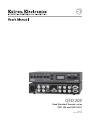 1
1
-
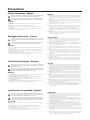 2
2
-
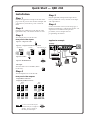 3
3
-
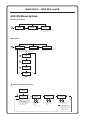 4
4
-
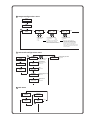 5
5
-
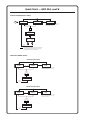 6
6
-
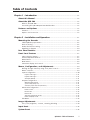 7
7
-
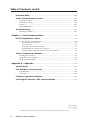 8
8
-
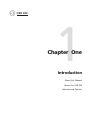 9
9
-
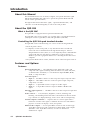 10
10
-
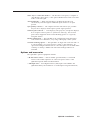 11
11
-
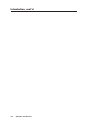 12
12
-
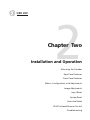 13
13
-
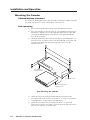 14
14
-
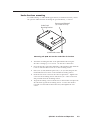 15
15
-
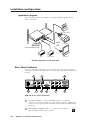 16
16
-
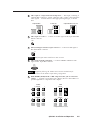 17
17
-
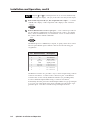 18
18
-
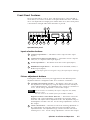 19
19
-
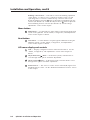 20
20
-
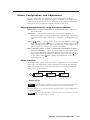 21
21
-
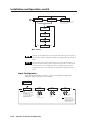 22
22
-
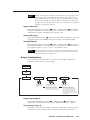 23
23
-
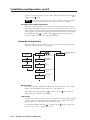 24
24
-
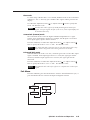 25
25
-
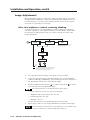 26
26
-
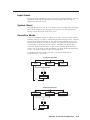 27
27
-
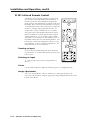 28
28
-
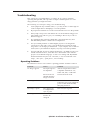 29
29
-
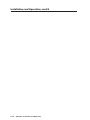 30
30
-
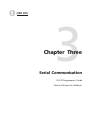 31
31
-
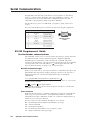 32
32
-
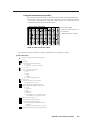 33
33
-
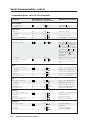 34
34
-
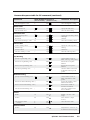 35
35
-
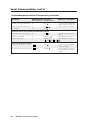 36
36
-
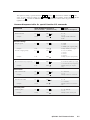 37
37
-
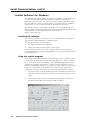 38
38
-
 39
39
-
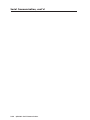 40
40
-
 41
41
-
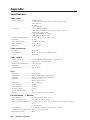 42
42
-
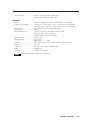 43
43
-
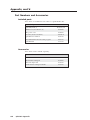 44
44
-
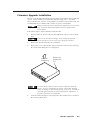 45
45
-
 46
46
-
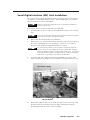 47
47
-
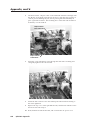 48
48
Extron electronics QSD 204 D User manual
- Category
- Plasma TVs
- Type
- User manual
- This manual is also suitable for
Ask a question and I''ll find the answer in the document
Finding information in a document is now easier with AI
Related papers
-
Extron electronics YCS SW2 A User manual
-
 Extron electronics IR 901 User manual
Extron electronics IR 901 User manual
-
Extron electronics DVS 406 User manual
-
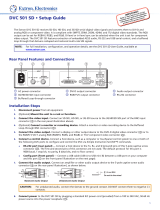 Extron electronics DVC 501 SD User manual
Extron electronics DVC 501 SD User manual
-
Extron electronics DVS 304 User manual
-
Extron electronics IN1502 User manual
-
Extron electronics DVS 406 D User manual
-
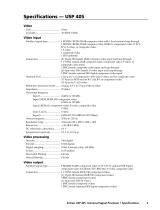 Extron electronics Universal Signal Processor USP 405 User manual
Extron electronics Universal Signal Processor USP 405 User manual
-
Extron RGB 500 User manual
-
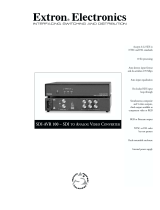 Extron electronics SDI-AVR 100 User manual
Extron electronics SDI-AVR 100 User manual
Other documents
-
X10 Wireless Technology IN58A User manual
-
Extron electronic DVS 100 User manual
-
Extron electronic Dual Window Multi-Graphic Processor MGP 462 User manual
-
Extron RGB 300 User manual
-
Extron electronic Extron Electronics Home Theater Screen DDS 402 User manual
-
Extron IN1401 User manual
-
Extron PA 250 User manual
-
Unbranded 5338DAK Operating instructions
-
Extron electronic DVS 204D User manual
-
Edision 7903 DISH QSD 85 ALU orange User manual