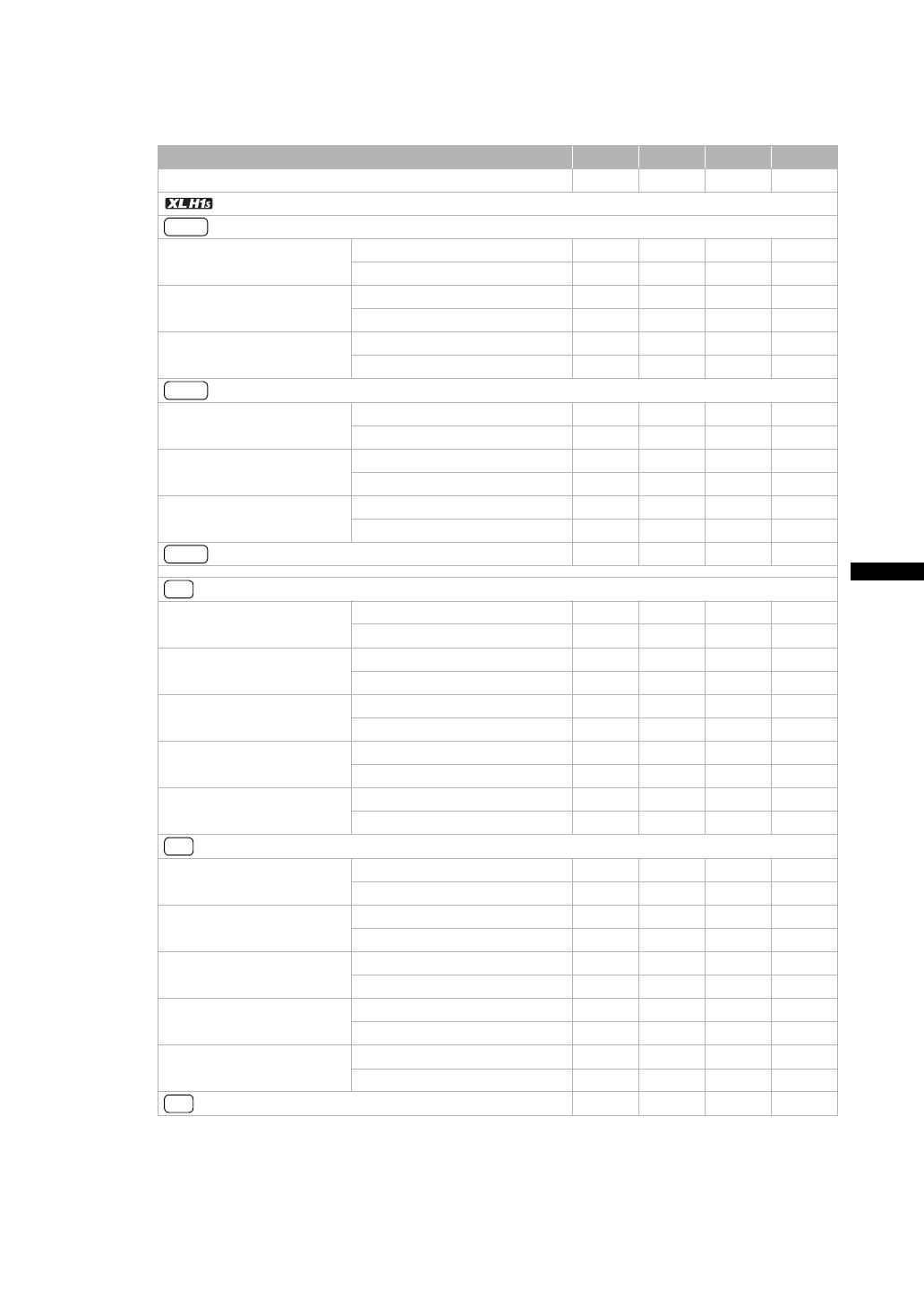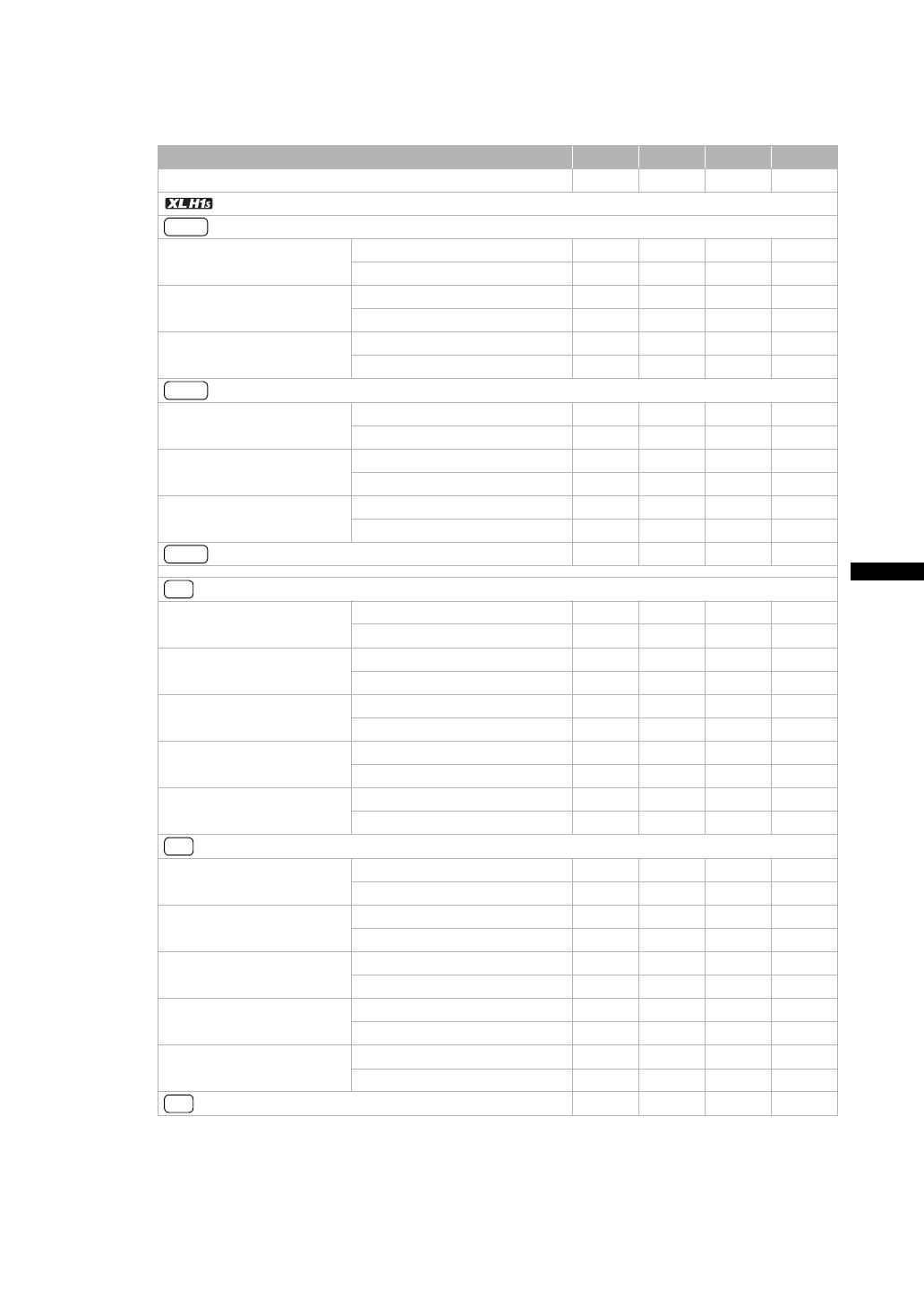
17
Preparations
Charging, Recording and Playback Times
The following times are approximate and vary according to the charging, recording and playback
conditions.
1
Approximate times for recording with repeated operations such as start/stop, zooming, power on/off.
Actual time may be shorter.
2
Optional.
Battery Pack
BP-930 BP-945 BP-950G BP-970G
Charging time with the CA-920 Compact Power Adapter
145 min. 220 min. 235 min. 320 min.
Maximum Recording Time
HD 20x L IS III Lens Supplied color viewfinder
130 min. 195 min. 275 min. 375 min.
FU-1000 monochrome viewfinder
2
100 min. 155 min. 215 min. 295 min.
HD 20x L IS II Lens Supplied color viewfinder
130 min. 195 min. 275 min. 380 min.
FU-1000 monochrome viewfinder
2
100 min. 155 min. 215 min. 300 min.
HD 6x L Lens Supplied color viewfinder
135 min. 200 min. 285 min. 390 min.
FU-1000 monochrome viewfinder
2
105 min. 160 min. 220 min. 305 min.
Typical Recording Time
1
HD 20x L IS III Lens Supplied color viewfinder
75 min. 115 min. 165 min. 225 min.
FU-1000 monochrome viewfinder
2
60 min. 95 min. 135 min. 185 min.
HD 20x L IS II Lens Supplied color viewfinder
75 min. 115 min. 165 min. 230 min.
FU-1000 monochrome viewfinder
2
65 min. 95 min. 135 min. 185 min.
HD 6x L Lens Supplied color viewfinder
80 min. 120 min. 170 min. 235 min.
FU-1000 monochrome viewfinder
2
65 min. 100 min. 140 min. 190 min.
Playback Time (supplied color viewfinder)
155 min. 235 min. 335 min. 455 min.
Maximum Recording Time
HD 20x L IS III Lens Supplied color viewfinder
145 min. 220 min. 305 min. 420 min.
FU-1000 monochrome viewfinder
2
110 min. 170 min. 240 min. 330 min.
HD 20x L IS II Lens Supplied color viewfinder
145 min. 220 min. 310 min. 425 min.
FU-1000 monochrome viewfinder
2
115 min. 175 min. 240 min. 330 min.
HD 6x L Lens Supplied color viewfinder
150 min. 225 min. 310 min. 435 min.
FU-1000 monochrome viewfinder
2
115 min. 175 min. 240 min. 340 min.
20x L IS Lens Supplied color viewfinder
135 min. 205 min. 285 min. 390 min.
FU-1000 monochrome viewfinder
2
105 min. 160 min. 225 min. 310 min.
16x Manual Zoom Lens Supplied color viewfinder
150 min. 225 min. 310 min. 435 min.
FU-1000 monochrome viewfinder
2
115 min. 175 min. 240 min. 340 min.
Typical Recording Time
1
HD 20x L IS III Lens Supplied color viewfinder
85 min. 125 min. 180 min. 245 min.
FU-1000 monochrome viewfinder
2
65 min. 100 min. 140 min. 190 min.
HD 20x L IS II Lens Supplied color viewfinder
85 min. 130 min. 180 min. 250 min.
FU-1000 monochrome viewfinder
2
65 min. 100 min. 140 min. 195 min.
HD 6x L Lens Supplied color viewfinder
90 min. 135 min. 185 min. 260 min.
FU-1000 monochrome viewfinder
2
70 min. 105 min. 145 min. 205 min.
20x L IS Lens Supplied color viewfinder
80 min. 120 min. 165 min. 230 min.
FU-1000 monochrome viewfinder
2
60 min. 95 min. 130 min. 185 min.
16x Manual Zoom Lens Supplied color viewfinder
90 min. 135 min. 185 min. 260 min.
FU-1000 monochrome viewfinder
2
70 min. 105 min. 145 min. 205 min.
Playback Time (supplied color viewfinder)
175 min. 265 min. 370 min. 505 min.
HDV
HDV
HDV
DV
DV
DV