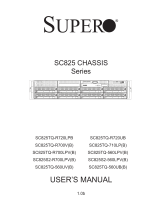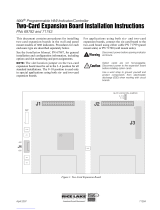Page is loading ...

SC510 Chassis Series
SC510-200B
SC510L-200B SC510T-200B
SC510-203B SC510T-203B
SUPER
®
USER’S MANUAL
1.0a

ii
SC510-200B Chassis Manual
Manual Revision 1.0a
Release Date: October 18, 2011
The information in this User’s Manual has been carefully reviewed and is believed to be accurate.
The vendor assumes no responsibility for any inaccuracies that may be contained in this document,
makes no commitment to update or to keep current the information in this manual, or to notify any
person or organization of the updates. Please Note: For the most up-to-date version of this
manual, please see our web site at www.supermicro.com.
Super Micro Computer, Inc. ("Supermicro") reserves the right to make changes to the product
described in this manual at any time and without notice. This product, including software and
documentation, is the property of Supermicro and/or its licensors, and is supplied only under a
license. Any use or reproduction of this product is not allowed, except as expressly permitted by
the terms of said license.
IN NO EVENT WILL SUPERMICRO BE LIABLE FOR DIRECT, INDIRECT, SPECIAL, INCIDENTAL,
SPECULATIVE OR CONSEQUENTIAL DAMAGES ARISING FROM THE USE OR INABILITY TO
USE THIS PRODUCT OR DOCUMENTATION, EVEN IF ADVISED OF THE POSSIBILITY OF
SUCH DAMAGES. IN PARTICULAR, SUPERMICRO SHALL NOT HAVE LIABILITY FOR ANY
HARDWARE, SOFTWARE, OR DATA STORED OR USED WITH THE PRODUCT, INCLUDING THE
COSTS OF REPAIRING, REPLACING, INTEGRATING, INSTALLING OR RECOVERING SUCH
HARDWARE, SOFTWARE, OR DATA.
Any disputes arising between manufacturer and customer shall be governed by the laws of Santa
Clara County in the State of California, USA. The State of California, County of Santa Clara shall
be the exclusive venue for the resolution of any such disputes. Super Micro's total liability for all
claims will not exceed the price paid for the hardware product.
California Best Management Practices Regulations for Perchlorate Materials: This Perchlorate
warning applies only to products containing CR (Manganese Dioxide) Lithium coin cells. “Perchlorate
Material-special handling may apply. See www.dtsc.ca.gov/hazardouswaste/perchlorate”
WARNING: Handling of lead solder materials used in this
product may expose you to lead, a chemical known to
the State of California to cause birth defects and other
reproductive harm.
Unless you request and receive written permission from Super Micro Computer, Inc., you may not
copy any part of this document.
Information in this document is subject to change without notice. Other products and companies
referred to herein are trademarks or registered trademarks of their respective companies or mark
holders.
Copyright © 2011 by Super Micro Computer, Inc.
All rights reserved.
Printed in the United States of America

iii
Preface
Preface
About This Manual
This manual is written for professional system integrators and PC technicians. It
provides information for the installation and use of the SC510 chassis. Installation
and maintenance should be performed by experienced technicians only.
Supermicro’s mini-sized SC510 1U chassis features a depth of only 11.3" with an
advanced airow and thermal design for client nodes, rewall applications, mail
servers, Web servers and other server applications. The SC510 supports a wide
range of single processor based Micro ATX 9.6" x 9.6" motherboards. The SC510T
featuress dual 2.5" hot-swappable hard drive bays which permit easy upgrades and
maintenance. The SC510 is a perfect solution for home and ofce servers, with
system noise levels at a low 30 dB during normal operation.
This document lists compatible parts available when this document was published.
Always refer to the our Web site for updates on supported parts and congura-
tions.

iv
Manual Organization
Chapter 1 Introduction
The rst chapter provides an overview of the main components and features of the
SC510 chassis. This chapter also includes contact information.
Chapter 2 System Safety
This section lists warnings, precautions, and system safety. It is recommended that
you thoroughly familiarize yourself with this chassis safety precautions.
Chapter 3 Chassis Components
Refer here for general information on the chassis components including the fans,
airow shields, and other equipment.
Chapter 4 System Interface
This chapter provides information on the system interface. Refer here for the
meanings of the LED indicators and the appropriate responses that you may need
to take.
Chapter 5 Chassis Setup and Installation
Follow the procedures given in this chapter when installing, removing, or
reconguring your chassis.
Chapter 6 Rack Installation
Refer to this chapter for detailed information on chassis rack installation. You should
follow the procedures given in this chapter when installing, removing or reconguring
your chassis into a rack environment.
Appendix A Chassis Hardware
Appendix B Power Supply Specications
SC510 Chassis Manual

v
Preface
Table of Contents
Chapter 1 Introduction
1-1 Overview ......................................................................................................... 1-1
1-2 Shipping List .................................................................................................... 1-1
Part Numbers .................................................................................................. 1-1
1-3 Where to get Replacement Components ........................................................ 1-2
Contacting Supermicro .................................................................................... 1-3
Chapter 2 System Safety
2-1 Overview ......................................................................................................... 2-1
2-2 Warnings and Precautions .............................................................................. 2-1
2-3 Preparing for Setup ......................................................................................... 2-1
2-4 Electrical Safety Precautions .......................................................................... 2-2
2-5 General Safety Precautions ............................................................................ 2-3
2-6 System Safety ................................................................................................. 2-3
Chapter 3 Chassis Components
3-1 Overview ......................................................................................................... 3-1
3-2 Components .................................................................................................... 3-1
Chassis ............................................................................................................ 3-1
Fans ................................................................................................................ 3-2
Mounting to a Rack (optional) ......................................................................... 3-2
Power Supply .................................................................................................. 3-2
Air Shroud ....................................................................................................... 3-2
3-3 Where to get Replacement Components ........................................................ 3-2
Chapter 4 System Interface
4-1 Overview ......................................................................................................... 4-1
4-2 Control Panel Buttons ..................................................................................... 4-2
4-3 Control Panel LEDs ........................................................................................ 4-2
4-4 Drive Carrier LEDs .......................................................................................... 4-4
SAS/SATA Drives ............................................................................................ 4-4
4-5 Power Supply LEDs and Overheat Indicators ................................................ 4-5
All Other Power Supplies ................................................................................ 4-5
4-6 Overheating ..................................................................................................... 4-6
Chapter 5 Chassis Setup and Maintenance
5-1 Overview ......................................................................................................... 5-1
5-2 Removing the Chassis Cover ......................................................................... 5-2
6-3 Installing the Hard Drives ................................................................................ 5-3
5-4 Installing the Motherboard .............................................................................. 5-4

vi
Permanent and Optional Standoffs ................................................................. 5-4
Installing the Motherboard: ............................................................................. 5-5
Expansion Card/Expansion Slot Setup ........................................................... 5-6
5-5 Replacing the Heatsink ................................................................................... 5-8
5-6 Installing the Air Shroud .................................................................................. 5-9
Checking the Server's Air Flow ..................................................................... 5-10
5-7 System Fans ..................................................................................................5-11
System Fans for the SC510-200B/203B and SC510L-200B .........................5-11
The SC510(T)-203B Model System Fans ..................................................... 5-13
5-8 Power Supply ............................................................................................... 5-14
Replacing the Power Supply ......................................................................... 5-14
Chapter 6 Rack Installation
6-1 Overview ......................................................................................................... 6-1
6-2 Unpacking the System .................................................................................... 6-1
6-3 Preparing for Setup ......................................................................................... 6-1
Choosing a Setup Location ............................................................................. 6-1
Rack Precautions ............................................................................................ 6-2
General Server Precautions ............................................................................ 6-2
Rack Mounting Considerations ....................................................................... 6-3
Ambient Operating Temperature ................................................................ 6-3
Reduced Airow ......................................................................................... 6-3
Mechanical Loading ................................................................................... 6-3
Circuit Overloading ..................................................................................... 6-3
6-4 Rack Mounting Instructions ............................................................................. 6-4
Installing the Chassis into a Rack:.................................................................. 6-4
Appendix A Cables, Screws,and other Accessories
Appendix B SC510 Power Supply Specications

Chapter 1
Introduction
1-1 Overview
Supermicro’s SC510 chassis features a unique and highly-optimized design. The
chassis is equipped with a high-efciency 80%+ low-noise power supply.
1-2 Shipping List
Part Numbers
Please visit the following link for the latest shiping lists and part numbers for your
particular chassis model http://www.supermicro.com/
Chapter 1: Introduction
1-1
SC510-200B Chassis
Model CPU HDD I/O Slots
Power
Supply
SC510-200B
UP
1x xed 3.5" hard
drive or up to four
xed 2.5" hard drives
1x FH
(optional)
200W
(High-efciency)
SC510-203B
UP
1x xed 3.5" hard
drive or up to four
xed 2.5" hard drives
1x FH
(optional)
200W
(Gold Level)
SC510L-200B
UP
1x xed 3.5" hard
drive or up to four
xed 2.5" hard drives
1x FH
(optional)
200W
SC510T-200B
UP 2x 2.5" hard drives 1x LP
200W (high-
efciency)
SC510T-203B
UP 2x 2.5" hard drives 1x LP
200W
(Gold Level)
Legend:
UP: Single processor
FH: Full-height
LP: Low-prole

SC510 Chassis Manual
1-2
1-3 Where to get Replacement Components
Though not frequently, you may need replacement parts for your system. To en-
sure the highest level of professional service and technical support, we strongly
recommend purchasing exclusively from our Supermicro Authorized Distributors/
System Integrators/Resellers. A list of Supermicro Authorized Distributors/System
Integrators/Reseller can be found at: http://www.supermicro.com. Click the Where
to Buy link.

1-3
Chapter 1: Introduction
Contacting Supermicro
Headquarters
Address: Super Micro Computer, Inc.
980 Rock Ave.
San Jose, CA 95131 U.S.A.
Tel: +1 (408) 503-8000
Fax: +1 (408) 503-8008
Email: [email protected] (General Information)
[email protected] (Technical Support)
Web Site: www.supermicro.com
Europe
Address: Super Micro Computer B.V.
Het Sterrenbeeld 28, 5215 ML
's-Hertogenbosch, The Netherlands
Tel: +31 (0) 73-6400390
Fax: +31 (0) 73-6416525
Email: [email protected] (General Information)
[email protected] (Technical Support)
[email protected] (Customer Support)
Asia-Pacic
Address: Super Micro Computer, Inc.
4F, No. 232-1, Liancheng Rd.
Chung-Ho 235, Taipei County
Taiwan, R.O.C.
Tel: +886-(2) 8226-3990
Fax: +886-(2) 8226-3991
Web Site: www.supermicro.com.tw
Technical Support:
Email: [email protected]
Tel: +886-(2) 8226-5990

SC510 Chassis Manual
1-4
Notes

2-1
Chapter 2: System Safety
Chapter 2
System Safety
2-1 Overview
This chapter provides a quick setup checklist to get your chassis up and running.
Following the steps in order given should enable you to have your chassis set up
and operational within a minimal amount of time. This quick setup assumes that you
are an experienced technician, famailiar with common concepts and terminology.
2-2 Warnings and Precautions
You should inspect the box the chassis was shipped in and note if it was damaged
in any way. If the chassis itself shows damage, le a damage claim with carrier
who delivered your system.
Decide on a suitable location for the rack unit that will hold that chassis. It should
be situated in a clean, dust-free area that is well venilated. Avoid areas where heat,
electrical noise and eletromagnetic elds are generated.
You will also need it placed near at least one grounded power outlet. When cong-
ured, the SC510 chassis includes one power supply.
2-3 Preparing for Setup
The SC510 chassis bolts directly to a rack and includes the mounting screws you
will need to install the systems into the rack. Please read this manual in its entirety
before you begin the installation procedure.

SC510 Chassis Manual
2-2
2-4 Electrical Safety Precautions
Basic electrical safety precautions should be followed to protect yourself from harm
and the SC510 from damage:
•Be aware of the locations of the power on/off switch on the chassis as well
as the room’s emergency power-off switch, disconnection switch or electrical
outlet. If an electrical accident occurs, you can then quickly remove power from
the system.
•Do not work alone when working with high voltage components.
•Power should always be disconnected from the system when removing or install-
ing main system components, such as the serverboard, memory modules and
the DVD-ROM (not necessary for hot swappable drives). When disconnecting
power, you should rst power down the system with the operating system and
then unplug the power cords from all the power supply modules in the system.
•When working around exposed electrical circuits, another person who is familiar
with the power-off controls should be nearby to switch off the power if necessary.
•Use only one hand when working with powered-on electrical equipment. This
is to avoid making a complete circuit, which will cause electrical shock. Use
extreme caution when using metal tools, which can easily damage any electrical
components or circuit boards they come into contact with.
•Do not use mats designed to decrease electrostatic discharge as protection from
electrical shock. Instead, use rubber mats that have been specically designed
as electrical insulators.
•The power supply power cord must include a grounding plug and must be
plugged into grounded electrical outlets.
•Serverboard battery: CAUTION - There is a danger of explosion if the onboard
battery is installed upside down, which will reverse its polarities This battery
must be replaced only with the same or an equivalent type recommended by
the manufacturer. Dispose of used batteries according to the manufacturer’s
instructions.
•DVD-ROM laser: CAUTION - this server may have come equipped with a
DVD-ROM drive. To prevent direct exposure to the laser beam and hazardous

2-3
Chapter 2: System Safety
radiation exposure, do not open the enclosure or use the unit in any uncon-
ventional way.
2-5 General Safety Precautions
•Keep the area around the chassis clean and free of clutter.
•Place the chassis top cover and any system components that have been re-
moved away from the system or on a table so that they won’t accidentally be
stepped on.
•While working on the system, do not wear loose clothing such as neckties and
unbuttoned shirt sleeves, which can come into contact with electrical circuits or
be pulled into a cooling fan.
•Remove any jewelry or metal objects from your body, which are excellent metal
conductors that can create short circuits and harm you if they come into contact
with printed circuit boards or areas where power is present.
•After accessing the inside of the system, close the system back up and secure
it to the rack unit with the retention screws after ensuring that all connections
have been made.
2-6 System Safety
Electrostatic discharge (ESD) is generated by two objects with different electrical
charges coming into contact with each other. An electrical discharge is created to
neutralize this difference, which can damage electronic components and printed
circuit boards. The following measures are generally sufcient to neutralize this
difference before contact is made to protect your equipment from ESD:
•Do not use mats designed to decrease electrostatic discharge as protection from
electrical shock. Instead, use rubber mats that have been specically designed
as electrical insulators.
•Use a grounded wrist strap designed to prevent static discharge.
•Keep all components and printed circuit boards (PCBs) in their antistatic bags
until ready for use.
•Touch a grounded metal object before removing any board from its antistatic
bag.

SC510 Chassis Manual
2-4
•Do not let components or PCBs come into contact with your clothing, which may
retain a charge even if you are wearing a wrist strap.
•Handle a board by its edges only; do not touch its components, peripheral chips,
memory modules or contacts.
•When handling chips or modules, avoid touching their pins.
•Put the serverboard and peripherals back into their antistatic bags when not
in use.
•For grounding purposes, make sure your computer chassis provides excellent
conductivity between the power supply, the case, the mounting fasteners and
the serverboard.

3-1
Chapter 3: Chassis Components
Chapter 3
Chassis Components
3-1 Overview
This chapter describes the most common components included with your chassis.
Some components listed may not be included or compatible with your particular
chassis model. For more information, see the installation instructions detailed later
in this manual.
3-2 Components
Chassis
The SC510 chassis may include one of the following options:
SC510(L)-200B:
•One xed 3.5" hard drive.
•Up to four xed 2.5" hard drives.
•One full-height, half-length, expansion card
SC510T-200B:
•Two hot-swappable 2.5" hard drives.
•One low-prole expansion card.
For the latest shipping lists, visit our Web site at: http://www.supermicro.com.

SC510 Chassis Manual
3-2
This chassis supports two system cooling fans in the SC510(L) models and three
system cooling fans in the SC510T. All models have one power supply and come
in black.
Fans
The SC510 chassis features two (three for SC510T) system fans. System fans for
the SC510 chassis are powered from the serverboard. These fans are 1U high and
are powered by 3-pin or 4-pin connectors.
Mounting to a Rack (optional)
The SC510 can be placed in a rack for secure storage and use. To setup your rack,
follow the step-by-step instructions included in this manual.
Power Supply
Each SC510 chassis includes a low-noise power supply with thermal control fan,
rated at 200 Watts. In the unlikely event your power supply fails, replacement is
simple and can be accomplished with a Phillips head screwdriver.
Air Shroud
Air shrouds are shields, usually plastic, that funnel air directly to where it is needed.
Always use the air shroud included with your chassis.
3-3 Where to get Replacement Components
Though not frequently, you may need replacement parts for your system. To en-
sure the highest level of professional service and technical support, we strongly
recommend purchasing exclusively from our Supermicro Authorized Distributors/
System Integrators/Resellers. A list of Supermicro Authorized Distributors/System
Integrators/Resellers can be found at: http://www.supermicro.com. Click the Where
to Buy link.

4-1
Chapter 4: System Interface
Chapter 4
System Interface
4-1 Overview
There are several LEDs on the control panel and on the drive carriers that provide
system and component status. This chapter explains the meanings of all LED indi-
cators and the appropriate responses that need to be taken.
Figure 4-1. Control Panel Buttons and LEDs

SC510 Chassis Manual
4-2
•Overheat/Fan Fail: When this LED ashes it indicates a fan failure. When
continuously on (not ashing) it indicates an overheat condition, which may be
caused by cables obstructing the airow in the system or the ambient room
temperature being too warm.
4-3 Control Panel LEDs
The control panel located on the front of the SC510 chassis has up to ve LEDs.
These LEDs provide critical information related to different parts of the system.
This section explains what each LED indicates when illuminated and any action
that may be required.
•Power: The main power switch is used to apply or remove power from the power
supply to the server system. Turning off system power with this button removes
the main power but keeps standby power supplied to the system. Therefore,
you must unplug system before servicing.
•Reset: The reset button is used to reboot the system.
4-2 Control Panel Buttons
The SC510 chassis includes two or three push-buttons located on the front panel:
a reset button and a power on/off button

4-3
Chapter 4: System Interface
•Power: Indicates power is being supplied to the system's power supply units.
This LED should normally be illuminated when the system is operating.
•HDD: Indicates IDE channel activity. SAS/SATA drive and/or DVD-ROM drive
activity when ashing.
•NIC1: Indicates network activity on GLAN1 when ashing.
•NIC2: Indicates network activity on GLAN2 when ashing.

SC510 Chassis Manual
4-4
4-4 Drive Carrier LEDs
Your chassis uses SAS/SATA drives.
SAS/SATA Drives
Each SAS/SATA drive carrier has two LEDs.
•Green: Each Serial ATA drive carrier has a green LED. When illuminated, this
green LED (on the front of the SATA drive carrier) indicates drive activity. A con-
nection to the SATA backplane enables this LED to blink on and off when that
particular drive is being accessed.
•Red: The red LED to indicate an SAS/SATA drive failure. If one of the SAS/
SATA drives fail, you should be notied by your system management software.
/