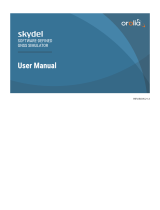Page is loading ...

18 May 2021
PicoTime-1U
Pico Second Resolution Instrument
User Manual
Document Part No: PicoTime-1U Manual
Revision: 210518

Contents
1. INTRODUCTION ............................................................................................................................................................................. 3
2. PicoTime-1U / RS SYSTEM DESCRIPTION ...................................................................................................................... 3
3. PicoTime-1U / RS INSTALLATION ........................................................................................................................................ 5
Safety ! ................................................................................................................................................................................................. 5
Environmental Responsibility ................................................................................................................................................... 5
Unpacking ........................................................................................................................................................................................... 5
Software installation ..................................................................................................................................................................... 6
Connections ...................................................................................................................................................................................... 6
Maintenance ...................................................................................................................................................................................... 7
4. PicoTime-1U / RS OPERATION .............................................................................................................................................. 8
Definition of the menus and parameters ............................................................................................................................ 9
File ................................................................................................................................................................................................................................... 10
Port ................................................................................................................................................................................................................................. 12
Mode .............................................................................................................................................................................................................................. 12
Store............................................................................................................................................................................................................................... 12
Display ........................................................................................................................................................................................................................... 12
Graphic .......................................................................................................................................................................................................................... 12
Select ............................................................................................................................................................................................................................. 14
About .............................................................................................................................................................................................................................. 15
During Measurement .................................................................................................................................................................. 16
Data plot ....................................................................................................................................................................................................................... 16
Stability plot ................................................................................................................................................................................................................ 17
Maximum number of samples .......................................................................................................................................................................... 18
Graphics update ....................................................................................................................................................................................................... 18
Graphics user interaction .................................................................................................................................................................................... 19
5. THEORY ........................................................................................................................................................................................... 20
The Allan Deviation ..................................................................................................................................................................... 20
Confidence Interval ..................................................................................................................................................................... 20
6. SYSTEM TESTS ............................................................................................................................................................................. 21
7. TYPICAL MEASUREMENT ..................................................................................................................................................... 23
8. TROUBLESHOOTING ............................................................................................................................................................... 24
9. GLOSSARY ..................................................................................................................................................................................... 25
10. PICOTIME-1U INTERFACES ................................................................................................................................................. 26
Back Panel ....................................................................................................................................................................................... 26
Front Panel ..................................................................................................................................................................................... 26
11. New features since 2019 ......................................................................................................................................................... 27

orolia.com PicoTime-1U Manual | 3
[email protected] Orolia Switzerland +41.32.732.16.66
PicoTime User Manual
1. INTRODUCTION
Picotime-1U procures an attractive solution for the characterization of quartz crystal oscillators, atomic clocks,
or entire systems. It can also be used for the calibration of high stable oscillators and atomic clocks.
PicoTime-1U is designed for ease of use, configures itself the system and collects data to allow post-
processing. According to the standard serial COM interface, wide range input frequency, small volume and the
automatic operation, the system is very flexible and easy to use.
The user software is able to show the time stability results as well as the frequency or phase samples in real
time. In addition, the data are stored into a file which is completely compatible with conventional post-
processing software.
2. PicoTime-1U / RS SYSTEM DESCRIPTION
PicoTime-1U measures the time difference between a reference of 10 MHz and a DUT with a frequency range
between 1 to 30 MHZ to plot the Allan deviation.
A frequency measurement is used for programming the DDS which divides the device frequency around 1 KHz
by using two mixers. As the block-diagram shows, the whole system is based on a heterodyne architecture
with a double frequency conversion. After that, the system measures several phase intervals to obtain more
precise frequency measurement. With this new frequency value, the DDS are re-programmed to have a
frequency beat the closest to 1KHz. The Allan deviation is plotted by measuring the phase difference between
the PPS reference and the frequency beat of 1KHz. This way, the phase intervals are sampled to obtain the
stability of the device under test.
The 26 bits time interval counter is controlled through the COM interface such as for the programming of the
two DDS.
The reference and the DUT are connected to the system with two BNC, and three outputs are available for
the user through three BNC connectors:
• 1 PPS ref.
• IF of 1 KHz with a BW of several 100KHz.
• IF of 1 KHz with a BW of only 1Hz / FDUT when the DDS are not programmed.

4 | PicoTime-1U Manual orolia.com
Orolia Switzerland +41.32.732.16.66 [email protected]
PicoTime User Manual
Fig. 1 : PicoTime-1U / RS block diagram
DDS2
Mult.12
Div. 32
XTAL
DDS1
BP
LP
1KHz
filtered
1KHz
F DUT
1PPS ref
10MHz ref
Div.1E7
Time interval counter
External counter

orolia.com PicoTime-1U Manual | 5
[email protected] Orolia Switzerland +41.32.732.16.66
PicoTime User Manual
3. PicoTime-1U / RS INSTALLATION
Safety !
Use proper ESD precautions
Ensure that all cables are properly connected
Ensure PicoTime-1U connected to earth through the
RS interface before power supply connection.
• Handling the product in a reasonably foreseeable conditions do not cause any risk for human health,
exposure to the SVHC (substances of very high concern) would require grinding the component up.
• Instrument of CAT-I to use indoor on ground
Environmental Responsibility
• The equipment contains materials, which can be either re-used or recycled.
• Do not deposit the equipment as unsorted municipal waste. Leave it at an authorized local WEEE
collection point or return to Orolia Switzerland SA to ensure proper disposal.
• To return the appliance :
a. Request an RMA from https://www.orolia.com/support/spectratime
b. Once the RMA is approved, we will contact you with shipment process details.
Unpacking
Unpack and carefully inspect the unit. Check for physical damage. If physical damage is observed, then
immediately contact Orolia.
Unit supply:
• 1 PicoTime-1U unit
• 1 Power supply 230V/50Hz-12VDC
• 1 Cable SUB-D 9 pins male/female
• 1 PicoTime-1U installation software
• 1 User manual + Specifications
• 1 Euro power cable
• Stable32 software downloadable from
https://ieee-uffc.org/frequency-control/frequency-control-
software/stable32/
Cables required:

6 | PicoTime-1U Manual orolia.com
Orolia Switzerland +41.32.732.16.66 [email protected]
PicoTime User Manual
Two coaxial cables terminated at one end with male BNC connectors. The other end should have the
appropriate connector as determined by your application. Try to use the shorter cables as possible to obtain
the most appropriate conditions for measurements.
Software installation
• Close all applications and run the Setup.exe and follow the instructions. The program PicoTime-1U will
be installed in the start menu by default.
Connections
• Connect the 10MHz reference and the DUT to the FSMS unit.
• Connect the male SUB-D-9 to the unit and female SUB-D-9 to the computer. The system can be
connected to
COM1 to COM4. Connect the power supply to the unit.
• Connect the DUT, the PicoTime-1U and the computer to the same ground without using galvanic
insulation.
Fig. 2 : Connections
Orolia recommends the users to warm up PicoTime-1U several hours before starting any measurements. For
very short-term stability measurements, the warm-up time does not need to be very long because the
temperature fluctuations will not be apparent on very short time analysis.
When the power supply is applied to the PicoTime-1U unit, the red led switches on.
Three more interfaces are available on the front panel which correspond to the following signals:
1 PPS reference
1 KHz filtered after initialization / FDUT before initialization
1 KHz non-filtered after initialization

orolia.com PicoTime-1U Manual | 7
[email protected] Orolia Switzerland +41.32.732.16.66
PicoTime User Manual
It offers the possibility of using the system with an external counter to allow different kind of measurements.
Orolia recommends to not use these interfaces if the internal counter of the PicoTime-1U unit is preferred.
To start a measurement, click on PicoTime-1U RS from the start menu. The PicoTime-1U application appears
on the screen. See section operation to set and use the system correctly.
Maintenance
In this section is described the process of the replacement of the fuses of the Picotime-1UTM
Remove the fuses housing
Fuse reference: 3.15A/250V ac - 5/20 mm - Time-lag - low breaking capacity
(Orolia recommends the following article : Schurter 0034.3122)
To clean the instrument, the customer must use an anti-static cleaning cloth.
Replace the fuses housing
In the fuses housing, replace
both fuses with new ones

8 | PicoTime-1U Manual orolia.com
Orolia Switzerland +41.32.732.16.66 [email protected]
PicoTime User Manual
4. PicoTime-1U / RS OPERATION
PicoTime-1U is designed for ease of use, it configures itself the system and collects data.
The unit measures the frequency of the DUT to program a first time the internal DDS. Then, the system
measures several phase differences between the 1PPS reference and the 1KHz non-filtered to obtain a fine
measurement of the DUT frequency. Finally, the DDS are re-programmed with the precise frequency and the
system waits for the locking of the quartz crystal filter in the case of the selection of the filtered mode. The
Allan deviation plot, the Phase difference plot or the Frequency difference plot are displayed in real time and
the data are stored into a file every new sample.
To obtain a complete analysis, post processing, Orolia SA suggests to use Stable32 from Hamilton technical
services. PicoTime-1U writes a file with the extension “ *.DAT ” which contains the frequency data or phase
data and is completely compatible with Stable 32.
The nature and the stability of the DUT define which 10MHz reference is able to be used, taking into account
that the reference has to offer a better characteristic for the range of measurement. The frequency range of
the DUT is any values between 1MHz to 30MHz inclusively.
The resolution of the system increases with the frequency of the device under test, at 1s the following
resolutions are obtained in filtered mode.
F
DUT
Resolution in filtered mode
1MHz
2E-11
10MHz
2E-12
30MHz
< 2E-12
And in non-filtered mode following resolutions are obtained.
F
DUT
Resolution in non-filtered mode
1MHz
1E-10
10MHz
1E-11
30MHz
< 1E-11

orolia.com PicoTime-1U Manual | 9
[email protected] Orolia Switzerland +41.32.732.16.66
PicoTime User Manual
The following figure shows the hierarchy of the software.
Fig. 3 : Software hierarchy
The easy to use software has been designed to achieve a very easy and fast measurement. COM number and
several option settings are kept into memory to avoid repetitive setting and checking.
Definition of the menus and parameters
Figure 4 shows the display when the user runs PicoTime-1URS from the start menu of Windows.
Start
Picotime
[COM
Setting]
Save File
[Options]
Start
Measure
Initialization

10 | PicoTime-1U Manual orolia.com
Orolia Switzerland +41.32.732.16.66 [email protected]
PicoTime User Manual
Fig. 4 : Starting display
The screen is composed of a main window which contains several menus and a status bar. Two graphic
windows are loaded, one for the frequency or phase data and one for the computation of the Allan deviation.
File
The menu File is the main menu of PicoTime-1U. Before any action, the COM interface has to be set once,
refer to section 4.1.2.
The sub-menu Save File as is used to save the data into a selected file. A message box “Save file as” appears
and allows the user to save a file with the extension *.DAT in which all the data are saved to be post processed
for a complete stability analysis with a software such as Stable32.
Only after the Save action, the sub menu Initialization becomes enabled.
The file path, date, time, DUT frequency, tau, Mode and Data type are inserted in the header of the file to have
all the parameters for the post processing analysis. The measurement data are saved after every new sample.

orolia.com PicoTime-1U Manual | 11
[email protected] Orolia Switzerland +41.32.732.16.66
PicoTime User Manual
C:\Mes Documents\Demo.DAT Date 3/20/03 Time 12:38:15
PM
DUT Frequency : 10000000 Tau : 1000.0 ms
Mode : Filtered
Data : Frequency Data
Fig. 5 : Save file as
The sub-menu Initialization becomes enabled only if the user has saved the measurement file. This function
initializes PicoTime-1U.
First, the frequency of the DUT is measured to program the internal DDS to achieve a frequency beat around
1KHz. If the DUT frequency is not in the range of 1MHz to 30MHz the status message “
Frequency out of range
”
appears. After that, several phase points are measured to obtain a fine frequency measurement and finally the
DDS are re-programmed with the fine DUT frequency which is displayed in a small window
The user has to wait until the locking of the quartz filter if the Filtered mode is selected. It needs several
seconds. When the crystal filter is locked, the red led is switched off and the green one becomes lit. The status
bar indicates : “XTAL filter locked”.
If the Non-Filtered mode is selected, after Initialization, the status bar indicates : “Ready to start”.
Fig. 6 : DUT Frequency

12 | PicoTime-1U Manual orolia.com
Orolia Switzerland +41.32.732.16.66 [email protected]
PicoTime User Manual
A message box automatically appears to inform the user that the nominal frequency could be normalized.
Yes : Refer to section 4.1.7, Normalize DUT Frequency.
No : The nominal frequency is set to the DUT frequency measured by PicoTime-1U (Textbox figure 6).
Sub menu Start Measure starts the measurement with all the parameters entered in the other menus (refer
to followings sections). The status bar indicates “Running…”
Stop Measure sub-menu stops the measurement without resetting the internal DDS. This way, the options
could be changed and the measurement could restart immediately. The status bar indicates “Stop”.
Quit closes the application.
Port
Previously to start the application, the user has to connect the serial connector to one available COM interface
on the computer (
COM1 or COM2 or COM3 or COM4). This COM interface is set by selecting the appropriate
COM number in the Port menu. The operation is only required once because the COM selection is kept into
memory and the same parameters will be loaded when the user restart the application.
Mode
Two modes are available, Filtered or Non-Filtered. In Filtered mode, the maximum relative frequency deviation
of the DUT has to be <1x10
-9
and in Non Filtered mode <1x10
-7
. In Filtered mode, the user has to wait the
locking of the quartz crystal oscillator.
The mode selection also remain in memory when the user exit the application.
Store
The menu allows to store the Frequency data or Phase data which are saved into a measurement file. The
selection of the data type also remains in memory when the user exits the application.
Display
This menu permits to select the graphical display of the Frequency difference data or the phase difference
data in real time. The nominal setting is set to Frequency difference data.
Graphic
When Autoscale sub-menu is ticked, the software performs an automatic scaling of the two graphics.
On the other hand, when Limits is ticked, a window appears allowing the edition of the global limits of the
graphics. The limits are set when the user clicks on Start Measure from the File menu. The Limits value remain
in memory after the exit of the application.

orolia.com PicoTime-1U Manual | 13
[email protected] Orolia Switzerland +41.32.732.16.66
PicoTime User Manual
Fig. 7 : Graphics scales
The default setting is set to automatic scaling of the graphics.
Title sub-menu allows every time the user to edit the Titles of the graphics. This command is useful when
printing the graphics.
Fig. 8 : Title edition
Print allows to print the Data plot or the Stability plot. A printer dialog box is loaded to select the appropriate
printer, the number of copies and the orientation. For best results, a
landscape orientation is recommended.

14 | PicoTime-1U Manual orolia.com
Orolia Switzerland +41.32.732.16.66 [email protected]
PicoTime User Manual
Fig. 9 : Printer dialog box
To save the graphics as a Bitmap format (*.BMP), use the sub-menu Save Picture and select the Data plot or
Stability plot.
Select
Sampling rate :
The sampling rate could be set with the sub-menu Tau. A list box is loaded allowing to select a Tau value.
Fig. 10 : Tau select
The sampling rate needs to be selected according to the kind of stability analysis. In fact, PicoTime-1U has a
limitation of the number of samples (999999). For this reason, if the user wants a very long term stability
analysis, a relative high sampling rate has to be chosen. On the other hand, a very short term stability analysis
is only possible with a short sampling rate. Remember that the sampling rate corresponds to the minimum
Tau
of the Allan deviation. Another point is that the time process to plot the data and the Allan deviation is
proportional to the number of samples and it is never useful to work with files of several MBytes.
The default sampling rate is 1 second.
The possible sampling rates are the following:
Sampling rate (in second)
1

orolia.com PicoTime-1U Manual | 15
[email protected] Orolia Switzerland +41.32.732.16.66
PicoTime User Manual
2
3
5
10
20
30
50
100
200
300
Normalize DUT Frequency :
The frequency beat obtained by the programming of the DDS is never exactly 1KHz (resolution of the DDS)
For this reason, the phase data will be a slope (negative or positive) following the value of the frequency beat
(1KHz ±ε ).
The user has the possibility to enter a nominal DUT Frequency by clicking on the Normalize DUT Frequency
menu. A window appears which is editable with a desired nominal frequency of the DUT. This way, the phase
and frequency data during time will be normalized to the nominal frequency selected.
Fig. 11 : Nominal DUT Frequency
According to the reference used, the reel frequency of the DUT is the addition of the nominal frequency set
and the real time frequency difference measured.
About
To check the version of the PicoTime-1U software, click on the menu About, the version is notified in the
header of the window. The following window appears.
Fig. 12 : PicoTime-1U software Version
All the setting windows could be closed by clicking on the cross in the upper-right corner of the corresponding
window. This action does not change the setting. To disable the setting or the options, the respective menu
has to be re-clicked (withdrawal of the tick).
The following figure shows all the parameters or options that could be implemented.
realTimealnoexact
FFF
+=
min

16 | PicoTime-1U Manual orolia.com
Orolia Switzerland +41.32.732.16.66 [email protected]
PicoTime User Manual
Fig. 13 : Graphics and parameters windows
During Measurement
After the Start measure command, the menus are disabled, the parameters are set and cannot be changed
without stopping the measurement. The status bar displays: “Running…”.
Data plot
Following the setting of the display menu, the frequency or the phase difference is plotted in real time in the
first graphic window. The graphic is updated every new sample.

orolia.com PicoTime-1U Manual | 17
[email protected] Orolia Switzerland +41.32.732.16.66
PicoTime User Manual
Fig. 14 : Frequency difference plot
Fig. 15 : Phase difference plot
Stability plot
The Standard Allan Deviation is plotted in the second graphic window. See section 4.2.4 for the update of the
graphic.
The Allan Deviation is displayed using Octave Tau increments.

18 | PicoTime-1U Manual orolia.com
Orolia Switzerland +41.32.732.16.66 [email protected]
PicoTime User Manual
Fig. 16 : Standard Allan Deviation plot
Maximum number of samples
The maximum number of samples is restricted to 999999. For this reason, the sampling rate has to be selected
accordingly to the kind of desired analysis.
After 999999 samples, the measurement are automatically stopped and the following message box appears
to advise the user.
Fig. 17 : Sample 999999
Graphics update
The Data plot is updated every new sample. The Allan Deviation Plot is updated every 10 new samples for a
sampling rate lower than 10 seconds and every 3 new samples for a sampling rate equal or higher than 10
seconds.

orolia.com PicoTime-1U Manual | 19
[email protected] Orolia Switzerland +41.32.732.16.66
PicoTime User Manual
Warning
When 8192 samples have been available for calculating an Allan deviation point, this point will never be re-
updated. The reason is to not use all the computer resources when calculating the Allan Deviation
with a large number of samples.
Example:
• Tau = 1 second The first Allan dev. point will be at 1 second.
• The point at 1 second will be updated until 8192 samples, after the 8192nd sample, this point will not
be updated.
• The point at 2 seconds will be updated until 16384 samples, after the 16384th sample, this point will
not be updated.
• The point at 4 seconds will be updated until 32768 samples, after the 32768th sample, this point will
not be updated.
• So on
The complete analysis could be done by using a post processing software like Stable 32 which is available in
option.
Warning
During measurement, do not disturb PicoTime-1U and cables must not be touched !
Graphics user interaction
Graphic windows offer several user interface commands, which help the user to navigate through a plot. The
table below lists the default mapping of keyboard and mouse commands for several actions.
Please note, that the control needs to have the input focus (highlighted chart border) by clicking on the
respective graphic window before it can accept any keystrokes.
c
Cursor on / off
Tab
Second cursor / toggle cursors
Left/right arrow key
Move cursor
Shift+left/right arrow key
Fast move cursor
f
Cursors floating / locked on curve
Ctrl+arrow key
Scroll and pan
Ctrl+shift+arrow key
Fast scroll and pan
Ctrl+left mouse button
Start mouse zoom
Ctrl+left mouse button up
Zoom
Left mouse button up
Abort zoom operation
o
Not applicable in Autoscale mode
Original scale
t
Zoom out one step

20 | PicoTime-1U Manual orolia.com
Orolia Switzerland +41.32.732.16.66 [email protected]
PicoTime User Manual
z
Start kbd zoom
Arrow key
Move zoom rectangle
Alt+arrow key
Size zoom rectangle
Enter
Zoom
Esc
Abort zoom operation
5. THEORY
The Allan Deviation
The most common time domain stability measure is the Allan variance (AVAR), ±σ
y
2
(tau),which gives a value
for the fractional frequency fluctuations as a function of averaging time, tau.
It is defined as:
Where y(i) is the ith of M fractional frequency values averaged over the measurement interval tau.
In terms of phase data, the Allan variance may be calculated as:
Where x(i) is the ith of the N=M+1 phase values spaced by the measurement interval tau.
The result is usually expressed as the square root of the Allan variance, this will be the Allan deviation σ
y
(tau).
Confidence Interval
There is several different methods for setting the confidence intervals and errors bars in its stability analysis
and plotting functions. The confidence interval for an Allan variance estimate depends not only on the Allan
variance type (normal, overlapping, modified, or time) and nominal value, and on the averaging factor and
number of data points, but also on the statistical confidence factor desired and the type of noise.
The simplest confidence interval approximation, with no consideration of the noise type, sets the ±1σ (68%)
error bars at ±σ
y
(tau)/√N, where N is the number of frequency data points used to calculate the Allan deviation.
PicoTime-1U does not display the confidence interval. Stable 32 is more appropriate to obtain such results.
[ ]
∑
−
=
+
−
−
=
1
1
2
1
2
)1(2
1
)(
M
i
iiy
yy
M
τσ
[ ]
∑
−
=
++
+−
−
=
2
1
2
12
2
2
2
)2(2
1
)(
N
i
iiiy
xxx
N
τ
τσ
/