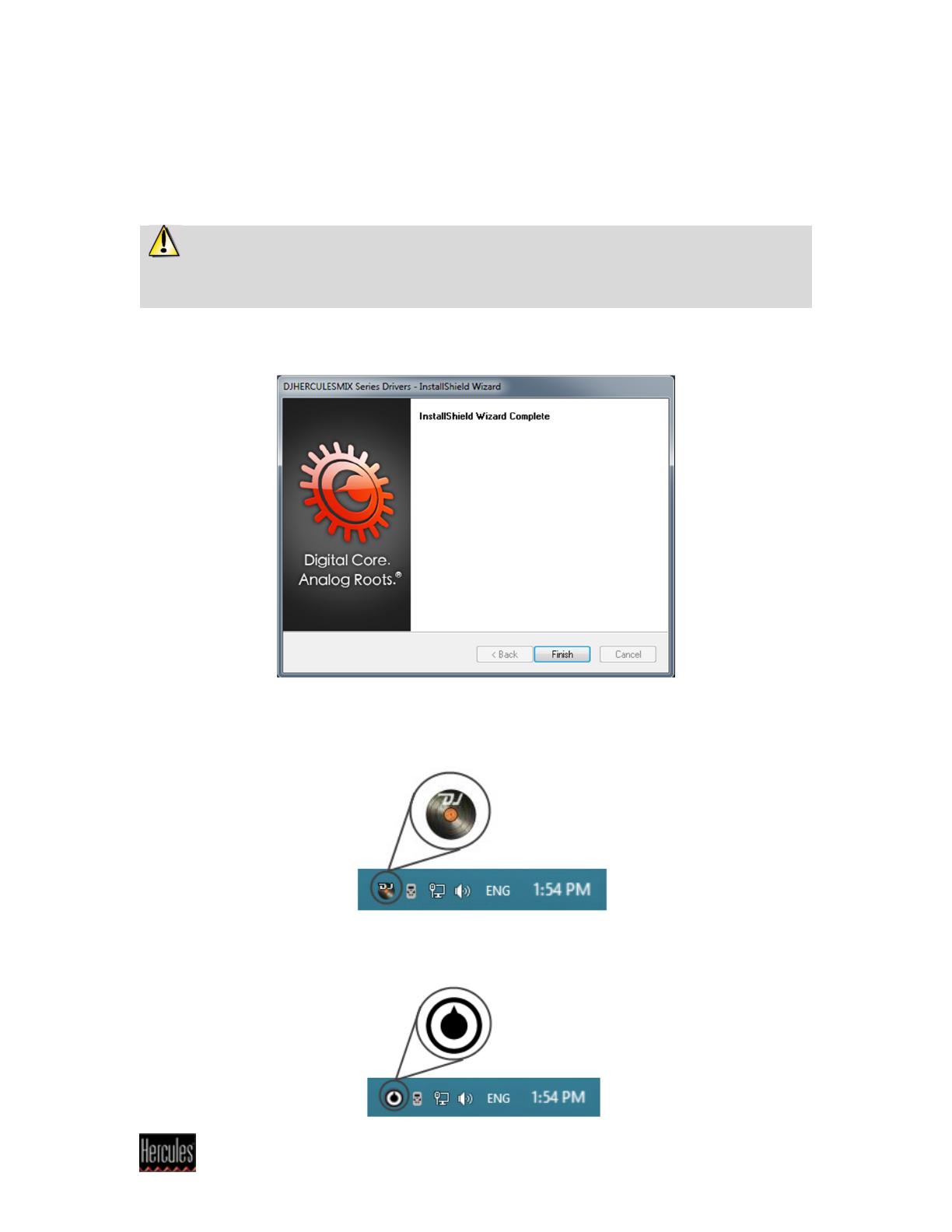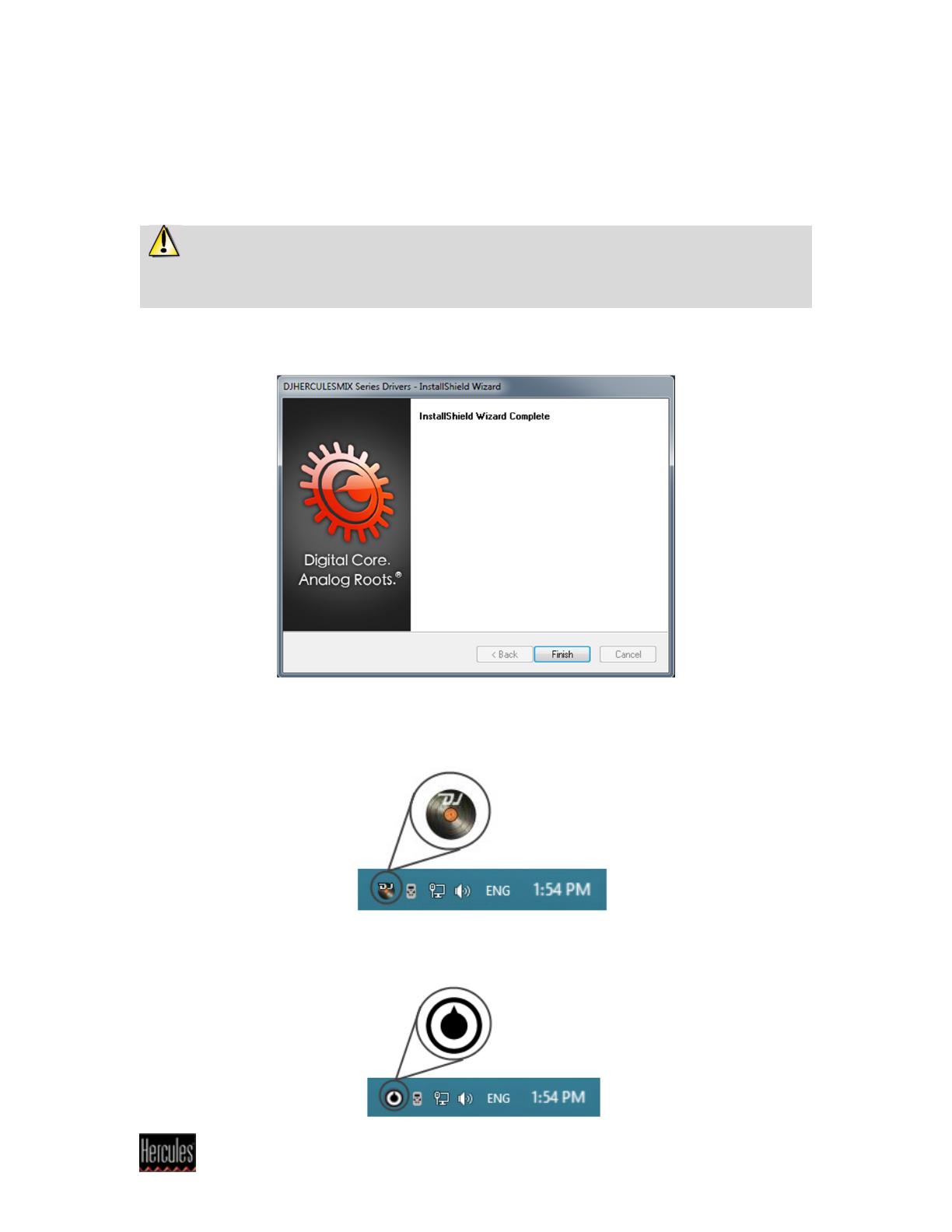
Hercules
®
Technical support
Connect the device, and click Next.
c) Your computer should automatically detect the DJ device and
completes the installation of the required drivers.
Please note that installation of the drivers may take some time,
depending on your computer’s performance. Let the installation
procedure run its course and follow the on-screen instructions.
You are notified when the installation is complete.
The DJ Console icon appears in your Windows taskbar, next to the
clock, indicating that your DJ Console is installed and ready for use
Please note that for the DJConsole Rmx2 and DJControl Jogvision,
the icon appears as follow: