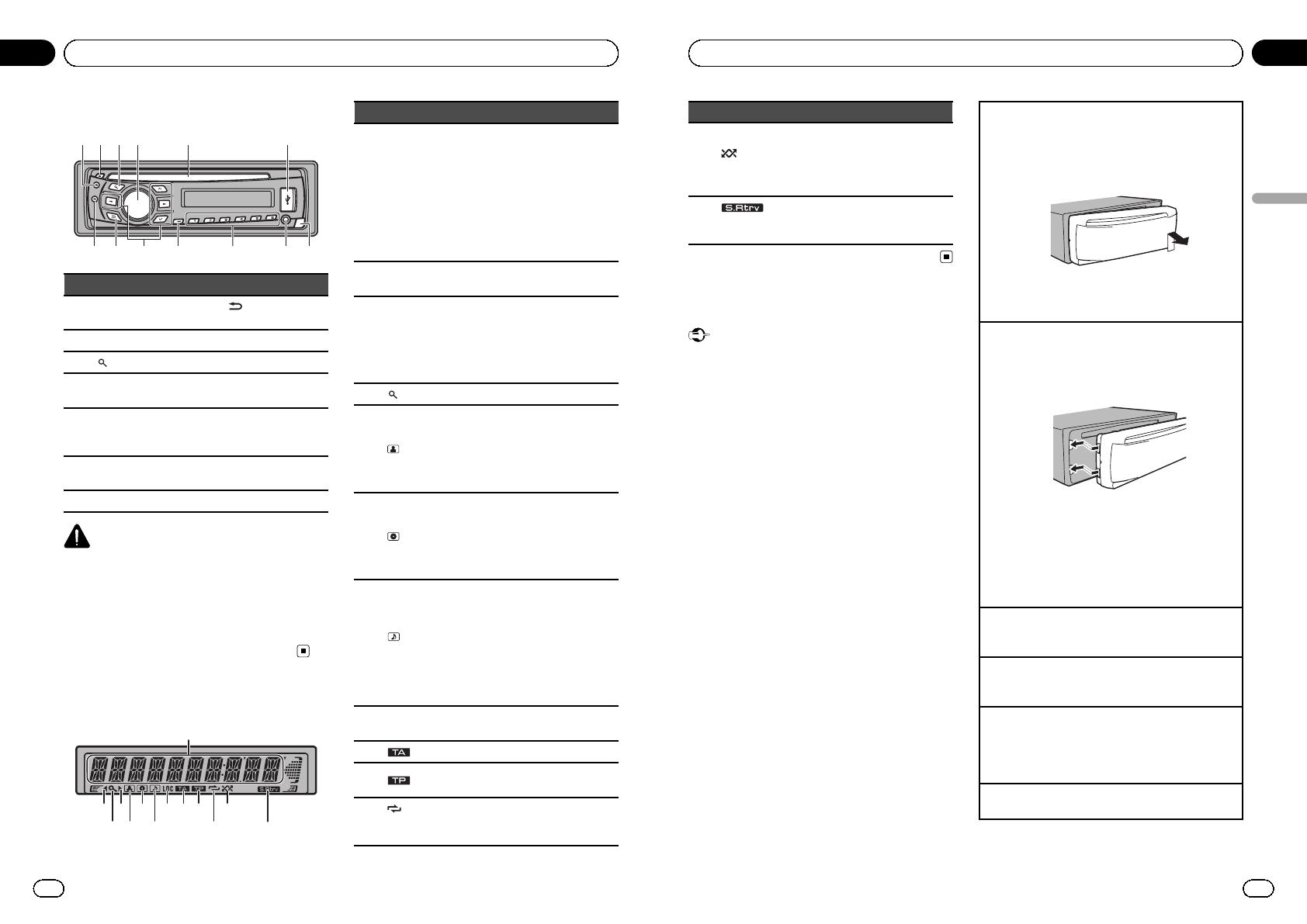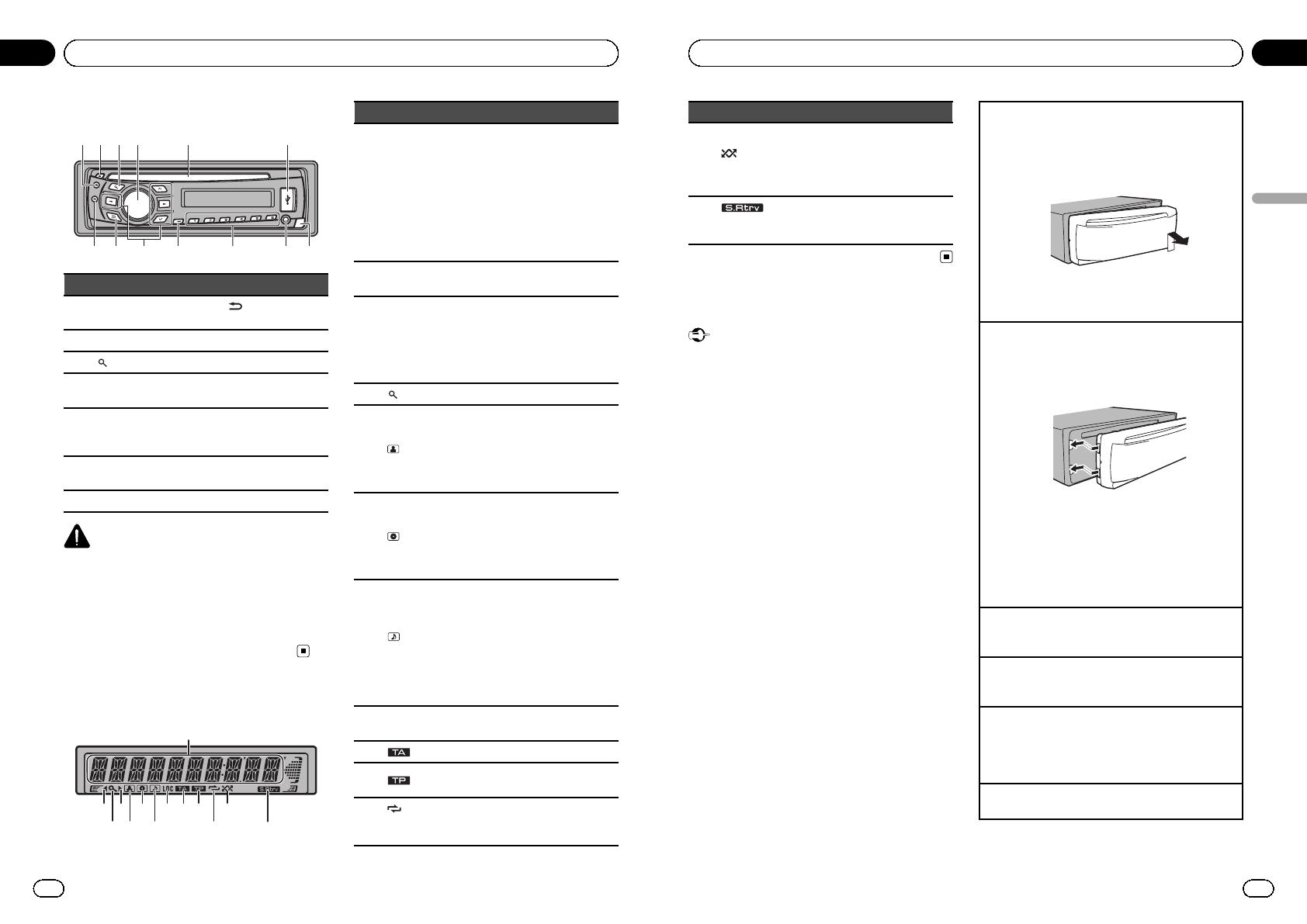
Appareil central
1
24 5 63
78 a b c d9
Partie Partie
1 S (SRC/OFF) 8
(Retour/affi-
chage/défilement)
2 h (éjection) 9 a/b/c/d
3
(liste) a TA/NEWS
4
MULTI-CONTROL
(M.C.)
b 1 à 6
5
Fente de charge-
ment des disques
c
Jack d’entrée AUX
(jack stéréo 3,5
mm)
6 Port USB d
Touche de retrait de
la face avant
7 B (BAND/ESC)
PRÉCAUTION
! Utilisez un câble USB Pioneer optionnel (CD-
U50E) pour connecter le lecteur audio USB/la
mémoire USB car si un périphérique est direc-
tement connecté à l’appareil, ce dernier dé-
passera de l’appareil et peut s’avérer
dangereux.
! N’utilisez pas de produits non autorisés.
Indications affichées
4
5
63
7
8 a
b
c
d
9
1
2
Indicateur État
1
Section
d’affichage
principal
! Syntoniseur : gamme et fré-
quence
! RDS : nom du service de pro-
gramme, informations PTY et
autres informations textuelles
! Lecteur de CD intégré, péri-
phérique de stockage USB et
iPod : temps de lecture écoulé
et informations textuelles
2 c
Un niveau supérieur de dossier
ou de menu existe.
3 d
Un niveau inférieur de dossier ou
de menu existe.
Clignote quand une plage musi-
cale/un album lié(e) à la plage
musicale en cours de lecture est
sélectionné(e) à partir de l’iPod.
4
(liste) La fonction liste est utilisée.
5
(artiste)
Le nom de l’artiste du disque (de
la plage) s’affiche.
L’affinement de recherche d’un
artiste avec la fonction de recher-
che de l’iPod est en cours d’utili-
sation.
6
(disque)
Le nom du disque (de l’album)
s’affiche.
L’affinement de recherche d’un
album avec la fonction de recher-
che de l’iPod est en cours d’utili-
sation.
7
(plage
musicale)
Le nom de la plage (plage musi-
cale) s’affiche.
Un fichier audio pouvant être lu
est sélectionné lorsque vous utili-
sez la fonction liste.
L’affinement de recherche d’une
plage musicale avec la fonction
de recherche de l’iPod est en
cours d’utilisation.
8 LOC
L’accord automatique sur une sta-
tion locale est en service.
9
(TA) La fonction TA est en service.
a
(TP)
L’appareil est accordé sur une sta-
tion TP.
b
(répéti-
tion de la
lecture)
La fonction de répétition d’une
plage ou d’un dossier est activée.
Fr
28
Section
02
Utilisation de l’appareil
Indicateur État
c
(lecture
aléatoire)
La lecture aléatoire est activée.
La fonction lecture aléatoire ou
lecture aléatoire de toutes les pla-
ges est activée alors que la source
iPod est sélectionnée.
d
(sound re-
triever)
La fonction Sound Retriever est
activée.
Opérations de base
Important
! Lorsque vous enlevez ou remontez la face
avant, manipulez-la doucement.
! Évitez de heurter la face avant.
! Conservez la face avant à l’abri des tempéra-
tures élevées et de la lumière directe du soleil.
! Pour éviter d’endommager le périphérique ou
l’intérieur du véhicule, retirez tous les câbles
et périphériques connectés à la face avant
avant d’enlever cette dernière.
Retrait de la face avant pour protéger l’appareil
contre le vol
1 Appuyez sur la touche de retrait pour libérer la
face avant.
2 Poussez la face avant vers le haut, puis tirez-la
vers vous.
3 Conservez toujours la face avant dans un boîtier
de protection lorsqu’elle est détachée.
Remontage de la face avant
1 Faites glisser la face avant vers la gauche.
Assurez-vous d’insérer les encoches sur le côté
gauche de l’appareil central dans les fentes du
panneau de commande.
2 Appuyez sur le côté droit de la face avant jusqu’à
ce qu’elle soit bien en place.
Si vous ne pouvez pas monter la face avant sur
l’appareil central, vérifiez que la face avant est
correctement placée sur l’appareil central. Forcer
la face avant en position risque de l’endommager
ou d’endommager l’appareil central.
Mise en service de l’appareil
1 Appuyez sur S (SRC/OFF) pour mettre en service
l’appareil.
Mise hors service de l’appareil
1 Maintenez appuyé S (SRC/OFF) jusqu’à ce que
l’appareil soit mis hors tension.
Choix d’une source
1 Appuyez sur S (SRC/OFF) pour parcourir les op-
tions disponibles :
TUNER (syntoniseur) —CD (lecteur de CD intégré)
—USB (USB)/iPod (iPod)—AUX (AUX)
Réglage du volume
1 Tournez M.C. pour régler le volume.
Fr
29
Section
Français
02
Utilisation de l’appareil
<CRD4524-A/N>15