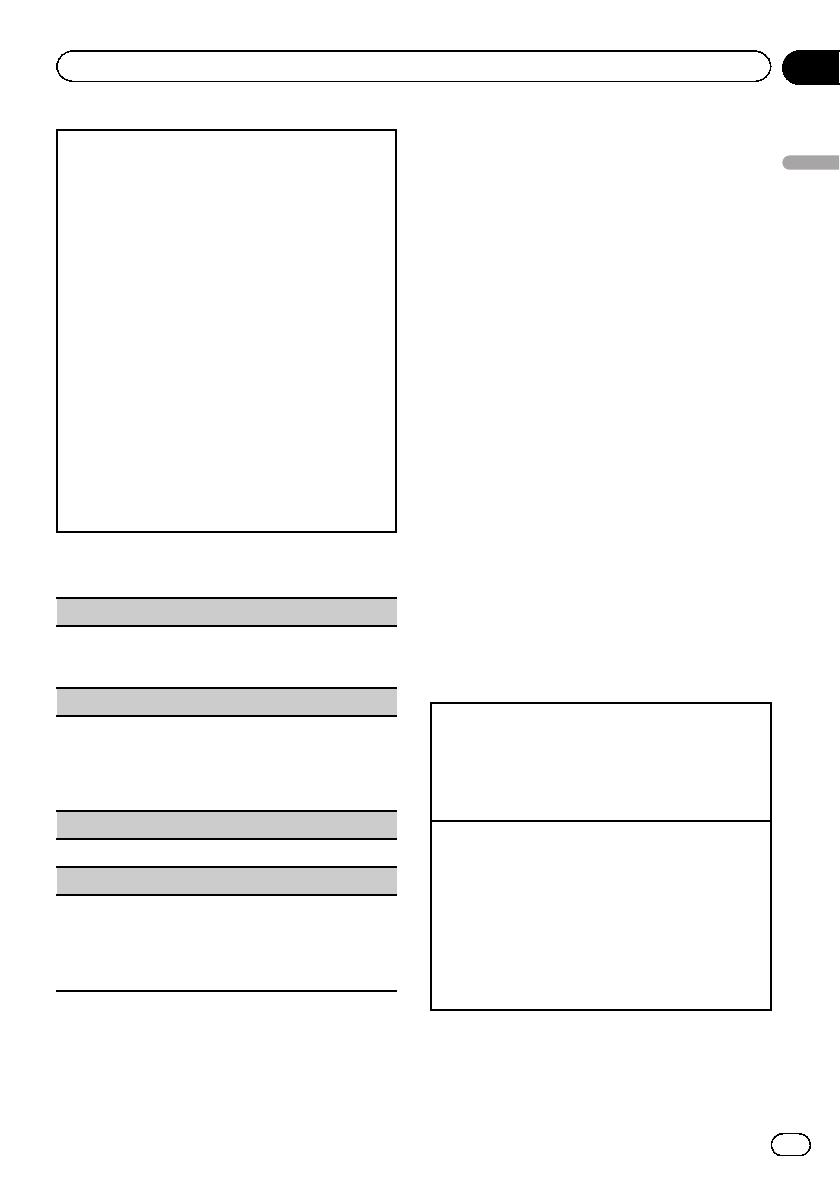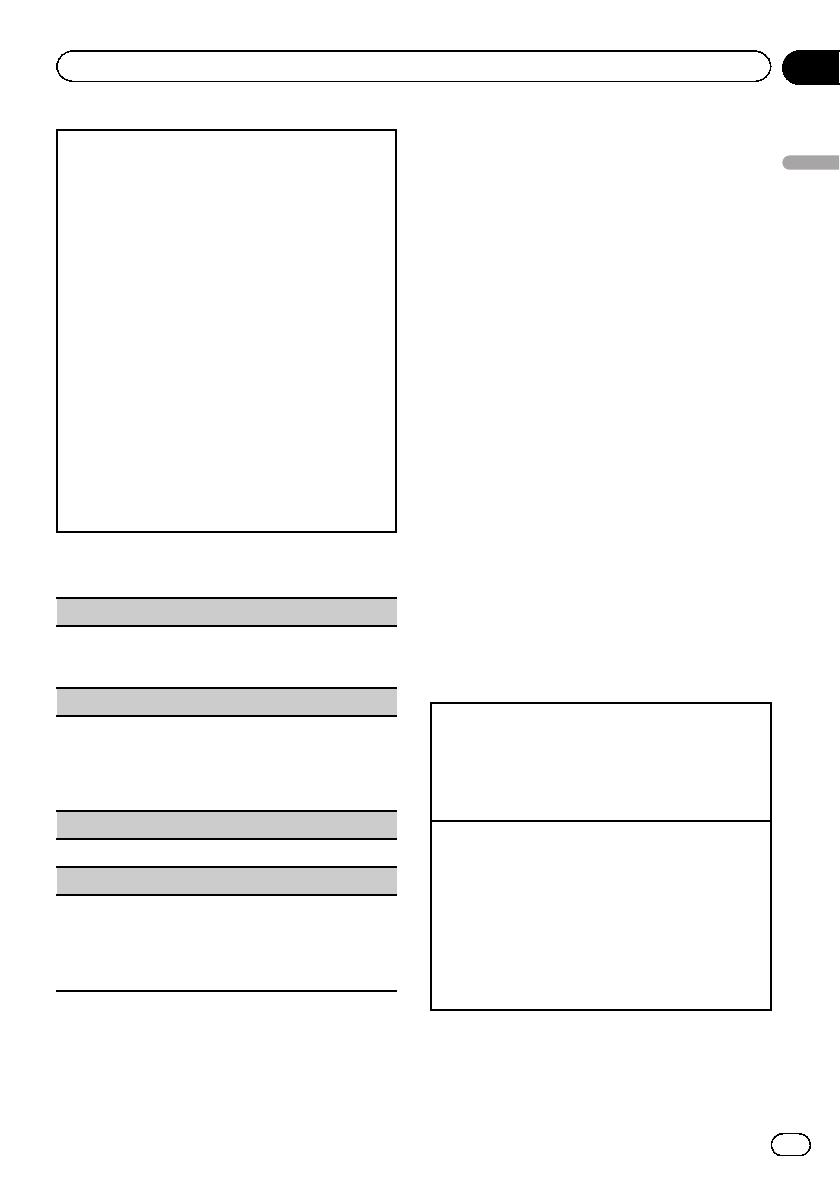
Searching for an RDS station by PTY information
You can search for general types of broadcasting pro-
grams, such as those listed in the followi ng section.
Refer to PTY list on this page.
1 Press PTY.
2 Turn LEVER left or right to select the desired set-
ting.
News&Inf—Popular—Classics—Others
3 Press M.C. to begin the search.
The unit searches for a station broadcasting that
type of program. When a station is found, its pro-
gram service name is displayed.
PTY (program type ID code) information is listed
in the following section. Refer to PTY list on this
page.
To cancel the search, press M.C. again.
The program of some stations may differ from
that indicated by the transmitted PTY.
If no station is broadcasting the type of program
you searched for, Not found is displayed for
about two seconds and then the tuner returns to
the original station.
PTY list
News&Inf
News (News), Affairs (Current affairs), Info (Informa-
tion), Sport (Sports), Weather (Weather), Finance (Fi-
nance)
Popular
Pop Mus (Popular music), Rock Mus (Rock music),
Easy Mus (Easy listening), Oth Mus (Other music),
Jazz (Jazz), Country (Country music), Nat Mus (Na-
tional music), Oldies (Oldies music), Folk mus (Folk
music)
Classics
L. Class (Light classical), Classic (Classical)
Others
Educate (Education), Drama (Drama), Culture (Cul-
ture), Science (Science), Varied (Varied), Children
(Children’s), Social (Social affairs), Religion (Reli-
gion), Phone In (Phone in), Touring (Travel), Leisure
(Leisure), Document (Documentaries)
Using iTunes tagging
This function can be operated with the following
iPod models.
— iPod touch 4th generation
— iPod touch 3rd generation
— iPod touch 2nd generation
— iPod touch 1st generation
— iPod classic 160GB
— iPod classic 120GB
— iPod classic
— iPod nano 6th generation
— iPod nano 5th generation
— iPod nano 4th generation
— iPod nano 3rd generation
— iPhone 4
— iPhone 3GS
— iPhone 3G
— iPhone
However, tag information can be stored in this
unit even while other iPod models are used.
The song information (tag) can be saved from
the broadcasting station to your iPod. The
songs will show up in a playlist called “Tagged
playlist” in iTunes the next time you sync your
iPod. Then you can directly buy the songs you
want from the iTunes Store.
! The tagged songs and the song that you
can buy from the iTunes Store may be dif-
ferent. Make sure to confirm the song be-
fore you make the purchase.
Storing the tag information to this unit
1 Tune in to the broadcast station.
2 Press and hold M.C. if TAG is indicated in the dis-
play while desired song is broadcasting.
! While storing the tag data on this unit, TAG
flashes.
Storing the tagged information to your iPod
1 Connect an iPod to the USB cable using an iPod
Dock Connector.
2 Select Tags transfer from the function settings to
transfer tag information from this unit to the iPod.
Refer to Tags transfer (Tags transfer) on page 15.
! If you switch sources during tag transfer, the
transfer will stop. To cancel the transfer, select
Tags transfer from the function settings and
then try transferring the tag information again.
En
9
Section
02
Operating this unit
Operating this unit