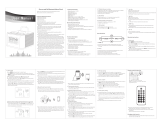13
spEcIfIcaTIOns TrOUblEsHOOTInG
JBL ON TIME
™
MICRO SOUND QUALITY
Symptom Possible Problem Solution Note
No sound from the
JBL On Time
™
Micro unit
No power to the unit Make sure the wall power outlet or power strip
has power. Make sure all switches for outlet/
power strip are on and that all switches for speaker
system are on.
Is the display on? If not,
power is not getting to
your JBL On Time Micro;
try the solutions shown.
Incorrect source selection Make sure the correct source is selected; choose
FM radio as a source. Turn up the volume. Check
the system with a known good source, such as your
iPod/iPhone. Connect an Aux In cable (sold sepa-
rately) to the headphone jack on your iPod/iPhone.
No sound or weak signal from
the AM/FM radio
Bad reception from current location
Interference
Reposition your JBL On Time Micro unit until you
find better reception.
Check surrounding area for any possible
interference; wrap up any excess cables.
If you are still getting a weak signal
from AM broadcasts, connect the
external AM antenna to the AM
antenna jack.
Sound comes from one
side/channel only
iPod/iPhone or audio cable is not seated
properly
Make sure the iPod/iPhone or Aux In cable is
seated all the way into the JBL On Time Micro unit.
Distortion (static, crackling or
hissing sounds)
Noise may be caused by interference
from a monitor, cell phone or other
transmitting device
JBL On Time Micro unit is being over-
driven by an amplified audio source
Volume level may be too high
Turn monitor off to see whether noise is eliminated.
Move JBL On Time Micro unit’s cables farther away
from monitor.
Make sure the unit is connected to an appropriate
source device. Make sure all signal cables are
inserted snugly into receptacles.
Check volume of source device; some devices
will distort the output signal if the volume is set to
maximum.
Too much bass or treble Check the EQ setting on your iPod/
iPhone or source device
We recommend that the source device EQ be set
to Flat or Off.
JBL On Time Micro unit emits
a loud hum or buzzing noise
Aux In cable (if used) is not plugged
in properly
Check input cable connection.
Speaker system experiences
radio frequency interference
or picks up a radio station
Aux In cable (if used) may be picking
up interference
Wrap up excess input cable to make it as short
as possible.
Purchase a ferrite clamp and attach it over the
input cable; a clamp can be purchased at your local
electronics store.
Frequency Response: 70Hz – 20kHz
Power Consumption: 30 Watts maximum
JBL On Time
™
Micro Transducer: Phoenix SE
1-3/4" (45mm) x 2 (full range per channel)
Power: 2 x 6 Watts
Input Impedance: >5k Ohms
Signal-to-Noise Ratio: >80dB
Input Sensitivity: 350mV RMS for rated power output
Power (USA/Canada): 120 Volts, 60Hz AC
Power (Europe/UK): 220 – 230 Volts, 50Hz or 60Hz AC
Power (Japan): 100 Volts, 50Hz or 60Hz AC
Power (Australia): 240 Volts, 50Hz or 60Hz AC
UL/CUL/CE-Approved
Dimensions: 8" x 8" x 4-9/16"
(W x D x H) (203mm x 203mm x 116mm)
Weight: 1.8 lb (0.8kg)
WWW.jbl.cOM
IMPORTANT:
Batteries for On Time Micro: Use only UM4/AAA/
LR03 alkaline-type nonrechargeable, quantity 3.
Battery for Remote Control: Use only CR2025,
quantity 1.
English