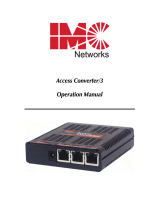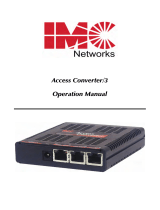Page is loading ...

1
About MediaConverters
Modular MediaConverters are designed
to convert between 100Base-TX, 100Base-FX
and 100Base-FX single-mode Fast Ethernet
cabling; 10Base-2, 10Base-T, 10Base-FL
and 10Base-FL single-mode Ethernet cabling;
or protocol-independent single-/multi-mode
fiber optic cabling.
MediaConverter Modular Chassis
are
user-configurable, provide power to the
media converter module, and are available with one, four, eight or 12 slots
for installing any combination of interchangeable modules, including
McPIMs
(10 Mbps Ethernet),
McLIMs
(100 Mbps Fast Ethernet) and
S2MM
Module Sets
(protocol-independent single-to-multi-mode fiber). For exam-
ple, a
MediaConverter/8
can be configured with one to eight McPIMs and
McLIMs, or one to four S2MM Module Sets, or any combination.
➤
MediaConverter/1
and
/4
are stand-alone chassis that include one
or four media conversion module slots, respectively, and a fixed
100/240 VAC power supply.
➤
MediaConverter/8
is a 1U high, rack-mountable chassis that includes
eight media module slots and a fixed 100/240 VAC power supply.
➤
MediaConverter/12x
and
/12y
chassis are rackmountable and
include 12 media conversion module slots and either a 100/240 VAC
or -48 VDC power supply. MediaConverter/12x is 1U high and has
the power on the rear of the chassis with media conversion module
slots on the front. MediaConverter/12y is 2U high and has both
power and media conversion module slots on the front of the chassis.
Both chassis can accommodate an additional power supply.
MediaConverter/12x, Front View
MediaConverter/12x, Front View
MediaConverter
MediaConverter
Installation Guide
QUICK START
Introduction 1
Configuration 2
Jumper Settings 3
Crossover/Pass-Through 4
LinkLoss & FiberAlert 5
Auto-Negotiation 7
Installation of Modules 7
LED Indicators 8
Tech Support 10
™
2
About McPIMs
McPIMs
(Media Converter Port Interface Modules) are 10 Mbps
Ethernet, Half- or Full-Duplex, single-conversion modules designed to
convert between 10Base-T twisted pair, 10Base-2 thin coax and/or
10Base-FL single-mode or multi-mode fiber. Each McPIM requires one
slot in a MediaConverter chassis. McPIMs with twisted pair ports include
one RJ-45 connector, those with thin coax ports include one BNC con-
nector and those with fiber ports include one pair of fiber optic connec-
tors.
About McLIMs
McLIMs
(Media Converter Link Interface Modules) are 100 Mbps Fast
Ethernet, Half- or Full-Duplex, single-conversion modules designed to
convert between 100Base-TX twisted pair and 100Base-FX fiber. Each
McLIM requires one slot in a MediaConverter chassis. McLIMs come with
one RJ-45 connector for the twisted pair port and one pair of fiber con-
nectors (or one small form factor duplex connector).
About S2MMs
S2MM
(Single-to-Multi-Mode)
Module Sets
are used to convert
between single-mode and multi-mode fiber using transmission speeds
from 10 Mbps Ethernet to OC-3 (155 Mbps). Each S2MM Module Set
consists of two modules and includes two pairs of fiber connectors. Since
S2MM Module Sets require two slots in a MediaConverter chassis to do a
single conversion, they cannot be used in a MediaConverter/1 chassis.
Configuring Media Conversion Modules
Before installing, McPIMs and McLIMs may be configured for a variety
of features (see the chart on opposite page for specifics). S2MM Module
Sets come ready to install.
The diagrams on the following page show where the configuration
jumpers and switches are located on the various Media Conversion
Modules:
NOTE
McPIMs, McLIMs and S2MM Module Sets will be referred to as “Media
Conversion Modules” except where differences need to be indicated.
NOTE
Some features may not be available
on all versions of modules.

3
BNC Termination
Jumper (JP2)
FiberAlert
Jumper (JP3)
McPIM BNC/FO
NOTE: PIN #
1 2 3
1
2
3
FiberAlert
Jumper (JP5)
LinkLoss
Jumper (JP4)
Twisted Pair Crossover/
Pass-Through Switch (S1)
Twisted Pair
Cable Type
Jumper (JP3)
Twisted Pair
Distance
Jumper (JP2)
McPIM TP/FO (-20)
STP
UTP
McPIM TP/FO-VF
FiberAlert
Jumper (JP4)
Twisted Pair
Cable Type
Jumper (JP3)
Twisted Pair
Distance
Jumper (JP2)
LinkLoss
Jumper (JP1)
Twisted Pair Crossover/
Pass-Through Switch (S1)
FiberAlert
Jumper (JP1)
LinkLoss
Jumper (JP2)
Twisted Pair Crossover/
Pass-Through Switch (S1)
Twisted Pair
Distance
Jumper (JP3)
McPIM TP/FO (-40)
McLIM TX/FX (-20)
FiberAlert
Jumper (JP2)
Autonegotiation
Jumper (JP3)
LinkLoss
Jumper (JP1)
BNC Termination
Jumper (JP2)
Twisted Pair Crossover/
Pass-Through Switch (S1)
McPIM TP/BNC (-20)
McPIM TP/BNC (-30)
BNC Termination
Jumper (JP1)
Crossover/
Pass-Through
Switch (S1)
Pass-Through Position
Cross-Over Position
McLIM TX/FX-VF (-30)
FiberAlert
Jumper (JP2)
TX LinkLoss
Jumper (JP4)
FX LinkLoss
Jumper (JP1)
Autonegotiation
Jumper (JP3)
FiberAlert
Jumper (JP1)
McLIM TX/FX (-50)
Autonegotiation
Jumper (JP2)
FX LinkLoss
Jumper (JP3)
TX LinkLoss
Jumper (JP4)
To determine which board diagram (-20, -30 or -50) matches your module,
compare the jumper locations with the diagrams found above and left. Use the same method
to determine which diagram to use for the and .
McLIM TX/FX
McPIM TP/FO McPIM TP/BNC
4
BNC P
ORT T ERMINATION
McPIMs with BNC ports feature a 2-pin
jumper block located at position JP1 or JP2
for terminating a thin coaxial segment at the
MediaConverter without an additional ‘T’
connector and terminator. (Note, jumper
position dependant on board revision). To
terminate a thin Ethernet segment at the
MediaConverter, attach the cable directly to the BNC connector and set
the jumper to the ON (enabled, factory default) position by placing the
jumper shunt over both pins.
If the MediaConverter is attached to a
midpoint of a thin Ethernet segment, attach
a ‘T’ connector to the BNC port and set the
termination jumper to the OFF (disabled)
position by placing the shunt on only one
pin.
Thin Ethernet segments must be properly terminated at both ends and
grounded at one end. If the BNC port is not terminated correctly, the
ACTIVITY light on the front panel will not glow.
NOTE
When the BNC port is not
being used, IMC Networks
recommends that a 50 Ω
terminator be connected to
the port.
M EDIAC ONVERTER J UMPER C ONFIGURATION C HART
Module/
Board
MCPIM TP/BNC (-20)
MCPIM TP/BNC (-30)
M
CPIM BNC/FO
MCPIM TP/FO(-20)
MC
PIM TP/FO (-40)
MCPIM TP/FO-VF
MCLIM TX/FX (-20)
MCLIM TX/FX-VF (-30)
M
CLIM TX/FX (-50)
Feature
BNC Termination
BNC Termination
BNC Termination
Fiber Alert
TP Dist. (100+ M)
Shielded Cable
FO LinkLoss
FiberAlert
FiberAlert
FO LinkLoss
TP Dist. (100+ M)
LinkLoss
TP Dist. (100+ M)
Shielded Cable
FiberAlert
FX LinkLoss
FiberAlert
Auto-Negotiation
FX LinkLoss
FiberAlert
Auto-Negotiation
TX LinkLoss
FiberAlert
Auto-Negotiation
FX LinkLoss
TX LinkLoss
Jumper
Position
JP2
JP1
JP2
JP3
JP2
JP3
JP4
JP5
JP1
JP2
JP3
JP1
JP2
JP3
JP4
JP1
JP2
JP3
JP1
JP2
JP3
JP4
JP1
JP2
JP3
JP4
ON
(pins)
both
both
both
2-3
one or none
both
1-2
2-3
1-2
1-2
1-2
1-2
one or none
both
1-2
2-3
1-2
1-2
1-2
1-2
1-2
1-2
1-2
1-2
1-2
1-2
OFF
(pins)
one or none
one or none
one or none
1-2
both
one or none
2-3
1-2
2-3
2-3
2-3
2-3
both
one or none
2-3
1-2
2-3
2-3
2-3
2-3
2-3
2-3
2-3
2-3
2-3
2-3
Factory
Default
ON
ON
ON
OFF
OFF
OFF
OFF
OFF
OFF
OFF
OFF
OFF
OFF
OFF
OFF
OFF
OFF
OFF
OFF
OFF
OFF
OFF
OFF
OFF
OFF
OFF

5
T WISTED P AIR C ROSSOVER/PASS-THROUGH S WITCH
All McPIMs with twisted pair ports have one RJ-45 connector for a sin-
gle shielded or unshielded twisted pair link segment. Each twisted pair
port features a 2-position switch, located at position S1 (see page 3 for
location on boards), for selecting a crossover workstation connection or
pass-through repeater/hub connection.
The switch is labeled with “X” for a crossover connection (factory
default) and an “ll” for a pass-through connection (see diagram on page 3
for McPIM TP/BNC configuration). Select the appropriate setting by mov-
ing the switch to the proper position before installing the media conver-
sion module. If uncertain whether crossover or pass-through is needed,
set the switch to the position that makes the link LED glow.
The twisted pair cable for McLIMs is determined by the device it is
attached to. If attached to a NIC card, the McLIM will use a pass-through
cable, while a crossover cable used for attaching to a switch or other
McLIMs.
T WISTED P AIR C ABLE D ISTANCE
The twisted pair port on McPIM TP/FOs features a 2-position jumper at
position JP2 for selecting longer twisted pair cable distances (distances
greater than 100 meters). Place the jumper over both pins for distances
up to 100 meters (factory default). Remove the jumper shunt or place it
on only one pin for distances of 100 meters or more. (Note: The product
on the other side of the conversion must be able to support longer cable
distances as well.)
T WISTED P AIR C ABLE T YPE
The twisted pair port on McPIM TP/FOs features a 2-position jumper,
located at position JP3, for selecting either a shielded or unshielded twist-
ed pair link segment. Remove the jumper shunt or place it on only one
pin to select an unshielded twisted pair link segment (factory default).
Place the jumper shunt over both pins to select a shielded twisted pair
link segment. (Note: This jumper is not found on -40 McPIM boards.)
About LinkLoss and FiberAlert
McPIM TP/FO and McLIM come with the following troubleshooting fea-
tures:
➤ FO/FX LinkLoss (a.k.a. "Fiber LinkLoss" or "LinkLoss")
➤ TP/TX LinkLoss (a.k.a. "Twisted Pair LinkLoss” or "Reverse LinkLoss”)
➤ FiberAlert
6
FiberAlert and LinkLoss are advanced troubleshooting features that can
help you locate "silent failures" on your network. However, it is vital that
you understand exactly how FiberAlert and LinkLoss work, and how they
will react in your network configuration, before attempting to install the
enclosed module(s).
Installing modules without understanding the effects of FiberAlert and
LinkLoss can cause perfectly functioning units to appear flawed or
even dead.
A BOUT L INK I NTEGRITY
During normal operation, link integrity pulses are transmitted by all
point-to-point Ethernet devices. When an IMC Networks media converter
receives valid link pulses, it knows that the device to which it is connected
is up and sending pulses, and that the copper or fiber cable coming from
that device is intact. The appropriate “LNK” (link) LED is lit to indicate
this.
The IMC Networks media converter also sends out link pulses from its
copper and fiber transmitters, but normally has no way of knowing
whether the cable to the other device is intact and the link pulses are
reaching the other end. The combination of FiberAlert and LinkLoss allows
this information to be obtained, even when physical access to a remote
device (and its link integrity LED) is not available.
W HAT I S FO/FX LINKL OSS?
FO/FX LinkLoss is a troubleshooting feature. When a fault occurs on the
fiber segment of a conversion, FO/FX LinkLoss detects the fault and passes
this information to the twisted pair segment. If a media converter is not
receiving a fiber link, FO/FX LinkLoss disables the transmitter on the media
converter's twisted pair port. This results in a loss of link on the device
connected to the twisted pair port.
W
HAT I S
TP/TX LINKL OSS?
TP/TX LinkLoss is another troubleshooting feature. When a fault occurs
on the twisted pair segment of a conversion, TP/TX LinkLoss detects the
fault and passes this information to the fiber segment. If a media converter
is not receiving a twisted pair link, TP/TX LinkLoss disables the transmitter
on the media converter's fiber port.
F IBERA LERT/LINKL OSS C OMPARED
Feature
FiberAlert
FO/FX LinkLoss
TP/TX LinkLoss
Fault Location
Fiber
Fiber
Twisted Pair
Disabled LEDs
Fiber
Twisted Pair
Fiber

7
W HAT I S F IBERA LERT?
FiberAlert minimizes the problems
associated with the loss of one strand
of fiber. If a strand is unavailable, the
IMC Networks device at the receiver
end notes the loss of link. The
device will then stop transmitting
data and the link signal until a signal
or link pulse is received. The result is that the link LED on BOTH sides of
the fiber connection will go out indicating a fault somewhere in the fiber
loop. Using FiberAlert, a local site administrator is notified of a fault and
can quickly determine where a cable fault is located.
U SING F
IBERA LERT AND L INKL
OSS
In a typical central site to remote site media conversion, IMC Networks
recommends you enable your media converters’ troubleshooting features
as follows:
FO/FX LinkLoss:
Main Site Only
TP/TX LinkLoss:
Remote Site Only
FiberAlert:
Remote Site Only
This will ensure that any faults, no matter where they occur, can be
detected by an administrator located at the central site.
For more information on LinkLoss and FiberAlert, please visit the IMC
Networks Web site at
http://www.imcnetworks.com/tech/ref-features.asp
.
If you are unsure of how best to implement these features in your config-
uration, please contact IMC Networks technical support at (800) 624-
1070 (U.S. and Canada), +32-16-550880 (Europe) or via e-mail at
tech-
.
C ONFIGURING L INKL OSS AND F IBERA LERT
LinkLoss and FiberAlert are configured with separate 3-pin jumper
blocks located at various positions depending on module and board type.
See the chart on page 3 of this manual to determine what features your
module offers as well as the jumper locations and ON/OFF positions.
T ROUBLESHOOTING WITH L INKL OSS AND F IBERA LERT
If FO/FX LinkLoss is enabled and you lose the connection between the
MediaConverter and the hub/switch to which the MediaConverter is con-
nected, disable FO/FX LinkLoss to assist in pin-pointing whether the fault is
IMC Networks product with enabled —
Remote Site stops transmitting
Local Link LED is OFF indicatin
g
a break in the fiber loo
p
FiberAlert
Cable Break
XMT
RCV
LED
Remote Site
L
oca
l
Sit
e
LED OFF = Broken Link
LED
XMT
RCV
NOTE
FiberAlert should only be enabled on one side of a media conversion.
Enabling it on both sides would keep both transmitters off indefinitely.
8
on the twisted pair or fiber optic segment. After disabling FO/FX LinkLoss,
if the link is reestablished with the hub/switch, the problem resides with
the fiber segment. If FO/FX LinkLoss is disabled and the connection
between the MediaConverter and the hub/switch is NOT reestablished, the
failure resides with the twisted pair segment. When a failure occurs,
check that cables are properly connected. You can also try using another
port on the hub/switch or another cable.
As discussed earlier, FiberAlert stops the fiber optic transmissions as well
as the link LED for the opposite end of the fiber conversion when a prob-
lem occurs with the fiber optic receive segment. When FiberAlert is
enabled and a fault is detected, disable FiberAlert to determine which side
of the fiber has stopped receiving. When a failure occurs, check that
cables are properly connected. You can also try using another cable.
C ONFIGURING A UTO-NEGOTIATION ON M C LIMS
When Auto-Negotiation is enabled, the media converter negotiates as
a 100 Mbps Full-Duplex device; if the device the media converter is con-
nected to can operate at 100 Mbps Full-Duplex, a link will be established.
If the twisted pair port on the other device does not have the ability
to auto-negotiate, or if a 100 Mbps Half-Duplex connection is desired,
Auto-Negotiation on the media converter must be disabled. Half- and
Full-Duplex settings must be manually set and match on both devices to
which the media converters are connected. The diagram below shows a
typical application, followed by a table with three possible configurations.
Auto-Negotiation is configured with a 3-pin jumper block located at various
positions on McLIMs, depending on board type. Please see the diagrams and
chart on page 3 of this manual to verify jumper position and default setting.
I NSTALLING
M EDIA C ONVERSION M ODULES
Media conversion modules can be installed in any available media con-
version module slot. Media conversion modules are hot-swappable.

9
Note: S2MM Module Sets can be installed in any two available slots, but
still must be used as a set to provide a complete conversion. We recom-
mend that each S2MM Module Set be installed side-by-side (left-to-right or
top-to-bottom) to prevent mismatching module sets. It is necessary to
power the unit down before configuration.
Media conversion modules are shipped with brackets for securing them
to the MediaConverter chassis. To install a module, simply unscrew the
blank bracket covering the slot where the module is to be installed, slide
the module into the chassis, via the cardguides, until the module is seated
securely in the connector, screw in the bracket supplied with the module,
then connect the cables.
M EASURING FOR O VERSATURATION
The fiber transmitters used on IMC Networks’ media conversion mod-
ules can overdrive the receivers and cause data loss if used in installations
where cable power losses are low. To verify this, measure the optical
power at the receiver. The measured power should be no greater than
specified and no less than the Average Receive Sensitivity (please visit our
Web site at
www.imcnetworks.com
for complete fiber specifications). If
measured power is greater than specified, install an optical attenuator to
bring power within specification. Contact IMC Networks for more infor-
mation.
C ONVERTING S INGLE-/MULTI-MODE F IBER O PTICS
The following illustrations on the following page show three typical
cabling configurations — (1) a single-mode connection between an
850nm multi-mode fiber device and a 1300nm single-mode fiber device,
(2) a single-mode connection between two 850nm multi-mode fiber
devices and (3) a single-mode connection between two OC-3 multi-mode
fiber devices.
NOTE
MediaConverter chassis are shipped from the factory with all but one media con-
version module slot covered with “blank” brackets. Be sure to keep unused
slots covered for EMI containment. It is a good idea to save any “blanks”
removed during installation for future use if configuration requirements change.
10
LED Indicators
Each media conversion module features diagnostic LEDs (see the diagrams
on the following pages) that provide information on features and ports.
LEDs on McPIM TP/FO
The LEDs for McPIM TP/FO are depicted below. The LED functions are as
follows:
FO L
INK
Glows green when link is established on the fiber port.
F
IBER
A
LERT
Glows yellow when FiberAlert is enabled.
TP L
INK
Glows green when link is established on the TP port.
A
CTIVITY
Blinks yellow when data is being passed on either port.
(Note: On a -40 McPIM TP/FO, the TP RCV, TP LNK and FO Link LEDs flicker at a rate
proportional to the rate that data is being passed on the ports. When traffic is low,
the LEDs flicker visibly, while they appear to glow when traffic is high.)
RCV
XMT
Fiber (FO)
Link LED
Twisted Pair (TP)
Activity LED
Fiber Activity/
FiberAlert LED
Twisted Pair (TP)
Link LED

11
LEDs on McPIM TP/FO-VF
The LED functions on McPIM TP/FO-VF are as follows:
A
CTIVITY
Blinks yellow when activity is detected on either port.
TP L
INK
Glows green when link is established on the TP port.
F
IBER
A
LERT
Glows green when FiberAlert is enabled.
FO L
INK
Glows green when link is established on the fiber port.
LEDs on McPIM TP/BNC
The LED function on McPIM TP/BNC is as follows:
TP L
INK
Glows green when link is established on the TP port.
Note: When removing McPIM TP/BNC from a MediaConverter chassis, use caution
as not to damage the components on the bottom of the board which are shielded.
LEDs on McPIM BNC/FO
The LED functions on McPIM BNC/FO are as follows:
FO L
INK
Glows green when port is enabled.
LEDs on S2MM
The LED function on S2MM Module Sets is follows:
A
CTIVITY
Glows green in normal operation.
RCV
XMT
Fiber Link LED
Twisted Pair Link LED
Activity LED
Twisted Pair (TP) Link LED
Fiber (FO) Link LED
FiberAlert LED
Activity LED
ACT
TPLNK
FA
FOLNK
10 Mbps
LEDs on McLIM
The LED functions on McLIM are as follows:
FX L
INK
Glows green when link is established on the FX port.
FX A
CTIVITY
Glows yellow if data is being passed on the FX port.
TX P
AIR
L
INK
Glows green if link is established on the TX port.
TX A
CTIVITY
Glows yellow when data is being passed on the TX port.
General Information
IMC NETWORKS T
ECHNICAL S UPPORT
Phone: (949) 465-3000 or (800) 624-1070 (in the U.S. and Canada);
+32-16-550880 (Europe)
Fax: (949) 465-3020
E-Mail:
Web:
www . i m cnetw o r k s.com
S PECIFICATIONS
Environmental
Operating Temperature: 32° - 104° F (0° - 40° C)
Storage Temperature: 0° - 160° F (-20° - 70° C)
Humidity: 5 - 95% (non-condensing)
Electrical
AC: 100-240 VAC ±10%, 1.2A/0.6A
DC: -48 VDC ±10VDC. 5A
Fiber Optic Specifications
For fiber optic specifications, visit our Web site at
http://www.imcnetworks.com/adocs/fcs.asp
.
F IBER O PTIC C LEANING G UIDELINES
Fiber optic transmitters and receivers are extremely susceptible to cont-
amination by particles of dirt or dust which can obstruct the optic path
and cause performance degradation. Good system performance requires
clean optics and connector ferrules.
1) Use fiber patch cords (or connectors, if you terminate your own
fiber) only from a reputable supplier; low quality components can
cause many hard-to-diagnose problems in an installation.
RCV
XMT
Twisted Pair (TX)
Link LED
Twisted Pair (TX)
Activity LED
Fiber (FX)
Actvity LED
Fiber (FX)
Link LED
12

2) Dust caps are installed at IMC Networks to ensure factory-clean
optical devices. These protective caps should not be removed until
the moment of connecting the fiber cable to the device. Assure that
the fiber is properly terminated, polished and free of any dust or dirt
and that the location is as free from dust and dirt as possible.
3) Store spare caps in a dust free environment such as a sealed plastic
bag or box so that when reinstalled they do not introduce any cont-
amination to the optics.
4) Should it be necessary to disconnect the fiber device, reinstall the
protective dust caps.
5) If you suspect that the optics have been contaminated, alternate
between blasting with clean dry compressed air and flushing with
methanol to remove particles of dirt.
E LECTROSTATIC
D ISCHARGE P RECAUTIONS
Electrostatic discharge (ESD) can cause damage to your add-in modules.
Always observe the following precautions when installing or handling an
add-in module or any board assembly.
1) Do not remove unit from its protective packaging until you’re ready
to install it.
2) Wear an ESD wrist grounding strap before handling any module or
component. If you do not have a wrist strap, maintain grounded
contact with the system unit throughout any procedure requiring
ESD protection.
WARNING! Integrated circuits and fiber optic components are
extremely susceptible to electrostatic discharge damage. Do
not handle these components directly unless you are a qualified
service technician and use tools and techniques that conform to
accepted industry practices.
3) Hold boards by the edges only; do not touch the electronic compo-
nents or gold connectors.
4) After removal, always place the boards on a grounded, static-free
surface, ESD pad or in a proper ESD bag. Do not slide the board
over any surface.
W ARRANTY
IMC Networks warrants to the original end-user purchaser that this prod-
uct, EXCLUSIVE OF SOFTWARE, shall be free from defects in materials and
workmanship under normal and proper use in accordance with IMC
Networks' instructions and directions for a period of six (6) years after the
original date of purchase. This warranty is subject to the limitations set
forth below.
13
14
At its option, IMC Networks will repair or replace at no charge the
product which proves to be defective within such warranty period. This
limited warranty shall not apply if the IMC Networks product has been
damaged by unreasonable use, accident, negligence, service or modifica-
tion by anyone other than an authorized IMC Networks Service
Technician or by any other causes unrelated to defective materials or
workmanship. Any replaced or repaired products or parts carry a ninety
(90) day warranty or the remainder of the initial warranty period,
whichever is longer.
To receive in-warranty service, the defective product must be received
at IMC Networks no later than the end of the warranty period. The
product must be accompanied by proof of purchase, satisfactory to
IMC Networks, denoting product serial number and purchase date, a
written description of the defect and a Return Merchandise Authorization
(RMA) number issued by IMC Networks. No products will be accepted
by IMC Networks which do not have an RMA number. For an RMA
number, contact IMC Networks at PHONE: 800-624-1070 (in the U.S.
and Canada) or 949-465-3000 or FAX: 949-465-3020. The end-user
shall return the defective product to IMC Networks, freight, customs and
handling charges prepaid. End-user agrees to accept all liability for loss of
or damages to the returned product during shipment. IMC Networks
shall repair or replace the returned product, at its option, and return the
repaired or new product to the end-user, freight prepaid, via method to
be determined by IMC Networks.
IMC Networks shall not be liable for any costs of procurement of sub-
stitute goods, loss of profits, or any incidental, consequential, and/or spe-
cial damages of any kind resulting from a breach of any applicable
express or implied warranty, breach of any obligation arising from breach
of warranty, or otherwise with respect to the manufacture and sale of any
IMC Networks product, whether or not IMC Networks has been advised
of the possibility of such loss or damage.
EXCEPT FOR THE EXPRESS WARRANTY SET FORTH ABOVE, IMC
NETWORKS MAKES NO OTHER WARRANTIES, WHETHER EXPRESS OR
IMPLIED, WITH RESPECT TO THIS IMC NETWORKS PRODUCT,
INCLUDING WITHOUT LIMITATION ANY SOFTWARE ASSOCIATED OR
INCLUDED. IMC NETWORKS SHALL DISREGARD AND NOT BE
BOUND BY ANY REPRESENTATIONS OR WARRANTIES MADE BY ANY
OTHER PERSON, INCLUDING EMPLOYEES, DISTRIBUTORS, RESELLERS
OR DEALERS OF IMC NETWORKS, WHICH ARE INCONSISTENT WITH
THE WARRANTY SET FORTH ABOVE. ALL IMPLIED WARRANTIES
INCLUDING THOSE OF MERCHANTABILITY AND FITNESS FOR A PAR-
TICULAR PURPOSE ARE HEREBY LIMITED TO THE DURATION OF THE
EXPRESS WARRANTY STATED ABOVE.

16
19772 Pauling • Foothill Ranch, CA 92610-2611 USA
TEL: (949) 465-3000 • FAX: (949) 465-3020
www.imcnetworks.com
© 2001 IMC Networks. All rights reserved.
The information in this document is subject to change without notice. IMC Networks assumes no responsibility for any
errors that may appear in this document.
MediaConverter
,
McPIMs
,
McLIMs
and
S2MM Module Sets
are trademarks of
IMC Networks. Other brands or product names may be trademarks and are the property of their respective companies.
Document Number 51-80780-06 A2 November 2001
Visit
www.mediaconverter.com
for a complete
overview of media conversions products available
from IMC Networks.
Questions or Comments about this manual? Contact
.
15
Every reasonable effort has been made to ensure that IMC Networks
product manuals and promotional materials accurately describe IMC
Networks product specifications and capabilities at the time of publica-
tion. However, because of ongoing improvements and updating of IMC
Networks products, IMC Networks cannot guarantee the accuracy of
printed materials after the date of publication and disclaims liability for
changes, errors or omissions.
F EDERAL
C OMMUNICATIONS C OMMISSION R ADIO
F REQUENCY I NTERFERENCE
S TATEMENT
This equipment has been tested and found to comply with the limits
for a Class A computing device, pursuant to Part 15 of the FCC Rules.
These limits are designed to provide reasonable protection against harm-
ful interference when the equipment is operated in a commercial envi-
ronment. This equipment generates, uses and can radiate radio frequen-
cy energy and, if not installed and used in accordance with the instruc-
tion manual, may cause harmful interference to radio communications.
Operation of this equipment in a residential area is likely to cause harm-
ful interference in which the user will be required to correct the interfer-
ence at his own expense.
Any changes or modifications not expressly approved by the manufac-
turer could void the user's authority to operate the equipment.
The use of non-shielded I/O cables may not guarantee compliance
with FCC RFI limits.
This digital apparatus does not exceed the Class A limits for radio noise
emission from digital apparatus set out in the Radio Interference
Regulation of the Canadian Department of Communications.
Le présent appareil numérique n’émet pas de bruits radioélectriques
dépassant les limites applicables aux appareils numériques de classe A pre-
scrites dans le Règlement sur le brouillage radioélectrique publié par le
ministère des Communications du Canada.
/