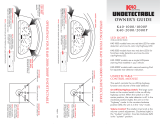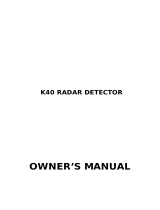Page is loading ...

Table of Contents
Mounting and Powering the Platinum100 . . . . . . . . . . . . . . .4
Mounting Instructions. . . . . . . . . . . . . . . . . . . . . . . . . . 4
Power Connection . . . . . . . . . . . . . . . . . . . . . . . . . . . . 4
Wake-Up Sequence . . . . . . . . . . . . . . . . . . . . . . . . . . . . . . . 5
Receiving Alerts. . . . . . . . . . . . . . . . . . . . . . . . . . . . . . . . . 6-9
Radar Alert Sequence . . . . . . . . . . . . . . . . . . . . . . . . . .6
Laser Alert Sequence . . . . . . . . . . . . . . . . . . . . . . . . . .7
Laser Defuser Compatible . . . . . . . . . . . . . . . . . . . . . .7
Laser Defuser Settings . . . . . . . . . . . . . . . . . . . . . . . .7-8
Manual Laser Defuser Shutdown . . . . . . . . . . . . . . . . .8
Alerts from Non-Police Signals . . . . . . . . . . . . . . . . . . .8
K-Band Filter . . . . . . . . . . . . . . . . . . . . . . . . . . . . . . . . .8
Traffic Sensor Filter . . . . . . . . . . . . . . . . . . . . . . . . . . . .9
MultaRadar (MRCD/CT) Photo Radar . . . . . . . . . . . . . .9
Auto Volume . . . . . . . . . . . . . . . . . . . . . . . . . . . . . . . . .9
OLED Display Overview . . . . . . . . . . . . . . . . . . . . . . . . . 10-12
Display Color . . . . . . . . . . . . . . . . . . . . . . . . . . . . . . . .10
Display Mode and Alert Options . . . . . . . . . . . . . .10-11
Dim Settings . . . . . . . . . . . . . . . . . . . . . . . . . . . . . . . . .12
Special Features . . . . . . . . . . . . . . . . . . . . . . . . . . . . . . .13-20
Highway|City|Filter|Auto . . . . . . . . . . . . . . . . . . . . . . .13
K-Band Narrow|Wide|Extended . . . . . . . . . . . . . . .13-14
Ka-Band Narrow|Wide . . . . . . . . . . . . . . . . . . . . . . . .14
Ka-Band Filter . . . . . . . . . . . . . . . . . . . . . . . . . . . . . . .14
Quiet Ride . . . . . . . . . . . . . . . . . . . . . . . . . . . . . . . .14-15
Mute Functions . . . . . . . . . . . . . . . . . . . . . . . . . . . . . .15
Platinum 100 Overview . . . . . . . . . . . . . . . . . . . . . . . . . .16-17
Mark to Mute . . . . . . . . . . . . . . . . . . . . . . . . . . . . . . .18
Mark to Alert . . . . . . . . . . . . . . . . . . . . . . . . . . . . .19-20
Speed Monitor . . . . . . . . . . . . . . . . . . . . . . . . . . . . . .20
Customizable Settings . . . . . . . . . . . . . . . . . . . . . . . . . .21-23
Add-On Options . . . . . . . . . . . . . . . . . . . . . . . . . . . . . . . . .24
Wireless Remote Control Functions . . . . . . . . . . . . . . . . . . .25
Troubleshooting Guide . . . . . . . . . . . . . . . . . . . . . . . . . . . .26
Warranty/Guarantees . . . . . . . . . . . . . . . . . . . . . . . . . . . . .27
Our Promise . . . . . . . . . . . . . . . . . . . . . . . . . . . . . . . . . . . .29
3
PLAT100 _MANUAL.qxp_Layout 1 5/14/20 8:52 AM Page 1

Wake-Up Sequence
(using factory default settings)
Your K40 will be ready for use following this automatic
Wake-Up sequence:
Wake-Up Sequence – The Platinum100 will announce and
display “K40 Scan, Active”, you will then hear alerts for X, K,
Ka-Band, and laser.
Wake-Up options can be changed in the Menu, page 22.
•
Wake-Up Long: default and as described above.
•
Wake-Up Short: default display sequence and an
abbreviated audible sequence of three beeps.
•
Wake-Up Silent: a display only sequence (no audible).
GPS Connection – After locating available satellites, the
Platinum100 will announce, “GPS Connected”.
NOTE:
If you are in a location that prevents connection with GPS satellites (e.g.
parking garage), your K40 will still alert you to all radar and laser threats (laser
jamming only with optional Laser Defuser installed). Once you drive to an un-
obstructed location, the GPS will connect and you will hear, “GPS Connected”.
You’re ready to drive! – Upon completion of the wake-up
sequence, the default display will appear as follows:
4
5
0
SW
Want help customizing your Platinum100?
Call a K40 Expert at 800.323.5608
Speed
Compass
Mounting and Powering
the Platinum100
Mounting Instructions
To help ensure that your K40 functions properly and offers
maximum protection, please follow these mounting instructions:
1. Clean the area of the windshield where the K40 will
be mounted.*
2. Attach the supplied Windshield Mount near the center of
your vehicle’s windshield by latching it firmly with the tension
lever.
a. Slide unit onto the bracket until you hear a “click” to
complete the mounting.
b. Once mounted, the bracket can be leveled by adjust-
ing the control dial.
c. Do not mount behind windshield wipers or any other
metal obstructions.
*IMPORTANT NOTE:
Some windshields include a metallic coating that can
significantly affect reception of radar signals. Consult with your dealer or
check your vehicle’s owner‘s manual to determine if your windshield has
such a coating.
Power Connection
The K40 comes with two power cords: one 3.5’ coiled cord
and one 9.5’ straight cord that can be used for hardwire in-
stallation. You can use either cord based on your visual
preference and vehicle power outlet locations.
1. Plug the small end of the supplied Power Cord into the
Power Input Jack on the right side of the Platinum100.
2. Plug the large end of the Power Cord into your vehicle’s
12V outlet.
3. Power on by pressing and releasing the button.
QUIET
RIDE
PWR
PLAT100 _MANUAL.qxp_Layout 1 5/14/20 8:52 AM Page 2

Receiving Alerts
The Platinum100 provides a combination of audio and vi-
sual alerts to warn you when police radar and laser signals
are detected.
Radar Alert Sequence
The Platinum100 detects all North American police radar
signals (X, K, and Ka-Band). When a signal is identified:
• The OLED display will provide you band and signal strength
information. You can choose from a 5-bar alert display (default)
or a 3-bar alert display. The alert indicators will display a
range of colors from green when the signal is weakest to red
when the signal is strongest.
• A voice announces which radar band was detected (this
assumes the factory default “Voice On” setting has not
been changed).
• Signal strength and proximity to the radar source will be
identified as a series of Geiger counter-like tones. The
faster the tone pattern, the closer you are to the source.
Each police radar band alert has its own distinctive tone.
Laser Alert Sequence
When the Platinum100 detects a laser signal:
• The OLED display shows LASER and reports your speed.
NOTE:
Unlike radar, signal strength from laser remains constant.
• A voice announces, “Laser” (this assumes the factory
default “Voice On” setting has not been changed).
• You will then hear a distinctive and urgent audio tone.
Laser Defuser Compatible (sold separately)
Externally mounted K40 Laser Defuser transponders can con-
nect to the Platinum100 to combat police laser guns. Contact
your dealer for details.
Laser Defuser Settings (if equipped)
Optional Laser Defuser(s) can be configured to one of three
operational settings in the Menu (page 23):
6
7
Radar Alert Examples:
Laser Alert Example:
Constant
Transmit
Defuser
Settings
Description
Recommended Use
For as long as the Laser
Defuser is receiving a police
laser gun signal, it will con-
tinuously transmit back to
the gun. This is the factory
default setting.
Alert Tone: standard laser
alert tone.
•Gives the driver more time
to decelerate.
•Higher potential for jam-
ming all the way to the
laser gun location.
(continued on following page)
33.80
M-MUTE
QR 20
Ka
40
40
SW
33.80
M-MUTE
QR 20
Ka
5-Bar Alert Display
3-Bar Alert Display
M-MUTE
QR 20
40
LASER
PLAT100 _MANUAL.qxp_Layout 1 5/14/20 8:52 AM Page 4

Manual Laser Defuser Shut Down During a Police
Laser Encounter (if equipped)
Press and release button to automatically switch the
Laser Defusers to
Receive Only
for 30 seconds during a
laser encounter. This gives you the option to control the
duration of jamming signal being transmitted by the Laser
Defusers.
Alerts from Non-Police Signals
Your K40 is sensitive enough to detect signals generated by
non-police sources such as automatic doors, traffic flow
sensors, and radar based safety features. To learn how to
minimize non-police alerts, please read about TRAFFIC
SENSOR FILTER (page 9), FILTER options (page 13), QUIET RIDE
(page 14), and MARK TO MUTE (page 18).
K-Band Filter
Your K40 rejects alerts from most vehicles on the road
equipped with radar-based safety features, such as colli-
sion avoidance. Police radar reception and detection range
are unaffected by this feature.
8
9
Pulse
Transmit
Receive
Only
Defuser
Settings
Description
Recommended Use
Upon receiving a police laser
signal, the Laser Defuser will
transmit a jamming signal for
up to five seconds, then switch-
es to
Receive Only
mode for 30
seconds.
Alert Tones: standard laser alert
tone for five seconds. Drops to
a lower laser alert pitch tone in
Receive Only
mode.
The Laser Defuser will only
detect police laser. No jam-
ming signal will be emitted.
Alert Tone: lower pitch laser
alert tone.
•Gives you time to reduce
speed. Officer will then be
able to obtain speed to
eliminate the suspicion of
“jamming” where use of
jammers is restricted.
•Tone notifies you while a
jamming signal is being
transmitted and when
Laser Defuser changes to
Receive Only
.
•For notification only. Officer
will immediately obtain a
speed reading on your ve-
hicle in this setting.
MUTE
Traffic Sensor Filter (factory default off)
Your K40 can reject alerts from traffic flow sensors usually
encountered during highway driving (limited use areas).
This feature can be enabled through the Menu (page 23).
MultaRadar (MRCD/CT) Photo Radar (factory default off)
Your K40 is capable of alerting to MRCD/CT photo radar
devices (limited use areas). This feature can be enabled
through the Menu (page 23).
Auto Volume (factory default on)
Your K40 will automatically reduce volume every three sec-
onds until it reaches the “Low” setting. This feature can be
disabled through the Menu (page 22).
PLAT100 _MANUAL.qxp_Layout 1 5/14/20 8:52 AM Page 6

10
11
OLED DISPLAY Overview
Display Color
Press and hold button for three seconds to access
the menu. Press and release the button to scroll.
Choose <<Color>> and select white (default), green, amber,
red, or blue accents for the OLED display.
Display Mode and Alert Options
Press and hold button for three seconds to access
the menu. Press and release to scroll and choose
<<Display>> for speed & compass or speed & voltage or
speed & all-threat (Menu Page 22).
For Alert Display Options, Press and hold button for
three seconds to access the menu. Press and release
to scroll and choose <<Alert Disp>> for 5-Bar (default) or
3-Bar alerts (Menu Page 22).
5-Bar Alert (Default) - During an alert, there are five avail-
able strength-of-signal bars that use the center and right
section of the display.
3-Bar Alert - During an alert, there are three available
strength-of-signal bars that use the center section only.
All Threat Mode Displays all alerts and the signal strength
of each alert in the area. The strongest signal will appear in
the center of the display and the other threats will appear
on the right (3-bar alert is default if All Threat Mode is chosen).
DIM
MENU
DIM
MENU
SPEED
BLANK
or
CLOCK
COMPASS/
VOLTAGE/
ALL-THREAT
40
SW
STATIC
DEFAULT
33.80
M-MUTE
QR 20
Ka
40
40
SW
33.80
M-MUTE
QR 20
Ka
33.80
M-MUTE
QR 20
Ka
40
33.80
M-MUTE
QR 20
Ka
40
K X
Left: Will always
display your
speed, either
mph or kph.
Center: Optional clock
while display is static.
Otherwise blank until
alert is detected; alert
will display in this section.
Right: Option to
display Compass
(default), Voltage,
or All-Threat.
QR 20 means
QUIET RIDE func-
tion is set at
20mph...page 14.
M-Mute means
MARK TO MUTE
function is active
…page 18.
Band Frequency
Displays radar
frequency being
used.
DIM
MENU
DIM
MENU
DIM
MENU
DIM
MENU
PLAT100 _MANUAL.qxp_Layout 1 5/14/20 8:52 AM Page 8

12
13
Dim Settings
Press and release button to adjust and automatically
save display brightness to accommodate various driving
environments.
Six Display Brightness Options:
1. “Day”- Brightest display setting.
2. “Dusk”- Medium display setting (factory default).
3. “Night”- Dimmest display setting.
4. “Auto”-Display adjusts automatically from three sec-
onds in “Day,” three seconds in “Dusk,” and the duration
of the alert in “Night”.
5. “Stealth”-Display is dark with a single dot that scans the
bottom of the display. Upon receiving a radar or laser
signal, the display illuminates to medium brightness for
the duration of the alert and then returns to dark when
the alert ends.
6. “Off”-No display, still receive full audio alerts, reverts to
“Auto” upon next wake-up.
DIM
MENU
Special Features
Highway|City|Filter|Auto
Press and Release button to change the setting at any
time. The FILTER button offers four levels of sensitivity to police
radar signals to accommodate various driving situations.
FILTER
SM
1. Highway
(factory default)
2. City
Settings
Sensitivity
Recommended Use
Maximum range and sensi-
tivity on all North American
police radar signals (X, K,
and Ka-Band).
Decreases range and sensi-
tivity on X, K, and Ka-Bands.
For highway travel or in any
area in which you are unfa-
miliar with the types of radar
used.
When traveling in an urban
area with minimal non-police
radar signals.
3. Filter
X-Band off. Further range
and sensitivity reduction of
K and Ka-Band.
When traveling in a congest-
ed traffic area with a high
concentration of non-police
radar signals.
4. Auto
Adjusts range and sensitivity
on radar bands based on
vehicle speed.
0-45 mph-
Filter
setting sen-
sitivity.
46-55mph-
City
setting sen-
sitivity.
56 mph+-
Highway
setting
sensitivity.
Less sensitivity in low speed
situations and more range
and sensitivity in higher
speed situations.
K-Band Narrow|Wide|Extended
Select the range of police radar frequencies your K40 scans.
This feature can be customized through the Menu (page 22).
• K Narrow scans the primary frequencies of police radar
guns being used.
-Scans 24.080-24.200GHZ
PLAT100 _MANUAL.qxp_Layout 1 5/14/20 8:52 AM Page 10

14
15
•
K Wide scans a little above and below the standard
range of frequencies police radar guns can use. This
is the factory default setting.
-Scans 24.026-24.285GHZ
• K Extended scans radar frequencies further below
the standard range of speed enforcement technology
that may be used in your area now or in the future.
-Scans 23.950-24.285GHZ
Ka-Band Narrow|Wide
Select the range of police radar frequencies your K40 scans.
This feature can be customized through the Menu (page 22).
• Ka Narrow scans the primary frequencies of police radar
guns being used.
-Scans 33.7-33.9GHZ and 34.6-34.8GHZ
and 35.4-35.6GHZ
• Ka Wide scans the entire possible range of frequencies
police radar guns can use. This is the factory default setting.
-Scans 33.4-36.00GHZ
Ka-Band Filter
Enables filtration of Ka-Band non-police radar signals, e.g.
other radar detectors and satellite broadcast bands (factory
default off). Use in high-traffic areas. Does not affect police
radar detection range. This feature can be enabled through
the Menu (page 23).
Quiet Ride
The Quiet Ride function will automatically silence all radar
and laser alerts when traveling under a speed selection of
your choice between 5-75 mph in 5 mph increments, or 10-
120 kph in 10 kph increments.
The display greys the alert received when driving under the
chosen Quiet Ride setting.
The factory default setting for Quiet Ride is 20 mph (30 kph).
Activating/Adjusting Quiet Ride:
• Press and release button to activate the Quiet
Ride menu. Voice will announce the current setting e.g.
“Quiet Ride 20”, or the current speed setting.
• Press and release or button to adjust the
speed settings on Quiet Ride. Any selected speed setting
indicates Quiet Ride is on.
• When you have made your desired Quiet Ride speed
selection, stop scrolling and voice will announce, “Quiet
Ride Set”.
NOTE:
Locations that you have “Marked to Alert” (page 19) are unaffected by
Quiet Ride settings.
Mute Functions
The K40 provides two options to mute audio alerts (both
voice and tones):
• Press and release button to mute audio for 30 sec-
onds
or
the duration of the alert. Voice will announce,
“Mute On”, and display will show <<Mute On>>.
• Press and hold button for three seconds to mute
audio for five minutes. Voice will announce “Extended
Mute On” and the display will show <<Ex-Mute On>>.
Press and hold MUTE button for three seconds to turn
Extended Mute off. *
* NOTE:
You will only receive new alerts as visual indications on the display
while this feature is engaged.
QUIET
RIDE
PWR
MUTE
MUTE
33.80
M-MUTE
QR 20
Ka
15
PLAT100 _MANUAL.qxp_Layout 1 5/14/20 8:52 AM Page 12

MARK
MUTE
QUIET
RIDE
PWR
FILTER
SM
DIM
MENU
16
17
Windshield Mount
For proper installation see
page 4.
Controls Overview
Platinum100 Radar and Laser Detector
Power Input Jack
Insert small end of power cord
here. Large end plugs into 12V
outlet (page 4).
QUIET RIDE/PWR Button
PWR-Press and release to power on. Press and
hold for 3 seconds to power off (page 4).
Quiet Ride-Press and release to confirm speed
setting and enter Quiet Ride menu (pages 14-15).
Volume Control
Adjust the volume up/down
using or buttons.
MARK Button
Press and release to mute specific
radar/laser alerts in a location.
Press and hold to mark specific
locations for alert (pages 18-19).
MUTE Button
Press and release to mute audio for
30 seconds or the duration of the
alert. Press and hold for 3 seconds to
engage a 5-minute mute (page 15).
Speaker
Alerts delivered via
voice and tones.
FILTER/SM Button
Press and release to select level
of alert sensitivity (page 13).
Press and hold to select a
Speed Monitor setting (page 20).
DIM/MENU Button
Press and release to adjust
display brightness (page 12).
Press and hold for 3 seconds
to enter Menu mode (page 21).
Audio Jack
Allows alerts to be heard using
an in-ear 8ohm speaker with
3.5mm jack.
Mini-USB Port
Allows for future firmware updates.
To Set Preferences
Both and or buttons are used
to change settings.
DIM
MENU
Defuser Input Jack
Connect optional Laser
Defuser (page 24).
Windshield Mount Release
Press to release unit from
windshield mount.
PLAT100 _MANUAL.qxp_Layout 1 5/14/20 8:52 AM Page 14

18
19
To remove ALL muted locations from your database:
1. Press & hold button for three seconds to enter
menu options.
2. Press and release button until “Delete All Mute
Locations” option is announced.
3. Press & hold button. “All Muted Locations Cleared”
Mark to Alert
The Mark to Alert function saves specific GPS locations to
create a personal database of areas where increased
awareness is desired, such as school zones, speed traps,
or red light cameras.
• Press and hold button when you want to mark a
location for alert.
• Voice announces, “Marked to Alert”.
In the future you will be alerted as follows:
MARK
When you arrive… You will hear…
...within a radius of 1,500 feet
of a marked location
...“Approaching Marked Location”
and the display will show
<<Mark >>
...at a marked location
...a single “Bing” tone and the
display will show <<Mark >>
Mark to Mute
The Mark to Mute function allows you to mute any station-
ary radar band/laser alert from a non-police source (e.g.
an automatic door) in a specific GPS location.
Using Mark to Mute
• Press and release button to mute a specific radar
band/laser alert. A signal must be present in order to
mark a location for mute.
• A voice announces that a specific radar band/laser alert
has been muted (e.g. “K Muted”).
• You will no longer receive audible alerts for the muted
radar band/laser alert when within a 1,500 ft. radius of
the muted location.
• You can string multiple muted locations together to
extend the 1,500 ft. radius.
• You will still receive visual alerts from the display.
• <<M-Mute>> displays in the center section when within
the muted location.
• All other radar bands/laser alerts remain unaffected.
To remove individual muted locations from your
database:
• Press and release the button while in the marked
location.
• Voice announces that a specific radar band/laser alert
has been removed (e.g. “K Muted Removed”).
MARK
MARK
DIM
MENU
DIM
MENU
33.80
M-MUTE
QR 20
Ka
40
MARK
PLAT100 _MANUAL.qxp_Layout 1 5/14/20 8:52 AM Page 16

20
21
To remove a previously marked location from your
database:
• Press and hold button for five seconds while in the
marked location.
• Voice announces, “Marked Location Removed”.
To remove all alert locations, follow Steps 1-3 on Page 19,
but on Step 2, select the “Delete All Alert ” option instead.
Speed Monitor
Speed Monitor alerts when a preselected speed is ex-
ceeded. Speed Monitor can be set to any speed between
40-100 mph in 5 mph increments or 60-160 kph in 10 kph
increments. The factory default setting for Speed Monitor is
“Off”.
Activating/Adjusting Speed Monitor:
• Press and hold button for three seconds. Voice
announces “Speed Monitor”.
• Press and release or buttons to select the
desired maximum speed for alerts.
• The voice will announce “Speed Monitor Set”, the display
will return to the main screen, and your speed setting will
be saved.
When driving and the Speed Monitor speed is exceeded:
• The Platinum100 emits a continuous “Bing Bong” tone ac-
companied by the visual display <<Slow Down>>.
• The alerts will continue until the vehicle’s speed is reduced
to below the Speed Monitor setting.
FILTER
SM
MARK
Customizable Settings
To change the factory preset features and customize your
Platinum100 for the way you drive, follow the instructions
below or call a K40 Consultant at 800.323.5608.
To change settings:
• Press and hold button for three seconds. The voice
will announce “Menu”, and the display will read
<<MENU>>.
• Press and release button to scroll through the
options in the order listed on the following page. Con-
tinue until you reach the option to be changed.
• Press and release or button to change a
setting. Both the display and voice will announce the
change.
• Press and release button to continue scrolling to
another option.
To save your settings and exit:
• Press and hold button for three seconds or wait
ten seconds, and the system will automatically save
your preferences.
• The voice will announce “Exit” and the display will show
<<Exit>>.
DIM
MENU
DIM
MENU
DIM
MENU
DIM
MENU
PLAT100 _MANUAL.qxp_Layout 1 5/14/20 8:52 AM Page 18

22
23
14 Ka Band Filter Off Enables filtration of Ka-Band non-police
radar signals.
15 Traffic Sensor Filter Off Enables filtration of K-Band signals from traffic
flow radar sensors to reduce false alerts.
16 MRCD/CT Off Enables MRCD/CT photo radar detection.
17 MRCD/CT Filter Off Reduces false alerts when MRCD/CT detection
is enabled.
18 Laser On Enables the detection of Laser.
19 Optional Defuser Off Enables the Laser Defuser.
20 Laser Settings Constant Choose Constant, Pulse, or Receive transmit
mode of the K40 Laser Defuser system.
21 Speed Units mph Choose miles per hour of kilometers per hour.
22 Low Battery Off Warning tone sounds if vehicle battery power
drops below 11V.
23 Auto Power Off Turns power off if speed stays at zero or if GPS
not connected for one hour.
24 Mute Locations N/A Clears all stored muted locations. See page 19.
25 Alert Locations N/A Clears all stored alert locations. See page 20.
26 Firmware Current firmware version.
27 Factory Reset Reset Original Factory default settings.
“EXIT” “EXIT” Exit the settings menu and save your selections.
Default
Setting
Menu Options
(in order displayed)
Description
1 Voice Type Female Choose male or female voice for audio alerts.
2 Audible Voice On For all initial audio alerts: “Voice On” uses
voice; “Voice Off” uses tones only.
3 Wake-Up Wake-Up
•
“Wake-Up Long” is a standard 5 second sequence.
Sequence Long
•
“Wake-Up Short” uses an abbreviated sequence.
•
“Wake-Up Silent” display only, no audible.
4 Auto Volume On Automatically reduces volume every 3 seconds.
5 Display Color White Choose white, red, blue, amber, or green
accents for OLED display.
6 Display Mode Speed/ Speed/Compass, Speed/Voltage,
Compass Speed/All Threat on left and right of display.
7 Alert Display 5-Bar 5-bar or 3-bar alert display setting.
8 Time Off Enable to see a clock in the center section of
the display.
9 DST Off Enable Daylight Savings Time.
10 GMT -5 Sets time zone according to Greenwich Mean
time (GMT). Common North American time
zone settings:
•GMT - 05:00 - Eastern Standard
•GMT - 06:00 - Central Standard
•GMT - 07:00 - Mountain Standard
•GMT - 08:00 - Pacific Standard
•GMT - 09:00 - Yukon Standard
•GMT - 10:00 - Alaska-Hawaii Standard
11 X-Band On Enables the detection of X-Band radar.
12 K-Band Wide
•K Wide scans the standard range of K-Band
Selectivity frequencies that police radar guns can use.
•K Narrow scans the primary K-Band frequen-
cies of police radar guns being used.
•K Extended scans radar frequencies above
and below the standard range of speed en-
forcement technology that may be used in your
area now or in the future.
13 Ka-Band Wide
•Ka Wide scans the entire possible range of
Selectivity Ka-Band frequencies that police radar guns
can use.
•Ka Narrow scans the primary Ka-Band fre-
quencies of police radar guns being used.
Default
Setting
Menu Options
(in order displayed)
Description
PLAT100 _MANUAL.qxp_Layout 1 5/14/20 8:52 AM Page 20

24
25
(sold separately)
Wireless Remote Control
System control in the palm of your
hand with K40’s wireless, keyfob
size remote control. Can also be
mounted to your visor with sup-
plied clip for convenient access.
Expert Remote Controller
System control at your fingertips
with a professionally installed,
backlit control, designed to look
like it was factory installed.
Laser Defusers
Combat police laser threats by
integrating K40 Laser Defusers.
Defusers are professionally in-
stalled, externally mounted laser
jammers.
External Mute Button
Access to full mute button func-
tions, including Defuser shut
down, with a professionally in-
stalled mute button in an easy to
reach location of your choosing.
Press and release
to mute audio alerts
for 30 seconds or the
duration of the alert.
Press and hold for 3
seconds to engage
Extended Mute.
Press to automati-
cally put Laser De-
fuser in Receive
Only mode duing
a police laser alert.
MARK TO ALERT
Press and release to
“mark” specific points
of interest.
Press and release to
select level of radar
detector sensitivity
Press and hold for 3
seconds to enter Speed
Monitor menu.
UP
Press and release to
increase volume.
Use to scroll/change
menu options.
DOWN
Press and release
to decrease volume.
Use to scroll and
change menu op-
tions.
POWER
Press to turn off
only. Must turn on
from Platinum100.
Press and release
to adjust brightness
display.
Press and release to
confirm speed setting
and enter Quiet Ride
menu.
MARK TO MUTE
Press and release to
“mute” a specific
radar band/laser
alert in a location.
Press and release to
enter customizable
menu settings.
DIM
MM
MA
QUIET
RIDE
MENU
+
MUTE
-
CITY
HWY
Add-On Options Wireless Remote Control
Functions
PLAT100 _MANUAL.qxp_Layout 1 5/14/20 8:52 AM Page 22

Warranty/Guarantees
One-Year Warranty
The K40 Platinum100 Portable Radar/Laser Detector is cov-
ered by a one year “repair or replace” limited warranty. This
coverage begins on date of purchase and applies to man-
ufacturing defects in product materials and workmanship
only. Installation, removal, or misuse is not covered.
Guaranteed Performance
If your K40 does not outperform any other radar detector you’ve
owned, return it within 30 days for a full product credit.
Guaranteed Immunity from Speeding Tickets
Get a ticket, K40 will pay it. Subject to the terms and condi-
tions below. Simply send us a copy of the radar or laser
speeding ticket, your proof of payment of the ticket, and
your receipt for your K40 purchase.
To ensure you are covered by these guarantees, please
register your K40 within 30 days of purchase date via the
included warranty registration card or online at K40.com
Terms and Conditions:
Ticket-Free Guarantee not valid for tickets issued in school
or construction zones, incurred with a DUI or DWI violation,
or for tickets received outside the U.S. and Canada.
In Canada–excludes any photo radar/laser and/or any
tickets issued that do not accumulate demerit points.
26
27
Troubleshooting Guide
Power not inserted Confirm power cord is in-
properly. serted into opening clos-
est to windshield with the
center pin.
Blown fuse in power cord. Replace fuse with 2 amp
250 Volt F2AL fuse.
12V outlet not clean or Consult your K40 dealer.
negatively grounded.
Defective fuse or electrical Consult your K40 dealer.
wiring for 12V outlet.
Partially blocked antenna Reposition to ensure
or lens opening. unobstructed view of
the road ahead.
Radar/laser signals Determine if your vehicle
unable to pass through has a heated windshield
windshield. or is covered with a
metallic tint.
Check your vehicle’s
owner’s manual or con-
sult with your dealer.
High concentration of Check Filter Mode (page
non-police radar sources. 13), Quiet Ride (pages 14-15),
Traffic Sensor Filter (page 9)
MRCD (page 9) settings.
Suction cup surface re- Warm water and dish
quires cleaning. soap. Wipe with your
fingers and rinse. Air dry
No towels.
No visual
display or
audio
Weak or no
detection
range
Erratic or
frequent alerts
Need some help? Call us at 800.323.5608 for assistance
and to customize your settings.
Mount not
sticking to
windshield
Problem Possible Cause Solution
PLAT100 _MANUAL.qxp_Layout 1 5/14/20 8:52 AM Page 24

Our Promise
To Exceed...
Customer expectations through the pride and dedication of
our strong team of caring and talented employees by being
the “Model of Excellence” in the entire industry on every level
— from innovative product design and flawless manufactur-
ing to knowledgeable sales and total customer service.
To Provide...
The most superior and progressive radar detectors and laser
jamming solutions on the worldwide market with guaranteed
performance by delivering tomorrow’s solutions today through
the most advanced technology systems and state-of-the-art
radar detection defense.
To Ensure...
The total commitment of our entire staff to all customers be-
fore, during, and after the sale with personalized direct 24/7
customer support — and going the extra mile with product
selection and usage assistance in step with individual needs
to achieve the most dependable radar detection performance
and success.
28
FCC ID: W75-D-Y10
This device complies with part 15 of the FCC Rules. Oper-
ation is subject to the following two conditions: (1) This
device may not cause harmful interference, and (2) this
device must accept any interference received, including
interference that may cause undesired operation.
In addition, any changes or modifications to this product,
which are not expressly approved by K40 Electronics in
writing, could void the user’s authority to operate this
product.
Product subject to one or more of the following patents:
U.S. Patents 5,001,777
RE39,038
RE40,653
RE41,905
Other patents pending
Learn more at K40.com ©K40 Electronics
29
PLAT100 _MANUAL.qxp_Layout 1 5/14/20 8:52 AM Page 26

Letter From the President
Thank you very much for your recent purchase of the most
progressive radar and laser solution available on the mar-
ket today.
Our mission is to empower you, our valued customer, with
peace of mind and unparalleled radar protection.
Because we care about you, we’ve stood behind every
product for over 40 years with the industry’s first speeding
ticket guarantee. If you get a ticket, we pay for it! That’s
right, guaranteed!
Whether you are a first-time customer or a lifelong friend,
we sincerely appreciate your confidence. We’ll always go
that extra mile to provide you with what’s new, and the
latest in leading-edge radar and laser technology.
Our products are detailed and customized to specifically
serve the needs of every vehicle and driver. We promise
you that there never is a cookie-cutter approach here.
Again, thank you for your business. Your safety and protection
is what we’re all about!
Sincerely,
Peggy Finley
Owner/President
PLAT100 _MANUAL.qxp_Layout 1 5/14/20 8:52 AM Page 28
/