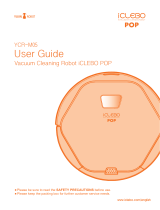Page is loading ...

PUCRC99
User Manual

CONTENTS
1. SAFETY INSTRUCTION
2. COMPONENTS OF CLEANER
2.1 PARTS NAME
2.2 TECHNICAL PARAMETER
3. OPERATION INSTRUCTION
3.1 QUICK USER GUIDE
3.2 CLEANING/STOP/SLEEP
3.3 CLEANING MODES SELECTION
3.4 PRE-SET TIMER
4. MAINTENANCE
4.1 CLEANING SIDE BRUSH
4.2 CLEANING THE DUST BOX AND FILTER
4.3 CLEANING THE INFRARED RECEIVER
AND CHARGING CONNETOR
4.4 ASSEMBLY THE MOPPING PAD
5. FAILURE CHECKING
6. ACCESSORIES LIST
1
2-4
2-4
4
5-8
5
6
6-7
8
9-11
9
9
10
11
12
13

1. SAFETY INSTRUCTION
Please read the following instruction carefully before using.
● Read the instruction and follow the step on operating the unit.
● Keep this instruction manual for future reference.
● Send this instruction manual if you need third party transfer.
● Do not operate the unit with instruction not mentioned in this manual.
*Reminders
1. Do not disassemble by yourself. Only authorized technician can do repair and replacement.
2. Use only attachments, accessories and spare parts specified by the original manufacturer.
3. Never touch the robot and any other parts including the battery charger, power plug and power
cord, when your hands are wet.
4. DO NOT let machine approach cigarette, lighter, match and other heat objects or combustible
materials.
5. Clean after fully charged. Ensure power switch is OFF before cleaning..
6. DO NOT over bend the wire or put any objects on the top of robot.
7. This robot can be used indoors only.
8. This robot is NOT a toy, sitting or standing on this robot is strictly prohibited.
9. Since this robot is an electrical product, never immerse it in water or use it in moist or wet floors.
10. Before the robot starts the cleaning process, it is suggested to tidy up small items, such as
clothing, power cords, cables, and loose fringes of rugs, to prevent any possible jam of the
robot’s side brush or suction nozzle.
11. Check the anti-falling function first if there is stair or overhanging area. To avoid the possibility
of damage and injury, it is better not to use in area with no protection railings.
12. In case the robot will not be used for a long period of time, turn off power switch and recharge
the battery at least once every 3 months. Then store it in a cool and dry place after it is fully
charged.
13. Ensure the dustbin box, filter and other parts are assembled before use the robot.
14. Ensure the adaptor and charging station are well connected when charging.
15. Do not use robot in extreme environment temperature over 50 or lower than -10.
16. Please switch off robot and remove battery if you need to abandon or throw the unit.
17. DO NOT connect to the adaptor when removing the battery.
18. The battery should be recycled with safe disposal. DO NOT discard or throw it into fire to avoid
accident/explosion.
19. When the robot is working, please pay additional attention to children or pets nearby. It is highly
suggested to keep them away from the robot.
20. This robot is not designed to pick up debris that is still burning, smoking, or wet. It is also strictly
prohibited to use this robot to clean up chemical particles or volatile liquids such like gasoline.
1

2. COMPONENTS OF CLEANER
2.1 Parts Name
Infrared signal receiver
LED display
Front bumper
Infrared sensor window
Operate key
Faceplate
Front wheel
Ground detection sensor
Dustbin release button
Ground detection
sensor
Ground detection sensor
Charging electrode
Left side brush
Right side brush
Mop pad
Suction channel
Left wheel
Right wheel
Front cover
Dustbin box
Dustbin box handle
DC socket
Power switch
Air outlet window
Dustbin box cover
HEPA filter
Dustbin box block
2

2. COMPONENTS OF CLEANER
Control Panel
Turn on or stop
Indicator light
1.Cleaning Mode: Blue Flash Light.
2.Error: Red Flash Light.
3.Charging: Red Flash Light.
4.Full Charging: Blue Lighting
Display screen
Timer symbol
Clock symbol
Voice symbol
Battery symbol
Auto cleaning symbol
High speed
Current time display
Infrared signal receiver
Power indicator
Docking hole
Connection indicator
Infrared signal emitter
Charging electrode
Charging Station
3

2. COMPONENTS OF CLEANER
Remote Control
2.2 Technical Parameter
AUTO SPOT
MOPCHARGE
CLOCK TIMER
1. On/off switch (cancel key)
2. Mode (Normal/low speed)
3. Turn left button
4. Forward button
5. Turn right button
6. Backward button
7. Full-Go, Auto cleaning after fully charged
Open/Close voice.
8.Spot cleaning mode
9.Auto cleaning mode
10. Mopping mode
11. Auto recharge button
12. Timer setting
13. Clock setting (current time setting)
POWERFUL
VOICE
FULL-GO
Specification item
Parameter
20W
DC 15V 600mA
11.1V 2000mA Li-ion
2.35kg
0.4L
310*78mm
Product size
Weight
Dustbin box capacity
Power rated
Power input
Battery specification
4

3. OPERATION INSTRUCTION
3.1 Quick User Guide
1.Charging station position information
Please make sure the adaptor has been connected to the
charging station.
*Reminders
Install the charging station on the flat ground firmly and against the vertical wall (fixed on the wall
with the charging station sticker). Ensure no obstacle or hollow areas 3m away from the charging
station in front and 1.5m on right and left.
2. Two Charging Methods
1. Directly connect the AC-DC adaptor with the charging hole on unit. Figure A.
2. Control the unit return to the charging station under stand-by, working mode or low battery
status.(Press the auto recharge button on remote controller), Figure B
*Reminders
• The red indicator light flashes when charging the unit. The battery symbol is flashing too. After full
charged, the Indicator light switches to blue light.
• When blue indicator light is lit, this means the unit is connected to charging station.(Only shows
the connect status, not for charging indicator)
• If unit is not used for long time, fully charge it and turn off the power switch. Store in dry
environment. To avoid battery failure, re-charge unit once every 3 month.
3. Switch On Unit
Turn on the power switch button of the unit. Display screen will flash in entry mode selection.
*Reminders
1. Power switch "I" means turn on, "O" means turn off.
2. Please turn off the power switch when not in use.
3. If the unit is idle for 1 minute, it will automatically go on stand-by mode.
0
1
A
B
0
1
1M
1M
2M
5

3. OPERATION INSTRUCTION
3.2 Cleaning/Stop/Sleep
1.Cleaning
A. Turn on power switch.
B. Press“ ”on unit or press “AUTO“on remote controller to start work.
2. Stop
Stop will switch the cleaning mode to stand-by mode, press related button on remote controller
or " " to stop, after that can be re-operated on unit.
3. Sleep
Please press " " button on remote controller when unit under stand-by mode, then unit will go on
sleep mode. Or if the unit is idle for 1 minute under stand-by mode, the unit will switch to sleep
mode automatically.
*Reminders
If the unit is under sleep mode, press " " or remote controller " " to switch on the unit.
3.3 Cleaning modes selection
1. Auto mode
Clear up the garbage or obstacles in the cleaning area before cleaning. Press the Auto cleaning
button, it will clean by preset spiral, linear, zigzag, follows the wall modes automatically. You can
press the mode button to select the normal or low speed cleaning mode.
6

3. OPERATION INSTRUCTION
2.Spot Mode
Press the spot cleaning button, it will clean the area within 1m2 and clean by spiral mode.
It will automatic operate in around 2-3 minutes.
3. Mopping Mode
Press " " button, it will switch to mopping mode, and under this mode the vacuum cleaning mode
will stop working. (No suction power and fabric brush stop running). Mopping routes as following:
4. Lowspeed Mode
Press " " button on remote controller, the unit will switch to low speed mode, " " symbol will
not show on LED display any more. Press" “button again then will switch back to normal mode.
5. Full - Go Mode
The unit will start auto cleaning after fully charge, and will return to charging station when battery
low, and will operate after full charge and repeat again.
Setting the Full-Go Function
1.Press the “ ” button on remote control
2.And press the “
” button on remote control, the full-go“ ”
symbol display on screen, the full-go function will be activated.
3.You can press “ ” button to cancel the current setting.
4.Full-go function cannot work with Timer function. These two function have separate use.
FULL-GO
7

3. OPERATION INSTRUCTION
3.4 Pre-set timer
Set the timer under stand-by mode(stop any working mode), and set the current time (clock) before
using the timer function.
Set the Timer
1.Press the “ ” button on remote control, the timer symbol display on screen.
2.Press “ ” “ ”button to select the hour or minute.
3.Press “ ” “ ”button to set the hour or minute.
4.After setting press the Timer button to confirm setting,
timer symbol display on screen.
5.You can press “ ” button to cancel the current setting.
Set the current time (Clock)
1.Press the “ ” button on remote control, the clock symbol display on screen.
2.Press“ ” “ ”button to select the hour or minute.
3.Press“ ” “ ”button to set the hour or minute.
4.After setting press the Clock button to confirm setting,
clock symbol will disappear.r.
5.You can pres “ ” button to cancel the current setting.
8

4. MAINTENANCE
4.1 Cleaning Side Brush
Check the side brushes regularly, and clean them, please replacement it when side brushes are
damaged
*Reminders
Please use the screw driver to take out the brush, then clean the side brush or replacement it.
4.2 Cleaning the dust box and filter
Please clean the dustbin box on time after working, cleaning step as following operation figure.
*Reminders
Take out the dustbin box and check, if needed, then cleaning it.
Please clean HEPA filter around 10-15 days in water or brush, and assemble it after blow dry by
hairdryer.
A B C
C D E
9

10
4. MAINTENANCE
4.3 Cleaning the Infrared Receiver and Charging Connector
Please use the dry soft cloth to clean the charging electrode and sensor in front of the unit.
*Reminders
Please clean the charging electrode on time to avoiding charging issue.
Charging electrode

11
4. MAINTENANCE
4.4 Assembly the Mopping Pad
1. Please stickup the mop cloth on to mop pad, refer following figure.
2. Reverse the cleaner, assembly the mop cloth to the unit, beware of the direction is correct

12
5. FAILURE CHECKING
Failure Code Table
*Reminders
If you're still having problems, please try the following:
1. Switch off the power switch and turn it on again.
2. If restart the unit still cannot fix the failure, please contact the service center for checking.
Edge detection sensors
Clean the sensors on the bottom of the robot.
Collision detection sensors
Clean the sensors on the front of the robot.
Failure Code Failure Cause How to solve
Hardware malfunction Please send to maintenance station.
Fans system
Clean the foreign object in the fans or check if it's
broken.
Low battery
Use the adaptor to charge before use it again.
Li-ion Battery Error Can’t find the battery or battery failure.
Wheel electric current
beyond standard
Check the bottom of the cleaner,clean the rubbish.

13
6. ACCESSORIES LIST
*Reminders
We will improve the product continuously. We reserve the right to change the product specification
without notice.
No.
Description Q'ty
1
2
3
4
5
6
7
8
9
10
11
1
1
1
1
1
2
2
1
2
1
1
Robot cleaner(including Li-ion battery)
Charging station
Remote controller
Adaptor
Clean brush
HEPA filter
1pc packed in robot cleaner
Side brushes
Mop pad
Mopping cloth
Instruction manual
Warranty card

/