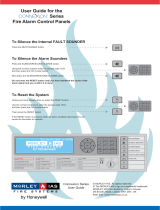Page is loading ...

© 2009 Tyco Safety Products PAGE 1 of 40
MX/MZX
17A-04-S
17 10/09
Registered Company: Thorn Security Ltd. Registered Office: Dunhams Lane Letchworth Garden City Hertfordshire SG6 1BE
EQUIPMENT:
PUBLICATION:
ISSUE No. & DATE:
‘MX/MZX’ ADDRESSABLE FIRE CONTROLLERS
SERVICE AND MAINTENANCE INSTRUCTIONS FOR VERSION 17
LIST OF CONTENTS
1. GENERAL INFORMATION 3
2. ROUTINE CHECKS 4
2.1 GENERAL 4
2.2 WEEKLY CHECKS 4
2.3 THREE-MONTHLY CHECKS 4
2.4 ANNUAL CHECKS 5
2.5 THREE-YEARLY CHECKS 5
2.6 FOUR-YEARLY CHECKS 5
3. CONTROLLER FUNCTIONS 5
3.1 GENERAL 5
3.2 MOVING THE CURSOR 5
3.3 ENTERING INFORMATION 5
3.3.1 ENTERING PASSCODES 10
3.4 POINT DEFINITIONS 10
3.5 VALID VALUES 10
3.6 MAIN MENU 11
3.7 ACCEPT EVENTS 11
3.8 VIEW STATUS 11
3.9 ISOLATE/DE-ISOLATE 13
3.10 TIME/DATE 15
3.10.1 SET TIME/DATE 15
3.10.2 SUMMER/WINTER 15
3.11 EVENT LOG 15
3.11.1 VIEW EVENT LOG 15
3.11.2 PRINT EVENT LOG 16
3.11.3 FILTER 16
3.12 VIEW/PRINT DATA 16
3.12.1 VIEW/PRINT POINTS
ISOLATED 17
3.12.2 VIEW/PRINT POINTS
UNTESTED/FAILED 17
3.12.3 VIEW/PRINT POINT VALUES 17
3.12.4 VIEW FAULTS 17
3.12.5 VIEW LOOP POINT
COUNTERS 18
3.12.6 POINTS FORCED 19
3.12.7 ACTIVE POINTS 19
3.12.8 BY FUNCTION 20
3.13 SERVICE 21
3.13.1 WALK TEST 21
3.13.2 MAINTENANCE 23
3.13.3 DIAGNOSTICS 25
3.13.4 CONFIGURE DDM800 27
3.13.5 RESTART SYSTEM 27
3.13.6 SWITCHES 28
3.14 CONFIGURATION 29
3.14.1 CHANGE TEXT 29
3.14.2 INSERT POINT 33
3.14.3 DELETE POINT 34
3.14.4 MODIFY POINT 34
3.14.5 AUTOCONFIGURATION 35
3.15 TEST BUZZER/LEDs/
DISPLAY 37
4. DEFAULT SYSTEM POINTS 38
4.1 LOCAL I/0 (Field Interface Module/
CPU) 38
4.2 RBUS 39
4.3 ADDRESSABLE LOOP 37
5. DEVICE IDENTIFICATION AND
UNIVERSAL ADDRESSES 40

MX/MZX
17A-04-S
17 10/09
PAGE 2 of 40
This page has intentionally been left blank

MX/MZX
17A-04-S
17 10/09
© 2009 Tyco Safety Products PAGE 3 of 40
Registered Company: Thorn Security Ltd. Registered Office: Dunhams Lane Letchworth Garden City Hertfordshire SG6 1BE
EQUIPMENT:
PUBLICATION:
ISSUE No. & DATE:
1. GENERAL INFORMATION
This manual is written for firmware Version 17.
As the ‘MX/MZX’ equipment form a fire control system,
the following periodical checks must be carried out in order
to comply with the requirements of BS 5839 : Part 1 and
marine customer requirements to ensure the continued
correct operation of the system.
The following checks and servicing must be carried out:
• Weekly checks of the controller, one
detector per zone and the fire detection
sounders.
• Three-monthly checks.
• Annual visual, fixture security and zone
checks on all units.
• Three-yearly check of all detectors.
• Four-yearly replacement of batteries.
The following are also described:
• Use of built-in controller functions.
• Recommended spares list.
Wherever possible, faults must be rectified by exchange of
the faulty PCB or other part for a working spare.
WARNING:
ENSURE THAT ANY EXTINGUISHING
SYSTEMS ARE “MADE SAFE”
(SEE 05A-03-S1) BEFORE CARRYING OUT
THE DESCRIBED PROCEDURES.
ANY AUXILIARY DEVICES CONNECTED TO
THE SYSTEM MAY OPERATE DURING THE
FOLLOWING PROCEDURES UNLESS
DISABLED. NOTIFY THE CUSTOMER
PRIOR TO ANY DISABLEMENT.
Note: The EVACUATE or FIRE ALARM, SILENCE,
RESET, DAY/NIGHT and INVESTIGATE
DELAY keys on the front panel are inoperative
until the keyswitch has been turned to the
‘enable’ position.
WARNING:
In order to prevent TERMINAL DAMAGE to the
MINERVA MX Controller the following rules
MUST be strictly followed:
1) ENSURE THAT THERE IS NO FAULT IN THE
ADDRESSABLE LOOP
BEFORE IT IS CONNECTED TO THE
MINERVA MX CONTROLLER.
2) NEVER CONNECT THE
ADDRESSABLE LOOP WIRING TO THE
MINERVA MX CONTROLLER WHILST THIS
UNIT IS POWERED-UP.
3) NEVER MAKE ANY CHANGES TO THE
ADDRESSABLE LOOP WIRING WITHOUT
EITHER DISABLING THE ADDRESSABLE LOOP
OR POWERING DOWN THE MINERVA
MX CONTROLLER.
4) DO NOT LEAVE ANY DOCUMENTATION IN
CONTROLLER OR ANCILLARY HOUSINGS

MX/MZX
17A-04-S
17 10/09
PAGE 4 of 40
2. ROUTINE CHECKS
2.1 GENERAL
The checks described in the following paragraphs would
normally be carried out at the intervals stated. The Detector
Condition Monitoring facility checks the condition of 800
series smoke detectors and will signal a fault when a smoke
detector reaches the limit of its compensation.
Therefore, if a controller has detector condition monitoring,
the following procedure should be carried out:
a) At regular intervals, or when a detector
condition monitoring fault is generated,
obtain a printout of all points out of
compensation (see section 3.13.2.2).
b) From the data obtained, replace only those
detectors which are out of compensation.
For Marine Systems carry out routine checks in accordance
with the customer’s own procedures.
2.2 WEEKLY CHECKS
These checks would normally be carried out by a
responsible member of the customer’s staff. They should
also be carried out by the service engineer after all routine
maintenance checks:
WARNING:
WARN ALL PERSONNEL THAT THE
SOUNDERS ARE ABOUT TO BE TESTED.
Proceed as follows:
a) If necessary, clean the front panel of the
controller with a suitable cleansing agent.
b) Check all batteries in accordance with
publication 05A-10-S1.
c) Service Engineer only - Check the
tightness of all terminal block screws inside
the controller.
d) Using the walk test function (see sections
3.13.1), check the operation of at least one
zone. If a printer is available, print out the
results of the walk test (see section 3.12.2).
e) Set one device (either a callpoint or detector)
from one zone into alarm and check that the
system responds as follows:
• The controller’s internal buzzer sounds in
a continuous tone.
• The two red ‘FIRE’ LEDs on the
controller front panel light.
• The appropriate red ‘FIRE ZONAL’ LED
(if configured) flashes.
• The general and zonal sounders operate.
• The alphanumeric display gives the
location of the alarm.
f) Record the device used to initiate the test in
the site log book and reset the controller.
g) Check the condition of the printout on any
printers attached to the system and replace
the ribbon if it is becoming faint.
h) Ensure that each printer has an adequate
supply of paper.
Any defect should be recorded in the log book and
appropriate action taken. On completion of the work,
obtain the signature of the customer or his representative for
the Routine Maintenance Visit Record. Leave a copy of
this record with the customer for his files.
2.3 THREE-MONTHLY CHECKS
Proceed as follows:
a) Perform the weekly checks as detailed in
section 2.2.
b) Check the entries in the log book and carry
out any necessary action.
c) Check the batteries and their connections in
accordance with publication 05A-10-S1.
d) Check all the ancillary functions of the
controller.
e) Check all fault indicators by simulating a
FAULT condition in each zone by either:
i) removing a detector from its base, or;
ii) disconnecting the local circuit from an
ancillary unit, or;
iii) removing the end-of-line resistor from an
ancillary unit’s circuit.
f) Visually check the condition of the
controller and other ancillary equipment for
signs of moisture ingress and other
deterioration.
g) Visually check the installation to ascertain
whether structural or occupancy changes
have affected the requirements for the siting
of manual callpoints, detectors, line isolator
base, sounders or sounder bases.

MX/MZX
17A-04-S
17 10/09
© 2009 Tyco Safety Products PAGE 5 of 40
Registered Company: Thorn Security Ltd. Registered Office: Dunhams Lane Letchworth Garden City Hertfordshire SG6 1BE
EQUIPMENT:
PUBLICATION:
ISSUE No. & DATE:
Note: Any changes must be made the subject of a
report to the Service Department.
h) Ensure that a clear space of at least 750 mm
is preserved in all directions below heat and
smoke detectors, that they are correctly sited
and that all manual callpoints remain
unobstructed and conspicuous.
i) Ensure that no physical obstruction has been
placed in the line-of-sight between flame
detectors and the protected area.
Any defect should be recorded in the log book and
appropriate action taken. On completion of the work,
obtain the signature of the customer or his representative for
the Routine Maintenance Visit Record. Leave a copy of this
record with the customer for his files.
2.4 ANNUAL CHECKS
Proceed as follows:
a) Perform the three-monthly checks as
detailed in section 2.3.
b) Visually check the inside and outside of the
controller and ancillary devices for damage.
c) Check for damage to, and paint on, heat
detectors; check for dirt, grease, etc. on the
lenses of flame detectors.
d) Clean or exchange units as necessary.
e) Check for damage and accumulations of dirt
on ion-chamber smoke detectors. DO NOT
CLEAN; these units MUST be exchanged
and returned to the factory for disposal.
Note: The return of ion-chamber smoke detectors is
to be carried out in accordance with the latest
company standing instructions for storage and
transportation of radioactive materials.
f) Check the fixings for the controller and all
detectors, sounders and ancillary equipment
which form part of the fire detection system.
g) Check the cable fixings at the controller and
each ancillary device for correct connection.
h) Test ALL detectors and callpoints for
correct operation.
Record any defect in the log book and rectify as
required. On completion of the work, obtain the signature
of the customer or his representative for the Routine
Maintenance Visit Record. Leave a copy of this record with
the customer for his files.
2.5 THREE-YEARLY CHECKS
In addition to the normal yearly checks, filters of VESDA™
Aspirating detectors must be changed.
2.6 FOUR-YEARLY CHECKS
In addition to the normal yearly checks, internal standby
batteries must be renewed.
CAUTION:
TAKE CARE WHEN HANDLING THE
BATTERY. DO NOT CONNECT THE
BATTERY THE WRONG WAY
ROUND. WHEN THE BATTERY IS NOT
CONNECTED, COVER TERMINALS WITH
INSULATING TAPE TO PREVENT
ACCIDENTAL SHORT CIRCUIT.
3. CONTROLLER FUNCTIONS
3.1 GENERAL
The ‘MINERVA MX/MZX’ fire controllers have a large
number of built-in functions. These functions allow system
parameters to be viewed and/or changed and a number of
operations to be performed.
As the available functions allow access to system
parameters, it is necessary to restrict the use of these
functions to trained staff. This is achieved by the use of
passcodes. In order to gain access to the controller
functions, the user enters a passcode via the front panel
keypad. The function is then either selected from the menu.
Access to the keypad is gained via the five ‘Softkeys’ on the
Operator Display Module (see Fig. 1) or MX2/MZX125/
MZX250 Display Control Module (see Figs. 2, 3 and 4).
3.2 MOVING THE CURSOR
The cursor is moved through the options using the softkey
associated with the double arrow sign ‘>>’.
3.3 ENTERING INFORMATION
When the cursor is over information that can be changed,
either use the ‘+’ or ‘-’and softkeys or enter the number/
letter via the keypad.
Note: For speed, Point Numbers should be entered
via the keypad.

MX/MZX
17A-04-S
17 10/09
PAGE 6 of 40
0
12
3
4 5
6
7
89
ABC
DEF
GHI JKL
MNO
PQRS
TUV
WXYZ
First Fire
Last Fire 002
General
Zone 002 B002
1st Floor Corridoor
Room 117
Zone 030 B055
4th Floor
Washroom / Window
F1
F2
F3
F4
F5
View
More
Information
Fig. 1 Operator Display Module
SOFTKEYS
SCROLL UP
SCROLL DOWN
ALPHANUMERIC KEYPAD

MX/MZX
17A-04-S
17 10/09
© 2009 Tyco Safety Products PAGE 7 of 40
Registered Company: Thorn Security Ltd. Registered Office: Dunhams Lane Letchworth Garden City Hertfordshire SG6 1BE
EQUIPMENT:
PUBLICATION:
ISSUE No. & DATE:
3
DEF
7
PQRS
F5
F4
F3
F2
F1
1
*
2
ABC
6
MNO
9
WXYZ
0
8
TUV
5
JKL
4
GHI
FIRE
FAULT
DISABLED
TEST
PRE ALARM
DAY MODE
ACTIVATED
FAULT
DISABLED
ACTIVATED
FAULT
DISABLED
STATUS 1
STATUS 2
GENERAL
SOUNDERS
1
2
3
4
5
6
7
8
9
10
11
12
13
14
15
16
17
18
19
20
21
22
23
24
25
26
27
28
29
30
31
32
33
34
35
36
37
38
39
41
42
43
44
45
46
47
48
49
50
51
52
53
54
55
56
57
58
61
62
63
64
65
66
67
68
69
70
71
72
73
74
75
76
77
78
79
80
I
0
POWER ON
MAINS FAULT
SYSTEM FAULT
40
60
59
SILENCE
BUZZER
RESET
INVESTIGATE
DELAY
FUNCTION
EVACUATE
SILENCE
RESOUND
DAY
NIGHT
GENERAL
SYSTEM
SOUNDERS SIGNALLING
CONTROLLER
ZONE DISPLAY
1 - Accept Events
2 - Actual Status
3 - (De-) Isolate
4 - Time / Date
5 - Event Log
6 - View/Prn Sta
7 - Service
9 - Test Buzzer,
LED's Display
Alarm Count: 0021
SYSTEM
Wed, 01-Mar-08
14:15
Company Name
General
Back
0000
Main menu
SounSIL
3
DEF
7
PQRS
F5
F4
F3
F2
F1
1
*
2
ABC
6
MNO
9
WXYZ
0
8
TUV
5
JKL
4
GHI
FIRE
FAULT
DISABLED
TEST
ACTIVATED
FAULT
ACTIVATED
FAULT
DISABLED
ACTIVATED
FAULT
DISABLED
DISABLED
DAY MODE
GENERAL
SOUNDERS
1
2
3
4
5
6
7
8
9
10
11
12
13
14
15
16
17
18
19
20
21
22
23
24
25
26
27
28
29
30
31
32
33
34
35
36
37
38
39
41
42
43
44
45
46
47
48
49
50
51
52
53
54
55
56
57
58
61
62
63
64
65
66
67
68
69
70
71
72
73
74
75
76
77
78
79
80
I
0
POWER ON
MAINS FAULT
SYSTEM FAULT
40
60
59
SILENCE
BUZZER
RESET
INVESTIGATE
DELAY
FUNCTION
EVACUATE
SILENCE
RESOUND
DAY
NIGHT
GENERAL
PROTECTION
SOUNDERS SIGNALLING
PANEL
ZONE DISPLAY
ALPHANUMERIC
KEYPAD
SCROLL
UP
SCROLL
DOWN
SOFTKEYS
1 - Accept Events
2 - Actual Status
3 - Isolate/De-Isol
4 - Time / Date
5 - Event Log
6 - View/Print Data
7 - Service
8 - Configuration
9 - Test Buzzer,
LED's Display
Alarm Count: 0021
SYSTEM
Wed, 01-Mar-08
14:15
Company Name
General
Back
Main menu
SYSTEM
Fig. 2 MX2 Display Control Module

MX/MZX
17A-04-S
17 10/09
PAGE 8 of 40
1
2
3
4
5
6
7
8
9
10
11
12
13
14
15
16
F1 F2 F3 F4 F5
SILENCE
BUZZER
SILENCE
RESOUND
RESET
DAY
NIGHT
DELAY
INVESTIGATE
EVACUATE
PROTECTIONSIGNALLINGSOUNDERSPANELGENERAL
ACTIVATED
FAULT
DISABLED
ACTIVATED
FAULT
DISABLED
ACTIVATED
FAULT
DISABLED
POWER ON
MAINS FAULT
SYSTEM FAULT
DAY MODE
FIRE
FAULT
DISABLED
TEST
1
*
ABC
2
3
DEF
4
5
6
GHI
JKL
MNO
7
8
9
PQRS
TUV
WXYZ
0
0
1
Fig. 3 MZX125 Display Control Module

MX/MZX
17A-04-S
17 10/09
© 2009 Tyco Safety Products PAGE 9 of 40
Registered Company: Thorn Security Ltd. Registered Office: Dunhams Lane Letchworth Garden City Hertfordshire SG6 1BE
EQUIPMENT:
PUBLICATION:
ISSUE No. & DATE:
F1
F2
F3
F4
F5
1
*
ABC
2
3
4
5
6
7
8
9
0
DEF
GHI
JKL
MNO
PQRS
TUV
WXYZ
SILENCE
BUZZER
SILENCE
RESOUND
RESET
DAY
NIGHT
DELAY
INVESTIGATE
EVACUATE
PROTECTION
SIGNALLINGSOUNDERSPANELGENERAL
ACTIVATED
FAULT
DISABLED
ACTIVATED
FAULT
DISABLED
ACTIVATED
FAULT
DISABLED
POWER ON
MAINS FAULT
SYSTEM FAULT
DAY MODE
FIRE
FAULT
DISABLED
TEST
1
2
3
4
5
6
7
8
9
10
11
12
13
14
15
16
17
18
19
20
21
22
23
24
25
26
27
28
29
30
31
32
ZONE DISPLAY
01
Fig. 4 Display Control Module

MX/MZX
17A-04-S
17 10/09
PAGE 10 of 40
3.3.1 ENTERING PASSCODES
In order to avoid repetition, however, the general procedure
for entering a PASSCODE is described as follows:
i) Press F3 (Passcode), enter your ID (press
F5 ‘Enter’ if the ID has only one digit),
then enter your Passcode (press F5 ‘Enter’
if the ID has less than 6 digits).
3.4 POINT DEFINITIONS
Real point - A physical input/output point
Pseudo point - A software derived fault number
eg, Communications Fault or
RAM Fault
Timer - Point activated by user
(MZX CONSYS) configured timer
Menu - Up to 10 points configured for
specific site functions
3.5 VALID VALUES
The following are values which may be entered for each
option:
‘*’ depending on the configuration 16/32/40/80/120/160/
200 or 240 zones.
Panel Number 1 - 99
Zone Number 1 - 240*
Sector Number 1 - 240
RBus Number 0 - 15
Real Point
Pseudo Point
XBus Point
1 - 24
1 - 8
1 - 96
Local I/O
Real Point
Pseudo Point
IOBus point
Timer Point
Menu Point
1 - 18
1 - 61
1 - 24
1 - 10
1 - 10
* Key OFF F1 key ‘View’
Engineer
Engineer
Supervisor
Enable
Key
Lamp/Buzzer/LCD Test* ✔✔ OFF
Unrestored Events ✔✔ OFF
Information Text ✔✔ OFF
View Events (Scrolling) ✔✔ OFF
MAIN MENU ✔✔ ON
Accept Events ✔✔ ON
View Status ✔✔ ON
Isolate/De-Isolate ✔✔ ON
Time/Date ✔✔ ON
Set time/Date ✔✔ ON
Summer/Winter ✔✔ ON
Event Log ✔✔ ON
View Event Log ✔✔ ON
Print Event Log ✔✔ ON
Filter ✔✔ ON
View/Print Data ✔✔ ON
Points Isolated ✔✔ ON
Points Untested/Failed ✔✔ ON
Point Values ✔✔ ON
View Faults ✔✔ ON
Loop Point Count ✔✔ ON
Forced Points ✔✔ ON
Active Points ✔✔ ON
By Function* ✔✔ OFF/ON
Service ✔✔ ON
Walk Test ✔✔ ON
Maintenance engineer ✔✔ ON
Fire Alarm Cycle Count ✔✔ ON
Maintenance Request ✔✔ ON
Battery Test ✔✔ ON
Software Initialisation Count ✔✔ ON
Project Numbers ✔✔ ON
Software Versions ✔✔ ON
Menu points ✔✔ ON
Diagnostics ✔✔ ON
Force Device Output ✔✔ ON
Force Device Input ✔✔ ON
Shutdown/Restart ✔✔ ON
Single device poll mode ✔✔ ON
Change Address ✔✔ ON
Calibrate DDM800 ✔✔ ON
Restart System ✔✔ ON
Switches ✔✔ ON
Fast Fault Mode ✔✔ ON
Rate of Rise Processing ✔✔ ON
Fast Logic ✔✔ ON
Noisy Device ✔✔ ON
Detector Power Up ✔✔ ON
Configuration ✔✔ ON
Change Text ✔✔ ON
Insert Point ✔ ON
Delete Point ✔ ON
Modify Point ✔ ON
Auto Configure ✔ ON
Table. 1 Menu Options and Access Levels

MX/MZX
17A-04-S
17 10/09
© 2009 Tyco Safety Products PAGE 11 of 40
Registered Company: Thorn Security Ltd. Registered Office: Dunhams Lane Letchworth Garden City Hertfordshire SG6 1BE
EQUIPMENT:
PUBLICATION:
ISSUE No. & DATE:
3.6 MAIN MENU
When the system is in quiescent mode (ie, displaying the
date and time), entering a high level passcode affords the
user access to the main menu. The structure of this menu is
shown below.
Each of the options available leads to further menus or
functions, which are described in the following paragraphs.
3.7 ACCEPT EVENTS
Allows displayed events to be accepted. Press 1 from the
main menu, the following type of screen will be displayed:
Use the F4 Key ‘<<’ and F5 key ‘>>’ keys to move between
events. Usr F3 ‘Accept’ to accept an event.
3.8 VIEW STATUS
Allows the status of all points and zones on the system to be
viewed. Press 2 from the Main menu, the following type of
screen will be displayed:
1 - Accept Events
2 - View Status
3 - Isolate/De-Isol
4 - Time / Date
5 - Event Log
6 - View/Print Data
7 - Service
8 - Configuration
9 - Test Buzzer,
LEDs & Display
Alarm Count: 0021
MX Panel
Thu, 26-Jul-07
00:01
Company Name
General
Back
Main menu
Zone 000 R10
System Zone
Battery Fault IP
BATTERY FAULT
01-Mar-00 14:15:02
Digital Input
SYSTEM
Thu, 26-Jul-07
14:15
Company Name
Fault 02
General
Back
Accept Events
1000
Accept >>
<<
Point Complete - allows the status of all points on the
system (both inputs and outputs) to be checked.
Point Input - allows the status of only input devices to be
checked (eg, detectors).
Point Output - allows the status of only output devices to
be checked (eg, functional bases, sounder etc.).
Zone - allows the total status of all points in a specified zone
to be checked.
Zone Maps - a zone map can be displayed for Alarm, Fault,
Test and Isolated Inputs states. A grid of 80 zones is
displayed which can be scrolled between pages.
Network Status - allows the status of panels on the network
to be checked (only if a network is configured).
Select the required number from the View Status menu, the
following type of screen will be displayed:
Select the type of Point or Zone:
1) Loop Point (Addressable Loop).
2) RBus Point.
3) Local I/O Point.
1 - Point
2 - Point I/P only
3 - Point O/P only
4 - Zone
5 - Zone Maps
6 - Network Status
MX Panel
Wed, 01-Mar-08
14:15
Company Name
General
Back
View Status
Point
1 - Loop Point
2 - RBus Point
3 - Local I/O Point
MX Panel
Thu, 26-Jul-07
14:15
Company Name
General
Back
View Status

MX/MZX
17A-04-S
17 10/09
PAGE 12 of 40
The following type of screen will be displayed:
Note: If the panel is in a networked system, the panel
number will be shown as in the following
example.
• Loop Point (Addressable Loop)
Use the ‘+’, ‘-’ and ‘>>’ keys to select the
required Loop and Point, then press Enter
key.
• RBus Point (Remote Bus)
Use the ‘+’, ‘-’ and ‘>>’ keys to select the
required RBus, Category and Point, then
press Enter key.
• Local I/O Point (Field Interface Module)
Use the ‘+’, ‘-’ and ‘>>’ keys to select the
required Category and Point, then press
Enter key.
The following type of screen will be displayed:
Point Input and Point Output are displayed in the same
format.
The top line shows the selected option.
The second line shows the Zone and Point number of the
device.
The third line shows the Sector description (defined at
configuration).
The fourth line shows the Zone description (defined at
configuration).
Point
Panel
02
Loop Point
A 001
MX Panel
Wed, 01-Mar-08
14:15
Company Name
General
Back
View Status
>>
-
+
Enter
Point
Zone 006 A007
Zone 06
Call alarm in room
CP 820
Input Output
Normal
MX Panel
Thu, 26-Jul-07
14:15
Company Name
General
Back
View Status
The fifth line shows the Point description (defined at
configuration).
The sixth line shows the device type.
Actual Status IP can be in one of the following states:
• Normal
• Fault
• Active
• PreAlarm
Actual Status OP can be in one of the following conditions:
• On
• Off
• Pulse 1
• Pulse 2
Selecting 4 Zone will display the following type of screen:
Screen display (the asterisks are not displayed on the
screen).:
*YES/NO
**NONE /PARTIAL/ALL
Function Keys F3/F4 will decrement/increment the zone
number.
Description
Alarm Yes One or more devices of a zone
in Alarm Mode
Fault Yes One or more devices of the
zone in Fault Mode
Isolate All All alarm input devices of the
zone are Isolated
Isolate Partial At least one, but not all alarm
input devices are Isolated
Walk Test Yes All alarm input devices of the
zone in Walk Test
Zone 002
South Building
1st Floor Corridoor
Alarm : NO*
Fault : NO*
Isolate : NONE**
Walk Test : NO*
MX Panel
Thu, 26-Jul-07
14:15
Company Name
General
Back
View Status
_
+

MX/MZX
17A-04-S
17 10/09
© 2009 Tyco Safety Products PAGE 13 of 40
Registered Company: Thorn Security Ltd. Registered Office: Dunhams Lane Letchworth Garden City Hertfordshire SG6 1BE
EQUIPMENT:
PUBLICATION:
ISSUE No. & DATE:
For Zone Maps, select:
Node Type State of network communication to supervisor
Good In Fault
MX/MZX Panel ‘M’ ‘m’
Minerva Panel ‘N’ ‘n’
Other Node, e.g. TXG ‘O’ ‘o’
Unconfigured Node ‘.’
Unexpected Reply From Unconfigured Node ‘?’
Table 1:
1 - Alarm 5 - Protection Eqp.
2 - Fault 6 - Sounders
3 - Test 7 - Plant Equipment
4 - Isolated Inputs
Active zones are shown by a letter indicating the type of zone
map selected.
Selecting 6 Network Status will display the following type of
screen (only available if a network is configured):
See Table 1 for an explanation of the displayed codes.
Alarm
Zones 0123456789
0..A.......
10..........
20..........
30.....A....
40..........
50..........
60..........
70..........
80.
MX Panel
Wed, 01-Jan-0
14:15
Company Name
General
Back
View Zone Maps
>>
MX Panel
Wed, 01-Jan-09
14:15
Company Name
General
Back
Network Status
Nodes 0123456789
0 Mm......
10 ..........
20 ..........
30 ..........
40 ..........
50 ..........
60 ..........
70 ..........
80 ..........
90 ..........
3.9 ISOLATE/DE-ISOLATE
The Isolate/De-isolate option allows the following to be
isolated/de-isolated:
• Point Complete 1*
• Point Input 2*
• Point Output 3*
• By Function 4*
• Detectors 1**
• Callpoints 2**
• Alarm I/Ps 3**
• Sounders 4***
• Protection Eqp. 5***
• Extinguishing 6***
• Plant Equipment 7***
• Non-LED Outputs 9
• Extinguish Controls (all) F2*
• Fault Signalling (all) F3*
• Alarm Signalling (all) F4*
• All Sounders F5*
Note: Other options are available for some of the
above:
1) * No extra options.
2) ** The following options are available:
1 - All
2- In Fault
3 - Active
4 - Not Normal (either In Fault or Active)
3) *** The following options are available:
1 - All
2 - In Fault

MX/MZX
17A-04-S
17 10/09
PAGE 14 of 40
Press 3 from the Main menu. The following screen will be
displayed:
Select the required number from the Isolate/De-Isolate
menu or from the soft keys, then select the type of point (as
described in Section 3.7):
• Loop Point (Addressable Loop)
Use the ‘+’, ‘-’ and ‘>>’ keys to select the
required Loop and Point, then press Enter
key.
• RBus Point (Remote Bus)
Use the ‘+’, ‘-’ and ‘>>’ keys to select the
required RBus, Category and Point, then
press Enter key.
• Local I/O Point (Field Interface Module)
Use the ‘+’, ‘-’ and ‘>>’ keys to select the
required Category and Point, then press
Enter key.
The following screen shows an example Point isolation:
In the ‘Customer Operator’ access levels, only points on the
addressable loop can be isolated or de-isolated.
Isolations are counted and displayed (eg, Isol 001). If only
the input or output of a point is isolated, this is counted as a
complete isolation of the point.
1 - Point
2 - Point I/P only
3 - Point O/P only
4 - By Function
9 - Non-LED Outputs
Zones 000 A.I/P 000
Sndrs 000
MX Panel
Wed, 01-May-09
14:15
Company Name
General
Back
Isolate/De-Isolate
Alm Sig All SNDFlt Sig
Ext.Ctl
Point Complete
Zone 002 B002
South Building
1st Floor Corridoor
Room 117
801 H
Status IP: Normal
ISOLATED INPUT
2 - De-Isolate
MX Panel
Wed, 01-Mar-08
14:15
Company Name
Isola 001
General
Back
Isolate/De-Isolate
Isolation Status
The following screen shows an example detector isolation:
Successes: Number of points that were
(De-)Isolated
Matches: Number of detectors in zone
The following screen shows an example of All Sounders
isolation:
Successes: Number of sounders (De-)Isolated
Matches: Number of sounders in all Zones
Isola: Number of isolated points
Iso.S: Number of isolated sounders
Press 9 from the main menu ‘Non-LED Outputs’, after
selecting ‘Isolate’, the following screen will be displayed:
All log and LED outputs are as configured but loop and FIM
outputs are not switched.
Detectors
Zone 001
Zone 01
Isolate
All
Successes : 003
Matches : 003
MX Panel
Wed, 01-Mar-09
14:15
Company Name
Isola 003
General
Back
Isolate/De-Isolate
All Sounders
Successes : 006
Matches : 006
MX Panel
Wed, 01-Mar-00
14:15
Company Name
Isola 006
Iso.S 006
General
Back
Isolate/De-Isolate
Non-LED Outputs
Points ISOLATED
Timeout: 00:59:58
Success :0020
Matches :0020
MX Panel
Wed, 01-May-09
14:15
Company Name
General
Back
Isolate/De-Isolate
Isola 020
Iso.S 004

MX/MZX
17A-04-S
17 10/09
© 2009 Tyco Safety Products PAGE 15 of 40
Registered Company: Thorn Security Ltd. Registered Office: Dunhams Lane Letchworth Garden City Hertfordshire SG6 1BE
EQUIPMENT:
PUBLICATION:
ISSUE No. & DATE:
This is a timed function of one hour, when the time expires
the mode is automatically ended. The timer can be
extended at any time to the original one hour.
Local panel only - not available for network.
3.10 TIME/DATE
Press 4 from the Main menu. The following type of screen
will be displayed:
3.10.1 SET TIME/DATE
Press 1 from the Time/Date menu. The following type of
screen will be displayed:
Use the ‘>>’ key to move the cursor between options, enter
date and time values via the keypad.
Note:
1) When a value has been changed, F5 shows
‘Save’, use this key when all editing has been
completed.
2) Months January to September can also be
entered with the keypad:
1 = January
...................
9 = September
3.10.2 SUMMER/WINTER
Press 2 from the Time/Date menu. Select summer, the
following type of screen will be displayed:
1 - Set Time/Date
2 - Summer/Winter
MX Panel
Thu, 26-Jul-07
14:15
Company Name
General
Back
Time / Date
MX Panel
Thu, 26-Jul-07
14:15
Company Name
General
Back
Time / Date
>>
-
+
Date : 01-Mar-00
Time : 14:15:17
Save
These screens show the date of change between Summer
and Winter time and cannot be changed, the information is
configured in MZX CONSYS, use F5 to toggle between
Winter and Summer.
Dates are not shown on a T2000 Marine panel.
3.11 EVENT LOG
Press 5 from the Main menu. The following type of screen
will be displayed:
3.11.1 VIEW EVENT LOG
This option allows all events in the event log to be viewed or
printed.
Select option 1 from the Event Log menu, the following
type of screen will be displayed:
Summertime
28-Mar-09 +1h
28-Mar-10 +1h
28-Mar-11 +1h
28-Mar-12 +1h
28-Mar-13 +1h
28-Mar-14 +1h
28-Mar-15 +1h
28-Mar-16 +1h
28-Mar-17 +1h
28-Mar-18 +1h
MX Panel
Wed, 01-Jan-09
14:15
Company Name
General
Back
Summer/Winter
Winter
1 - View Event Log
2 - Print Event Log
3 - Filter
MX Panel
Thu, 26-Jul-07
00:01
Company Name
General
Back
Event Log
Zone 000
System Zone
TEST FINISHED
04-Feb-02 19:30:00
- Empty -
Information only
0001/0010
MX Panel
Thu, 26-Jul-07
14:15
Company Name
General
Back
Event Log
<< >>>><<

MX/MZX
17A-04-S
17 10/09
PAGE 16 of 40
The latest event is displayed, use the ‘<<’ and ‘>>’ keys to
scroll through the log and the ‘|<<’ to move to the back of
the log or the ‘>>|’ key to move to the front of the log.
• 0001/0010 - The first number is the actual
position in the event log (1 means it displays
the newest event log entry. The second
number displays the number of entries in the
event log (max. 3,000).
The newest/last event will be displayed when the Event Log
is entered.
3.11.2 PRINT EVENT LOG
Select option 2 from the Event Log menu, the following type
of screen will be displayed:
This menu option is only available if at least one printer is
configured.
The destination printer can be selected if more than one
printer is configured.
The priorities available are shown in the following table:
It is always printed from the selected priority (eg, Non Life
Risk) to the Highest Priority (eg, Non Life Risk, Level 12,
Life Risk Alarm and General Alarm).
Lowest Priority Information Only
. Reset/Restart
. Expected Events
. Isolates
. Warnings
. Visible Isolate
. Other Faults
. Critical Faults
.Gas Alert
. Alarm Threshold
. Non-Life Risk
. Level 12
. Life Risk Alarms
Highest Priority General Alarm
MX Panel
Thu, 26-Jul-07
14:15
Company Name
General
Back
Event Log
>> - +
Print
Destination :
Default Printer
How far back:
to start: 0010
How many entries
required: 0010
Lowest priority
of interest : 00
Print initiated
3.11.3 FILTER
Select option 3 from the Event Log menu, the following
type of screen will be displayed:
It is possible to view and to print the events of single
categories. The category is selected by pressing the
appropriate option number. It is also possible to select
several categories, the selected categories are denoted by a
‘+’ sign.
Press F4 to view the selected categorie(s).
3.12 VIEW/PRINT DATA
Allows the following options to be viewed/printed:
• Points Isolated
• Points Untested/Failed (during Walk Test)
• Point Values
• View Faults (no print option)
• Loop Point Counters
• Forced Points (no print option)
• Active Points (no print option)
• By Function (no print option)
Select option 6 from the Main menu, the following type of
screen will be displayed:
1 - Fire -
2 - Gas Alert -
3 - Pre Alarm -
4 - Supervisory -
5 - Fault -
6 - Isolate -
7 - Test Mode -
8 - Warning -
9 - Information -
MX Panel
Thu, 26-Jul-07
14:15
Company Name
General
Back
Event Log
Print
View
1 - Pts Isolated
2 - Pts Unt./Failed
3 - Point Values
4 - View Faults
5 - Loop Point Ctrs
6 - Forced Points
7 - Active Points
8 - By Function
MX Panel
Thu, 26-Jul-07
00:01
Company Name
General
Back
View/Print Data

MX/MZX
17A-04-S
17 10/09
© 2009 Tyco Safety Products PAGE 17 of 40
Registered Company: Thorn Security Ltd. Registered Office: Dunhams Lane Letchworth Garden City Hertfordshire SG6 1BE
EQUIPMENT:
PUBLICATION:
ISSUE No. & DATE:
3.12.1 VIEW/PRINT POINTS ISOLATED
Select option 1 from the View/Print Status menu, the
following type of screen will be displayed:
Note: If the panel is part of a networked system,
another screen is displayed before the above
screen where the panel number may be
selected.
Press F5 ‘Print’ to print a list of all isolated points.
The F2 Key selects either isolated inputs or isolated outputs.
Points which are completely isolated (input and output) will
be shown in both lists.
3.12.2 VIEW/PRINT POINTS UNTESTED/
FAILED
Note: Note this option only works whilst still in
Walktest.
Select option 2 from the View/Print Status menu, the
following type of screen will be displayed:
Note: If the panel is part of a networked system,
another screen is displayed before the above
screen where the panel number may be
selected.
Press F5 to print the Untested/Failed points.
Points which are not tested or points which return the wrong
condition are then listed.
Input
Total : 004
Zone 001 -001 B
Point Text
--------------------
001 -002 B
Point Text
MX Panel
Thu, 26-Jul-07
14:15
Company Name
General
Back
Points Isolated
Print
Output
Total : 004
Zone 001 -001 B
Point Text
--------------------
Zone 001 -002 B
Point Text
MX Panel
Thu, 26-Jul-07
14:15
Company Name
General
Back
Pts Untested/Failed
Print
3.12.3 VIEW/PRINT POINT VALUES
Select option 3 from the View/Print Status menu, the
following type of screen will be displayed:
Select the panel number (if the panel is part of a networked
system), loop and point number required.
After pressing Enter, the following type of screen will be
displayed:
Press F5 to print Point Values, values for all devices on the
loop will be printed.
3.12.4 VIEW FAULTS
Select option 4 from the View/Print Status menu, the
following type of screen will be displayed:
Press F5 to print.
Panel 02
Loop Point
A 002
MX Panel
Thu, 26-Jul-07
14:15
Company Name
General
Back
Point Values
Enter
>> - +
Zone 003 A023
Zone 03
Heat Sensor Device
801 H
Real: 801H
Mode: Std R.o.(21)
Sens: N/A
22 C (073)
MX Panel
Wed, 01-Jan-09
14:15
Company Name
General
Back
Point Values
Print
o
Total : 002
Zone 000 R10
Zone 000 R12
MX Panel
Thu, 26-Jul-07
14:15
Company Name
Flt P 002
General
Back
View Faults
Print

MX/MZX
17A-04-S
17 10/09
PAGE 1 8 of 40
3.12.5 VIEW LOOP POINT COUNTERS
This option is view only. Select option 5 from the View/
Print Status menu, the following screen will be displayed:
Note: Only the Loop will be shown if the panel is not
networked.
Select the required panel (only if the panel is networked) and
loop, then press the Enter key. The following message is
displayed:
Please Wait...
for approximately 2 minutes until the count is complete, if
no faults are found, the following type of screen will be
displayed:
• Configured - the number of points
configured in CONSYS.
• There are no multiple reserved point
addresses.
Conditions for ‘PASSED’
• The number of configured points is equal the
detected count of points on the loop.
• There are no unconfigured points.
Panel
02
Loop
A
MX Panel
Thu, 26-Jul-07
14:15
Company Name
General
Back
Loop Point Counters
>>
-+
Enter
Counter
Loop : A
PASSED
Configured : 010
MX Panel
Thu, 26-Jul-07
14:15
Company Name
General
Back
Loop Point Counters
Details Scan
• Detected points from left, right and both
sides are equal.
If all conditions are not satisfied, the ‘ATTENTION’ screen
will be displayed showing the relevant counters.
• Configured - the number of points
configured in CONSYS.
• Conf & Ident - shows how many points are
connected, identified and configured on the
loop.
• Not Conf. - shows how many points were
identified on the loop but not configured in
CONSYS.
• Both Sides/Left Side/Right Side - Shows
how many points on the loop are recognised
by the panel. ‘Left Side’ and ‘Right Side’ is
the count from both sides. ‘Both Sides’
means the detection of a closed loop
Note: If the value of ‘Conf & Ident’ is different to the
number of installed devices, multiple reserved
address may be the cause.
3.12.5.1 DETAILS
Press the ‘Details’ key (F2), the following type of screen
will be displayed:
Counter
Loop : A
A T T E N T I O N
Configured : 010
Conf. & Ident: 009
MX Panel
Thu, 26-Jul-07
14:15
Company Name
General
Back
Loop Point Counters
Details Scan
MX Panel
Thu, 26-Jul-07
14:15
Company Name
General
Back
Loop Point Counters
>>
Details
Loop : A
Point 0123456789
0 : ......u...
10 : ..........
20 : .c........
30 : ...o......
40 : ..........
50 : ..........
60 : ooooo.....
70 : ..........
80 : ..........

MX/MZX
17A-04-S
17 10/09
© 2009 Tyco Safety Products PAGE 19 of 40
Registered Company: Thorn Security Ltd. Registered Office: Dunhams Lane Letchworth Garden City Hertfordshire SG6 1BE
EQUIPMENT:
PUBLICATION:
ISSUE No. & DATE:
All 250 addresses may be displayed using the ‘>>) key.
The connection detail of each point is shown by the
following symbols:
Function key F2 scrolls through the loop.
3.12.5.2 SCAN
Press the ‘Scan’ key (F3), the following type of screen will
be displayed:
The points are shown which were detected from both sides
(Left/Right).
They are displayed as follows:
Function key F2 scrolls through the loop.
o OK: point connected, configured and identified
(eg, point 33 and points 60 to 64)
Point was configured (in MZX CONSYS) but
not connected or identified (eg, point 21)
Point was not configured but connected (eg,
point 6)
Empty (not used)
OK: detected from both sides (eg, points 33 and
82)
Only detected from left side (eg, points 4 and 21)
Only detected from right side (eg, 60 to 64)
c
u
MX Panel
Thu, 26-Jul-07
14:15
Company Name
General
Back
Loop Point Counters
>>
Left / Right Scan
Loop : A
Point 0123456789
0 : ....l.....
10 : ..........
20 : .l........
30 : ...*......
40 : ..........
50 : ..........
60 : rrrrr.....
70 : ..........
80 : ..*.......
.
*
l
r
3.12.6 FORCED POINTS
Select option 6 from the View/Print Status Menu. The
following type of screen will be displayed:
This option is view only. Pressing F2 will display any
forced outputs.
3.12.7 ACTIVE POINTS
Select option 7 from the View/Print Status Menu. The
following type of screen will be displayed:
Pressing Iso&Act (F2) will display the following screen:
Input:
Total: 1
Zone 001 A001
CO Device
MX Panel
Wed, 01-Jan-99
00:01
Company Name
General
Back
Forced Points
Output
Print
MX Panel
Wed, 21-Aug-07
08:01
Company Name
General
Back
Active Points
Current active pts.
Total : 0
Iso&Act
Print
MX Panel
Wed, 21-Aug-07
08:01
Company Name
General
Back
Active Points
Isolated active pts
Total : 0
Iso&For
Print

MX/MZX
17A-04-S
17 10/09
PAGE 20 of 40
Pressing Iso&For (F2) will display the following screen:
3.12.8 BY FUNCTION
Select option 8 from the View/Print Status Menu. The
following type of screen will be displayed:
Screens for options 2, 3, 4, 5 and 6 are the same type as for
option 1 Fire Inputs.
3.12.8.1 FIRE INPUTS
Select option 1 from the By Function menu, the following
screen will be displayed:
MX Panel
Wed, 21-Aug-07
08:01
Company Name
General
Back
Active Points
Isolated Forced pts
Total : 0
All Act
Print
MX Panel
Wed, 21-Aug-07
08:01
Company Name
General
Back
By Function
1 - Fire Inputs
2 - Non-Fire Inputs
3 - All Loop O/Ps
4 - Sounders
5 - Protection Eqp.
6 - Plant Equipment
MX Panel
Wed, 21-Aug-07
08:01
Company Name
General
Back
Fire Inputs
1 - Active
2 - Fault
3 - Isolated
Select option 1 from the Fire Inputs menu, the following
screen will be displayed:
Select option 2 from the Fire Inputs menu, the following
screen will be displayed:
Select option 3 from the Fire Inputs menu, the following
screen will be displayed:
MX Panel
Wed, 21-Aug-07
08:01
Company Name
General
Back
Active Fire IPs
Panel: 1
Page : 0/ 0
MX Panel
Wed, 21-Aug-07
08:01
Company Name
General
Back
Fire IPs in Fault
Panel: 1
Page : 0/ 0
MX Panel
Wed, 21-Aug-07
08:01
Company Name
General
Back
Isolated Fire IPs
Panel: 1
Page : 0/ 0
/