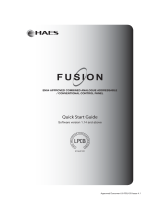Page is loading ...

ZSC100 Gas Detection and Alarm System Controller
User Guide

1- Introduction ......................................................................................................... 3
1.1- General description ....................................................................................................................... 3
1.2- Cautions and warnings .................................................................................................................. 3
2- Control panel ........................................................................................................ 4
2.1 Control panel overview .................................................................................................................. 4
2.2 Control keys .................................................................................................................................... 5
2.2.1 Alphanumeric keypad (22) .......................................................................................................... 5
2.2.2 Cursor Control keys and confirmation (21) ................................................................................. 5
2.2.3 Silence sounders .......................................................................................................................... 5
2.2.4 Sounders On ................................................................................................................................ 5
2.2.5 Silence Buzzer .............................................................................................................................. 5
2.2.6 Reset ............................................................................................................................................ 5
2.3 LED indications ............................................................................................................................... 5
2.4 Access Levels .................................................................................................................................. 7
3- User menu ............................................................................................................ 8
3.1 Main Menu ..................................................................................................................................... 8
4- Procedure in case of Alarm or Fault ..................................................................... 21
5- Maintenance ...................................................................................................... 22
5.1- Function Checks .......................................................................................................................... 22
5.2- Servicing and Panel Repairs ......................................................................................................... 22

1- Introduction
1.1- General description
This manual contains instructions for setting up and maintenance of the ZSC100 analogue
panel, and technical data.
The panel is a single loop system that supports up to 48 devices on the loop.
This analogue range is designed to serve medium and large facilities that require a gas
detection system, such as businesses, schools, small and medium enterprises, etc
This panel should be installed by qualified personnel.
1.2- Cautions and warnings
It is important to connect the power supplies in the following order:
First, connect the panel to the mains (230 V AC)
Secondly, connect the batteries
The equipment may be damaged if it is not connected in this order.

2- Control panel
2.1 Control panel overview
1 Display
13 Sounder fault / disablement LED
2 Navigation keys
14 Output disablement LED
3 Alarm zone LED
15 Service LED
4 Fault-disablement-test zone LED
16 Alarm LED
5 Switch off sounder LED-Control
17 Disablement LED
6 Switch on sounder LED-Control
18 Fault LED
7 Silence Buzzer LED-Control
19 Test LED
8 Reset Control
20 Out of service LED
9 System fault LED
21 Cursor Control & Confirmation Keypad
10 Power supply fault LED
22 Alphanumeric Keypad
11 Earth fault LED
12 Delay ON LED

2.2 Control keys
2.2.1 Alphanumeric keypad (22)
These keys are used to:
Enter text and numbers to programme the system.
Directly access the desired menu.
2.2.2 Cursor Control keys and confirmation (21)
These keys are used to move between menus and submenus of the system in an agile and
quick manner. Selection confirmation is achieved with the OK key.
2.2.3 Silence sounders
Pressing this button disables the sounders when triggered. If a new alarm occurs the sounders
are activated. After eliminating the alarm by pressing the reset button will return to standby.
2.2.4 Sounders On
Pressing this key causes the immediate activation of the sounders. This control overrides any
sounder delay that has been programmed.
2.2.5 Silence Buzzer
This key silences the buzzer when it is active, and the silence buzzer indicator lights. When the
buzzer is re-activated, the silence buzzer indicator turns off.
2.2.6 Reset
Pressing this button causes the system to return to the normal condition.
2.3 LED indications
2.3.1 System Fault LED
This yellow LED is permanently active when there is any critical situation in the system. In this
case the system is not operational.
2.3.2 Power Supply Fault LED
This yellow indicator flashes if there is any problem in the power supply, caused by the
network, batteries or fuses.
2.3.3 Out of service LED

There is no mains supply and the voltage supplied by batteries is not sufficient for the proper
functioning of equipment.
2.3.4 Sounder Delay LED
This yellow LED indicates that the sounder outputs are time delayed. When there is an alarm
the sounder outputs will not be activated until the delay time set has expired.
2.3.5 Sounder Fault/Disabled LED
Yellow indicator associated with the outputs of sounders:
Flashing: There is a sounder fault.
Fixed: The sounders are disabled.
2.3.6 Test LED
This yellow LED indicates that some of the zones are in test mode.
2.3.7 Earth Fault LED
This flag indicates that at some point in the installation there is an earth fault.
2.3.8 Supply on LED
This green indicator indicates that the unit is powered either by mains or by batteries.
2.3.9 Alarm LED
This red indicator is activated when the panel detects an alarm at any device on the loop.

2.3.10 Disabled LED
This yellow LED indicates that a zone or the sounders in the installation are disabled. If it is the
sounders, the sounders fault/disablement LED will also illuminate.
2.3.11 Fault LED
This yellow LED is permanently active when any fault occurs in the system. In this case not all
of the system is operational.
2.3.12 Disabled LED
This yellow indicator is activated when the relay outputs are disabled. It is also activated if a
loop relay module is disabled.
2.4 Access Levels
The analogue panels have 2 levels of access. Thus we can only access the configuration menus
or controls if the proper passcode is entered.
Level 1: All indications from the panel are operational, but the unit's controls are
locked.
Level 2: After entering the appropriate code, you can access the front panel controls.
At this level you cannot access the system configuration.

3- User menu
3.1 Main Menu
After entering the passcode to level 2, the user navigation menu can be accessed. Below are
the navigation menus.
█Zones ►| USER
Points ►|
Relays ►|
Sounders ►↓
Event Log ►|
LED & LCD Test |

The selected menu is always displayed with a flashing asterisk.
3.1.1 ZONE Menu
Clicking OK from the main menu, access the ZONE.
*ZONE ►|█Show |
| Show Test zones |
| Enable |
↓ Disable ↓
|Test |
In the Zone menu you can access the submenus Show, Test Zone Display, Enable, Disable and
Test.

3.1.1.1 Zone display menu
The Show menu option allows you to check the current status of the zone.
SHOW ZONE
ZONE : <001> MODE : [ ENABLED ]
TEXT : [012345678901234567890123456789]
[-] [+] [Exit ]
3.1.1.2 Test zone display
Use this option to see zones being tested.
*ZONE | Show |
►|█ Test zone display |
| Enable |
| Disable |
↓ Test ↓
3.1.1.3 Enablement zone menu
This menu option allows disabled zones to be enabled.
*ZONE | Show |
| Test zone display |
►|█Enable |
↓ Disable ↓

|Test |
3.1.1.4 Disablement zone menu
This menu option allows us enabled zones to be disabled.
*ZONE | Show |
| Test zone display |
| Enable |
►↓█Disable ↓
|Test |
DISABLED ZONE
RANGE : [001] a [250]
[ Accept ] [ Exit ]
3.1.1.5 Test zone menu
This option menu allows selected zones to be put into test mode. This option allows us to test
the sensors without having to reset the unit. If you select this option, the system asks whether
to enable the sounders. If the answer is yes, the sounders will be activated for a few seconds
after a detector in a zone in test mode enters alarm, after which they will be silenced
automatically. If there is any delay associated with the sounders, in test mode, the delay will
be cancelled, to streamline the system test.
After 20 minutes of test mode selection, if the system detects that there has been no
detectors tested, the system will go back to the normal mode, reversing the test mode.

*ZONE | Show
| Test zone display
| Enable
| Disable
►|█Test
Press the Exit key to leave the Test Zone menu.
3.1.2 Point menu
In the Element or Point menu you can access the submenus Show, Enable & Disable.
3.1.2.1 Show points
Pressing OK in the View point menu allows you to check the current status of the selected
item.
*POINT ►|█Show
| Enable
| Disable
▼
LOOP:<1> ADR <001> ZONE : <001>
TYPE : MODE: AV:
TEXT:
[-] [+] [ Exit ]
With left and right arrow keys you can select the address field of the loop or loop point
selected. By pressing <+> <-> or up and down arrow keys you can increase or decrease these
fields and move from one element to another.
The field zone indicates the zone of the point selected.
The TYPE field shows the configured item type (optical, heat, sounder, etc.).
The MODE field indicates whether the element is: enabled, disabled or test.

The AV field indicates the analogue value of the item.
The TEXT field indicates the name of the point.
3.1.2.2 Point enablement menu
The ENABLE point menu option allows you to enable elements that are disabled.
For this you must enter the loop to which it belongs and the range of addresses that you want
to enable.
ENABLE POINT
LOOP : <1>
RANGE : [001] TO [250]
[ Accept ] [ Exit ]
3.1.2.3 Point disablement menu
This menu option allows points to be disabled.
To do this you must enter the loop to which it belongs and the range of addresses that you
want to enable.
*POINT ►| Show
| Enable
|█Disable
▼
DISABLE POINT
LOOP : <1>
RANGE : [001] TO [250]
[ Accept ] [ Exit ]

3.1.3 Relay Menu
In the relay menu you can access all the submenus Connect, Disconnect all, by zone Connect,
Disconnect by zone, and Ver Check PCB
*Relays ►|█Enable all |
| Disable all |
| Enable by zone |
↓ Disable by zone ↓
|PCB outputs |
|Show |

3.1.3.1 Enable All Relays menu
This menu option allows you to enable all the relays on the system.
ENABLE RELAYS
[ Accept ] [ Exit ]
3.1.3.2 Disable All Relays menu
This menu option disables all of the relays.
DISABLE RELAYS
[ Accept ] [ Exit ]
3.1.3.3 Enable relays by zone menu
This option allows you to enable relay outputs, associated with a particular zone, if they were
disabled. The range field allows you to enter a range of zones in which you want to enable the
relays.
ENABLE RELAYS
RANGE : [001] a [001]
[ Accept ] [ Exit ]
3.1.3.4 Disable relays by zone menu

This option allows the user to disable relays, according to the selected zone range.
DISABLE RELAYS
RANGE : [001] to [001]
[ Accept ] [ Exit ]
3.1.3.5 Alarm and Fault Relays Menu
This menu choice allows the user to enable or disable the panel’s onboard PCB relay outputs,
the fault and fire relays.
PCB RELAYS
ALARM RELAY : [ENABLE]
FAULT RELAY : [DISABLE]
[ Accept ] [ Exit ]
3.1.3.6 Display relays
In the show relays menu, you can see the number of relays that are enabled and the number
of relays that are disabled.
SHOW RELAYS
ENABLED :0002
DISABLED :0000
[ Accept ]
3.1.4 Sounders
The Sounders menu allows you to enable or disable all sounders, enable or disable sounders by
zone, enable or disable each of the 2 PCB sounders, and show the total numbers of sounders
enabled and disabled.

*Sounders ►|█Enable all |
| Disable all |
| Enable by zones |
↓ Disable by zones ↓
|PCB outputs |
|Show |
3.1.4.1 Enable all sounders menu
The enable all SOUNDERS menu option permits all sounders to be enabled if they had
previously been disabled.
ENABLE SOUNDERS
[ Accept ] [ Exit ]
3.1.4.2 Disable all sounders menu
This option allows all sounders to be disabled.
DISABLE SOUNDERS
[ Accept ] [ Exit ]
3.1.4.3 Enable sounders by zone

This menu option allows SOUNDERS in specific zones to be enabled if they have been disabled.
The range of zones to be enabled is entered.
ENABLE SOUNDER
RANGE : [001] to [001]
[ Accept ] [ Exit ]
3.1.4.4 Disable sounders by zone
This allows sounders to be disabled by zone.
DISABLE SOUNDER
RANGE : [001] a [001]
< Accept > < Exit >
3.1.4.5 PCB sounders menu
This menu choice allows the internal PCB Sounders Outputs to be enabled or disabled.
PCB SOUNDERS
SOUNDER ONE : [ENABLE ]
SOUNDER TWO : [DISABLE ]
[ Accept ] [ Exit ]
3.1.4.6 Show menu

In the Show Sounders menu you can see the number of sounders that are enabled and
disabled
SHOW SOUNDERS
ENABLED :0002
DISABLED :0000
[ Accept ]
3.1.5 Event Log menu
On the Event Log menu you can access the list of events which has been detected by the
system. For greater flexibility, you can move through the submenus by selecting the type of
event you want to see, with the option of selecting only the history of faults, alarms alone, or
the only evidence of all events without a filter.
*Event Log ►|█Faults |
| Alarms |
| Test |
↓ All ↓
3.1.6 LED & LCD test menu
On the LED & LCD Test menu, all the LEDs and all the characters in the display are activated to
verify the proper functioning of all indicators.
Zones ►|
Points ►|
Relays ►|
Sounders ►↓

Event Log ►|
█Test LED & LCD ↓
/