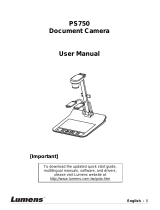Page is loading ...

WARRANTY
To activate the one year limited warranty on your new Vision Viewer simply com-
plete the warranty card enclosed and return to Ken-A-Vision. The warranty will not
apply if your serial number has been removed or if the product has been tampered
with, disassembled or damaged by misuse, accident, modification or unauthorized
repair.
LIGHTING:
Never point your Vision Viewer at direct sunlight. Subjecting the Camera “eye”
to direct sunlight will discolor the filter over the CMOS chip and create an adverse
picture.
INFORMATION TO THE USER:
Changes or modifications not expressly approved by the party responsible for
compliance could void the users authority to operate the equipment.
NOTE: This equipment has been tested and found to comply with the limits for a
Class B digital device, pursuant to part 15 of the FCCrules. These limits are
designed to provide reasonable protection against harmful interference in a
residential installation. This equipment generates, uses and can radiate radio fre-
quency energy and, if not installed and used in accordance with instructions, may
cause harmful interference to radio communications. However, there is no guarantee
that interference will not occur in a particular installation.
Product specifications are subject to change without notice.
5616 Raytown Road
Kansas City, MO 64113
Phone: (816) 353-4787 Fax: (816) 358-5072
www.ken-a-vision.com
Vision Viewer
Instruction Manual
SYSTEM REQUIREMENTS TO OPERATE USB
PC 64 MEG of RAM or higher
233 Mhz or higher processor with USB port
Microsoft Windows 98+
Microsoft Internet Explorer 4.0
(NT is not video compatible)
INS-VV

Using your Video Imaging Device
1. Remove the Camera from the shipping carton.
2. Connect the Video and Power cables.
3. Turn on the On/Off Button
It’s ready to go, No assembly required!
7890B includes: 7890U includes:
NTSC/PAL Attached USB Cable
Power Supply 28mm Eyepiece Adapter
Video/Power Cable Attached CD-ROM Software
28mm Eyepiece Adapter Software Instruction Manual
CONNECTING THE CABLES:
Connect the attached video cable into the "Video In" connector of the TV/Monitor,
VCR, or Video Projector (7890B Model).
NOTE: Consult your owner's manual when using any of these components for operating
procedures to accept a video signal.
CONNECTING THE POWER SUPPLY: (7890B Only)
Simply plug the end of the power supply into the power connector located at the end
of the attached cable. Next, connect the other end to a 110 or 220 - Volt electrical
outlet. The "On/Off" button is located on the back of your camera, power is indicat-
ed by an illuminated REDlight next to the on/off button.
n
Do Not use other power supplies (even if they fit). They will produce improper voltage or
reversed polarities. This will seriously damage your Camera and void your Warranty. Should
you need a replacement power supply, contact Ken-A-Vision or your dealer. When using inter-
nationally, be sure to use the correct voltage. (110v or 220v - power supply).
CONNECTION THE USB Cable: (7890U Only)
Connect the attached USB cable into the USB port of your computer.
OUTPUT:
TV/Monitor Connect video cable from the Camera into the “Video In”
connector of the TV/Monitor. If no “Video-in” is available, you may need an RF
Modulator or a VCR recorder.
See owner’s manual of TV/Monitor for operating procedures.
VCR (Recorder) Connect video cable from the Camera (NSSC model only) into the
“Video-In” connector on the VCR. Connect VCR cables from your VCR to TV.
See owner’s manual of VCR for operating procedures.
Video Projector Connect video cable from the Camera into the “Video-In” connector on the
video projector.
See owner’s manual of video projector for operating procedures.
Computers To connect the Camera to a computer, the computer must have a USB port. Connect
the other end of the affixed USB cable (7890U model only) to the USB port in your
computer.
See the owner’s manual of the computer for the operating procedures.
See the software manual for software instructions.
FOCUSING DIRECTIONS:
The focusing ring located on the camera head is a rubber knurled focusing system with 6mm lens. Simply
turn the focusing ring until you have obtained a crisp clear image.
NOTE: The lens is permanently attached and may NOT be removed. Use care when reaching the optimal
focal distance and avoid turning the focus ring to extreme in either direction.
CONNECTING THE MICROSCOPE EYEPIECE ADAPTER:
The Vision Viewer includes (1)28mm microscope eyepiece adapter that allows your Vision Viewer to be
coupled with microscopes or other objects with eyepieces. The 28mm adapter included will fit most com-
pound microscopes.
NOTE:Before installing the microscope eyepiece adapter, measure the size of the outside diameter of the
microscope eyepiece. (You must first remove the eyepiece if one is attached to the eyepiece).
1. Fully extend the lens. Gently rotate the lens counter-clock-wise until it is extended out, for maximum
magnification.
2. Attach the microscope eyepiece adatper. To install the eyepiece adapter, gently slip the adapter over the
microscope eyepiece.
3. Attach the Vision Viewer to the eyepiece adapter. Next, gently slide the Vision Viewer camera head onto
the eyepiece adapter, aligning the groove around the lens on the camera with edge of the eyepiece adapter.
Using your Vision Viewer 7890U
TO LOAD THE USB SOFTWARE
Insert the supplied software into your CDRom drive and follow the instructions.
Note: USE ONLY GENUINE VISION VIEWER PARTS AND ACCESSORIES. THEY ARE MADE SPECIFICALLY FOR
THE VISION VIEWER. FAILURE DUE TO USE OF NON-VISION VIEWER PARTS WILL VOID THE
WARRANTY!
Focusing Ring
Power Indicator
Power Connector
Video Connector
On/Off Button
5
3
3
3
/