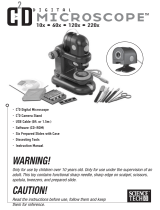Page is loading ...

U-Viewer USB Handhold Digital Microscope
MS-01U
User’s Manual
Thank you~
Thank you for choosing U-Viewer USB handhold digital microscope!
The U-Viewer USB handhold digital microscope is an exciting new device that let’s you view
clear many micro- objects with it,and has a wide scope of applications, such as,
• Industrial Inspection
• Computer Parts inspection
• Telecom module inspection
• Scientific teaching tool
• Medical analysis
• School Research tool
• Insect dissection / examination
• Plant dissection / examination
• Skin examination
• Textile Inspection
• Collections / Coin/ Jewelry Inspection
• Printing Inspection
• And more…………..
Please read this manual carefully before using U-Viewer USB handhold digital microscope!!!

Contents
Welcome.......................................................................................................錯誤! 尚未定義書籤。
Contents ............................................................................................................................................2
Product Specifications.......................................................................................................................3
Safety Cautions.................................................................................................................................3
Package Contents..............................................................................................................................4
System Requirements........................................................................................................................4
Software Installation process............................................................................................................5
Window XP OS Installation......................................................................................................5
Window Vista OS Installation...................................................................................................8
U-Viewer USB handhold digital microscope Connecting ..............................................................11
Operating U-Viewer USB handhold digital microscope Process....................................................12
U-ViewerCapture Application software..........................................................................................14
Tool Bar Description...............................................................................................................15
Thumbnails remark .........................................................................................................16
Take Picture.....................................................................................................................16
Take Video ......................................................................................................................17
Take time lapsed Pictures................................................................................................18
Setting.............................................................................................................................19
Save as ............................................................................................................................19
Email...............................................................................................................................20
About...............................................................................................................................20
Full Screen Display and return................................................................................................21
Menu Function List.................................................................................................................21
View Picture............................................................................................................................23
Video playback........................................................................................................................23
Troubleshooting ..............................................................................................................................24
Common Fix ...........................................................................................................................24
Q&A........................................................................................................................................25

Product Specifications
Operation system: Windows XP/Vista
PC interface: USB 2. 0
Image Sensor: 1. 3 Mega pixels
Video Capture Resolution 1280x1024, 640x480, 320x240
Color:24bit RGB
Lens: Dual Axis 27X & 100X Microscope Lens
Focus Range Manual Focus From 10mm to infinite
Magnification Ratio 10X to 230X
White Balance: Auto.
Exposure: Auto
Light Source: 8 LED White Light
Power supply: 5V DV from USB Port
Size: 121mm (L) X35mm (R)
Safety Cautions
1. Avoid touching the lens with finger to dirty it and protect the product
from electrostatic damage.
2. Donotattempttodisassemblyanypartofthisproduct.
3. Do not attempt to service this product yourself. Opening the covers may
expose you to dangerous voltage points or other risks.
4. StoringandoperatingU‐ViewerUSBhandholddigitalmicroscopeat
Temp:‐20~45°C, Humidity:45%~ 85%,asthiswillextendProductlife
andpreventdamagetotheproduct.
5. Donotallowthisproducttohavecontactwithwaterorotherliquids.If
waterorotherliquidsentertheproductinterior,immediatelyunplug
theproductfromPC.Continueduseoftheproductmayresultinfireor
anelectricalshock.
6. Do not use any detergent or volatile solution, which will damage the
camera case, painted surfaces and lens. Only use a soft cleaning cloth to
clean it.
7. Donotplacethisproductnearaheatsourceorexposedirectflame,
avoidthelensdamagedbyhightemperatureorhumidity
8. If the lens is dirty, please use a kens brush on soft cloth to wipe clean.
Avoid touching it with your fingers. Exercise care to avoid scratching the
lens.
9. Need to read U-Viewer USB handhold digital microscope User’s Manual
before using and storing it.
10. To avoid electric shock, remove all electricity source before moving PC.

Package Contents
The U-Viewer USB handhold digital microscope package includes the following:
1. CD ROM (Driver)
2. Stand (Plastic)
3. Gift Box
System Requirements
In order to install U-Viewer USB handhold digital microscope, you will need the following
minimal systems:
①. OS: Windows XP or Vista
②. CPU: Pentium IV 1.0G, Celeron, AMD Athlon
③. CD-ROM
④. Available USB port (if it is USB1.1, maybe some software function will be disabled)
⑤. 256MB RAM
⑥. 100MB available hard disk space
⑦. Graphic card: 16-bit
Recommended PC specification for optimal performance:
√ OS: Windows XP SP2 or Vista SP1 or above
√ CPU: Pentium IV 1.6G, Celeron, AMD Athlon or above
√ CD-ROM
√ Available USB 2.0
√ 512MB RAM or above
√ 10GB available hard disk space or above
√ Graphic card: 32-bit or above

Software Installation process
The following instructions will guide you to through the process of installing the U-Viewer USB
handhold digital microscope:
I. Power on PC and place installation CD into CD-ROM driver, do not connect USB Cable
from U-Viewer Device to PC before software installation.
II. Select SOFTWARE–>APPLICATION, and follow the instructions to complete installation.
III. As driver installation completed, and if system asking for restarting, please restarting PC.
Note: The driver needs to be installed only once for each computer.
Window XP OS Installation
1. Please click the Digital Micrioscope Software ,You will see the following popup .Press
“Next” to proceed or “Cancel” to abort installation.
2. You will see the End User License Agreement. If you accept the License Agreement, then
you can Click the “Next” button which is available to process, or “Cancel” to abort
installation.

3. You will be able to install the application. Click “Install” to start to install, click “Cancel”
button, it will abort installation. Click on “Back” if you wish to read the End User License
Agreement again.
4. You will see the following progress bar below indicating that the installation is proceeding. If

Window Vista OS Installation
1. Please click Digital Microscope Software ,You will see a “User account control” popup.
Please press “Allow” to continue or “Cancel” to abort installation.
2. You will see the following popup .Press “Next” to proceed or “Cancel” to abort installation.
3. You will see the End User License Agreement. If you accept the License agreement, then you
can Click the “Next” button which is availability to process, or “Cancel” to abort installation.

4. You will be able to install the application. Click “Install” to start to install, click “Cancel”
button, it will abort installation. Click on “Back” if you wish to read the End User License
Agreement again.
5. You will see the following progress bar below indicating that the installation is proceeding. If

U-Viewer USB handhold digital microscope
Connecting
The following procedure will show you how to properly connect U-Viewer USB handhold digital
microscope with your PC.
i. Connect USB Cable on U-Viewer USB handhold digital microscope to PC USB
port
ii. The U-Viewer USB handhold digital microscope has 1 switch on a sides as shown,
please put the switch on “On” or “Led”

iii. The USB 2.0 Digitatl Microscope the other sides as shown, you can regulate
lamplight with the chain wheel.
Operating U-Viewer USB handhold digital microscope
Process
The following process will show you how to operate U-Viewer USB handhold digital microscope.
①. To have a right image, suggest holding U-Viewer USB handhold digital microscope as
shown:
②. Put the to-be-observed object near the U-Viewer USB handhold digital microscope, the
distance between both (object distances) don’t exceed to 15CM.
③. Adjust the focus: Use any finger to rotate the “A” roller as shown, till the image is vivid

④. The Zoom times will be larger as U-Viewer USB handhold digital microscope is closer to the
observed object.
⑤. When the observed object is located at the top of the transparent cover, there are two focus
positions, each with different zoom times (250x and 50X), can be found by rotating the roller.
If you want 51X~249X zoom times, you must take off the transparent cover to adjust the
object distance.

U-ViewerCapture Application software
Note: Before start U-ViewerCapture, please make sure U-Viewer USB handhold digital
microscope has been connected to PC via USB line
Double-Click U-ViewerCapture icon on desktop , the U-ViewerCapture main screen will be
shown as below:
If U-Viewer USB handhold digital microscope has not been found while opening the
U-ViewerCapture, the message will be shown as below:

: Email
: About
Picture / Video Folder
Picture/Video Folder is on the left side of the program, which contains the thumbnails of picture or
video captured by the program.
The Pictures/video in the folder will not be automatically deleted when closing the program. Thus,
it is suggested to save manually the needful picture or video, and then keep this folder clean for
file security and program’s performance concern.
Thumbnails remark
The picture or video has been saved
The picture or video has not yet been saved.
The Picture or video is selected, the mouse stay there, then click the right key
of mouse to pop a menu, or click the related buttons of tool bar ,it can be viewed by
double-clicking、be save、be mailed、be opened to edit、be deleted.
Take Pi cture
You can take picture by clicking the icon on Tool bar or press this
button on U-Viewer Transmitter device (Note: This is picture folder as below)
.

Take Video
The Video can be taken by clicking icon on Tool bar. (Note: This is
Video folder as below).
Recorder setting:
1. Frame rate: it is the number of frames or images that are projected or displayed per
second. The number range is 1~30
2. Timer limit: it is the time of video recording to avoid video file size exceed to the space
of disk. The number range is 1~99999
3. Compress: click it and you can select the video compressed format to reduce video size.
It loads automatically compress programs according to your PC system. The video quality
may be varied with different compress program.
/