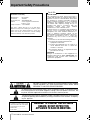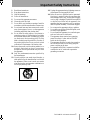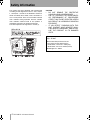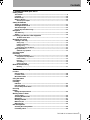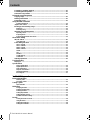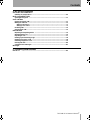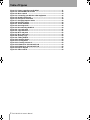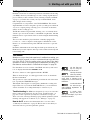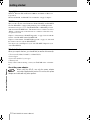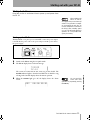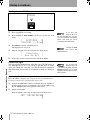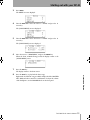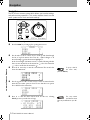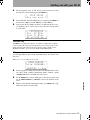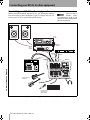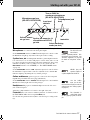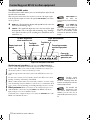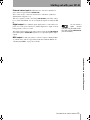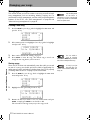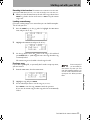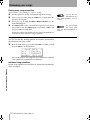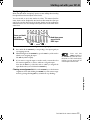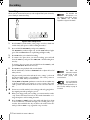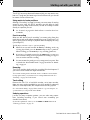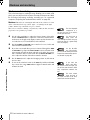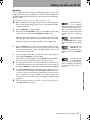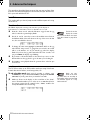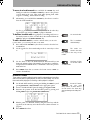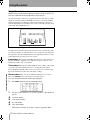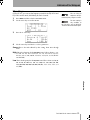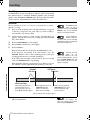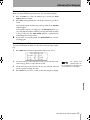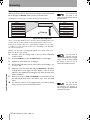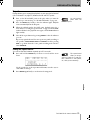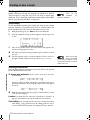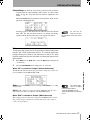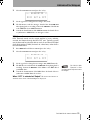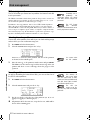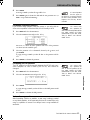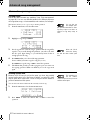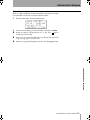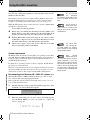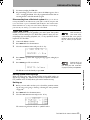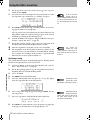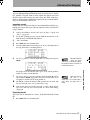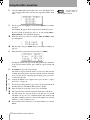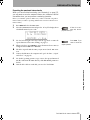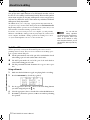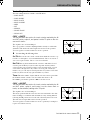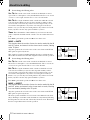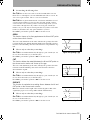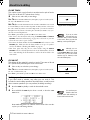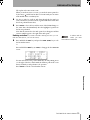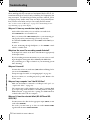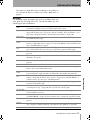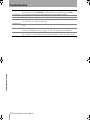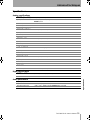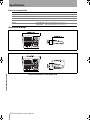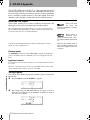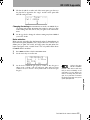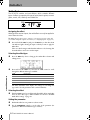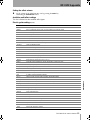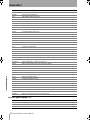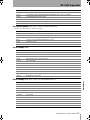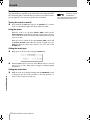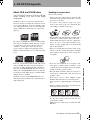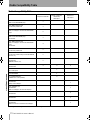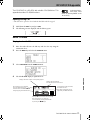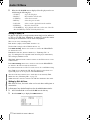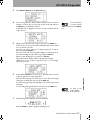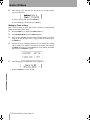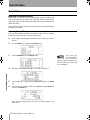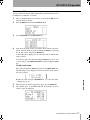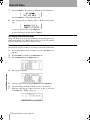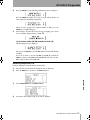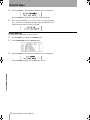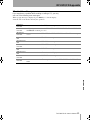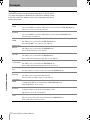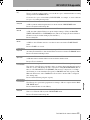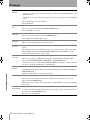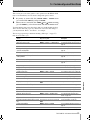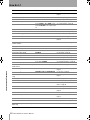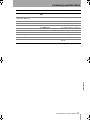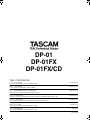Tascam DP-01FX/CD Owner's manual
- Category
- Digital pianos
- Type
- Owner's manual
This manual is also suitable for

DP-01
DP-01FX
DP-01FX/CD
D00871320A
OWNER’S MANUAL
DP-01_OM_E.book 1 ページ 2005年6月13日 月曜日 午後7時14分

2 TASCAM DP-01 Owner’s Manual
TO THE USER
This equipment has been tested and found to
comply with the limits for a Class B digital device,
pursuant to Part 15 of the FCC Rules. These limits
are designed to provide reasonable protection
against harmful interference in a residential
installation. This equipment generates, uses and
can radiate radio frequency energy and, if not
installed and used in accordance with the
instruction manual may cause harmful
interference to radio communications.
However, there is no guarantee that interference
will not occur in a particular installation. If this
equipment does cause harmful interference to
radio or television reception, which can be
determined by turning the equipment off and on,
the user is encouraged to try to correct the
interference by one or more of the following
measures:
a) Reorient or relocate the receiving antenna.
b) Increase the separation between the
equipment and receiver.
c) Connect the equipment into an outlet on a
circuit different from that to which the
receiver is connected.
d) Consult the dealer or an experienced radio/
TV technician for help.
CAUTION
Changes or modifications to this equipment not
expressly approved by TEAC CORPORATION for
compliance could void the user’s authority to
operate this equipment.
Declaration of Conformity
Model Number : DP-01FX/CD
Trade Name : TASCAM
Responsible party : TEAC AMERIA,INC.
Address : 7733 Telegraph Road, Montebelllo,
California, U.S.A.
Telephone number : 1-323-726-0303
This device complies with Part 15 of the FCC Rules.
Operation is subject to the following two conditions : (1) This
device may not cause harmful interference, and (2) This
device must accept any interference received, including
interference that may cause undesired operation.
For U.S.A
Important Safety Precautions
CAUTION: TO REDUCE THE RISK OF ELECTRIC SHOCK, DO NOT REMOVE
COVER (OR BACK). NO USER-SERVICEABLE PARTS INSIDE. REFER
SERVICING TO QUALIFIED SERVICE PERSONNEL.
The exclamation point within an equilateral triangle is intended to alert the user to the presence
of important operating and maintenance (servicing) instructions in the literature accompany-
ing the appliance.
The lightning flash with arrowhead symbol, within an equilateral triangle, is intended to alert the
user to the presence of uninsulated “dangerous voltage” within the product’s enclosure that
may be of sufficient magnitude to constitute a risk of electric shock to persons.
This appliance has a serial number
located on the rear panel. Please record
the model number and serial number
and retain them for your records.
Model number:__________________
Serial number: __________________
WARNING: TO PREVENT FIRE OR SHOCK
HAZARD, DO NOT EXPOSE THIS
APPLIANCE TO RAIN OR MOISTURE.
DP-01_OM_E.book 2 ページ 2005年6月13日 月曜日 午後7時14分

TASCAM DP-01 Owner’s Manual 3
Important Safety Instructions
1 Read these instructions.
2 Keep these instructions.
3 Heed all warnings.
4 Follow all instructions.
5 Do not use this apparatus near water.
6 Clean only with dry cloth.
7 Do not block any ventilation openings. Install in
accordance with the manufacturer’s instructions.
8 Do not install near any heat sources such as radi-
ators, heat registers, stoves, or other apparatus
(including amplifiers) that produce heat.
9
Do not defeat the safety purpose of the polarized or
grounding-type plug. A polarized plug has two blades
with one wider than the other. Grounding type plug has
two blades and a third grounding prong. The wide
blade or the third prong are provided for your safety. If
the provided plug does not fit into your outlet, consult
an electrician for replacement of the obsolete outlet.
10 Protect the power cord from being walked on or
pinched, particularly at plugs, convenience
receptacles, and the point where they exit from
the apparatus.
11 Only use attachments/accessories specified by
the manufacturer.
12 Use only with the cart, stand, tripod, bracket, or
table specified by the manufacturer or sold with
the apparatus. When a cart is used, use caution
when moving the cart/apparatus combination to
avoid injury from tip-over.
13 Unplug this apparatus during lightning storms or
when unused for long periods of time.
14 Refer all service to qualified service personnel.
Servicing is required when the apparatus has
been damaged in any way, such as power-supply
cord or plug is damaged, liquid has been spilled
or objects have fallen into the apparatus, the
apparatus has been exposed to rain or moisture,
does not operate normally, or has been dropped.
• Do not expose this apparatus to drips or splashes.
• Do not place any objects filled with liquids, such
as vases, on the apparatus.
• Do not install this apparatus in a confined space
such as a book case or similar unit.
• The apparatus draws nominal non-operating
power from the AC outlet with its POWER
switch in the off position.
• The apparatus should be located close enough to
the AC outlet so that you can easily grasp the
power cord plug at any time.
• An apparatus with Class I construction shall be
connected to an AC outlet with a protective
grounding connection.
DP-01_OM_E.book 3 ページ 2005年6月13日 月曜日 午後7時14分

4 TASCAM DP-01 Owner’s Manual
Safety Information
This product has been designed and manufactured
according to FDA regulations "title 21, CFR, chapter
1, subchapter J, based on the Radiation Control for
Health and Safety Act of 1968", and is classified as a
class 1 laser product. There is no hazardous invisible
laser radiation during operation because invisible
laser radiation emitted inside of this product is
completely confined in the protective housings.
The label required in this regulation is shown (1).
CAUTION
• DO NOT REMOVE THE PROTECTIVE
HOUSING USING A SCREWDRIVER.
• USE OF CONTROLS OR ADJUSTMENTS
OR PERFORMANCE OF PROCEDURES
OTHER THAN THOSE SPECIFIED HEREIN
MAY RESULT IN HAZARDOUS RADIATION
EXPOSURE.
• IF YOU DETECT PROBLEMS WITH THIS
UNIT, CONTACT YOUR NEAREST QUALI-
FIED SERVICE PERSONNEL, AND DO NOT
USE THE PRODUCT IN ITS DAMAGED
STATE.
Optical pickup:
Type: SF-W37
Manufacturer:Sanyo Electric Co,Ltd.
Laser output (on the objective lens):
Read Power; Less than 1.5mW (play)
Write Power; Less than 74mW (record)
Wavelength:778 - 786nm
(1) For U.S.A
DP-01_OM_E.book 4 ページ 2005年6月13日 月曜日 午後7時14分

Contents
TASCAM DP-01 Owner’s Manual 5
1 : Starting out with your DP-01
Getting started
This manual ........................................................................................................................9
Copyright ..........................................................................................................................10
DP-01 Line-up ...................................................................................................................10
What’s in the box ..............................................................................................................10
About the power adaptor ...................................................................................................................10
Startup & shutdown
Starting up the DP-01 .......................................................................................................11
Shutting down the DP-01 .................................................................................................12
The ACCESS light ............................................................................................................12
How to play back demo songs ........................................................................................12
Navigation
The SHIFT key ...................................................................................................................15
Titling .................................................................................................................................15
Connecting your DP-01 to other equipment
The INPUT MODE switch ....................................................................................................................18
Managing your songs
Creating a new song ........................................................................................................20
Storing songs ......................................................................................................................................20
Loading a saved song ........................................................................................................................21
Erasing a song ....................................................................................................................................21
Erasing many songs at one time .......................................................................................................22
Song information ..............................................................................................................22
Additional song operations ...............................................................................................................22
Assigning inputs
Recording
More advanced features ..................................................................................................25
Using marks to locate positions ........................................................................................................25
Punch recording .................................................................................................................................25
Bouncing .............................................................................................................................................25
Track editing ........................................................................................................................................25
Undoing operations ............................................................................................................................25
Mixdown and mastering
Mastering .............................................................................................................................................27
2 : Advanced techniques
Location
Direct location ..................................................................................................................28
Location marks .................................................................................................................28
IN and OUT marks ............................................................................................................29
Using the meters
EQ settings
Punching
Rehearsal ..........................................................................................................................32
Punch recording ...............................................................................................................33
Pre-roll and post-roll times ..............................................................................................33
Bouncing
Repeat
Setting the repeat interval ...............................................................................................35
Working in bars & beats
Tempo setting ...................................................................................................................36
Selecting the time mode ..................................................................................................36
Metronome ........................................................................................................................37
Working with MIDI ............................................................................................................38
MIDI Clock, etc. .................................................................................................................38
MIDI timecode ...................................................................................................................39
Disk management
Selecting the active partition ..........................................................................................40
Formatting a disk .............................................................................................................40
DP-01_OM_E.book 5 ページ 2005年6月13日 月曜日 午後7時14分

Contents
6 TASCAM DP-01 Owner’s Manual
Formatting a partition (Reform) ...................................................................................... 41
Formatting the FAT partition .......................................................................................... 41
Automatic song creation ................................................................................................. 41
Advanced song management
Copying songs ................................................................................................................. 42
Deleting unused data ...................................................................................................... 42
Protecting a song ............................................................................................................ 43
Using the USB connection
System requirements ..........................................................................................................................44
“Open” and “Close” ........................................................................................................ 45
Backing up and restoring songs .................................................................................... 45
Backing up ...........................................................................................................................................45
Restoring a song .................................................................................................................................46
Importing and exporting tracks ...................................................................................... 47
Importing a track .................................................................................................................................47
Exporting tracks ..................................................................................................................................47
Exporting the mastered stereo tracks ...............................................................................................49
About track editing
IN, OUT and TO ................................................................................................................ 50
Using edit mode ..................................................................................................................................50
Track editing functions ................................................................................................... 51
COPY -> PASTE ...................................................................................................................................51
COPY -> INSERT ..................................................................................................................................51
MOVE -> PASTE ..................................................................................................................................52
MOVE -> INSERT .................................................................................................................................52
OPEN ....................................................................................................................................................53
CUT .......................................................................................................................................................53
SILENCE ...............................................................................................................................................53
CLONE TRACK ....................................................................................................................................54
CLEAN OUT .........................................................................................................................................54
Undoing operations ......................................................................................................... 54
Troubleshooting
Messages .......................................................................................................................... 57
Specifications
Analog specifications .........................................................................................................................59
Digital specifications ..........................................................................................................................59
Audio performance .............................................................................................................................59
Physical characteristics .....................................................................................................................60
Dimensional drawings ........................................................................................................................60
Block diagram .....................................................................................................................................61
3 : DP-01FX Appendix
Balanced XLR inputs
Phantom power ...................................................................................................................................62
Input level controls .............................................................................................................................62
Tuning a guitar
Noise reduction ...................................................................................................................................63
Multi-effect
Assigning the effect ............................................................................................................................64
Selecting the effect type .....................................................................................................................64
Selecting the effect .............................................................................................................................64
Setting the parameter .........................................................................................................................64
Setting the effect volume ...................................................................................................................65
Available multi-effect settings ...........................................................................................................65
Reverb
Turning the reverb on and off ............................................................................................................68
Using the reverb ..................................................................................................................................68
Setting the reverb type .......................................................................................................................68
Setting the reverb time .......................................................................................................................68
DP-01_OM_E.book 6 ページ 2005年6月13日 月曜日 午後7時14分

Contents
TASCAM DP-01 Owner’s Manual 7
4 : DP-01FX/CD Appendix
About CD-R and CD-RW discs
Handling of compact discs ..............................................................................................69
Media Compatibility Table
Opening/Closing CDs ......................................................................................................71
Audio CD Menu
Playing back audio CDs ...................................................................................................71
Making an audio CD .........................................................................................................72
Writing by Disk At Once .....................................................................................................................72
Writing by Track at Once ....................................................................................................................74
Finalizing CDs ...................................................................................................................75
Erasing Audio CDs ...........................................................................................................75
Data CD Menu
Importing and exporting tracks ......................................................................................76
Importing from a CD .........................................................................................................76
Exporting to CDs ..............................................................................................................77
Backing up and restoring songs ....................................................................................78
Backing up songs to a CD ...............................................................................................78
Restoring songs from a CD .............................................................................................79
Erasing data CDs ..............................................................................................................80
CD-related Error Messages .............................................................................................81
Messages
5 : Commonly-used functions
How do I..? ..........................................................................................................................85
DP-01_OM_E.book 7 ページ 2005年6月13日 月曜日 午後7時14分

Table of Figures
8 TASCAM DP-01 Owner’s Manual
Figure 1.1: Power connections to the DP-01 ..........................................................11
Figure 1.2: SHUT DOWN and ACCESS ...................................................................12
Figure 1.3: Menu controls ........................................................................................14
Figure 1.4: Connecting your DP-01 to other equipment ........................................16
Figure 1.5: DP-01FX front panel ...............................................................................17
Figure 1.6: Rear panel connections ........................................................................18
Figure 1.7: Assigning inputs to tracks ....................................................................23
Figure 1.8: Recording tracks ....................................................................................24
Figure 2.1: The DP-01 meters ...................................................................................30
Figure 2.2: Bouncing tracks .....................................................................................34
Figure 2.3: Disconnecting the DP-01 .......................................................................44
Figure 2.4: Copy and paste ......................................................................................51
Figure 2.5: Copy and insert ......................................................................................51
Figure 2.6: Move and paste ......................................................................................52
Figure 2.7: Move and insert ......................................................................................52
Figure 2.8: Opening a gap ........................................................................................53
Figure 2.9: Cutting material ......................................................................................53
Figure 2.10: Inserting silence ...................................................................................53
Figure 2.11: Cloning tracks ......................................................................................54
Figure 2.12: Cleaning out a track .............................................................................54
Figure 2.13: Dimensions of the DP-01FX/CD ..........................................................60
Figure 2.14: Dimensions of the DP-01FX/CD ..........................................................60
Figure 2.15: Block diagram ......................................................................................61
Figure 3.1: Effect controls ........................................................................................64
DP-01_OM_E.book 8 ページ 2005年6月13日 月曜日 午後7時14分

TASCAM DP-01 Owner’s Manual 9
Getting started
1 : Starting out with your DP-01
Getting started
Read this section first. It contains important basic information about using
your DP01 effectively, and will help you create exciting original musical
projects. When you have read this section (“Starting out with your DP01”
on page 9), you will be able to find your way around the DP01, and to
make and play back recordings.
Congratulations on your purchase of the TASCAM DP01. This 8track
digital hard disk recorder is designed to provide you with great sound in an
easytouse compact package, allowing you to concentrate on the music,
and not on the recording process.
The DP01 contains a large hard disk, allowing you to record many hours
of music, up to two tracks at a time, to a maximum of eight tracks, and then
mix them down to a pair of mastered stereo tracks using the builtin mixing
facilities.
The stereo mix can then be played back into a suitablyequipped CD
recorder, etc., or into a computer’s audio inputs for distribution over the
Internet, etc. or transferred using a fast USB 2.0 connection to a personal
computer.
In addition, individual tracks can be imported and exported between your
DP01 and a personal computer, and songs can be archived, backed up and
restored using a PC.
This manual
Whether or not you have had experience in multitrack recording, you
should read this manual in order to understand how to get the best
out of the DP-01. This first section gives you an idea of the basic
operations of the DP-01 and will get you started with recording. Fur-
ther features are described in “Advanced techniques” on page 28
We give hints and
tips on using the
DP-01 when you see this icon.
Note that when we refer to features of the DP01 such as keys and connec
tors, we display them like this:
RETURN L and R.
Warnings should be
taken very seriously.
They describe situations which can
cause injury, or damage to the
equipment if you don’t follow the
instructions.
We refer to features of other equipment like this: AUX IN.
When we show messages, etc., that appear on the screen, we show them
like this:
In Punch Mode.
Take special note of the extra information provided at the side of the main
text, especially the WARNING messages.
A note at the side of
the main text pro-
vides additional explanations for
special situations.
This manual cannot begin to be a full guide to multitrack recording tech
niques. However, if you visit the TASCAM Web site, you can download
various documents on recording which may be of interest to you.
A caution shows
that you may lose
data (your recordings) if you don’t
follow the instructions.
Troubleshooting The DP01 was designed to be easy to use, but some
times you may need a little help. See the section “Troubleshooting” on
page 56 for a list of questions you may have, and answers to help you.
There’s also a list of messages that may pop up, with an explanation of their
meaning, and suggestions on what do to (see “Messages” on page 57).
How to do it? At the back of this manual, there’s a section called
“Commonlyused functions” on page 85. Refer to this section when you
want to know how to perform a particular operation.
DP-01_OM_E.book 9 ページ 2005年6月13日 月曜日 午後7時14分

Getting started
10 TASCAM DP-01 Owner’s Manual
Starting out with your DP-01
Copyright
Windows, Windows XP, and Windows 2000 are trademarks of Microsoft
Corporation.
Macintosh, MacOS, and MacOS X are trademarks of Apple Computer.
DP-01 Line-up
There are three models of the DP01: the DP01, DP01FX, and DP01FX/
CD. The DP01FX is equipped with phantompowered XLR input jacks
and internal effect processors. The DP01FX/CD is a DP01FX provided
with an internal CDR/RW drive. This manual refers to all three models as
“DP01”, as the majority of the functions are common to all models. Any
exceptions are noted.
Chapter 3 of this manual, “DP01FX Appendix” on page 62, deals with the
features of the DP01FX and the DP01FX/CD.
Chapter 4 of this manual, “DP01FX/CD Appendix” on page 69, deals with
the features found on only the DP01FX/CD.
You only need to read Chapter 3 if you own a DP01FX; Chapter 4 if you
own a DP01FX/CD.
What’s in the box
When you unpack the box, you should find (as well as this manual):
• The unit itself (DP-01, DP-01FX, or DP-01FX/CD)
• Power adaptor
• Power cable suitable for your region
• Warranty card
If any of these items is missing, contact your TASCAM dealer or distribu
tor.
About the power adaptor
When using the DP-01, use only the power adaptor
and cable supplied with product. Do not use this power
adaptor and cable with any other product.
DP-01_OM_E.book 10 ページ 2005年6月13日 月曜日 午後7時14分

Starting out with your DP-01
TASCAM DP-01 Owner’s Manual 11
Startup & shutdown
Startup & shutdown
Read this section to understand how to power up and power down
the DP-01.
When switching the
DP-01 on and off,
we suggest that you turn down the
volume of any speakers or amplifi-
ers connected to the unit. Also, do
not wear headphones connected to
the DP-01 when switching power
on or off. This will avoid damage to
speakers, etc. and possible dam-
age to your hearing.
Starting up the DP-01
With the DP01’s rear panel power switch OFF, connect the power adaptor
to the DP01, the power cable to the power adaptor, and the power cable to
the power supply.
Switch on the DP-01 using the rear panel switch.
The DP-01 display shows a welcome message.
The system is loaded, and the last saved song is then loaded. The
ACCESS indicator lights to show the hard disk is in use while the song
is being loaded, and the display shows the current operation.
You can reach this
screen from most
operations by repeatedly pressing
the
EXIT
key.
When the ACCESS light goes off, the display shows the “home
screen”:
Figure 1.1: Power connections to the DP-01
DP-01_OM_E.book 11 ページ 2005年6月13日 月曜日 午後7時14分

Startup & shutdown
12 TASCAM DP-01 Owner’s Manual
Starting out with your DP-01
Shutting down the DP-01
If you don’t shut
down the DP-01 in
the way described here, you may
lose your recordings and settings.
Always shut down the DP-01
according to these instructions.
1 First, stop playback or recording.
2 Press and hold the SHUT DOWN key for about a second. The screen
shows:
3 Press ENTER to start the shut down process.
Pressing the
EXIT
key cancels the
shutdown process.
The display shows: Storing Song...
4 Once the song data is stored to hard disk, the display shows:
5 You can now use the rear panel switch to turn off the DP-01.
The ACCESS light
Do not move the
DP-01 or turn it off
or disconnect the power when the
ACCESS
indicator is lit, to avoid
damage to the hard disk and possi-
ble loss of data.
This red indicator shows that the hard disk or the CD-RW drive is in
use. Although the DP-01 is not exactly a delicate piece of equip-
ment, you should take care with it, as with all electronic equipment,
especially when the hard disk is in operation or when it is writing to
CDs.
How to play back demo songs
Before the DP01 is shipped, demo songs are stored on its hard disk. Fol
low the procedure below to play back these demo songs.
1 Connect the LINE OUT connector on the DP-01 to the amplifier or
monitor system. To listen on headphones, insert the headphone plug
into the PHONES jack on the right of the front panel.
2 Switch on the DP-01.
When the DP-01 is started up, the display shows the home screen.
Figure 1.2: SHUT DOWN and ACCESS
DP-01_OM_E.book 12 ページ 2005年6月13日 月曜日 午後7時14分

Starting out with your DP-01
TASCAM DP-01 Owner’s Manual 13
Startup & shutdown
3 Press MENU.
The MENU screen is displayed.
4 Tu r n t h e DATA dial to move the cursor to “SONG” and press the
cursor key.
The [SONG MENU] screen is displayed.
5 Tu r n t h e DATA dial to move the cursor to “LOAD” and press the
cursor key.
The [SONG LOAD] screen is displayed.
6 Move the cursor to “DP01DEMO” and press the ENTER key.
When the demo is finished being loaded, the display returns to the
[SONG MENU] screen.
7 Press the EXIT key.
The display returns to the home screen.
8 Press the PLAY key to play back the demo songs.
Eight tracks of each demo song is available. Adjust the fader, MASTER
fader, PAN and other controls for each channel. To adjust the volume
of the headphones, use the PHONES knob on the front panel.
DP-01_OM_E.book 13 ページ 2005年6月13日 月曜日 午後7時14分

Navigation
14 TASCAM DP-01 Owner’s Manual
Starting out with your DP-01
Navigation
The DP-01 uses a menu system which allows you to make settings,
and perform many operations. This section explains how to use the
menu system and to check and make settings.
Press the MENU key to bring up the opening menu screen:
Use the wheel or the and keys to scroll up and down through
the list of top-level menus. Note how the : symbol changes to an
inverted triangle ( ) when the menu is highlighted.
At the bottom right of all menu screens is a symbol showing whether
there are more menus below the current list ( ), above the current list
( ), or above and below the current list ( ).
To go up a level in
the menu “tree”,
press the
EXIT
key.
Press the cursor key to enter the selected menu. The screen below
shows the
SONG menu:
Use the jog wheel or the and keys to select an action from the
menu (here the
ERASE option is selected—note that there are options
above and below the current list):
The song names
and filesizes shown
here may be different on your DP-
01.
Press to enter the menu action screen. In this case, selecting
ERASE presents you with a list of songs:
Figure 1.3: Menu controls
DP-01_OM_E.book 14 ページ 2005年6月13日 月曜日 午後7時14分

Starting out with your DP-01
TASCAM DP-01 Owner’s Manual 15
Navigation
Use the jog wheel (or the and keys) to move the cursor to select
the song to be erased, and then press the
ENTER key.
In cases like this, where the DP-01 asks you a question, the ENTER key
now becomes a
YES key, and the EXIT key becomes a NO key.
Some screens allow a number of values to be filled in. In these cases,
you should use the
and keys to move the cursor and the wheel
to set the value:
The SHIFT key
The SHIFT key modifies the behavior of a number of different keys. When
you press and hold it while pressing another key, the other key takes on the
function shown in the label shown below the key (whiteonblue for the
DP01FX and whiteongreen for the DP01 and DP01FX/CD) .
Titling
You can give titles to your songs, exported tracks, etc. Here’s how
you do it:
When you see a screen like the one below:
Use the jog wheel to change the letter above the underlined cursor. You
can choose from common punctuation marks, numbers, capital
(UPPERCASE) letters, and small (lowercase) letters.
Use the INSERT key to insert a blank space at the cursor position, and
use the
SHIFTed INSERT key (DELETE) to delete the character at the
cursor.
When you have finished entering the name, press ENTER. The song,
with its new name, is stored to disk.
DP-01_OM_E.book 15 ページ 2005年6月13日 月曜日 午後7時14分

Connecting your DP-01 to other equipment
16 TASCAM DP-01 Owner’s Manual
Starting out with your DP-01
Connecting your DP-01 to other equipment
Figure 1.4 shows a
DP-01FX model.
The appearance of the DP-01 and
DP-01FX/CD differs slightly, but the
principles are the same.
Before you start recording with the DP-01, you will need to make a
few connections to other equipment. Figure 1.4 shows how you can
connect your DP-01 to your existing audio setup.
Figure 1.4: Connecting your DP-01 to other equipment
SEND
MIDI OUT
RETURN
(L, R)
LINE OUTPUT
(L, R)
REC OUT/
PLAY IN
STEREO MIX
(L, R)
External effects unit
Stereo
amplifier
2-track
recorder
Instruments and
microphones to
INPUT A and B
Guitars and basses
to INPUT A
PHONES
Drum machine
MIDI IN
DP-01_OM_E.book 16 ページ 2005年6月13日 月曜日 午後7時14分

Starting out with your DP-01
TASCAM DP-01 Owner’s Manual 17
Connecting your DP-01 to other equipment
The DP-01FX and
DP-01FX/CD
include phantom-powered XLR
microphone input connectors. See
“DP-01FX Appendix” on page 62
for details of using these connec-
tors.
Microphones are connected to the front panel inputs.
Set the
GUITAR/LINE switches to LINE. Turn the input level controls so that
the
OL indicators light up only in the loudest part of the recording.
Synthesizers, etc. including drum machines, guitar amplifier simula
tors, active basses, etc. as well as CD players, cassette decks, and so on can
be connected to the front panel input jacks using standard 1/4" mono plugs
(unbalanced). When you are recording a stereo source, make sure the
INPUT MODE switch is set to STEREO (see “The INPUT MODE switch”
on page 18).
NEVER plug the
speaker outputs of
a guitar amplifier into the DP-01.
Set the GUITAR/LINE switch to LINE. Adjust the input level controls and use
the instrument’s output volume controls to adjust the level so that the
OL
indicators light up only during the very loudest passages.
Guitars and basses (passive types) are connected to the front panel
input
A using a standard 1/4" mono plug (unbalanced).
Use the built-in
tuner (on the DP-
01FX and DP-01FX/CD) to tune the
guitar or bass (see “Tuning a guitar”
on page 62).
Set the GUITAR/LINE switch to GUITAR. Turn the input level control until the
OL indicators barely light on the loudest passages.
Headphones Plug a pair of standard headphones into the 1/4" stereo
jack on the front panel.
Adjust the volume with the level control to the right of the jack.
The footswitch is
useful if both hands
are busy playing a guitar, for exam-
ple.
Footswitch You can connect a standard “punchin” footswitch, such as
the TASCAM RC30P to the front panel
PUNCH jack.
Use the switch to punch in and out (that is, start and stop recording on the
fly).
Figure 1.5: DP-01FX front panel
Microphones go here
(DP-01FX, DP-01FX/CD)
Guitars, basses
etc. go here
Synths, pre-amps etc. (&
microphones on DP-01)
go here
Input level
controls
To headphones (and
level)
To
footswitch
Turn on ONLY for
condenser microphones
(DP-01FX, DP-01FX/CD)
Select monitoring
mode (see text)
DP-01_OM_E.book 17 ページ 2005年6月13日 月曜日 午後7時14分

Connecting your DP-01 to other equipment
18 TASCAM DP-01 Owner’s Manual
Starting out with your DP-01
The INPUT MODE switch
You will use this switch when you are recording from input A and
input B at the same time.
INPUT MODE
does
not affect the
recording at all—just the monitoring
process.
This front panel switch affects the way that you monitor the input signals,
both through the headphones and/or through the
LINE OUTPUT jacks. There
are two positions:
In the
MONO X 2
mode, the
A
and
B
input signals are added together in
the center, and you may hear dis-
tortion in the monitoring system
This does not affect the recording,
though.
MONO x 2—The signals from input A and input B are both sent to the
center of the monitoring “stage”.
STEREO—The signal from input A is sent to the left, and the signal
from input
B is sent to the right of the monitoring “stage” forming a
stereo pair for use when you are recording stereo instruments such as
synthesizers, etc.
Monitoring and recording Use the rear panel LINE OUTPUT RCA
jacks to connect the DP01 to your monitoring system (that is, an amplifier/
speaker setup). When you’re ready to make your final stereo master, you
can use these jacks to connect to an analog recorder.
A typical setup would connect these jacks to the AUX IN of a stereo sys
tem.
“Tracking” means
recording tracks on
the DP-01. “Mastering” means tak-
ing these recording tracks and mix-
ing them down to stereo.
Use the stereo system’s selector switch to listen to the AUX source when
tracking, bouncing or mastering on the DP01.
When you have mastered the stereo track and you want to record it, set the
stereo monitoring system so that the recorder is set to record from the AUX
source. Now you are monitoring (or listening) through your stereo system.
The DP-01FX and
DP-01FX/CD their
own internal reverb processors.
However, you can also use an
external effect processor if you pre-
fer.
Effect processor When you want to use an external effect processor
with the DP01, connect the rear panel
SEND of the DP01 to the mono
input of the processor (1/4” unbalanced jack).
Connect the stereo outputs of the processor to the two
RETURN jacks of the
DP01 (1/4" unbalanced jacks).
Figure 1.6: Rear panel connections
To digital
recorder, etc.
To MIDI sequencer,
drum machine, etc.
Power input and
switch
From sub-
mixer/MIDI tone
generator, etc.
To analog recorder,
monitoring system,
etc.
From stereo effects
unit outputs
To effects
unit
DP-01_OM_E.book 18 ページ 2005年6月13日 月曜日 午後7時14分

Starting out with your DP-01
TASCAM DP-01 Owner’s Manual 19
Connecting your DP-01 to other equipment
External stereo input The DP01 has two 1/4" mono unbalanced
jacks on the rear panel marked
STEREO MIX.
These can be used to connect an external stereo submixer, synthesizer,
drum machine, CD player, etc.
This stereo signal is routed to the analog
LINE OUTPUT jacks. They cannot
be recorded on the DP01, nor can you adjust the signal level using the DP
01.
You can connect a
digital recorder
(CD, MD) using the digital connec-
tion, while using the
LINE OUTPUT
jacks for monitoring.
Digital output Use a standard optical digital cable to connect this (rear
panel, close to the power switch) to a suitable digital stereo input of a mon
itoring system, or stereo recorder.
The signals sent from this are the same as those sent from the
LINE OUTPUT
jacks (although the
STEREO MIX signals are not output through the digital
output).
MIDI output Use this (rear panel) to connect a sequencer, drum machine,
etc. which can be started, stopped and synchronized with the DP01. See
“Working with MIDI” on page 38 for details.
DP-01_OM_E.book 19 ページ 2005年6月13日 月曜日 午後7時14分

Managing your songs
20 TASCAM DP-01 Owner’s Manual
Starting out with your DP-01
Managing your songs
Any recording made
on the DP-01 is
referred to as a "song", even though
it may only consist of instrumental
tracks or spoken word.
This section shows you how to create a new song, as well as basic
song management, such as renaming, deleting, copying, etc. For
more details on disk management, and the other song management
features of the DP-01, see “Disk management” on page 40 and
“Advanced song management” on page 42.
Creating a new song
1 Press the MENU key, use the jog wheel to highlight the SONG menu, and
press the
key.
2 If the CREATE option is not highlighted, use the jog wheel to highlight
it and press the
key.
You can re-title a
song by pressing
the
SHIFT
ed
MENU
key to edit the
title of the currently-loaded song.
3 Enter a title as described in “Titling” on page 15.
4 Press ENTER to create the song. The current song is stored even
though the new song has not yet been created.
Storing songs
A “song” is not just
the audio files you
record—it also includes editing, set-
tings, etc.
Since the DP-01 does not automatically save the audio you record
as part of a song, you should get into the habit of performing fre-
quent manual saves, and always shutting down the DP-01 properly
(“Shutting down the DP-01” on page 12) to store all data.
1 Press the MENU key, use the jog wheel to highlight the SONG menu
item, and press the
key.
2 Highlight the SAVE option and press the key:
3 Rename the file if you want to save it as another name and press
ENTER, or simply press ENTER to save the file to disk.
The screen shows a message (
Saving Song) as the song is saved.
DP-01_OM_E.book 20 ページ 2005年6月13日 月曜日 午後7時14分
Page is loading ...
Page is loading ...
Page is loading ...
Page is loading ...
Page is loading ...
Page is loading ...
Page is loading ...
Page is loading ...
Page is loading ...
Page is loading ...
Page is loading ...
Page is loading ...
Page is loading ...
Page is loading ...
Page is loading ...
Page is loading ...
Page is loading ...
Page is loading ...
Page is loading ...
Page is loading ...
Page is loading ...
Page is loading ...
Page is loading ...
Page is loading ...
Page is loading ...
Page is loading ...
Page is loading ...
Page is loading ...
Page is loading ...
Page is loading ...
Page is loading ...
Page is loading ...
Page is loading ...
Page is loading ...
Page is loading ...
Page is loading ...
Page is loading ...
Page is loading ...
Page is loading ...
Page is loading ...
Page is loading ...
Page is loading ...
Page is loading ...
Page is loading ...
Page is loading ...
Page is loading ...
Page is loading ...
Page is loading ...
Page is loading ...
Page is loading ...
Page is loading ...
Page is loading ...
Page is loading ...
Page is loading ...
Page is loading ...
Page is loading ...
Page is loading ...
Page is loading ...
Page is loading ...
Page is loading ...
Page is loading ...
Page is loading ...
Page is loading ...
Page is loading ...
Page is loading ...
Page is loading ...
Page is loading ...
Page is loading ...
-
 1
1
-
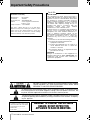 2
2
-
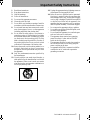 3
3
-
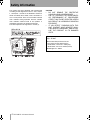 4
4
-
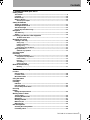 5
5
-
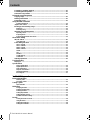 6
6
-
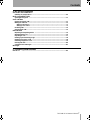 7
7
-
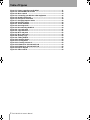 8
8
-
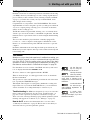 9
9
-
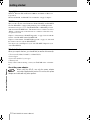 10
10
-
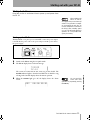 11
11
-
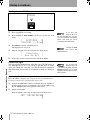 12
12
-
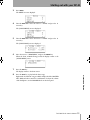 13
13
-
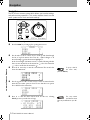 14
14
-
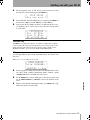 15
15
-
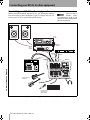 16
16
-
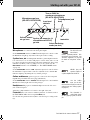 17
17
-
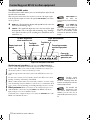 18
18
-
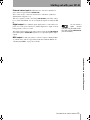 19
19
-
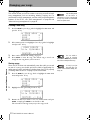 20
20
-
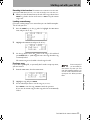 21
21
-
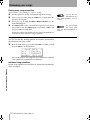 22
22
-
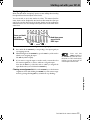 23
23
-
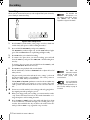 24
24
-
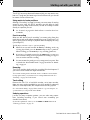 25
25
-
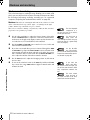 26
26
-
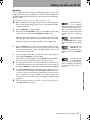 27
27
-
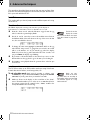 28
28
-
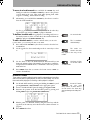 29
29
-
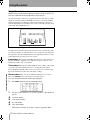 30
30
-
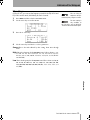 31
31
-
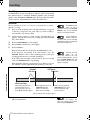 32
32
-
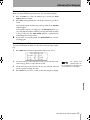 33
33
-
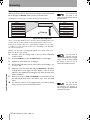 34
34
-
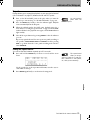 35
35
-
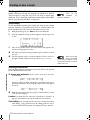 36
36
-
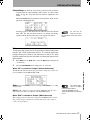 37
37
-
 38
38
-
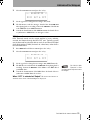 39
39
-
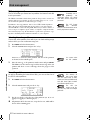 40
40
-
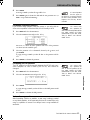 41
41
-
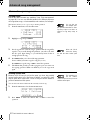 42
42
-
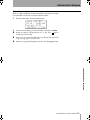 43
43
-
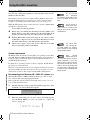 44
44
-
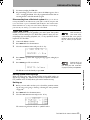 45
45
-
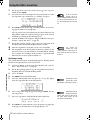 46
46
-
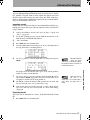 47
47
-
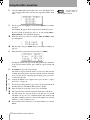 48
48
-
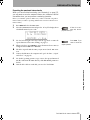 49
49
-
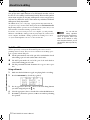 50
50
-
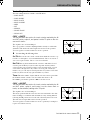 51
51
-
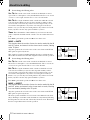 52
52
-
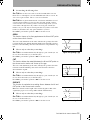 53
53
-
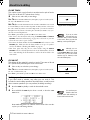 54
54
-
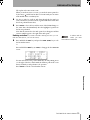 55
55
-
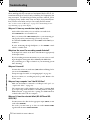 56
56
-
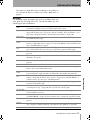 57
57
-
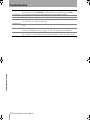 58
58
-
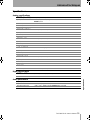 59
59
-
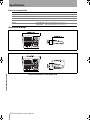 60
60
-
 61
61
-
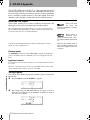 62
62
-
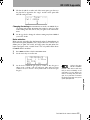 63
63
-
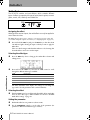 64
64
-
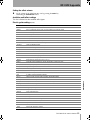 65
65
-
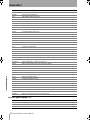 66
66
-
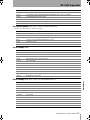 67
67
-
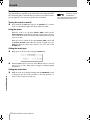 68
68
-
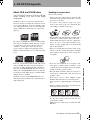 69
69
-
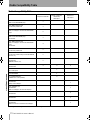 70
70
-
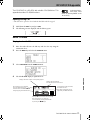 71
71
-
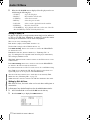 72
72
-
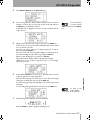 73
73
-
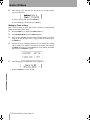 74
74
-
 75
75
-
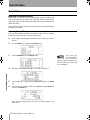 76
76
-
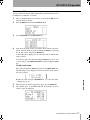 77
77
-
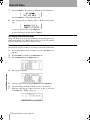 78
78
-
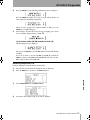 79
79
-
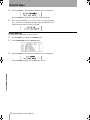 80
80
-
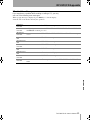 81
81
-
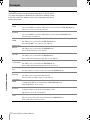 82
82
-
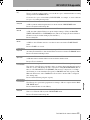 83
83
-
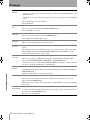 84
84
-
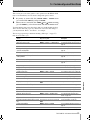 85
85
-
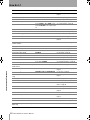 86
86
-
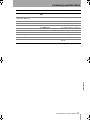 87
87
-
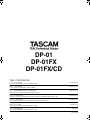 88
88
Tascam DP-01FX/CD Owner's manual
- Category
- Digital pianos
- Type
- Owner's manual
- This manual is also suitable for
Ask a question and I''ll find the answer in the document
Finding information in a document is now easier with AI
Related papers
Other documents
-
Motorola DCP501 - DVD Player / AV Receiver Troubleshooting guide
-
Korg D8 User manual
-
Sony Recording Equipment MDM-X4 User manual
-
Korg D8 Owner's manual
-
Sony MDM-X4 User manual
-
Korg CR-4 User manual
-
Fostex MR8 User manual
-
Electro-Harmonix Small Clone Operating instructions
-
Korg Trinity User manual
-
Roland R-09 User guide