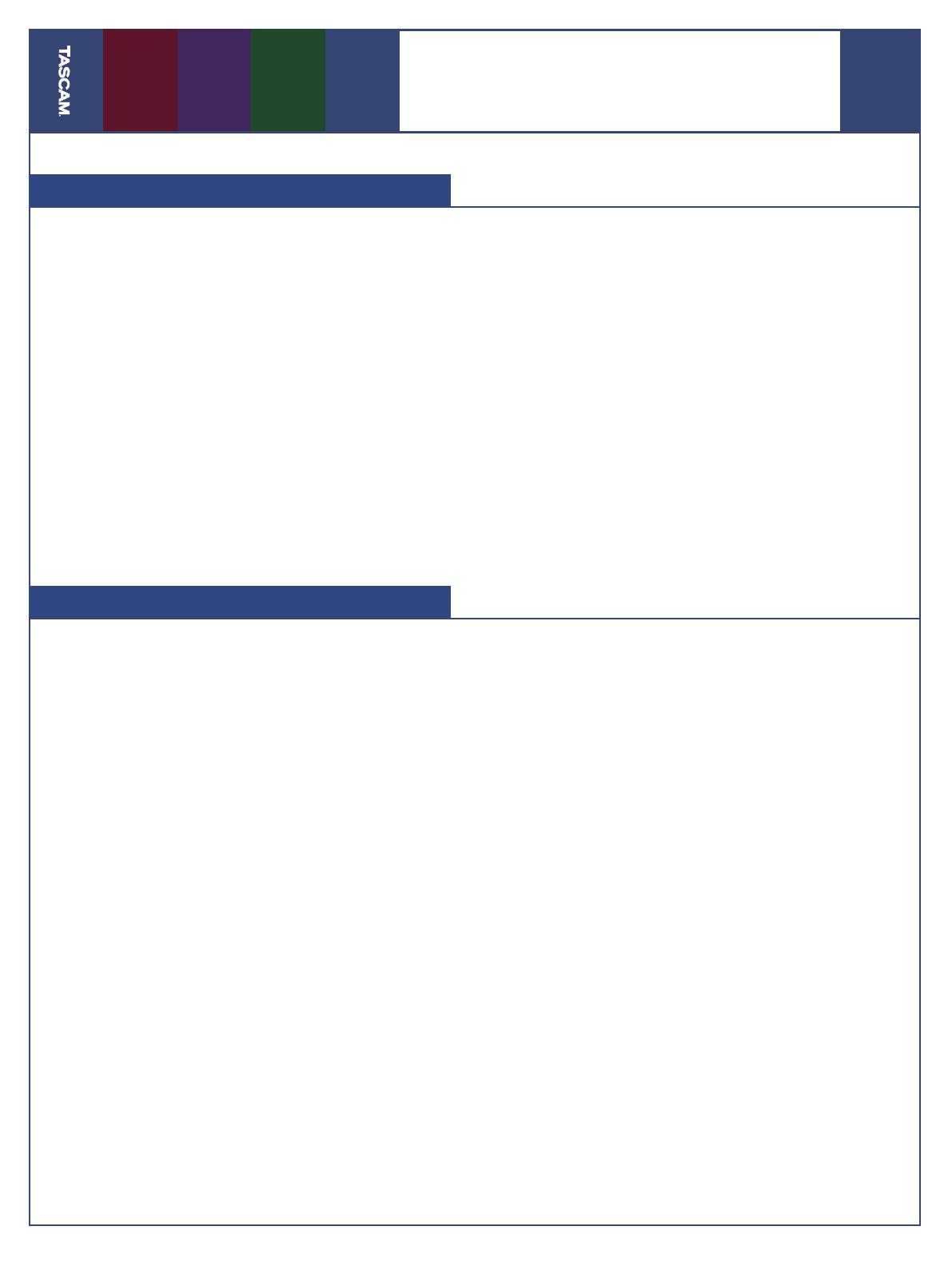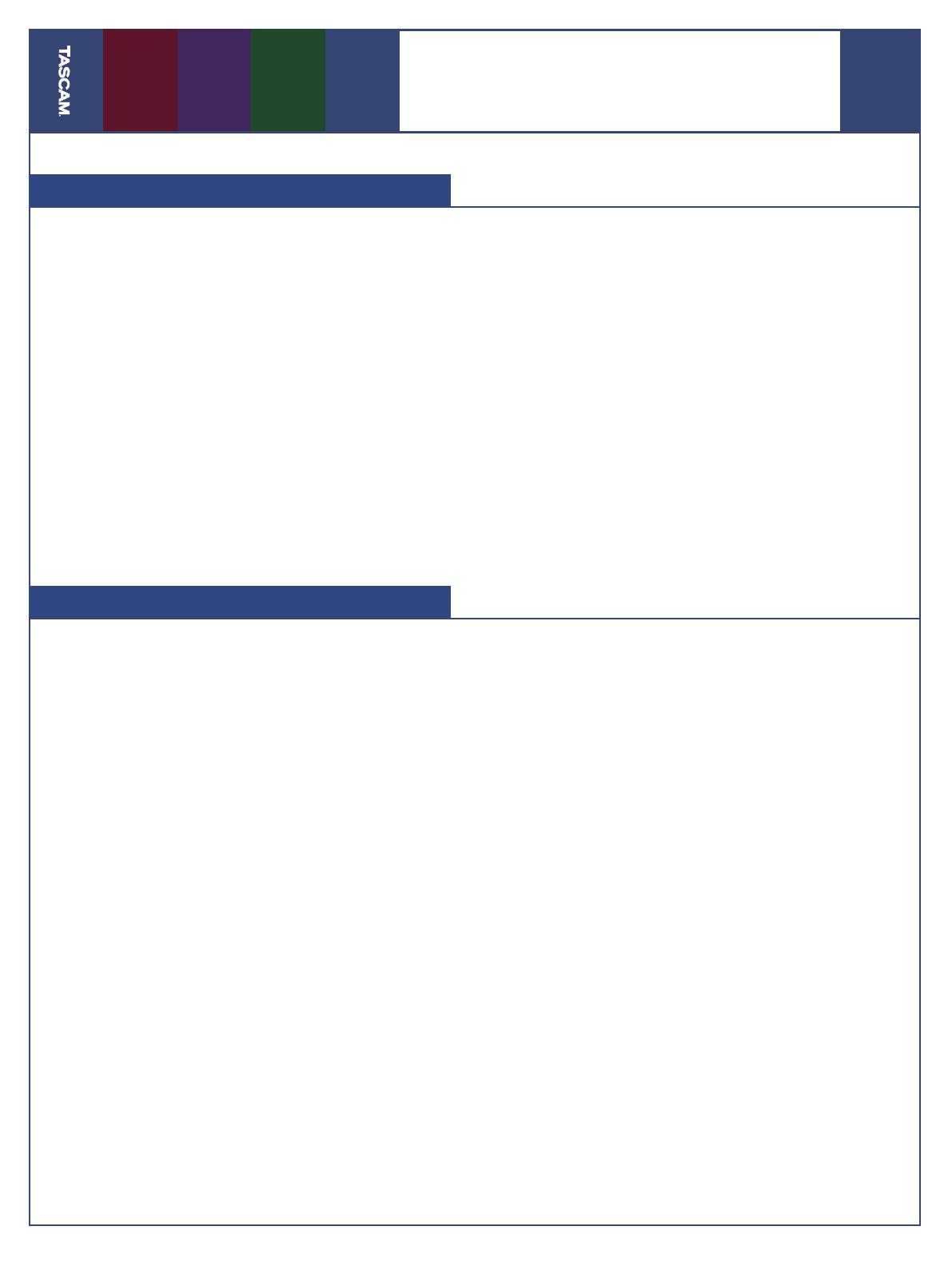
03/01/05
Page 3 of 4
DP-01 / DP-01FX
Quick Start Guide
Bounce Tracks
L
et’s say you’re recording your rock opera and
you need more tracks than you have available.
You can “bounce” tracks on the DP-01, which means
mixing them down to other tracks and recording
over the fi rst set of tracks. To do this:
1. Press the BOUNCE button. (It lights up in Bounce
mode)
2. Press the REC button above the track you want
to bounce to. If you want to mix your tracks
in stereo (leaving six available), press the REC
button over a second track.
3. You can record yourself using the inputs dur-
ing your bounce. If you don’t want to do this,
unplug any mics or guitars to make sure there
isn’t any noise on your tracks.
4. Press PLAY and RECORD at the beginning of your
song. You can change the levels, panning (in
stereo) and effects while you record the bounce.
Press STOP at the end of the song.
5. You can now record new parts over your previ-
ous tracks.
Mix Your Song
O
nce all of the parts in your arrangement have
been recorded, you’ll want to mix these down
to a stereo master track to transfer to CD, MP3 or
some other format that you can share.
1. Use the channel faders to set the level for each
track.
2. Turn the PAN knobs to adjust the stereo position
for each track.
3. Use the EQ HIGH and EQ LOW knobs to adjust
the tone of each track.
4. Use the EFFECT SEND knob to send a track to
an external effects processor (if attached) or
built-in reverb (DP-01FX only). Use the EFFECT
RETURN knob to control the overall level of the
effect.
5. When you have a mix you’re happy with, press
the MASTER button. It will start fl ashing.
6. Rewind to the beginning of your song. Hold
the SHIFT button and press SET IN to set your
beginning point.
7. Fast Forward to the end of your song. Hold the
SHIFT button and press SET OUT.
8. Rewind to the beginning of the song. Make sure
the MASTER light is still fl ashing and press PLAY
and RECORD.
9. As your mix is being recorded, you can change
levels, panning, effects and even fade the Master
level down at the end of the song. When the
recorder reaches the end of the song (which
you set using the SET OUT button), recording
will stop.
10. Press the MASTER button again. It will light up
solid. You can rewind to the beginning of the
song and listen to the mix you just recorded.
If you’re happy with your mix, you’ll want to
transfer it to a computer to encode it as an MP3 or
burn it to a CD. See the next step for information
on how to do this.