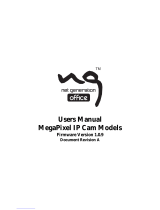Page is loading ...

Before attempting to connect or operate this product,
please read these instructions carefully and save this manual for future use.
User's Manual
GV-IP LPR-DL
IPLPR-DL-UM-A
GV-LPR2800-DL
GV-LPR2811-DL

© 2020 GeoVision, Inc. All rights reserved.
Under the copyright laws, this manual may not be copied, in whole or in part,
without the written consent of GeoVision.
Every effort has been made to ensure that the information in this manual is
accurate. GeoVision, Inc. makes no expressed or implied warranty of any kind
and assumes no responsibility for errors or omissions. No liability is assumed
for incidental or consequential damages arising from the use of the information
or products contained herein. Features and specifications are subject to
change without notice.
Note: No memory card slot or local storage function for Argentina.
GeoVision, Inc.
9F, No. 246, Sec. 1, Neihu Rd.,
Neihu District, Taipei, Taiwan
Tel: +886-2-8797-8377
Fax: +886-2-8797-8335
http://www.geovision.com.tw
Trademarks used in this manual: GeoVision, the GeoVision logo and GV
series productsare trademarks of GeoVision, Inc. Windows is the registered
trademark of Microsoft Corporation.
November 2020

i
Preface
Welcome to the GV-IP LPR Camera User’s Manual.
GV-IP LPR Camera is an IP camera designed for instantaneous license plate
recognition under various surveillance scenarios. This manual consists of the following
models:
Models
GV-LPR2800-DL
GV-LPR2811-DL

ii
Contents
Naming Definition..................................................................................................... v
Options......................................................................................................................vi
Note for Connecting to GV-DVR / NVR / VMS.......................................................viii
Note for Installing Camera Outdoor......................................................................viii
Note for Silica Gel Bags.........................................................................................viii
Chapter 1 Introduction........................................................................................... 1
1.1 System Requirements ..............................................................................................1
1.2 Key Features ............................................................................................................2
1.3 GV-LPR2800-DL.......................................................................................................3
1.3.1 Packing List ..................................................................................................3
1.3.2 Installing the Camera....................................................................................4
1.3.3 Overview & Wiring ........................................................................................7
1.3.4 Disconnecting Built-in IR Lights and Connecting to External IR Lights..........9
1.4 GV-LPR2811-DL.....................................................................................................10
1.4.1 Packing List ................................................................................................10
1.4.2 Installing the Camera.................................................................................. 11
1.4.3 Wire Definition ............................................................................................ 13
1.5 Connecting the Camera..........................................................................................14
1.5.1 I/O Device Connection................................................................................15
1.5.2 UHF RFID Reader Connection ...................................................................16
Chapter 2 Getting Started.................................................................................... 17
2.1 Looking Up the IP Address .....................................................................................17
2.2 Changing the IP Address ........................................................................................ 18
2.3 Accessing Live View............................................................................................... 20
2.3.1 Saving Snapshots.......................................................................................21
2.3.2 Video Recording .........................................................................................21
2.3.3 Control Panel of the Live View....................................................................22
2.4 Picuture-in-Picture and Picture-and-Picture View ...................................................25
2.5 Alarm Notification ...................................................................................................27
2.6 Video and Audio Configuration ...............................................................................28
2.7 Remote Configuration.............................................................................................29
2.8 Camera Name Display............................................................................................ 29
2.9 Image Enhancement...............................................................................................29
2.10 Digital PTZ............................................................................................................30
2.11 I/O Control ............................................................................................................31

iii
2.12 Visual Automation.................................................................................................32
Chapter 3 Administrator Mode............................................................................ 33
3.1 System ...................................................................................................................35
3.1.1 General Settings......................................................................................... 35
3.1.2 Maintenance...............................................................................................37
3.1.3 Security ......................................................................................................38
3.1.4 Account Management.................................................................................39
3.1.5 V/A License Management...........................................................................41
3.2 Network ..................................................................................................................42
3.2.1 Basic Settings.............................................................................................42
3.2.2 SNMP......................................................................................................... 44
3.2.3 FTP Settings...............................................................................................45
3.2.4 E-mail.........................................................................................................47
3.2.5 HTTPS .......................................................................................................49
3.2.6 802.1x ........................................................................................................50
3.2.7 RTSP..........................................................................................................51
3.2.8 QoS, UPnP & ONVIF..................................................................................52
3.3 Video and Audio .....................................................................................................54
3.3.1 Video Settings ............................................................................................54
3.3.2 Audio Settings ............................................................................................55
3.3.3 ROI.............................................................................................................56
3.3.4 AES Encryption ..........................................................................................56
3.4 Image .....................................................................................................................57
3.4.1 OSD & Text Overlay....................................................................................57
3.4.2 Privacy Mask ..............................................................................................59
3.4.3 Visual Automation.......................................................................................60
3.5 Events and Alerts....................................................................................................61
3.5.1 Input Settings .............................................................................................61
3.5.2 Output Settings...........................................................................................62
3.5.3 I/O Schedule...............................................................................................63
3.5.4 Tampering Alarm.........................................................................................63
3.5.5 LPR ............................................................................................................65
3.6 Storage...................................................................................................................76
3.6.1 Storage Settings .........................................................................................76
3.6.2 Disk Management.......................................................................................77
3.7 Monitoring...............................................................................................................78
3.8 Back-end System ...................................................................................................79
3.8.1 Center V2 ...................................................................................................79

iv
3.8.2 VSM (Vital Sign Monitor) ............................................................................ 81
3.8.2 GV-Video Gateway / GV-Recording Server ................................................. 83
Chapter 4 Advanced Applications ...................................................................... 85
4.1 Upgrading System Firmware .................................................................................. 85
4.1.1 Using the Web Interface ............................................................................. 86
4.1.2 Using the GV-IP Device Utility .................................................................... 87
4.2 Backing up and Restoring Settings ......................................................................... 89
4.3 Restoring to Factory Default Settings ..................................................................... 91
4.3.1 Using the Web Interface ............................................................................. 91
4.3.2 Directly on the Camera ............................................................................... 91
4.4 Verifying Watermark ............................................................................................... 92
4.4.1 Accessing AVI Files .................................................................................... 92
4.4.2 Running Watermark Proof .......................................................................... 92
4.4.3 The Watermark Proof Window .................................................................... 93
Chapter 5 DVR / NVR / VMS Configurations ...................................................... 94
5.1 Setting up IP Cameras on GV-DVR / NVR .............................................................. 95
5.1.1 Customizing Camera Settings .................................................................... 98
5.2 Setting up IP Cameras on GV-VMS ........................................................................ 99
5.3 Remote Monitoring with E-Map ............................................................................. 101
Chapter 6 CMS Configurations ......................................................................... 103
6.1 Center V2 ............................................................................................................. 103
6.2 Vital Sign Monitor ................................................................................................. 105
6.3 Dispatch Server .................................................................................................... 106
Chapter 7 Smart Device Connection ................................................................ 107
Chapter 8 GV-ASManager Connection ............................................................. 108
Appendix ................................................................................................................ 111
A. The CGI Command ................................................................................................... 111
B. Settings for Internet Explorer 8 or later ..................................................................... 112

v
Naming Definition
GV-DVR / NVR
GeoVision Analog and Digital Video Recording Software. The
GV-DVR / NVR also refers to Multicam System, GV-NVR
sy
stem, GV-DVR system and GV-Hybrid DVR system at the
same time.
GV-VMS
GeoVision Video Management System for IP cameras.
PC LPR
PC LPR refers to GV-DVR LPR and GV-VMS LPR.
A GV-DVR / NVR / VMS can be turned into a GV-DVR LPR /
GV-VMS LPR simply by installing the LPR Plugin and inserting
an LPR Dongle. PC LPRs are capable of comparing captured
license plates with the database from GV-ASManager.

vi
Options
Optional devices can expand the capabilities and versatility of your camera. Contact your
dealer for more information.
Device Description
GV-PA191
(for LPR2811-DL)
GV-PA191 is an IEEE802.3af/at PoE adapter, with a maximum power
output of 19 W, that can be used to power GV-IP devices while providing
Internet c
onnection via an Ethernet cable.
GV-PA902BT
(for LPR2800-DL)
GV-PA902BT is an IEEE802.3af/at/bt PoE adapter, with a maximum
power output of 95 W, that can be used to power GV-IP devices while
providing Internet connection via an Ethernet cable.
GV-Relay V2
With GV-Relay V2, the camera is capable of driving loads of relay
outputs over 5 volts. It provides 4 relay outputs, and each can be set as
normally open (NO) or normally closed (NC) independently as desired.
Power Adapter
Contact our sales representatives for the countries and areas supported.

vii
Note for Connecting to GV-DVR / NVR / VMS
The GV-IP LPR-DL Camera is designed to work with and record on GV-DVR / NVR / VMS, a
video management system.
Once the camera is connected to a GV-DVR / NVR / VMS, the resolution set on the GV-DVR /
NVR / VMS will override the resolution set on the camera’s Web interface. You can only
change the resolution settings through the Web interface when the connection to the GV-DVR
/ NVR / VMS is interrupted.

viii
Note for Installing Camera Outdoor
When installing the GV-IP LPR-DL Camera outdoor, mind the following:
1. Set the camera above the junction box to prevent water from entering the camera along
the cables.
2. Waterproof the PoE, power and any other cables with waterproof silicon rubber or the like.
3. The camera casing may be hot due to its IR LED. Make sure you unplug the power cable
and allow the camera casing to cool before handling the camera.
Note for Silica Gel Bags
The silica gel loses its effectiveness whenever the camera is opened. To prevent the lens
from fogging up, replace the silica gel bag every time you open the camera and conceal the
gel bag in the camera within two minutes of exposing it to open air.

Introduction
1
1
Chapter 1 Introduction
1.1 System Requirements
To access the camera functions and settings through Web browser, ensure your PC is in good
network connection and use one of the following Web browsers:
Microsoft Internet Explorer 11.0 or later
Google Chrome
Mozilla Firefox
Safari
Microsoft Edge
Note: With non-IE browsers, the following functions are not supported: motion detection,
text overlay and two-way audio.
C
ompatible Software Version
Model Firmware
Version
GV-DVR / NVR GV-VMS GV-ASManager
GV-LPR2800-DL V1.00 V8.8.0 or later V17.4.0 / V18.2.0
or later
V5.3.1 or later
GV-LPR2811-DL V1.00 V8.8.0 or later V17.4.0 / V18.2.0
or later
V5.3.1 or later
Note: For GV-DVR / NVR and GV-VMS turned into GV-DVR LPR and GV-VMS LPR
capable of comparing license plates captured with the database from access control
system GV-ASManager, an LPR Dongle is required.

2
1.2 Key Features
• Built-in deep learning LPR processor for license plate recognition
• 1/2.8” progressive scan super low lux CMOS
• Min. illumination at 0.04 lux
• Triple streams from H.265, H.264 and MJPEG
• Up to 60 fps at 1920 x 1080
• Motorized varifocal lens for remote zoom / focus adjustment for GV-LPR2811-DL only
• Intelligent IR
• IR distance up to 30 m (100 ft) for GV-LPR2800-DL / up to 22 m (70 ft) for GV-LPR2811-DL
• Day and Night function (with removal IR-cut filter)
• Wide Dynamic Range Pro (WDR Pro)
• DC 12 V / PoE (IEEE 802.3bt for GV-LPR2800-DL / IEEE 802.3af for GV-LPR2811-DL)
• Ingress protection (IP68 for GV-LPR2800-DL / IP67 for LPR2811-DL)
• Vandal resistance (IK10 for metal casing)
• Two-way audio
• Built-in micro SD card slot (SD/SDHC/SDXC/UHS-I, Class 10) for local storage
• Digital I/O (2 in / 2 out)
• Built-in heater and fan for GV-LPR2800-DL only
• Recognize vehicles with speeds up to 100 km/h (62 mph)
• Standalone database
• Recognized plate numbers export
• Defog
• Motion detection
• Privacy mask
• Text overlay
• IP address filtering
• Supports iPhone, iPad, Android and 3GPP
• 31 languages on Web interface
• ONVIF (Profile S) compliant
• CE, FCC, LVD, RoHS compliant

Introduction
3
1
1.3 GV-LPR2800-DL
GV-LPR2800-DL is capable of recognizing license plate numbers with its built-in deep
learning LPR processor. GV-LPR2800-DL can compare captured license plates either with its
on-the-edge standalone database, or the database stored at GV-ASManager, an access
control system. When there is a match, GV-LPR2800-DL can grant access for the vehicle by
opening a gate or barrier.
1.3.1 Packing List
• GV-LPR2800-DL Camera
• Sun Shield Cover
• Sun Shield Cover Short Screws x 2
• Screw Anchor x 4
• 1/4"-10 Screw (32 mm) x 4
• M4 Screw (5 mm) x 2
• Washer x 4
• Hex Wrench
• Silica Gel Bag
• Adhesive Tape for Silica Gel Bag
• micro SD card (already inserted and formatted)
• Installation Guide
• Download Guide
• Warranty Card

4
1.3.2 Installing the Camera
IMPORTANT: To produce quality image and to avoid software recognition errors, make
sure you adhere to the guidelines as specified in GV-LPR2800-DL Camera Installation
Guide.
After you have read through the installation guides and chosen an installation site, follow the
steps below to install the camera.
1. Slide the sun shield cover onto the top of the camera. Adjust the position of the cover
before fully securing it with the 2 supplied short screws.
2. Mark the installation site and drill four holes for the screw anchors.
3. Insert the supplied screw anchors.
4. Secure the camera to the wall using the supplied screws.

Introduction
5
1
5. Connect the camera for power and network connection. See 1.5 Connecting the Camera.
6. Access the live view. See Chapter 2 Accessing the Camera.
7. Based on the live view, adjust the tilt and pan angle of the camera by loosening the screw as
indicated with the supplied hex wrench.
A. Tilt Adjustment
B. Pan Adjustment
8. Open the camera’s lid by loosening the 4 screws indicated.

6
9. Based on the live view, adjust the zoom and focus of the camera using the zoom and focus
screws.
10. Before closing the camera’s lid, make sure to replace the original silica gel bag with a new one,
which must be done every time you open the camera.
A. Remove the silica gel bag attached to the interior of the lid and place a new one to the
same position using the supplied adhesive tape.
B. Close and tighten the camera’s lid within 2 minutes of replacing the silica gel bag.
IMPORTANT: See the Note for Silica Gel Bags at the beginning of the manual.

Introduction
7
1
1.3.3 Overview & Wiring
Internal Wiring
2
4 1
3
6
7
8
9 10 11
5
12
No. Name Description
1.
Built-in IR Light
Wiring
Connects to the built-in IR lights.
2.
External IR
Wiring Pin
Optionally disconnect the wiring from the built-in IR lights to connect
it to user-supplied external IR lights.
3. L/R IR Intensity Adjusts the maximum intensity of the left and right built-in IR lights
4. Zoom Screw Adjusts the zoom of the camera.
5. Focus Screw Adjusts the focus of the camera.
6. SD Card Slot
By default, a 32GB Micro SD card is already inserted and formatted.
When replacing the SD card, make sure the newly-inserted SD card
is formatted, see 3.6.2 Disk Management.
7.
Internal I/O
Wiring
Connects to the external I/O wiring of GV-LPR2800-DL.
8. Default Button Resets the camera to factory default settings.
9. RS-485 USB Connects to the external RS-485 wires.
10.
Internal
Audio-out
Connects to the external audio-out wire.
11. Internal Audio-In Connects to the external audio-in wire.
12
Internal PoE /
Ethernet port
Connects to the external Ethernet / PoE connector.

8
External Wiring
16
14
13
15
18
17
No. Name Description
13. External Audio-In Connects to a microphone.
14. External Audio-Out Connects to a speaker.
15.
External Ethernet /
PoE Connector
Connects the camera to a network and PoE power
supply via Ethernet.
16. 2-Pin Terminal Block Optionally connect to a user-supplied power adapter.
17.
Silica Gel Bag
placement
Must replace the original silica gel bag and attach a
new one to one of the locations indicated every time
after opening the camera.
Bright Green DI 1
Purple DI 2
Gray DO 1
Brown
DO 2 [External IR Light
Wiring]
White GND
Yellow GND
Orange RS-485 1+
Pink RS-485 1-
Blue RS-485 2+
18. I/O Wires
G
r
een RS-485 2-
IMP
ORTANT: By default, all the internal wiring, including Internal I/O, Fan USB, Internal
Audio-out, Audio-In and PoE / Ethernet port (No. 7, 9, 10, 11 & 12), are already connected
when supplied. Do not fiddle with them as it may hinder certain functions of the camera.

Introduction
9
1
1.3.4 Disconnecting Built-in IR Lights and Connecting to External
IR Lights
Follow the steps below to connect to any user-supplied external IR lights in place of the
camera’s built-in IR lights:
1. First, turn off the camera
.
2. Disconnect
Built-in IR Light Wiring (see No. 1, 1.3.3 Overview & Wiring
).
3.
Then connect it to External IR Wiring Pin (see No. 2, 1.3.3 Overview & Wiring), as
illustrated below.
4.
Connect the user-supplied external IR lights to DO2 [External IR Light Wiring] (see No.
18 — Brown wire, 1.3.3 Overview & Wiring) of the camera
.
Note: For IR light to work, both internal and external, make sure Digital Output 2 is
enabled to control the IR light, see 3.5.2 Output Settings.

10
1.4 GV-LPR2811-DL
GV-LPR2811-DL is capable of recognizing license plate numbers with its built-in deep
learning LPR processor. GV-LPR2811-DL can compare captured license plates either with its
on-the-edge standalone database, or the database stored at GV-ASManager, an access
control system. When there is a match, GV-LPR2811-DL can grant access for the vehicle by
opening a gate or barrier.
1.4.1 Packing List
• GV-LPR2811-DL Camera
• Sun Shield Cover
• Sun Shield Cover Short Screw x 2
• Supporting Rack Screw x 3
• Mounting Kit Screw x 3
• Mounting Kit Screw x 3
• Screw Anchor x 3
• Washer x 2
• Hex Wrench
• Silica Gel Bag x 2
• micro SD card (already inserted and formatted)
• Download Guide
• Warranty Card
/